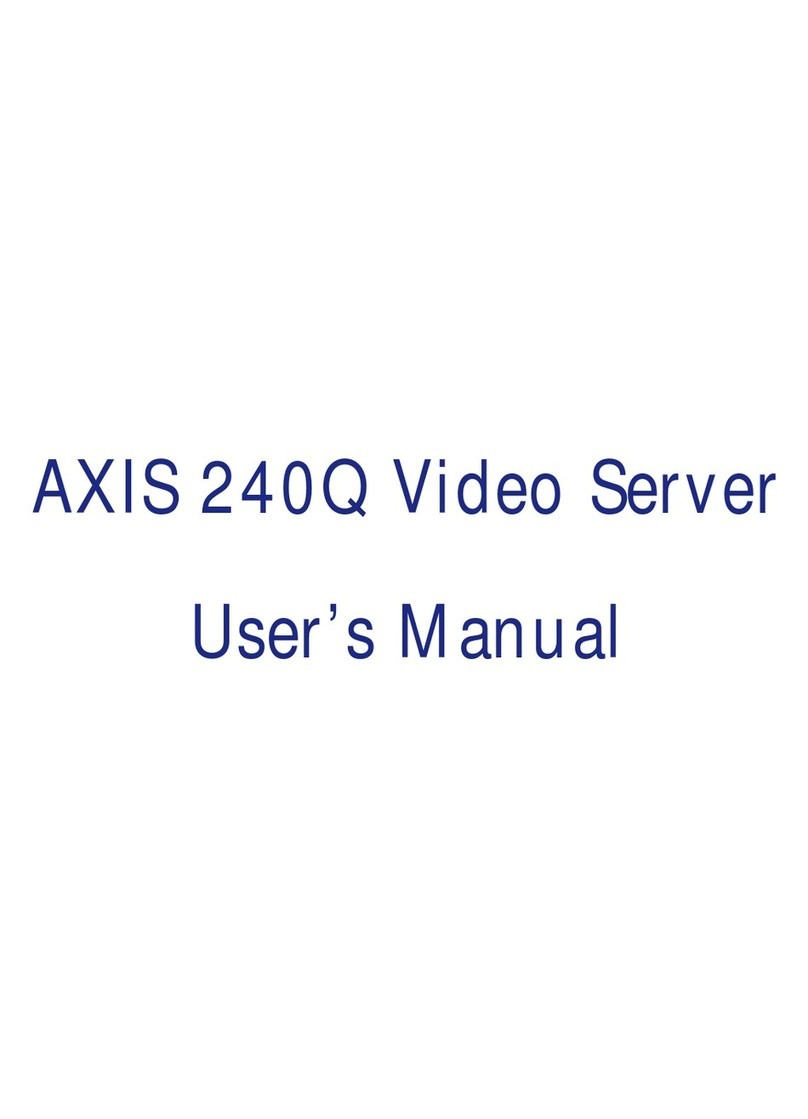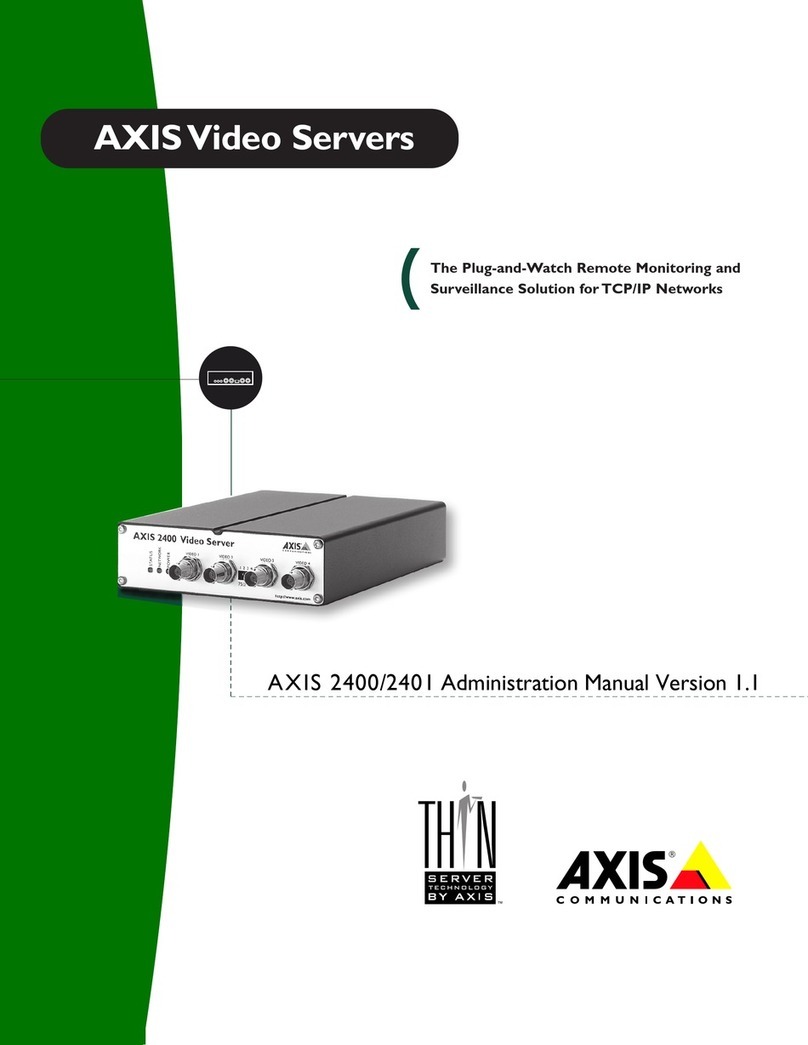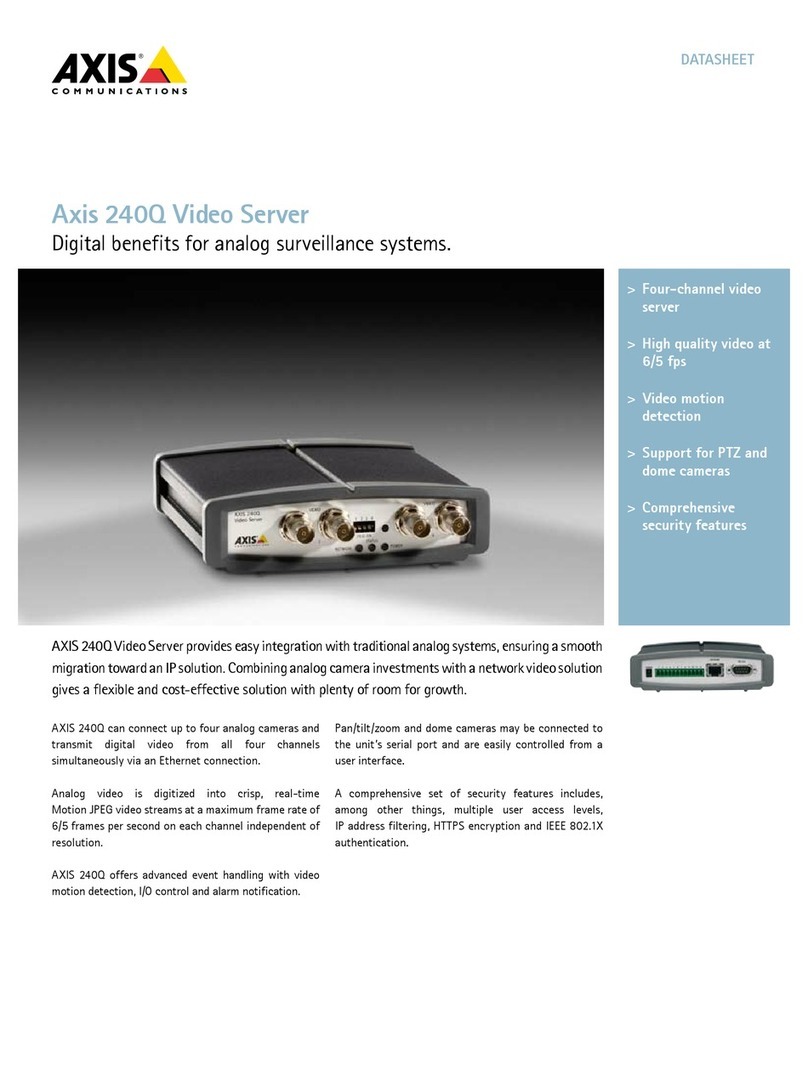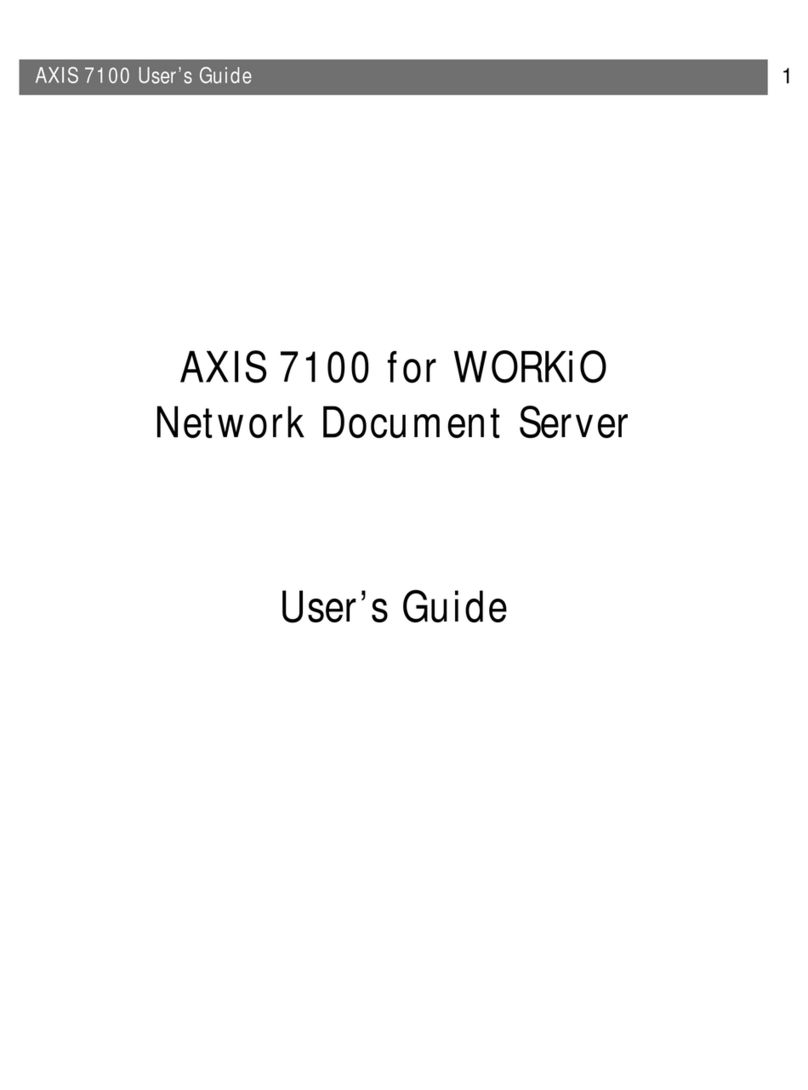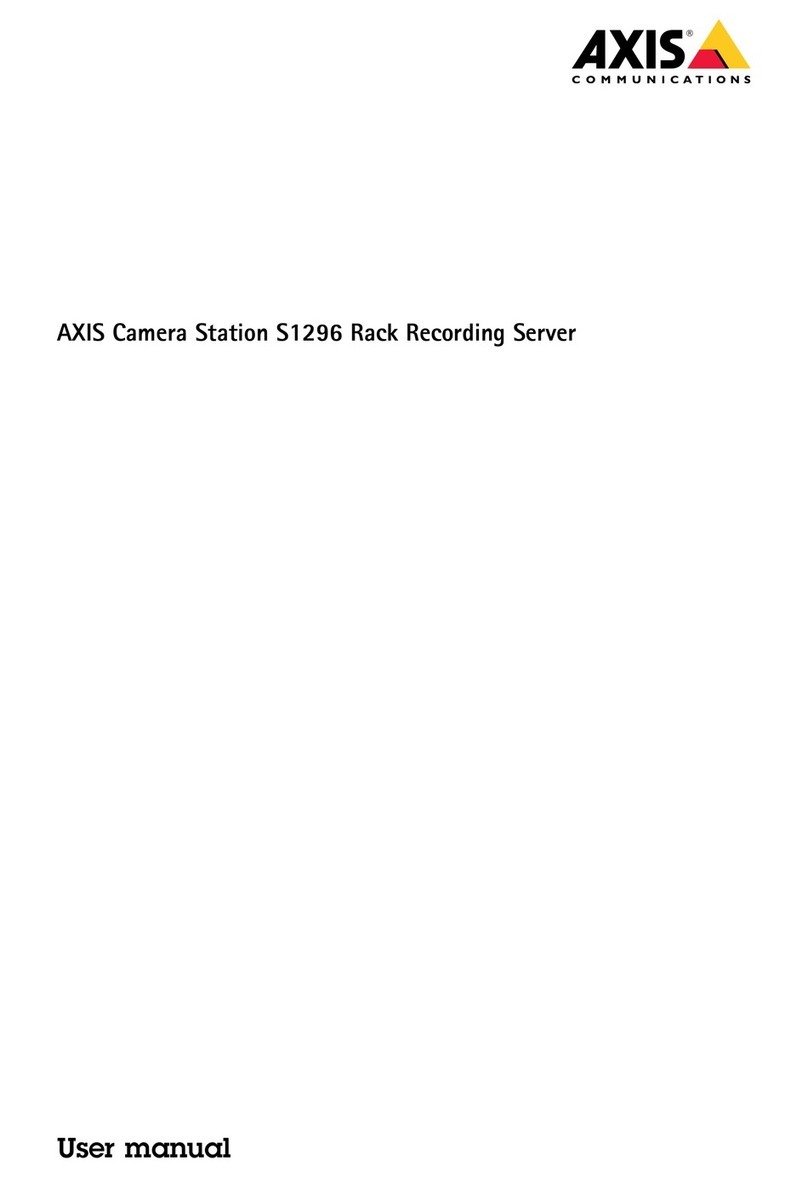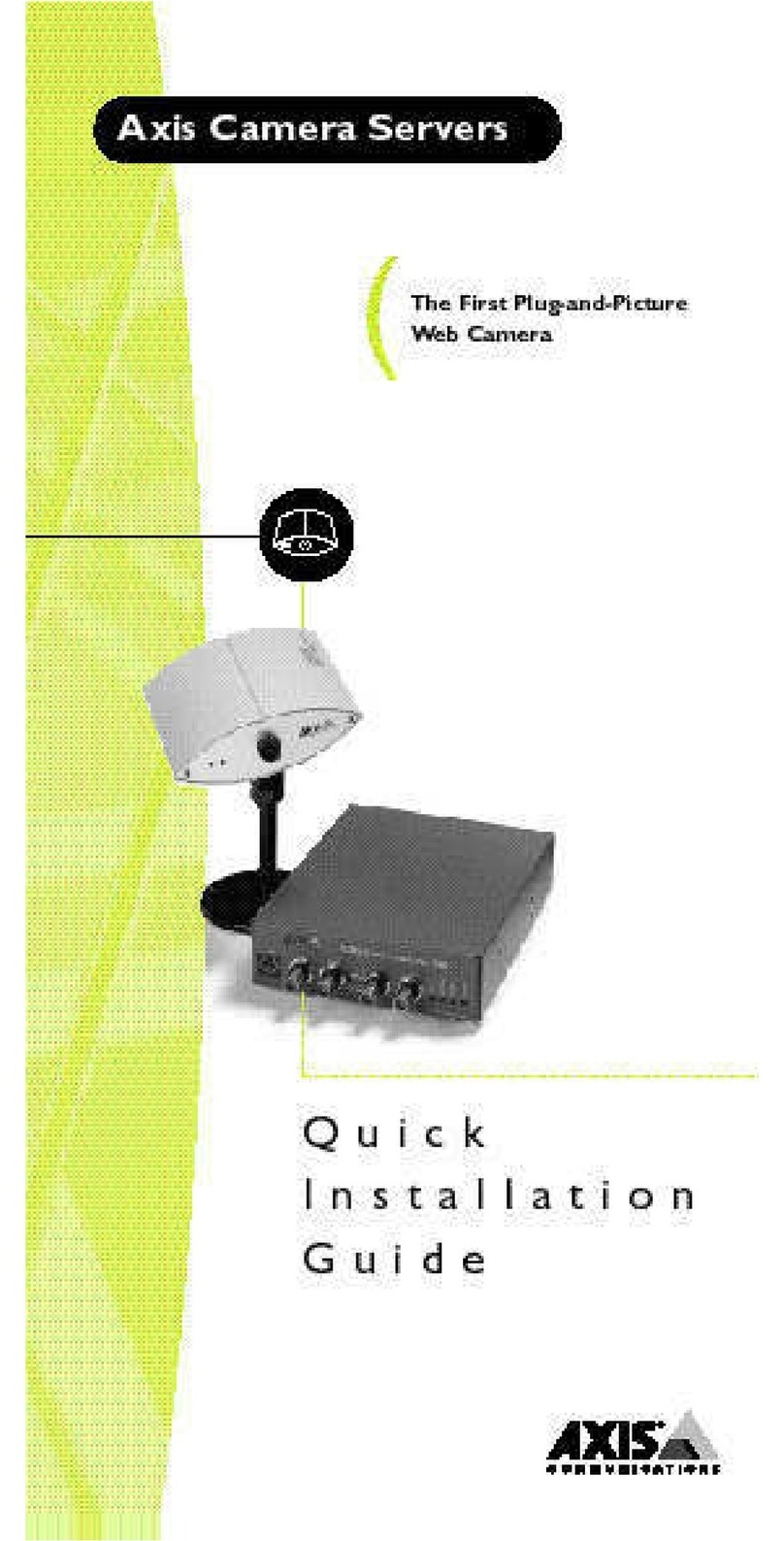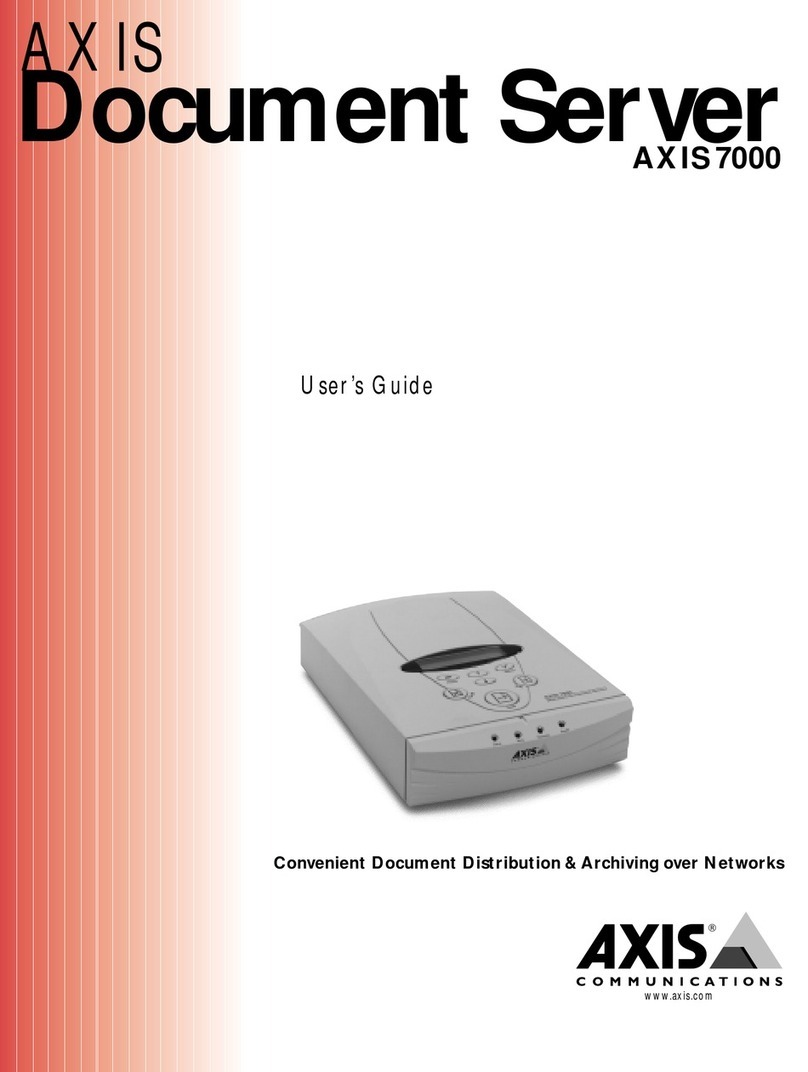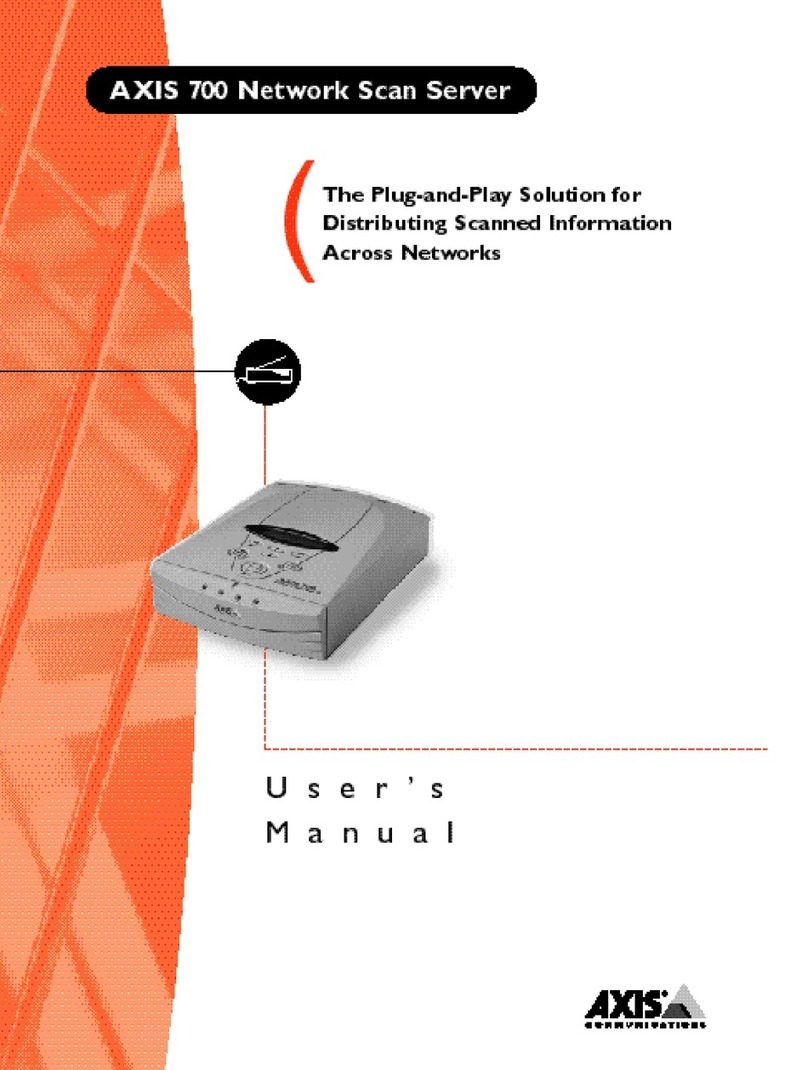AXIS Video Server Rack Installation Guide Page 9
ENGLISH
Connector interfaces
The interfaces available via the 12-pin I/O terminal connector are as follows:
•4 Digital inputs - used for e.g. a pushbutton. If the button is pressed, the state changes
and the input will be active (shown under Event Configuration > Port Status). (AXIS
241Q Blade, AXIS 241S Blade, AXIS 243Q, AXIS 240Q)
•4 Transistor outputs - for e.g. alarm devices that can be activated from Output buttons
on the Live View page, or as an action to an Event Type. The output will show as active
(in Event Configuration > Port Status) if the device is activated.
• 10 configurable I/O connectors (AXIS Q7406)
•RS-485 interface, for e.g. Pan/Tilt/Zoom devices (see www.axis.com for drivers)
• Auxiliary power
Connector pinout
To connect input/output devices to the I/O terminal connector:
1. Referring to the table above, loosen the corresponding screw on top of the pin on the green
connector block.
2. Push the cable into the connector block and secure it by fastening the screw.
3. Once all devices are connected, push the connector block into the terminal connector on the
rear panel of the AXIS Video Server Rack.
For compatible replacement connectors, contact http://www.phoenixcontact.com, quoting: MC1.5/
12-ST-3.81 (art no 1803675).
Pin AXIS Q7406 AXIS 243Q AXIS 241Q Blade,
AXIS 241S Blade, AXIS 240Q
1 +12V out, 100mA +12V out, 100mA +12V out, 100mA
2 GND GND GND
3 Channel 1, Configurable I/O 1 Channel 1, Input 1 Input1
4 Channel 2, Configurable I/O 1 Channel 2, Input 1 Input 2
5 Channel 3, Configurable I/O 1 Channel 3, Input 1 Input 3
6 Channel 4, Configurable I/O 1 Channel 4, Input 1 Input 4
7 Channel 5, Configurable I/O 1 Channel 1, Input 1 Output1
8 Channel 6, Configurable I/O 2 Channel 2, Input 1 Output2
9 Channel 1, Configurable I/O 2 Channel 3, Input 1 Output3
10 Channel 2, Configurable I/O 2 Channel 4, Input 1 Output4
11 Channel 1, RS485A Channel 1, RS485A RS485A
12 Channel 1, RS485B Channel 1, RS485B RS485B