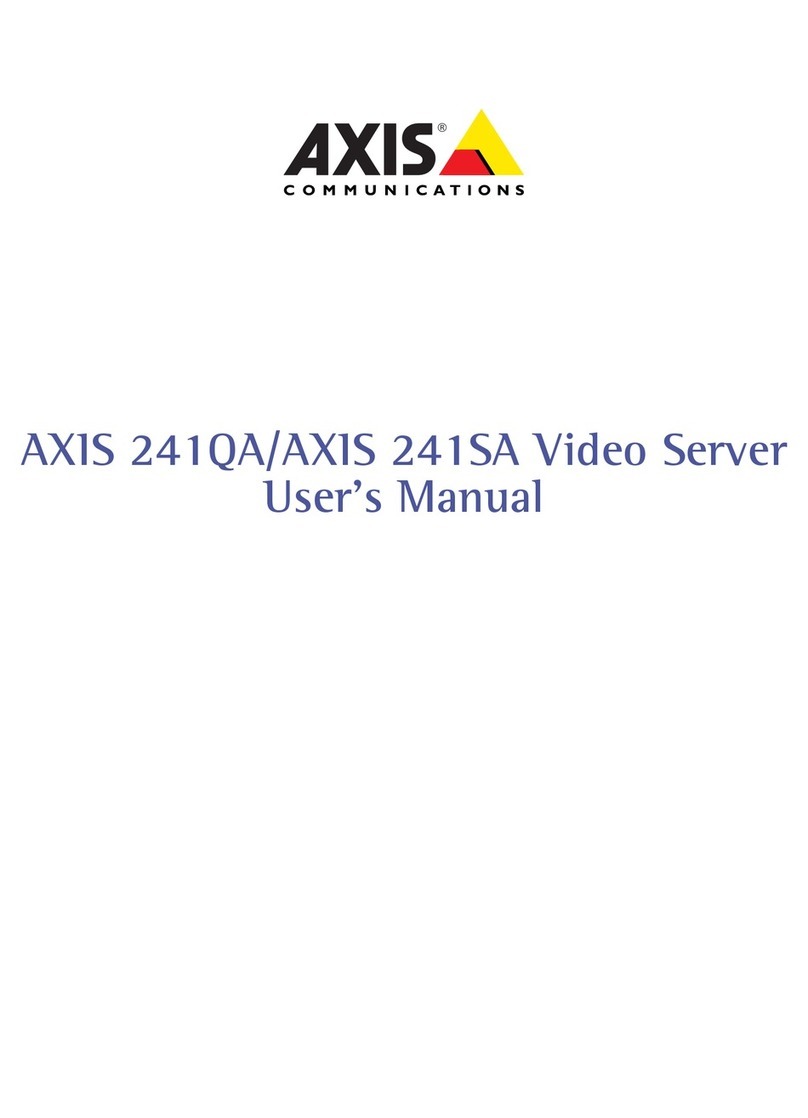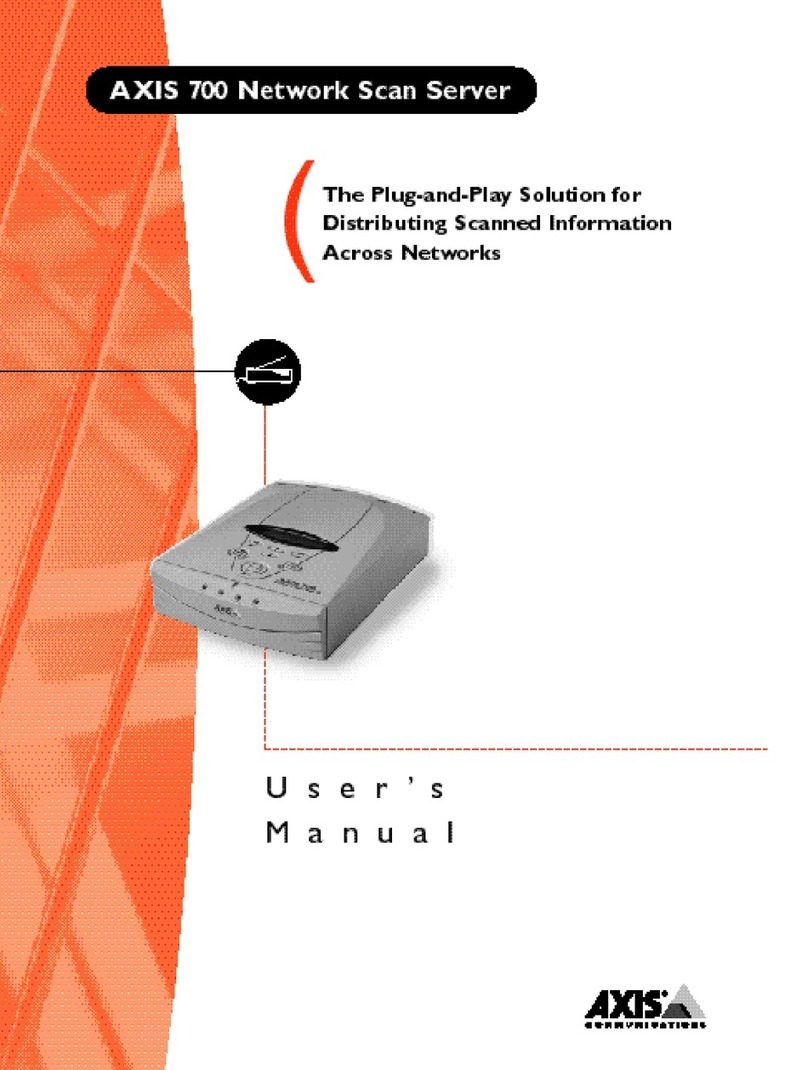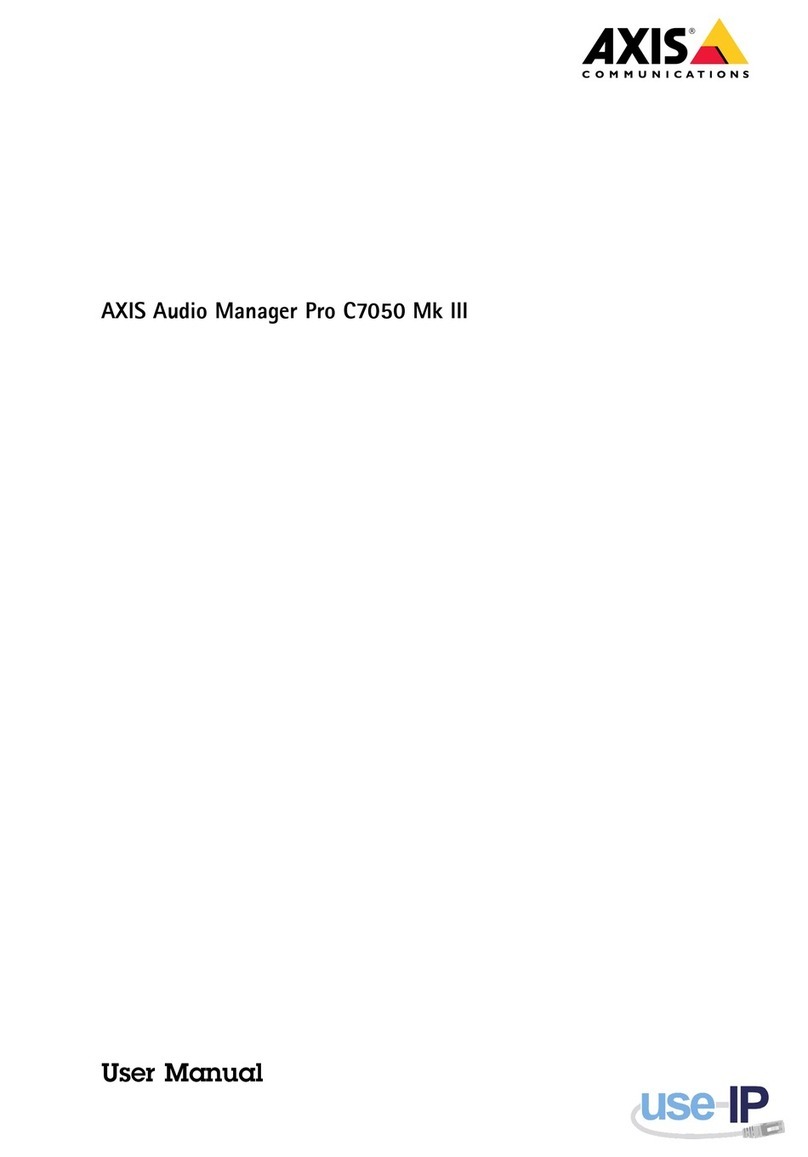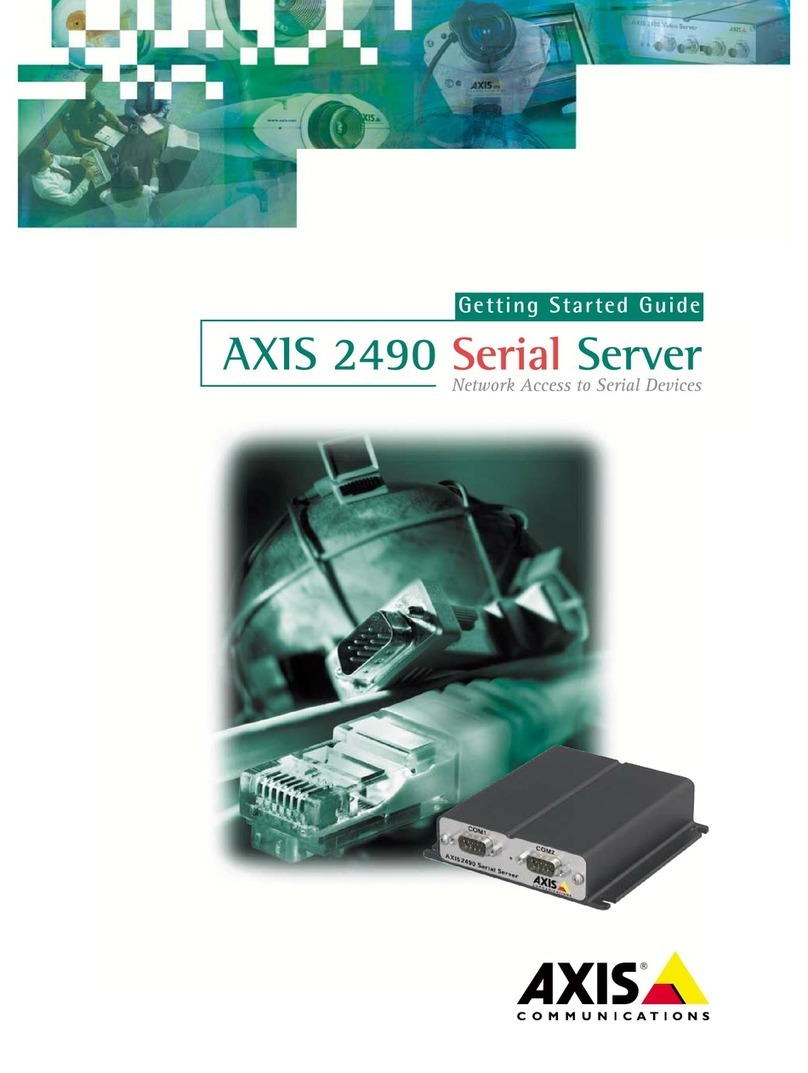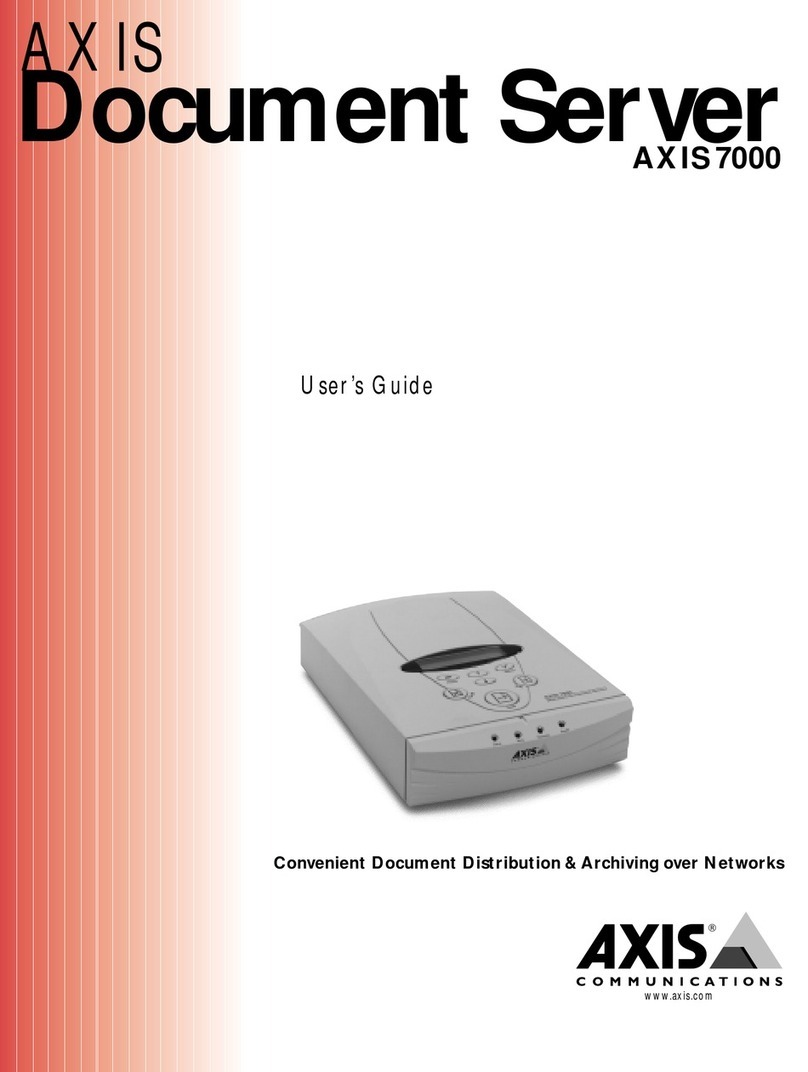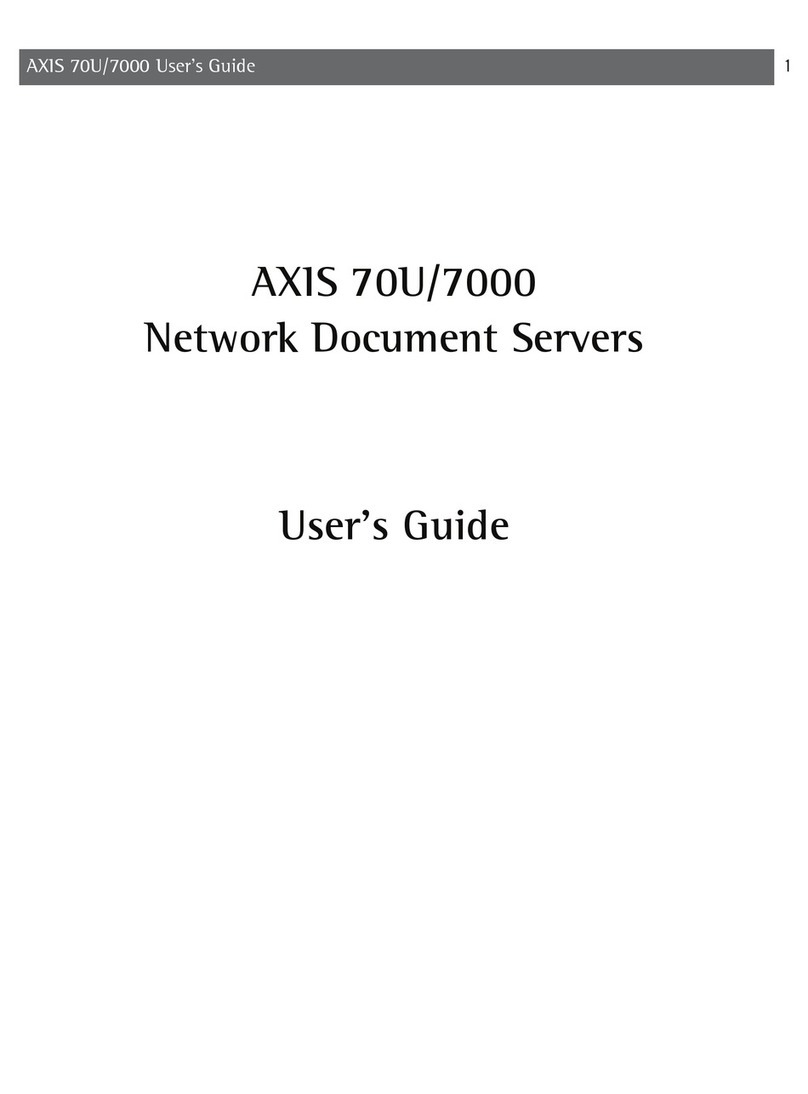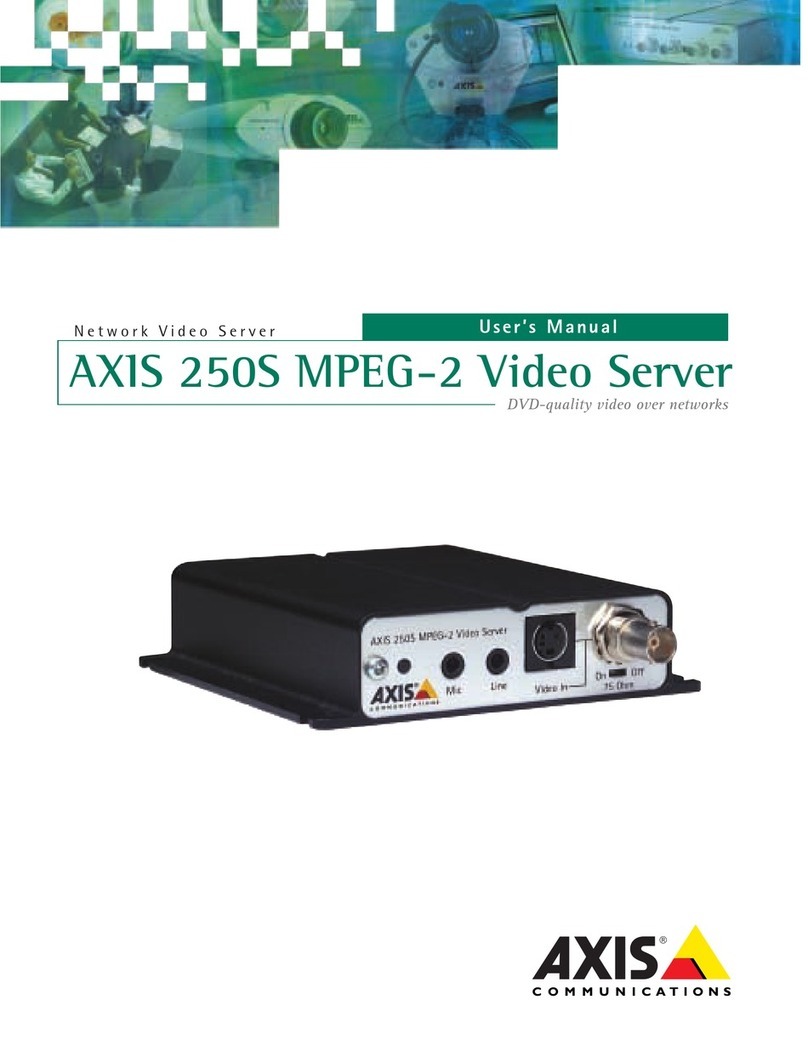AXIS COMMUNICATIONS
<Product Name> Quick User’s Guide
AXIS 250S User’s Manual
2
About This Manual
This manual is intended for administrators and operators
of the AXIS 250S MPEG-2 Video Server, and is applicable
for firmware release 3.02. Later versions of the document
will be posted to the Axis Web site, as required.
Previous experience of networking will be of use to the
reader when installing and using this product. Some
knowledge of UNIX or Linux-based systems would also be
beneficial, for developing custom programming scripts
and applications.
Safety Notices Used in This Manual
Caution! - Indicates a potential hazard that can damage
the product.
Important! - Indicates a hazard that can seriously impair
operation.
Do not proceed beyond any of the above notices until you
have fully understood the implications.
Legal Considerations
Camera surveillance may be prohibited by laws that vary
from country to country. Check the laws in your local
region before using the AXIS 250S for surveillance.
The AXIS 250S includes 3 viewer licenses. The
installation of more than 3 instances of the viewer is
prohibited. To purchase further licenses, please contact
your Axis reseller.
Intellectual Property Rights
Axis AB has intellectual property rights relating to
technology embodied in the product described in this
document. In particular, and without limitation, these
intellectual property rights may include one or more of
the patents listed at http://www.axis.com/patent.htm and
one or more additional patents or pending patent
applications in the US and other countries.
Electromagnetic Compatibility (EMC)
This equipment generates, uses and can radiate radio
frequency energy and, if not installed and used in
accordance with the instructions, may cause harmful
interference to radio communications. However, there is
no guarantee that interference will not occur in a
particular installation.
If this equipment does cause harmful interference to radio
or television reception, which can be determined by
turning the equipment off and on, the user is encouraged
to try to correct the interference by one or more of the
following measures: Re-orient or relocate the receiving
antenna. Increase the separation between the equipment
and receiver. Connect the equipment into an outlet on a
circuit different from that to which the receiver is
connected. Consult the dealer or an experienced radio/TV
technician for help. Shielded (STP) network cables must be
used with this unit to ensure compliance with EMC standards.
USA - This equipment has been tested and found to comply
with the limits for a Class B digital device, pursuant to Part 15
of the FCC Rules. These limits are designed to provide
reasonable protection against harmful interference in a
residential installation.
Europe - The AXIS 250S fulfills the requirements for
radiated emission according to limit B of EN55022:1998.
When using the Line input, the AXIS 250S also meets the
requirements for immunity according to EN55024:1998
residential, commercial, and light industry. The Mic input may
be subject to interference from nearby radio transmissions.
For best performance, use the Line input.
Liability
Every care has been taken in the preparation of this manual.
Please inform your local Axis office of any inaccuracies or
omissions. Axis Communications AB cannot be held responsible
for any technical or typographical errors and reserves the right
to make changes to the product and manuals without prior
notice. Axis Communications AB makes no warranty of any
kind with regard to the material contained within this
document, including, but not limited to, the implied warranties
of merchantability and fitness for a particular purpose. Axis
Communications AB shall not be liable nor responsible for
incidental or consequential damages in connection with the
furnishing, performance or use of this material.
Trademark Acknowledgments
Acrobat, Adobe, Boa, Ethernet, IBM, Internet Explorer, LAN
Manager, Linux, Macintosh, Microsoft, Netscape Navigator,
OS/2, UNIX, Windows, WWW are registered trademarks of the
respective holders. Java and all Java-based trademarks and
logos are trademarks or registered trademarks of Sun
Microsystems, Inc. in the United States and other countries.
Axis Communications AB is independent of Sun
Microsystems Inc.
Axis Support Services
Visit the Axis Support Web at www.axis.com/techsup/
AXIS 250S MPEG-2 Video Server User’s Manual.
Revision 2.0
Part no: 20675
Dated: September 2003
Copyright © Axis Communications AB, 2002-2003