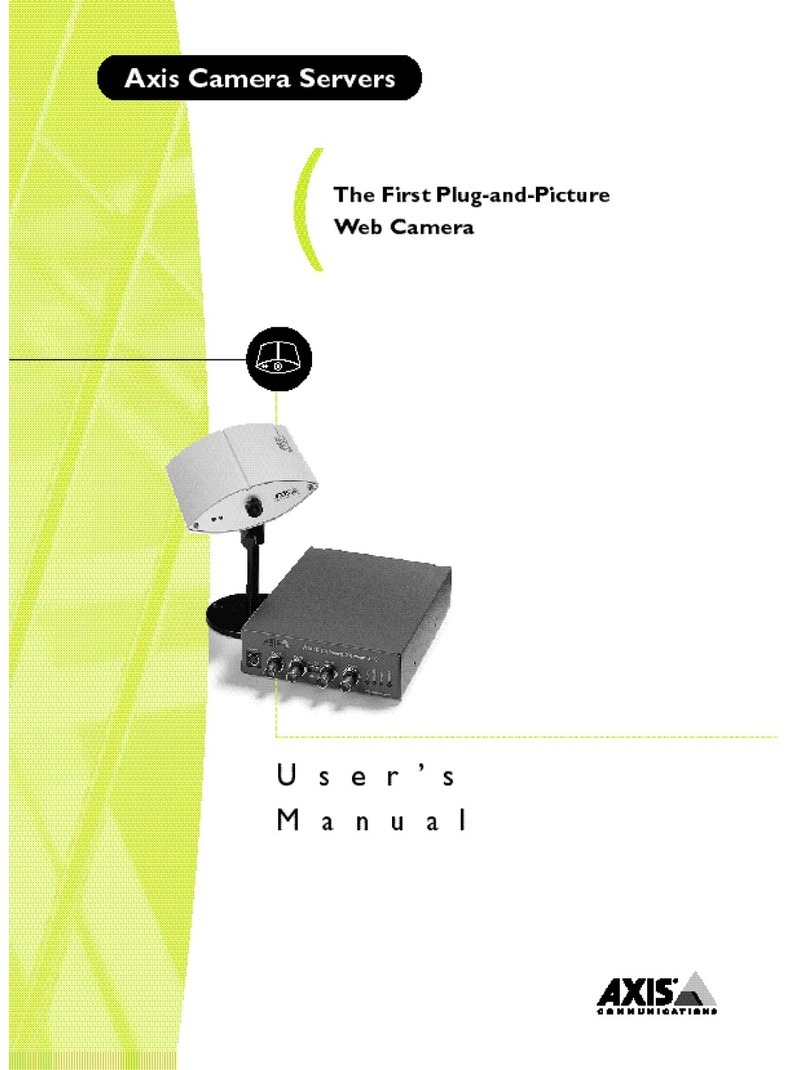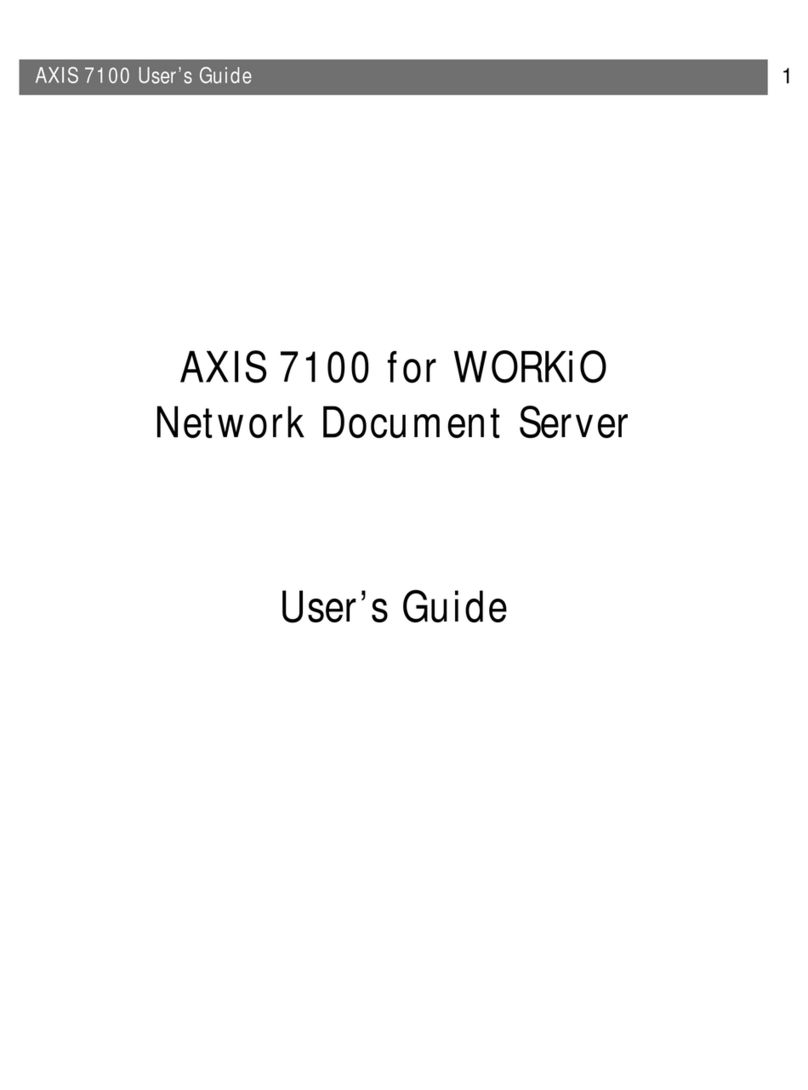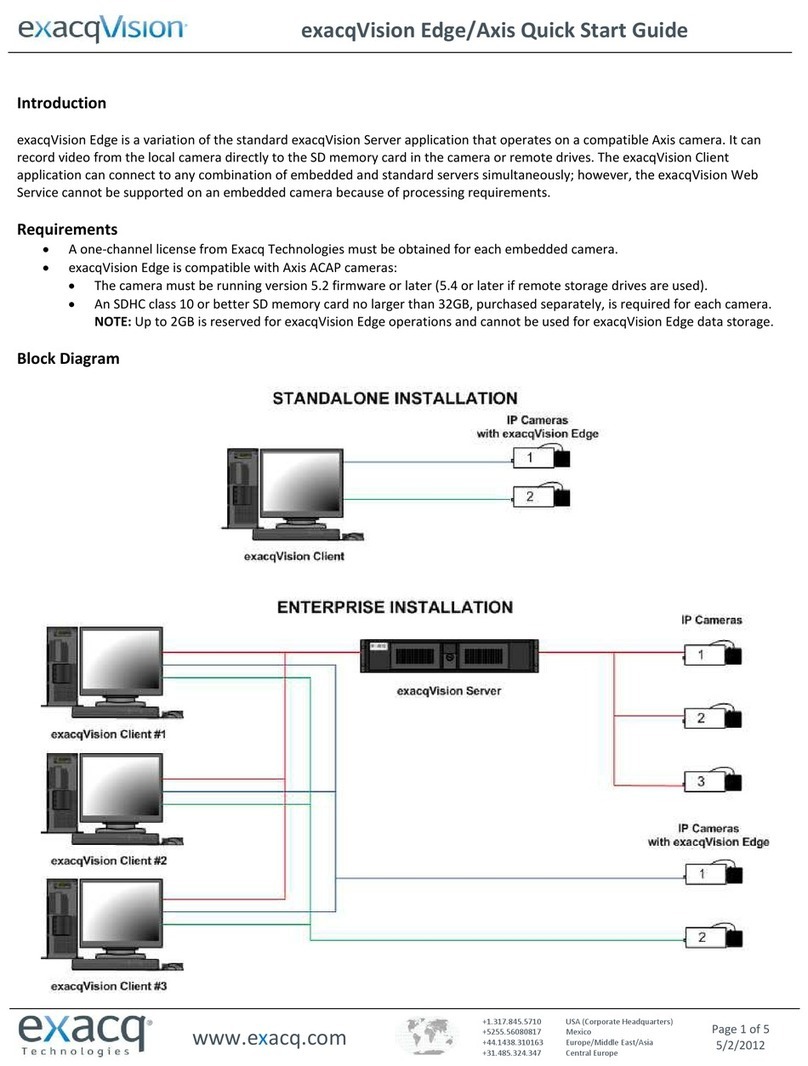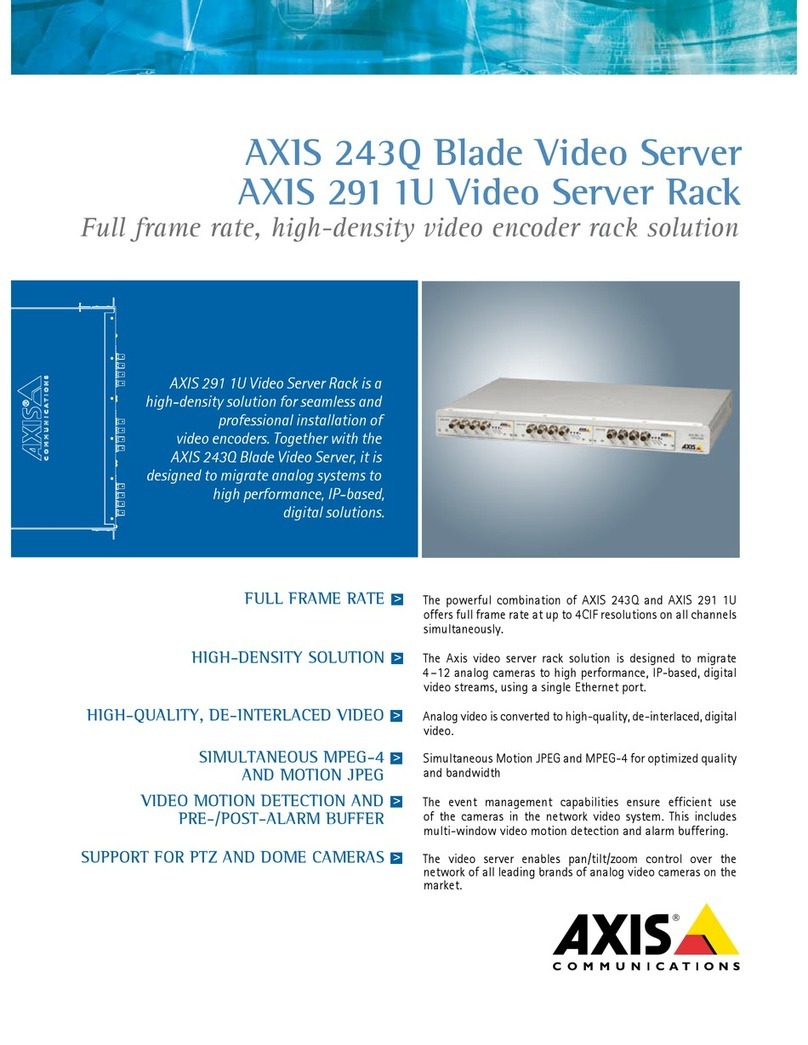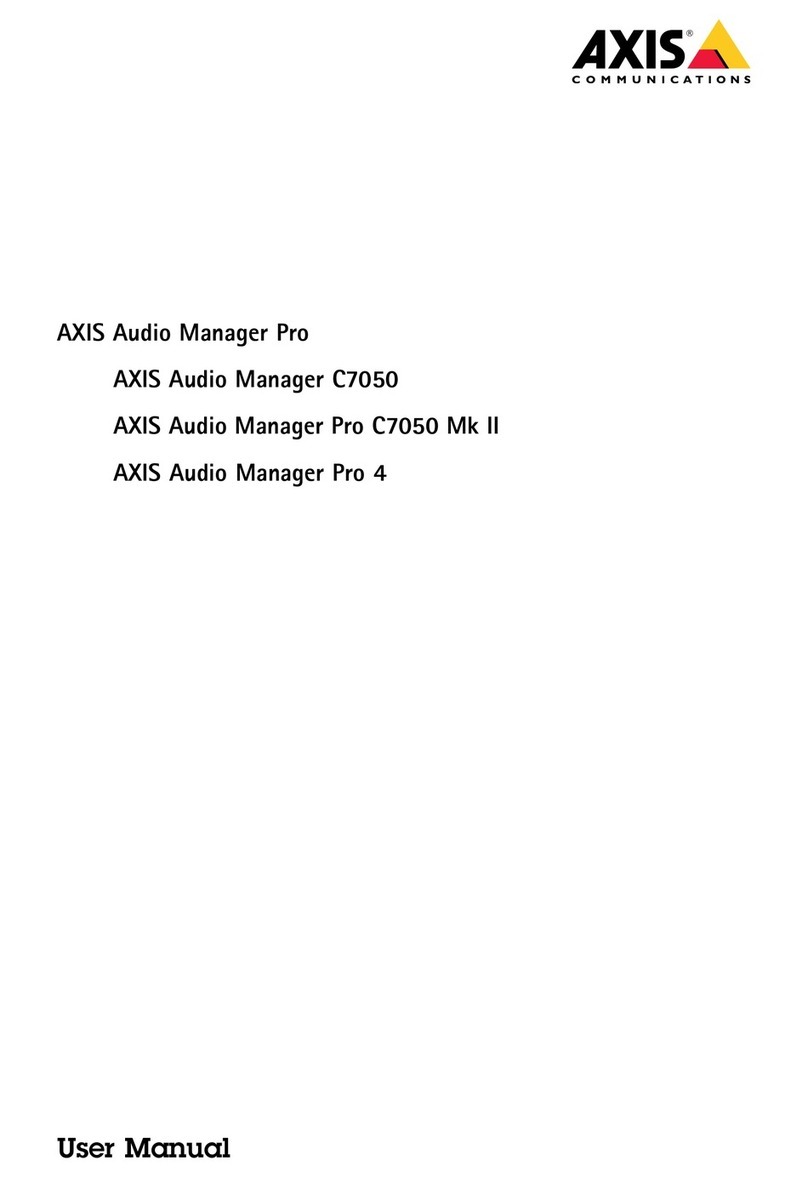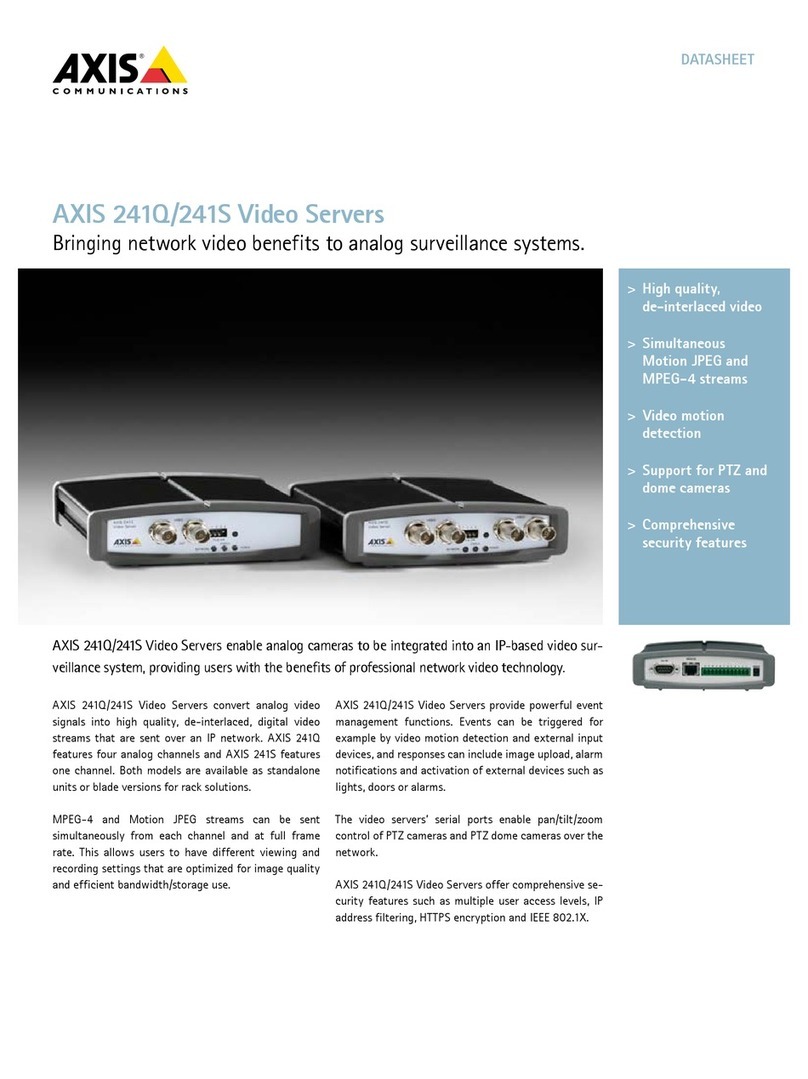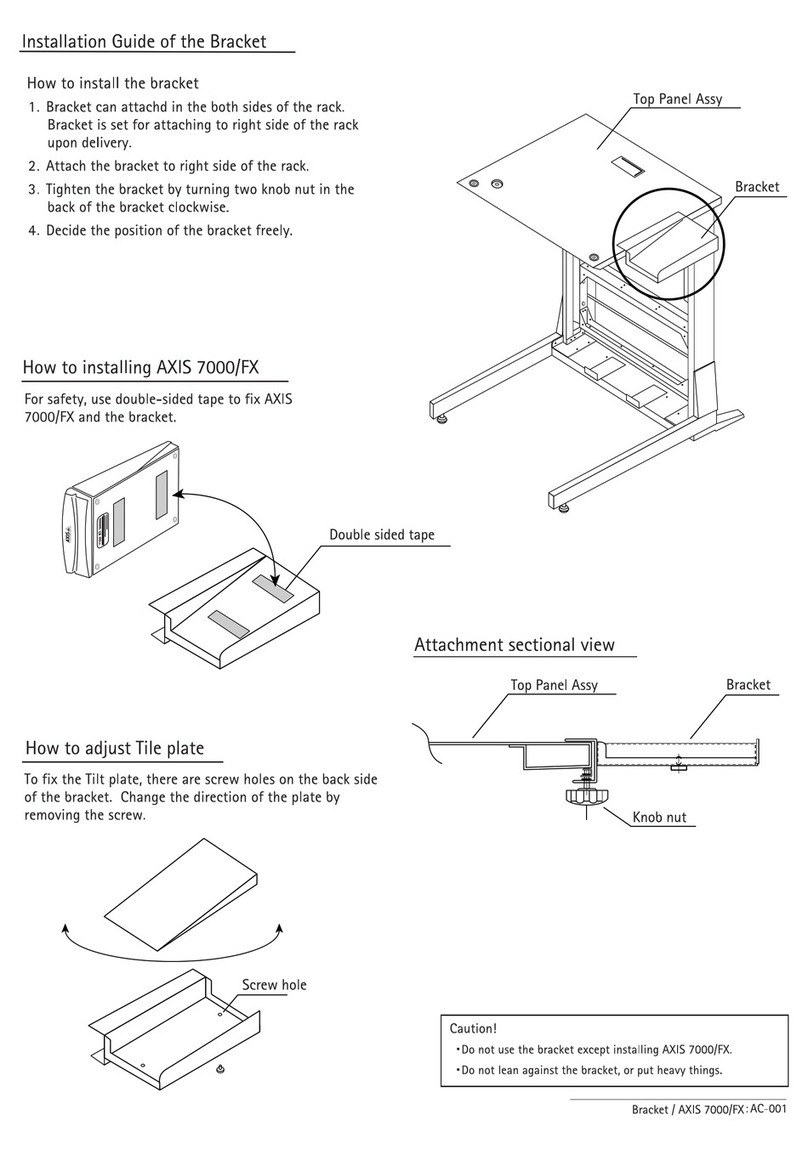Page 10 AXIS 247S Installation Guide
Unit connectors
Network connector - RJ-45 Ethernet connector. Supports Power over Ethernet. Using
shielded cables is recommended.
I/O terminal connector - Used in applications for e.g. motion detection,
event triggering, time lapse recording and alarm notifications:
• 1 transistor output - For connecting external devices such as relays and LEDs.
Connected devices can be activated by AXIS VAPIX API, output buttons on the
Live View page or by an Event Type. The output will show as active (shown
under Event Configuration > Port Status) if the alarm device is activated.
• 1 digital input - An alarm input for connecting devices that can toggle between an open and
closed circuit, for example: PIRs, door/window contacts, glass break detectors, etc. When a
signal is received the state changes and the input becomes active (shown under Event
Configuration > Port Status).
BNC connector - Connect a 75 ohm coaxial video cable (max. length 800 feet (250 meters).
Mini-DIN - 6 pin Mini-DIN connector for power out, video in and audio in:
Line/Mic in - 3.5mm input for a mono microphone, or a line-in mono signal (left channel is
used from a stereo signal).
Power out - Used to power a camera or other auxiliary equipment 12V DC,
max. load 5W (420mA)
Function Pin I/O Terminal Connector Pin Description Specifications
GND 1
Power 2 Can be used to power auxiliary equipment. 12V DC
Max load = 50mA
Digital
Input
3 Connect to GND to activate, or leave floating (or
unconnected) to deactivate.
Must not be exposed to
voltages greater than 10V DC
Transistor
Output
4 Uses an open-collector NPN transistor with the
emitter connected to the GND pin. If used with an
external relay, a diode must be connected in parallel
with the load, for protection against voltage
transients.
Max load = 50mA
Max voltage = 24V DC
(to the transistor)
Function Pin Mini-DIN Pin Description Mini-DIN Connector
Power out 1 12V DC, max. load 5W (420mA)
Audio in 3 Mono microphone or a line-in
Video in 5 Composite video (Not S-video or Y/C video)
GND 2,4,6 Ground on pins 2, 4 and 6.
1
Pins
234
6
4
2
5
3
1
GND +