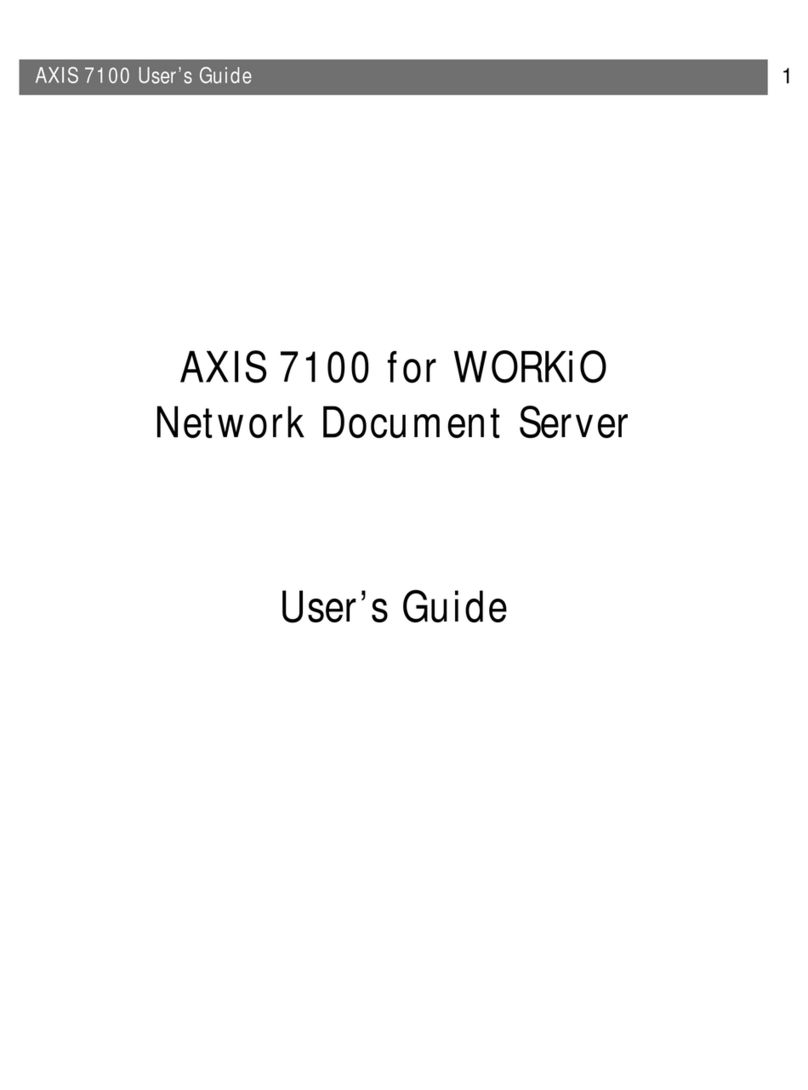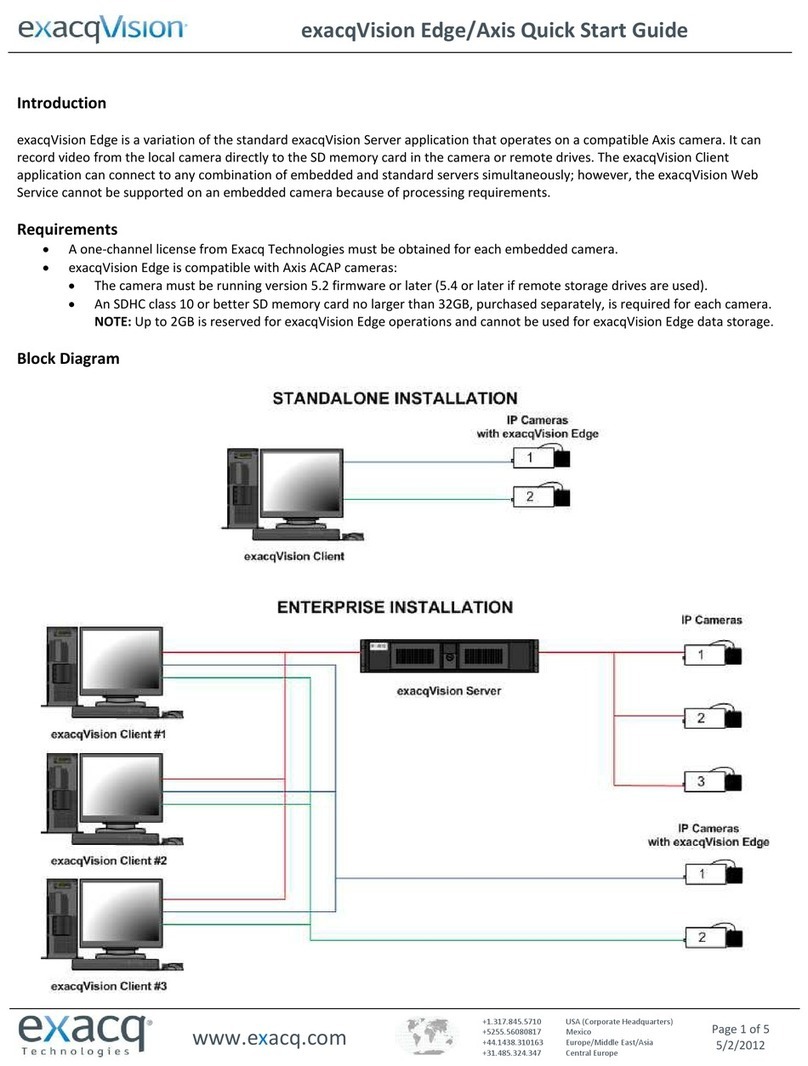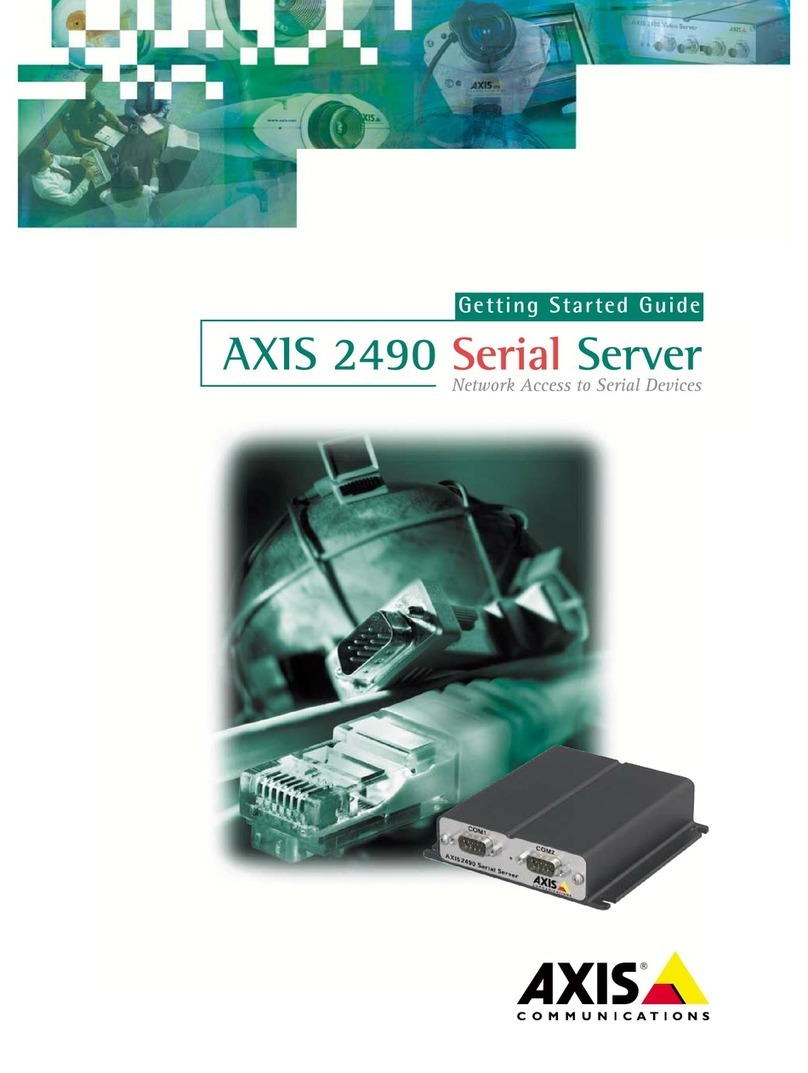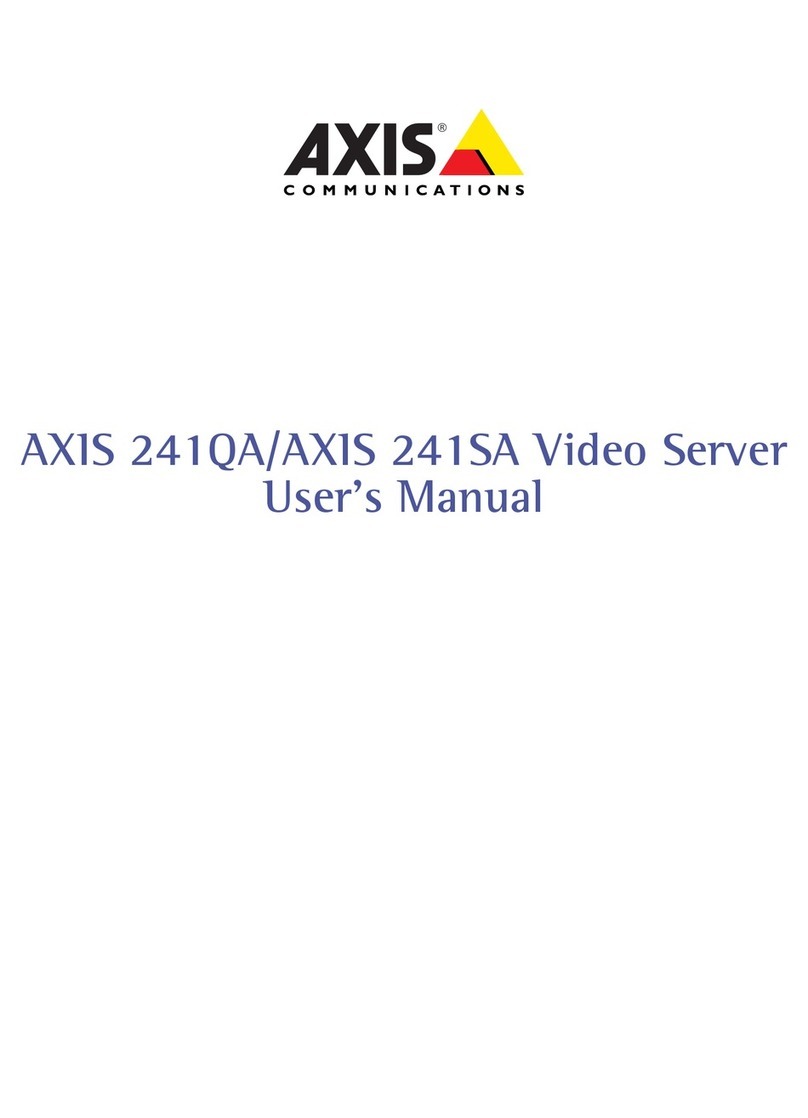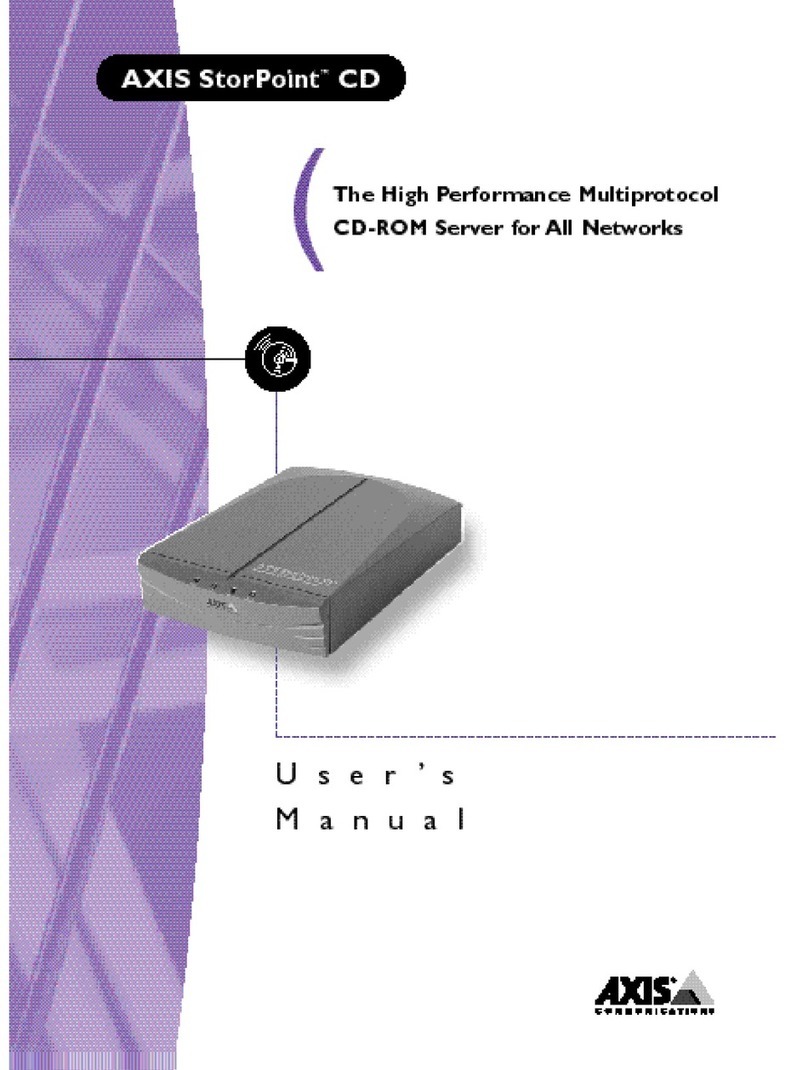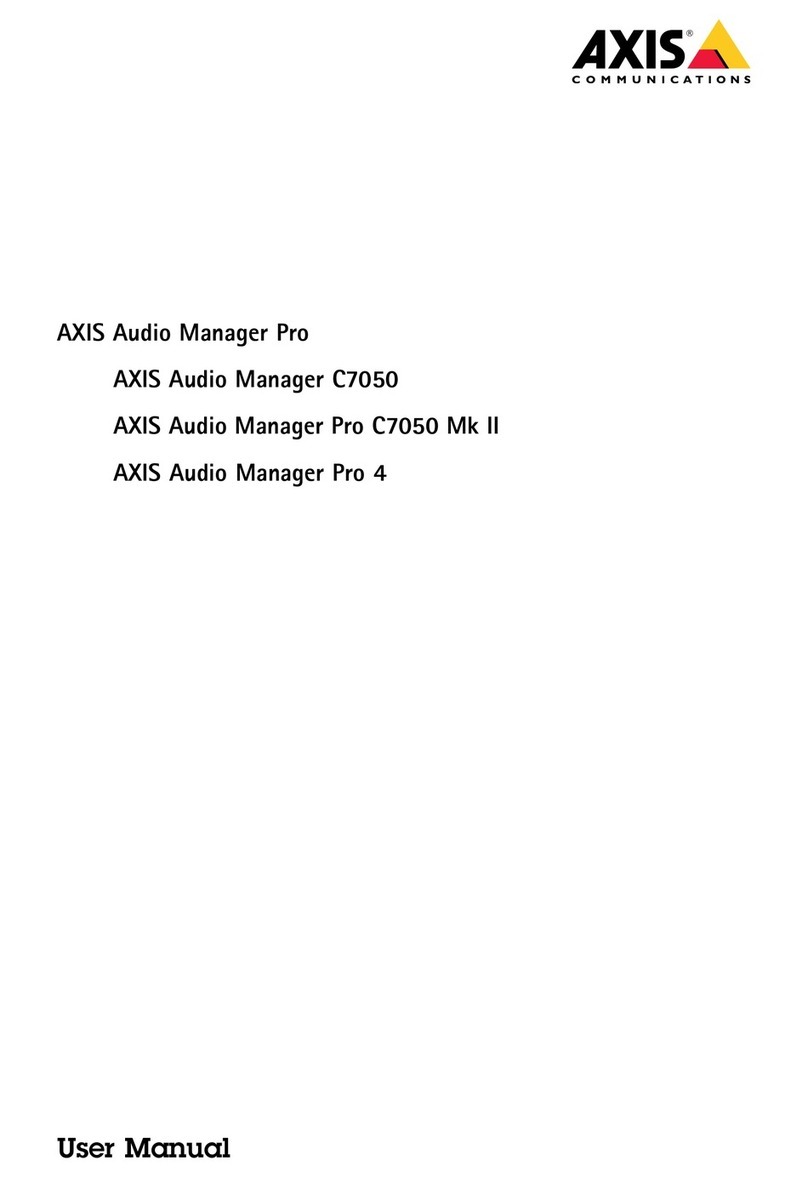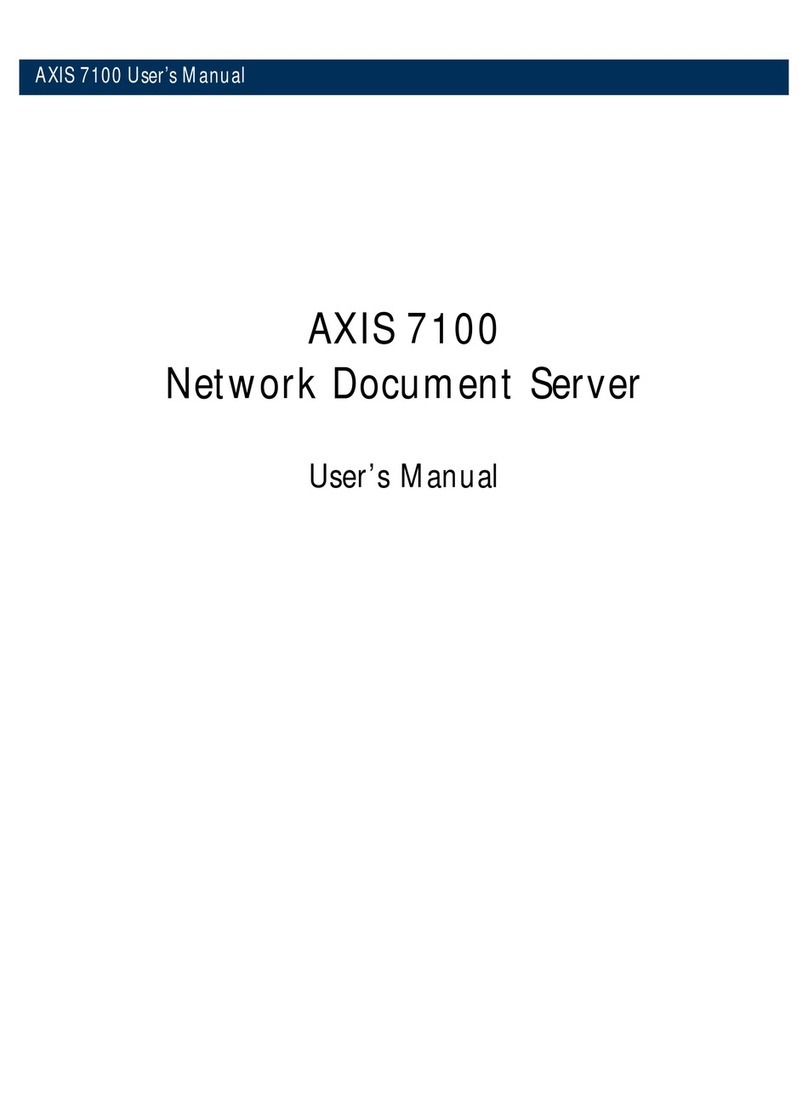User’s Manual Axis Network Document Servers2
Notices
Take some time to read through the safety notices before installing the Network Document Servers. Please observe all safety markings
and instructions when using this product.
Caution! - must be observed to avoid loss of data or damage to your equipment.
Important! - must be observed to avoid operational impairment.
Do not proceed beyond any of the above notices, until you have fully understood the implications.
Copyright Information - The unauthorized copying of materials that are covered by copyright and other international
proprietary or intellectual property rights is prohibited in most countries. Axis Communications AB recommends that the users of this
equipment seek the necessary authorizations for copying material. The instructions for use in the manual shall not be considered as an
inducement to make illicit duplications of material. Any duplication will be made at the user’s own risk.
Electromagnetic Compatibility (EMC) -
USA - This equipment has been tested and found to comply with the limits for a Class B digital device, pursuant to Part 15 of the FCC
Rules. These limits are designed to provide reasonable protection against harmful interference in a residential installation. This
equipment generates, uses and can radiate radio frequency energy and, if not installed and used in accordance with the instructions,
may cause harmful interference to radio communications. However, there isno guarantee that interference will not occur in a particular
installation. If this equipment does cause harmful interference to radio or television reception, which can be determined by turning the
equipment off and on, the user is encouraged to try to correct the interference by one or more of the following measures:
- - Reorient or relocate the receiving antenna.
- - Increase the separation between the equipment and receiver.
- - Connect the equipment into an outlet on a circuit different from that to which the receiver is connected.
- - Consult the dealer or an experienced radio/TV technician for help.
Shielded (STP) network cables must be used with this unit to ensure compliance with the class B limits.
Europe - This digital equipment fulfils the requirements for radiated emission according to limit B of EN55022, and the
requirements for immunity according to EN55024 residential, commercial, and light industry (Compliance is not valid for
unshielded network cables).
Japan - This is a class B product based on the standard of the Voluntary Control Council for Interference from Information Technology
Equipment (VCCI). If this is used near a radio or television receiver in a domestic environment, it may cause radio interference. Install and
use the equipment according to the instruction manual
Australia - This electronic device meets the requirements of the Radio communications (Electromagnetic Compatibility) Standard 1998
AS/NZS 3548
Liability - Every care has been taken in the preparation of this manual; if you detect any inaccuracies or omissions, please inform
your local Axis office. Axis Communications AB cannot be held responsible for any technical or typographical errors and reserves the
right to make changes to the product and manuals without prior notice. Axis Communications AB makes no warranty of any kind with
regard to the material contained within this document, including, but not limited to, the implied warranties of merchantability and
fitness for a particular purpose. Axis Communications AB shall not be liable nor responsible for incidental or consequential damages in
connection with the furnishing, performance or use of this material.
Trademark Acknowledgments - Acrobat, Adobe, AIX, DOS, Ethernet, IBM, Internet Explorer, Macintosh, Microsoft, Netscape
Navigator, OS/2, UNIX and Windows are registered trademarks of the respective holders.
Software Trademark Acknowledgments - JPEG code (libjpeg) used courtesy of the Independent JPEG Group. LDAP code
(libldap and libber) used courtesy of the University of Michigan at Ann Arbor. Copyright © 1991 Regents of the University of Michigan.
All rights reserved. TIFF code (libtiff) used courtesy of Sam Leffler and Silicon Graphics, Inc. Copyright © 1988-1996 Sam Leffler.
Copyright © 1991-1996 Silicon Graphics, Inc.
Maintenance - It is recommended that you use a moist cloth to clean the unit. Do not use petroleum based substances as this
may cause damage.
Network Document Servers User’s Manual Revision 2.7
Copyright © Axis Communications AB, 2000 - 2002 Date: October 2002