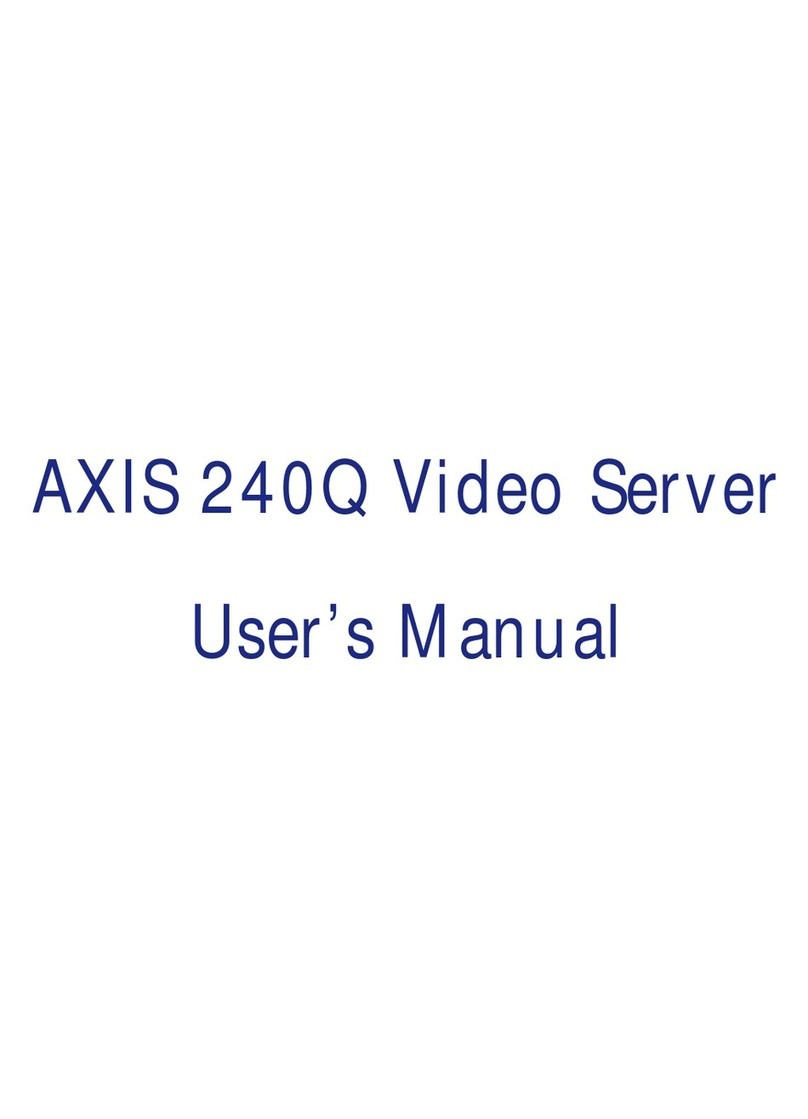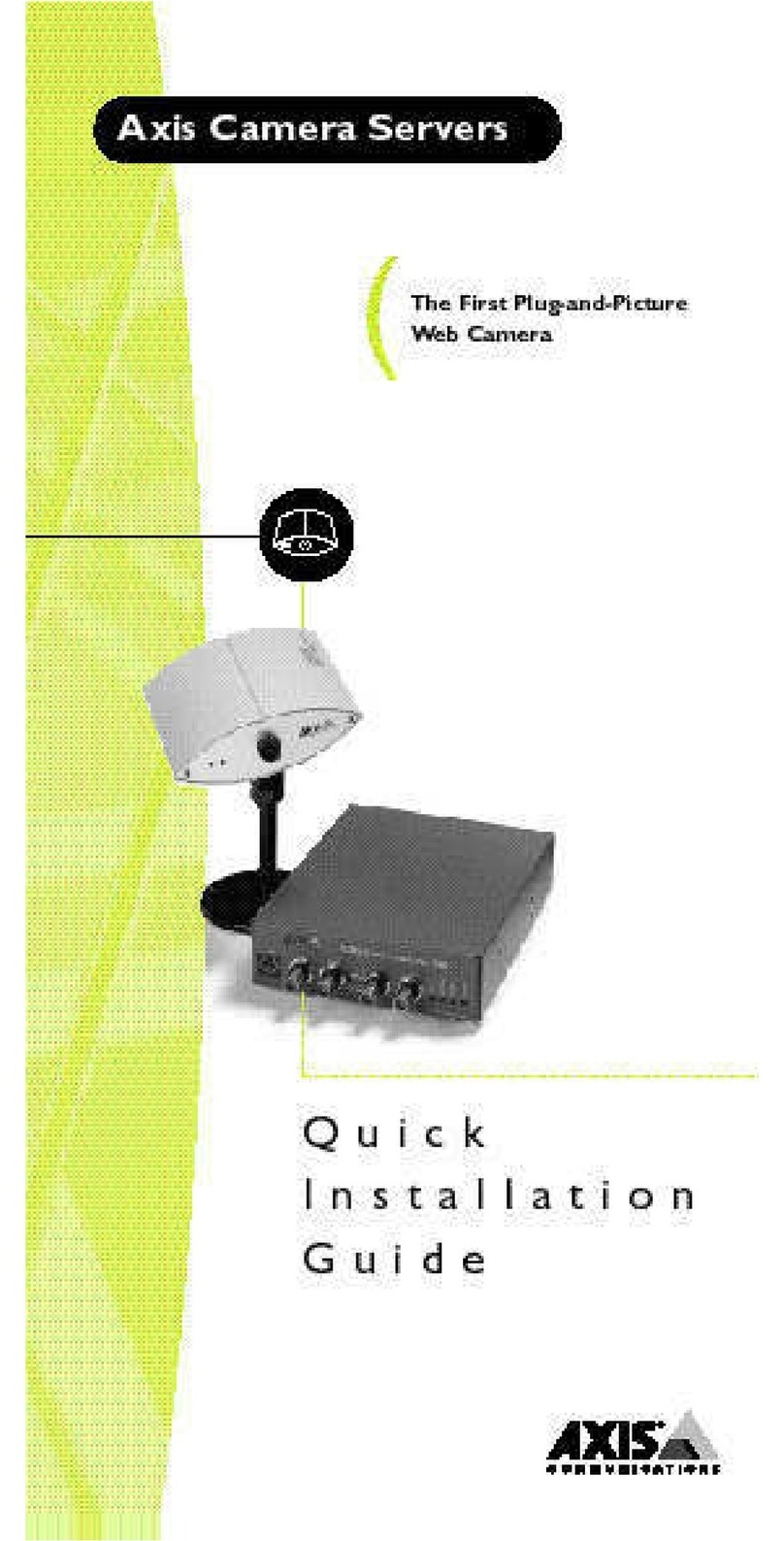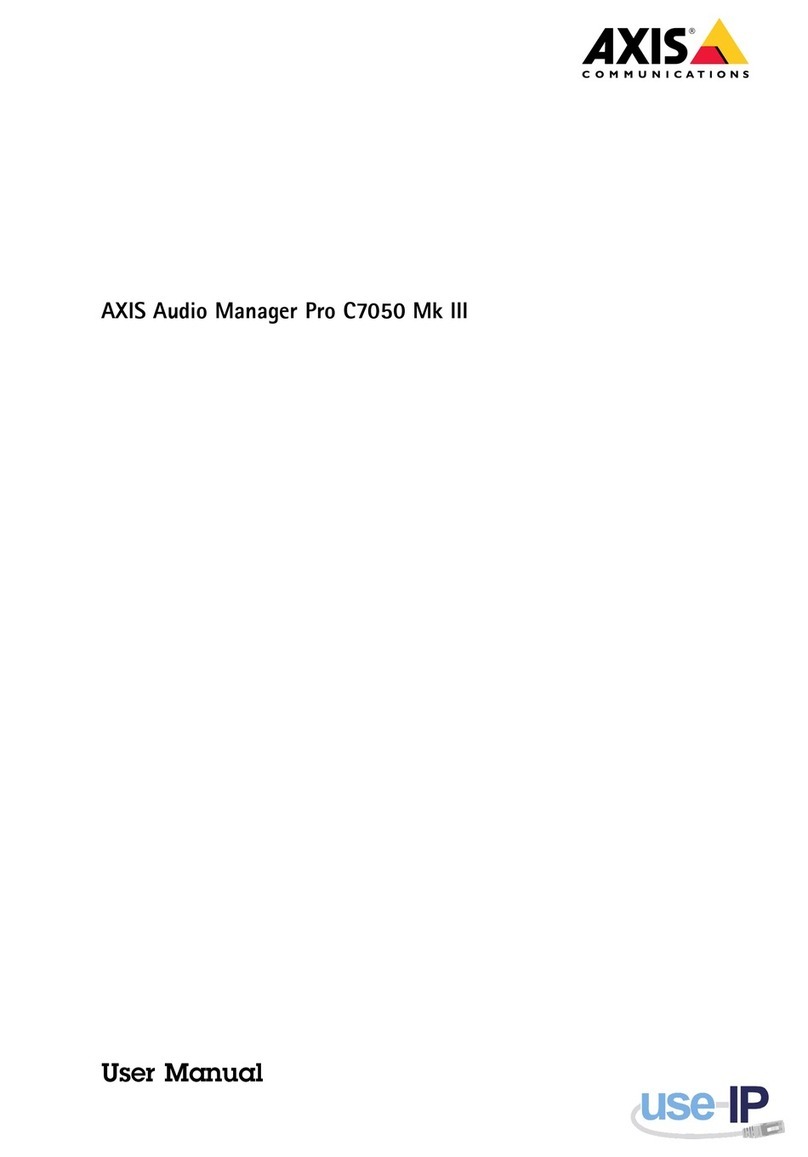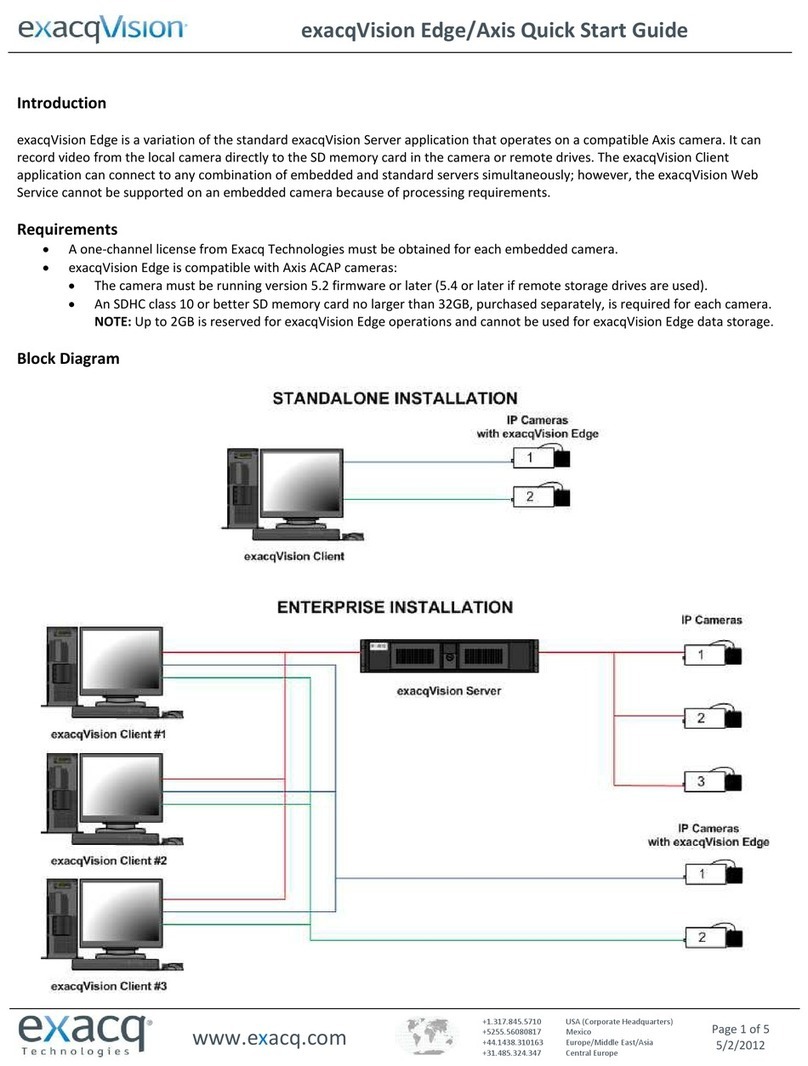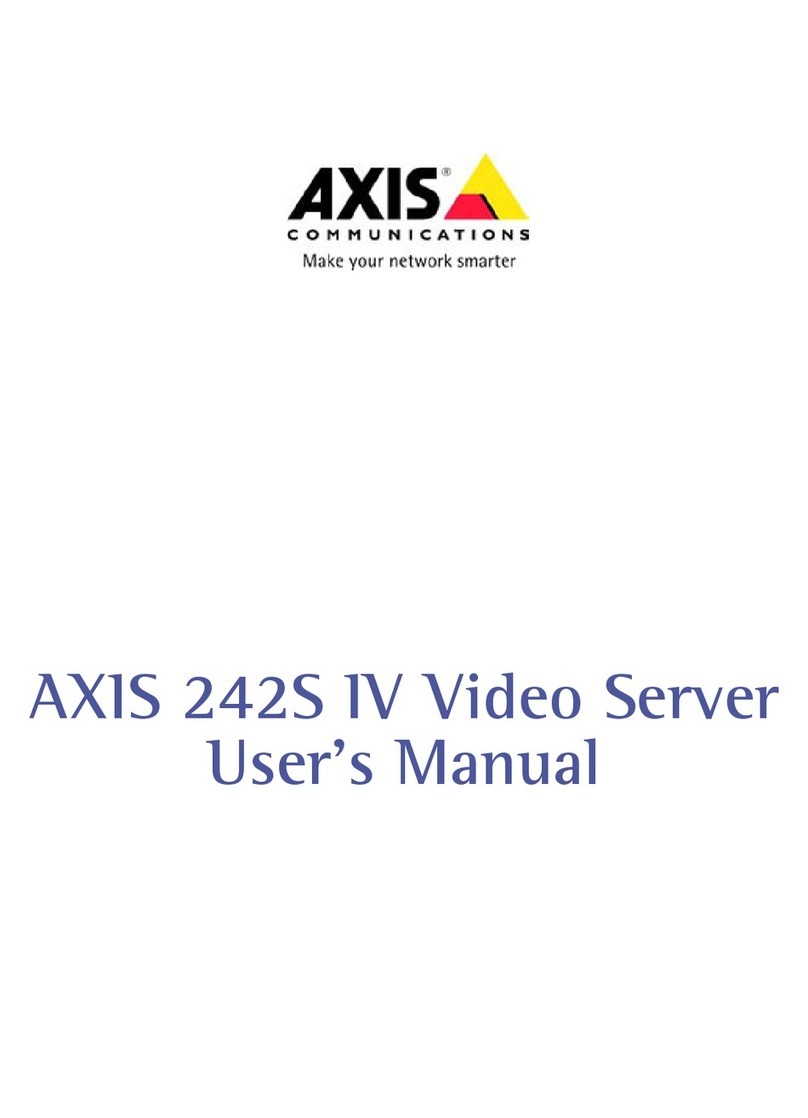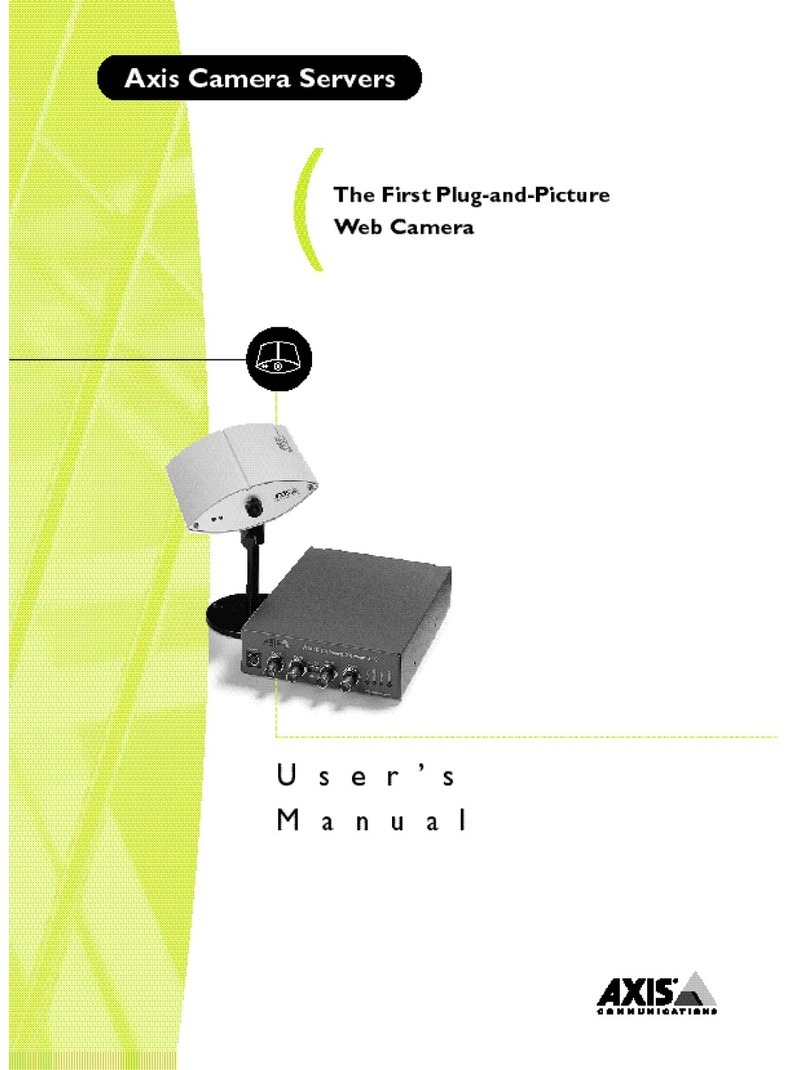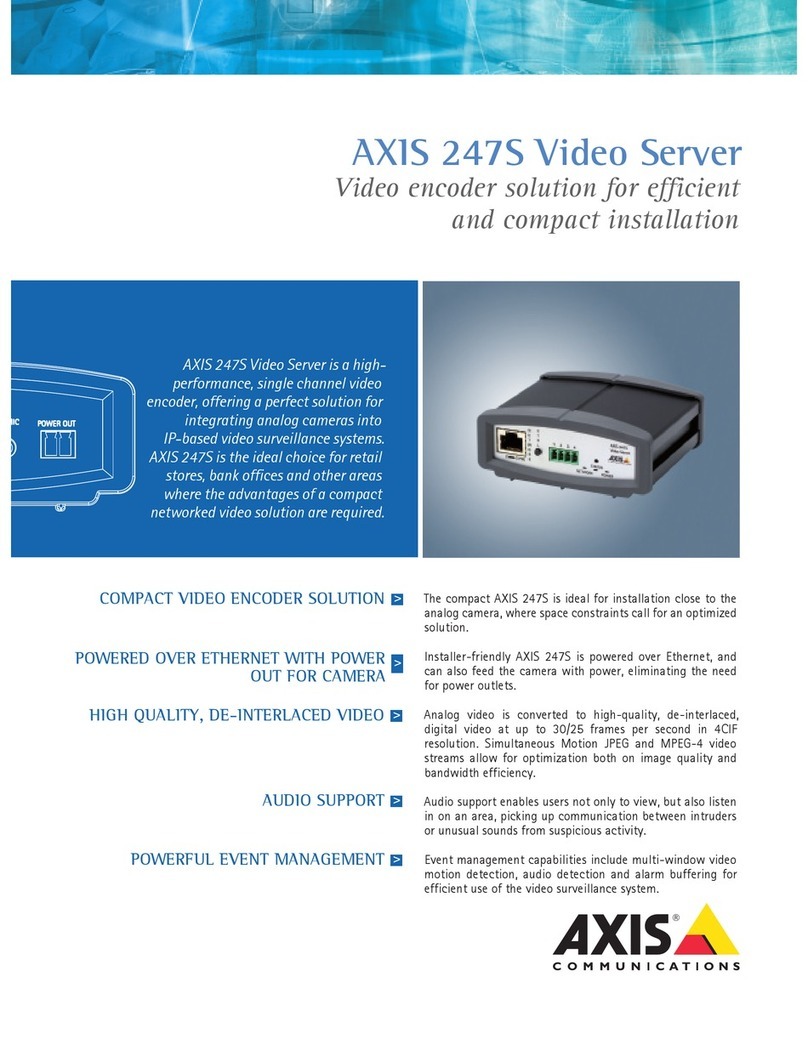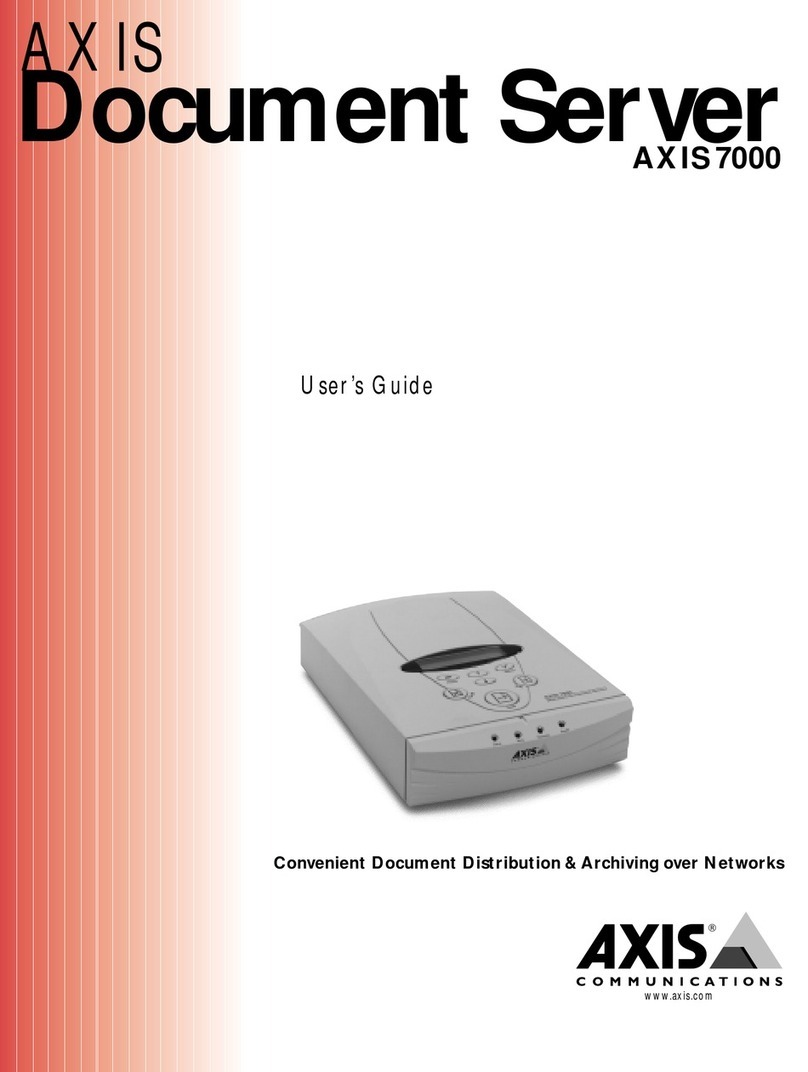AXISCameraStationS1232TowerRecordingServer
TableofContents
Aboutyourdevice...........................................3
Getstarted................................................4
Installyourdevice..........................................5
Beforeinstallation...............................................5
Congureyourdevice........................................7
InitialAxisrecordersetup.........................................7
CongureAXISCameraStation....................................7
Licenseasystemonline..........................................
Licenseasystemofine..........................................
ManageWindows®useraccounts..............................3
Createauseraccount............................................3
Createanadministratoraccount...................................3
Createalocalusergroup.........................................3
Deleteauseraccount............................................3
Changeauseraccount'spassword..................................4
Createapasswordresetdiskforauseraccount.......................4
ManageAXISCameraStationuseraccounts.....................5
Congureuserpermissions........................................5
Addusersorgroups..............................................5
Userorgroupprivileges..........................................6
Manageyourdevice.........................................8
UpdateWindows®...............................................8
CongureWindowsupdatesettings................................8
ChangetheRAID................................................9
CongureiDRAC................................................9
Troubleshooting............................................2
CheckthecurrentBIOSversion....................................2
UpgradeBIOS..................................................2
Rundiagnostics.................................................2
Performasystemrecovery........................................2
ExportaSupportAssistcollection...................................22
Troubleshootthepowersupplyunit.................................22
Troubleshootmemoryerrors.......................................23
TroubleshootAXISCameraStation..................................23
roductoverview...........................................24
Frontandrearsides..............................................24
Specications..................................................25
Needmorehelp?............................................27
Usefullinks....................................................27
Contactsupport.................................................27
2