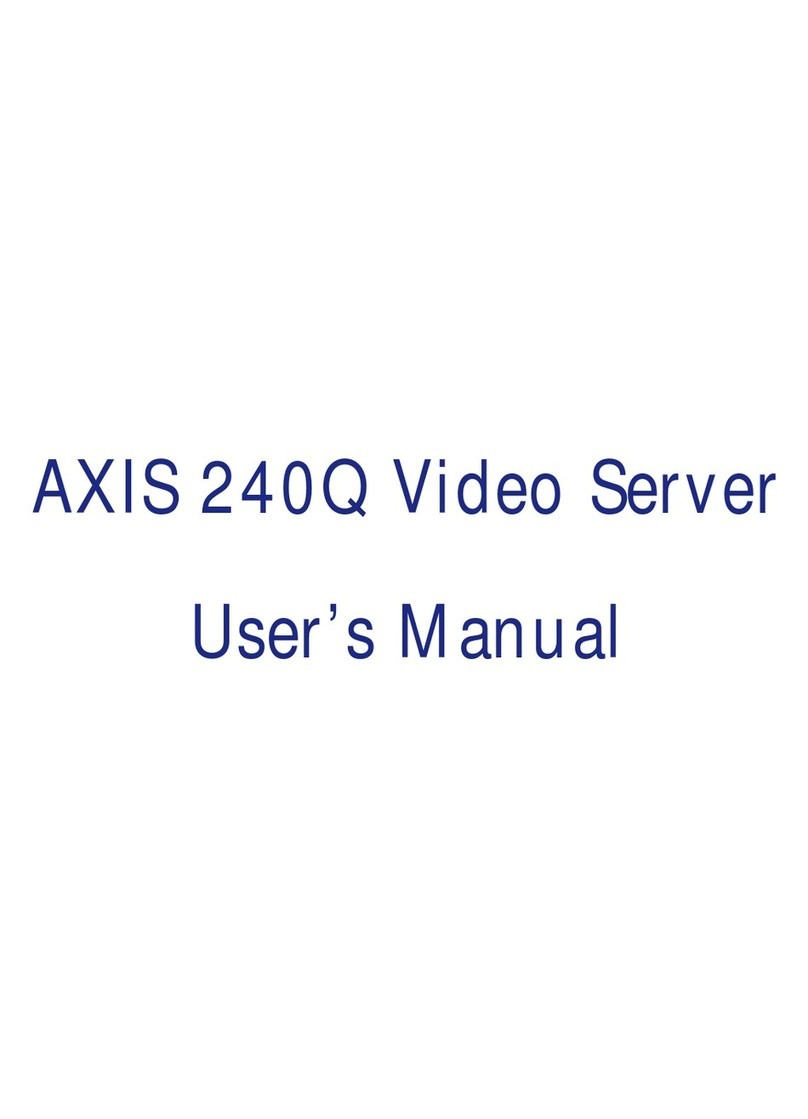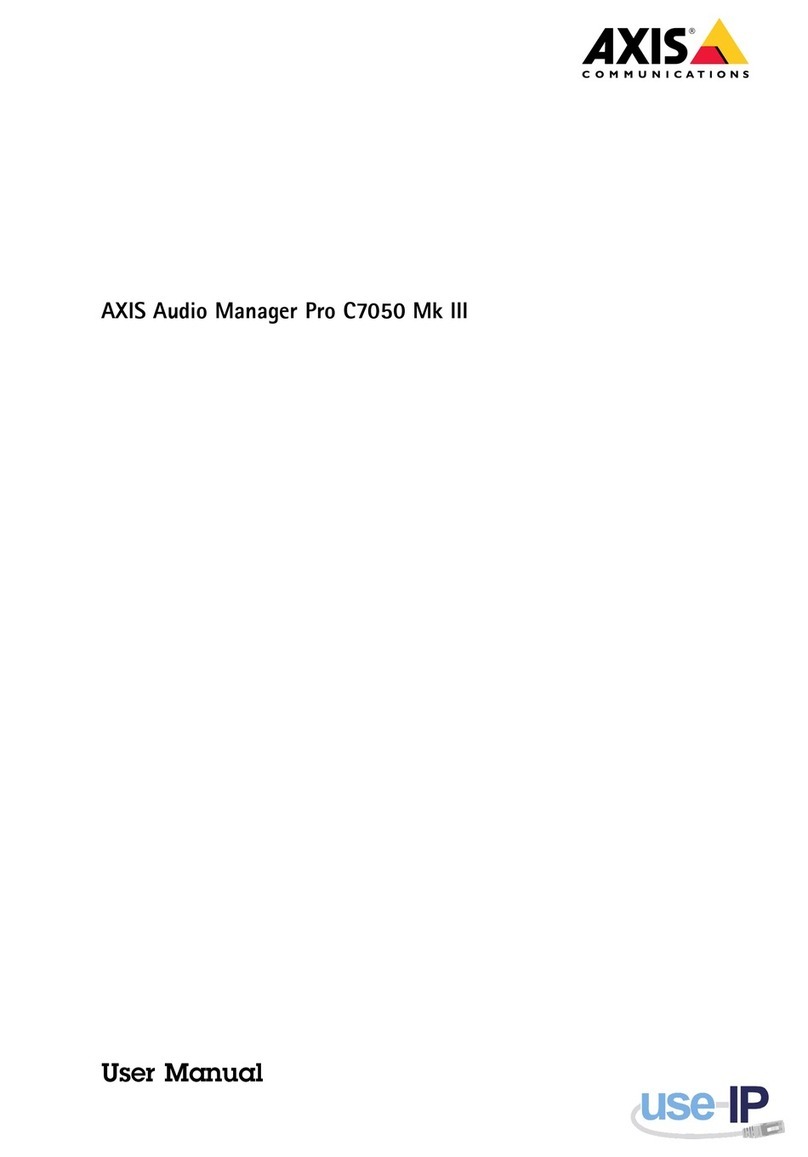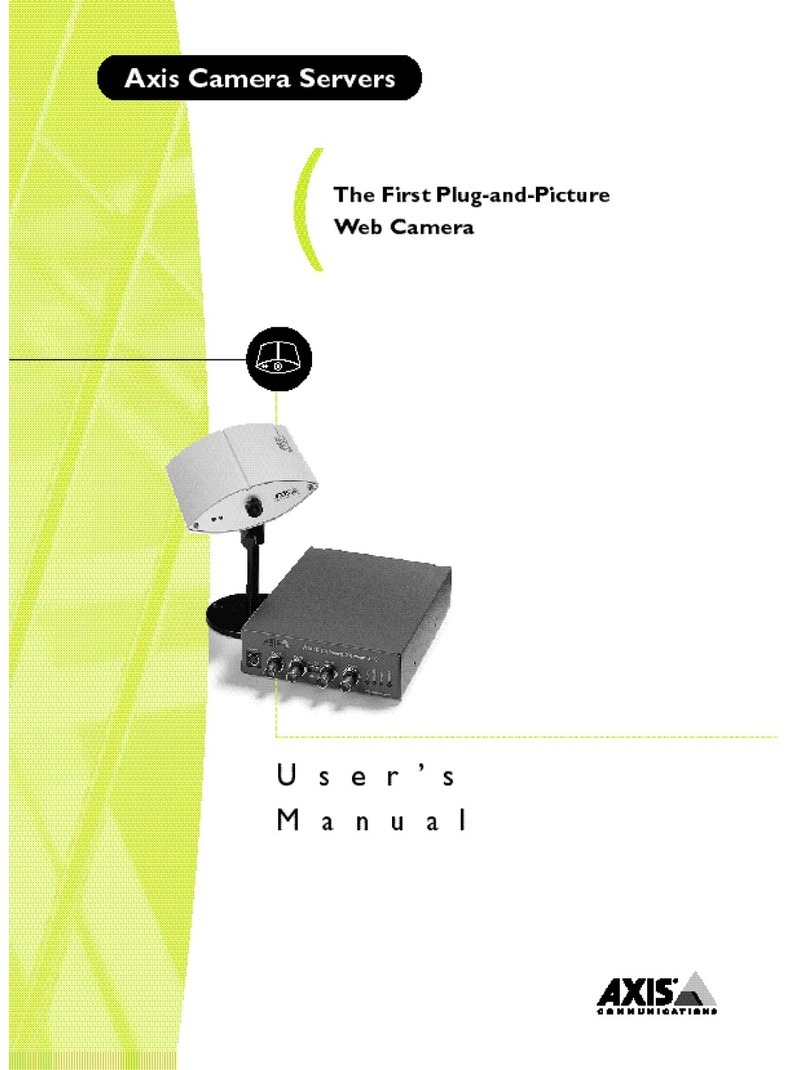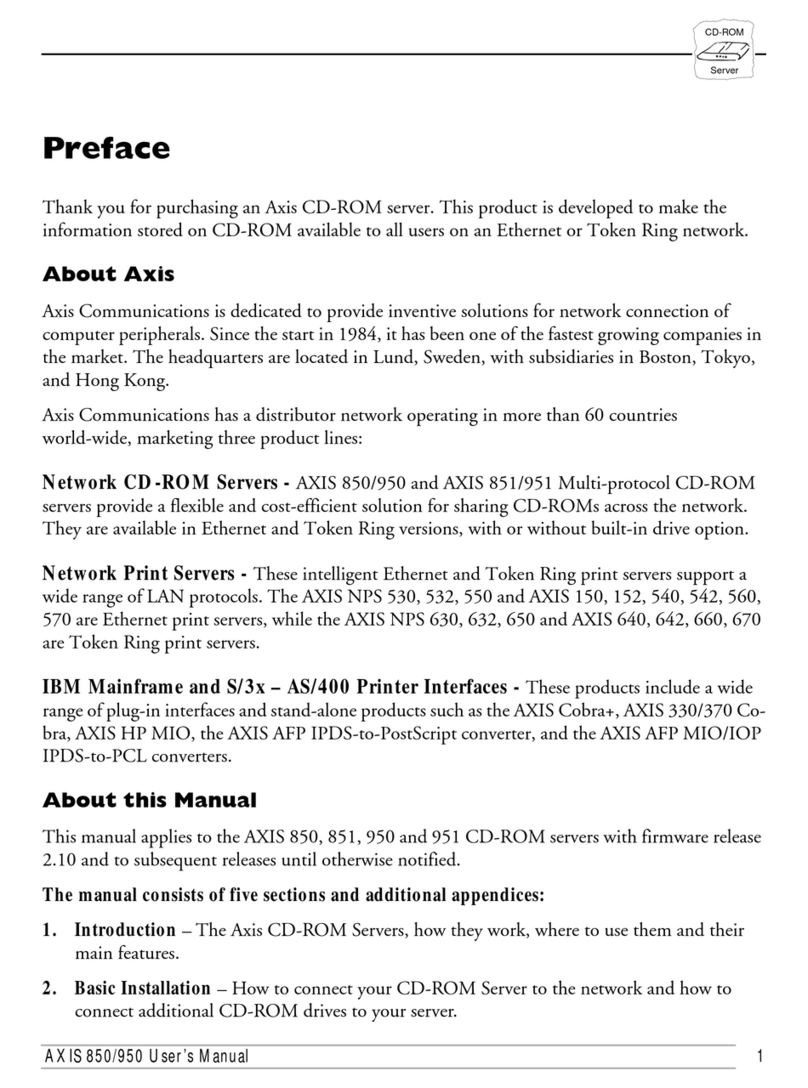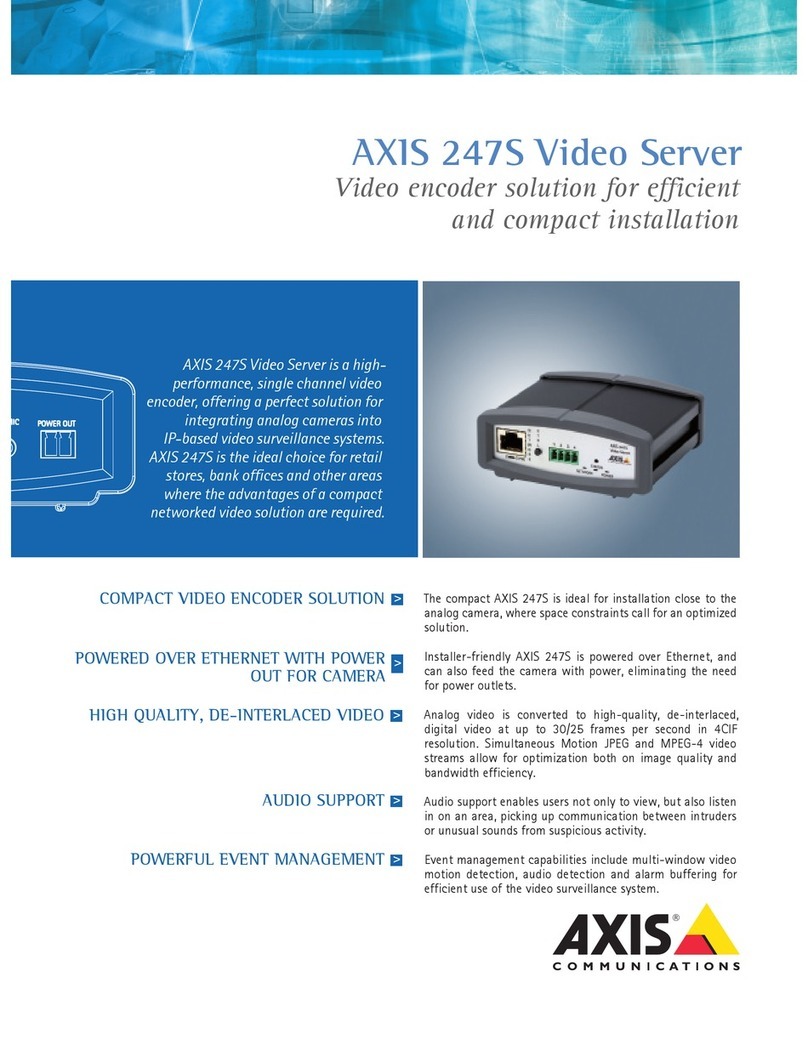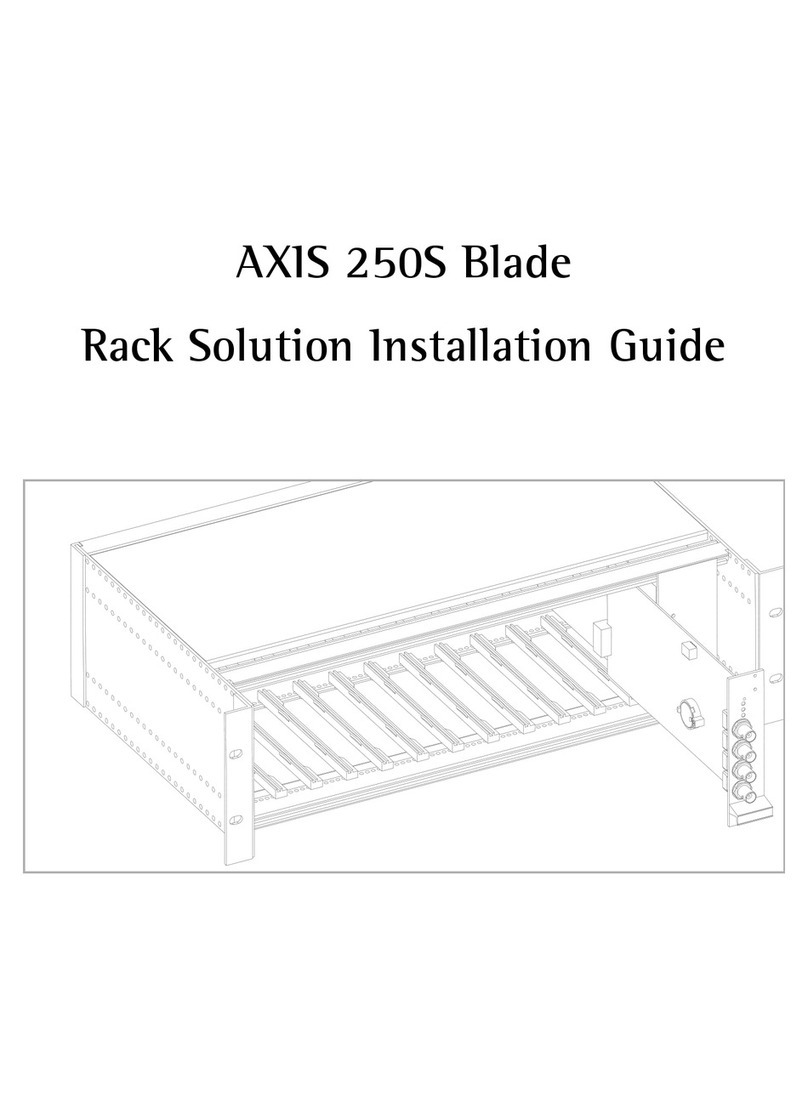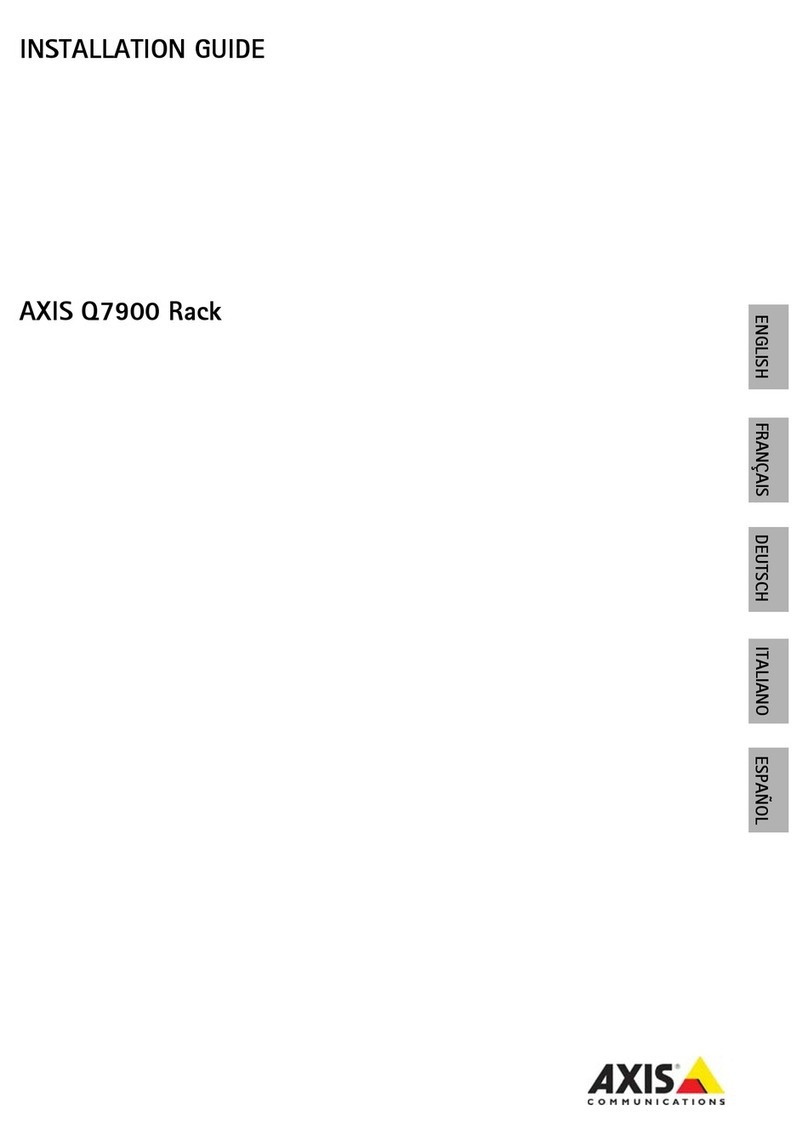AXIS COMMUNICATIONS
<Product Name> Quick User’s Guide
AXIS 7100 User’s Guide
2
About This Document
This guide applies to the AXIS 7100 Network Document Server
with software release 1.00 and subsequent releases until
otherwise notified.
The document provides introductory information as well as
instructions on how to set up and manage the AXIS 7100. It is
intended for anyone involved in installing and using the AXIS
7100.
For more detailed instructions, refer to the AXIS 7100 for
WORKiO User’s Manual that is available in pdf format at the
Axis Website and on the AXIS Product CD.
Safety Notices
Take some time to read through the safety notices before
installing the AXIS 7100. Please observe all safety markings and
instructions when using this product.
Caution! - must be observed to avoid loss of data or damage
to your equipment.
Important: - must be observed to avoid operational
impairment.
Do not proceed beyond any of the above notices, until you have
fully understood the implications.
Copyright Information
The unauthorized copying of materials that are covered by
copyright and other international proprietary or intellectual
property rights is prohibited in most countries. Axis
Communications AB recommends that the users of this
equipment seek the necessary authorizations for copying
material. The instructions for use in the manual shall not be
considered as an inducement to make illicit duplications of
material. Any duplication will be made at the user’s own risk.
Electromagnetic Compatibility (EMC)
USA - This equipment generates, uses, and can radiate radio
frequency energy and if not installed and used in accordance
with the instruction manual, may cause interference to radio
communications. It has been tested and found to comply with
the limits for a Class A computing device pursuant to Subpart B
of Part 15 of FCC rules, which are designed to provide
reasonable protection against such interference when operated
in a commercial environment. Operation of this equipment in a
residential area is likely to cause interference in which case the
user at his/her own expense will be required to take whatever
measures may be required to correct the interference. Shielded
cables should be used with this unit to ensure compliance with
the Class A limits.
Europe - This digital equipment fulfils the requirements for
radiated emission according to limit B of EN55022, and the
requirements for immunity according to EN55024 residential,
commercial, and light industry (Compliance is not valid for
unshielded network cables).
Japan - This is a class B product based on the standard of the
Voluntary Control Council for Interference from Information
Technology Equipment (VCCI). If this is used near a radio or
television receiver in a domestic environment, it may cause radio
interference. Install and use the equipment according to the
instruction manual
Australia - This electronic device meets the requirements of the
Radio communications (Electromagnetic Compatibility) Standard
1998 AS/NZS 3548.
Liability
Every care has been taken in the preparation of this manual; if you
detect any inaccuracies or omissions, please inform your local Axis
office which can be found on the cover of this document. Axis
Communications AB cannot be held responsible for any technical or
typographical errors and reserves the right to make changes to the
product and manuals without prior notice. Axis Communications AB
makes no warranty of any kind with regard to the material
contained within this document, including, but not limited to, the
implied warranties of merchantability and fitness for a particular
purpose. Axis Communications AB shall not be liable nor responsible
for incidental or consequential damages in connection with the
furnishing, performance or use of this material.
Trademark Acknowledgments
Acrobat, Adobe, AIX, DOS, Ethernet, IBM, Internet Explorer,
Macintosh, Microsoft, Netscape Navigator, UNIX, Windows and
WORKiO are registered trademarks of the respective holders.
Software Trademark Acknowledgments
JPEG code (libjpeg) used courtesy of the Independent JPEG Group.
LDAP code (libldap and libber) used courtesy of the University of
Michigan at Ann Arbor. Copyright © 1991 Regents of the University
of Michigan. All rights reserved. TIFF code (libtiff) used courtesy of
Sam Leffler and Silicon Graphics, Inc. Copyright © 1988-1996 Sam
Leffler. Copyright © 1991-1996 Silicon Graphics, Inc.
Maintenance
It is recommended that you use a moist cloth to clean the unit. Do
not use petroleum based substances as this may cause damage.
Support Services
Should you require any technical assistance, please contact your
local dealer or local Panasonic office. If your questions cannot be
answered immediately, your dealer will forward your queries
through the appropriate channels to ensure you a rapid response.
AXIS 7100 for WORKiO User’s Guide Rev: 1.0
Part No: 18907 Date: November 2001
Copyright © Axis Communications AB 2001