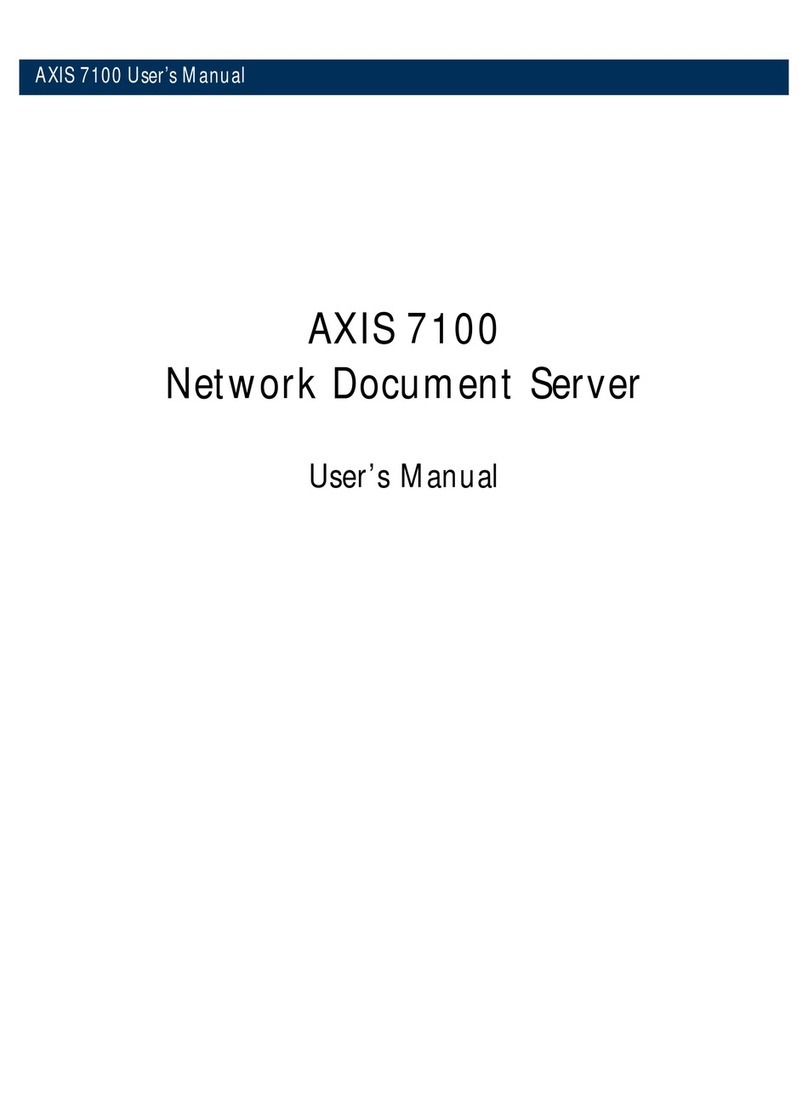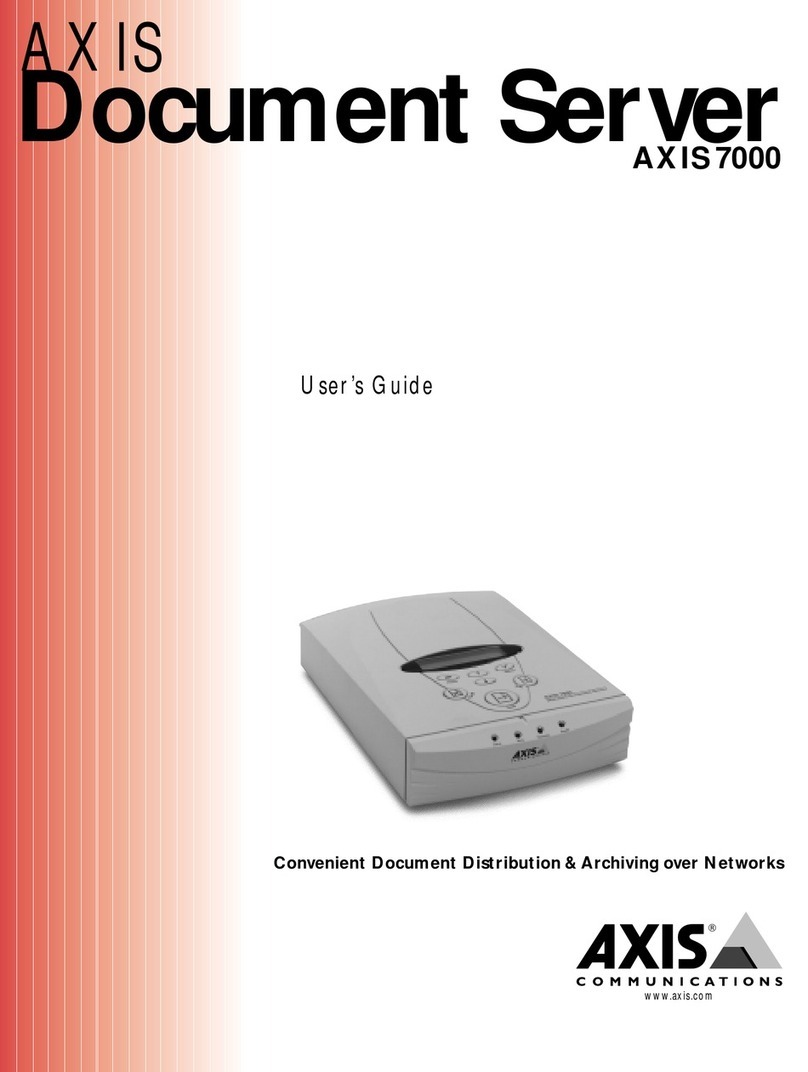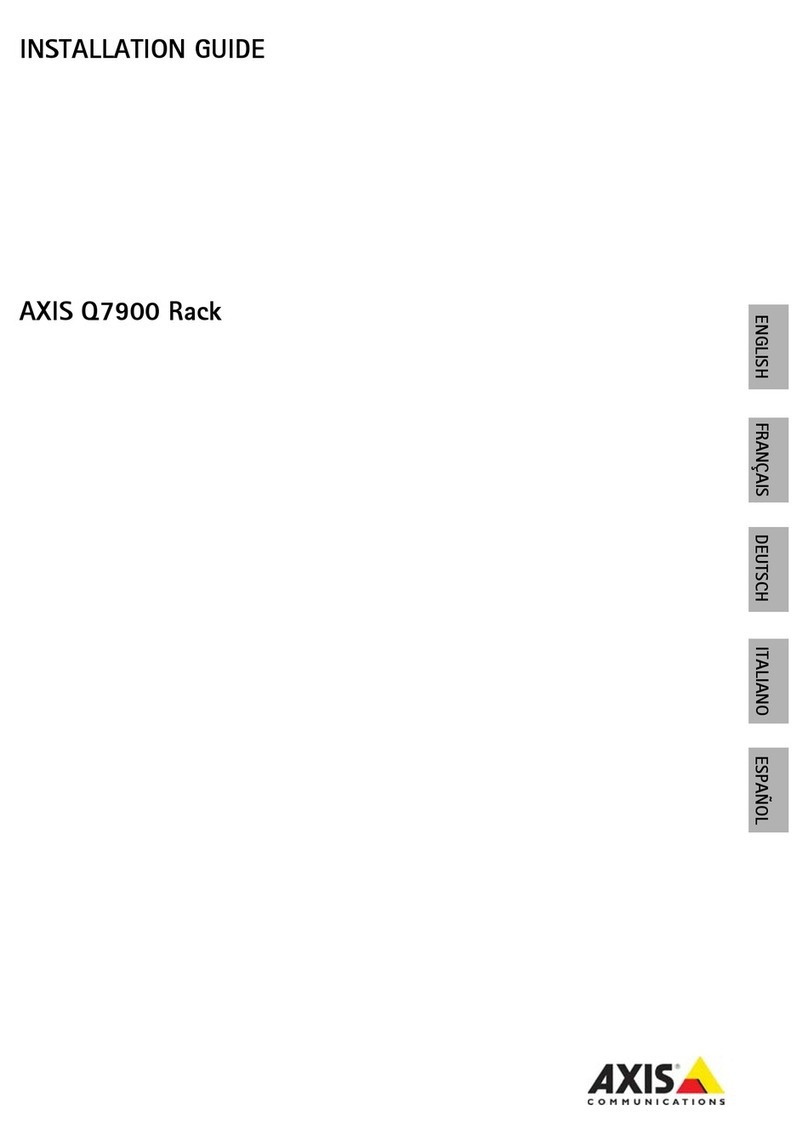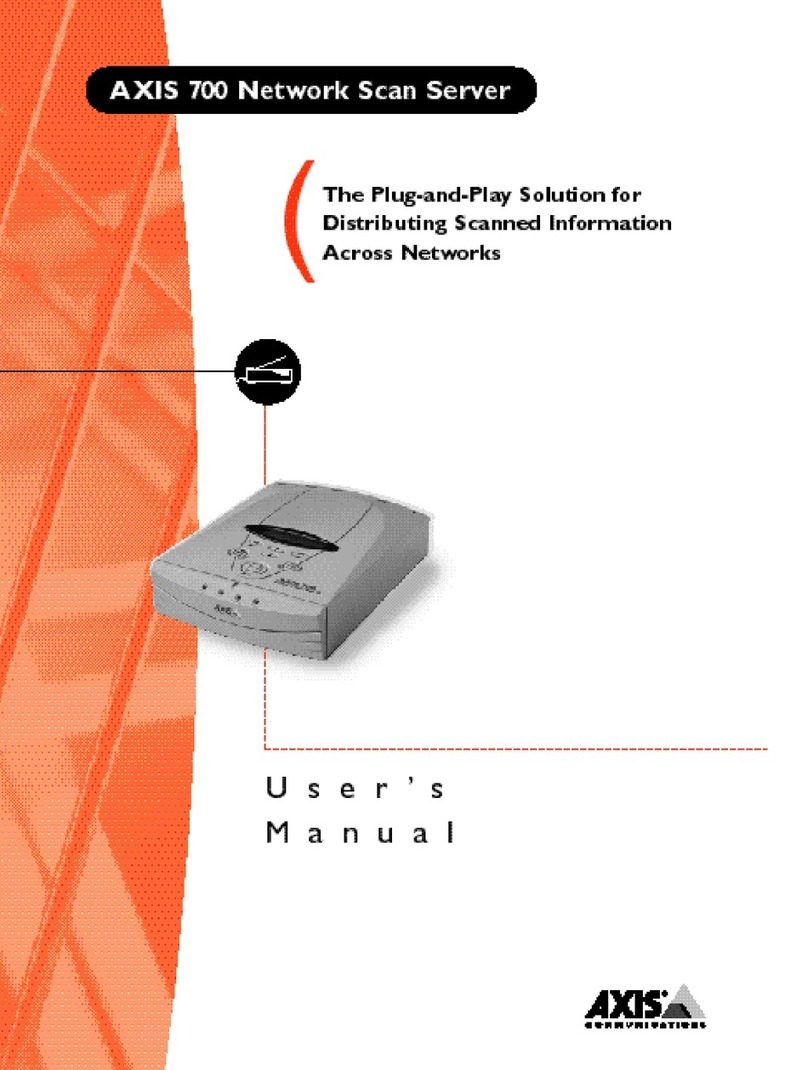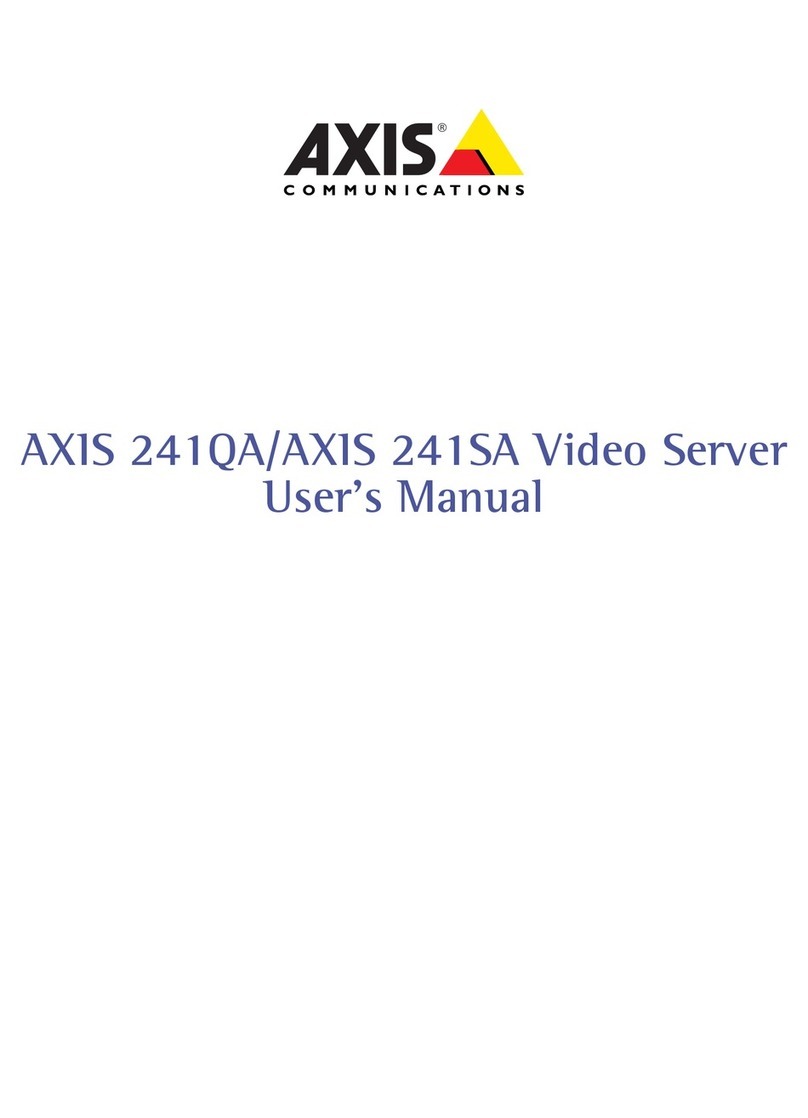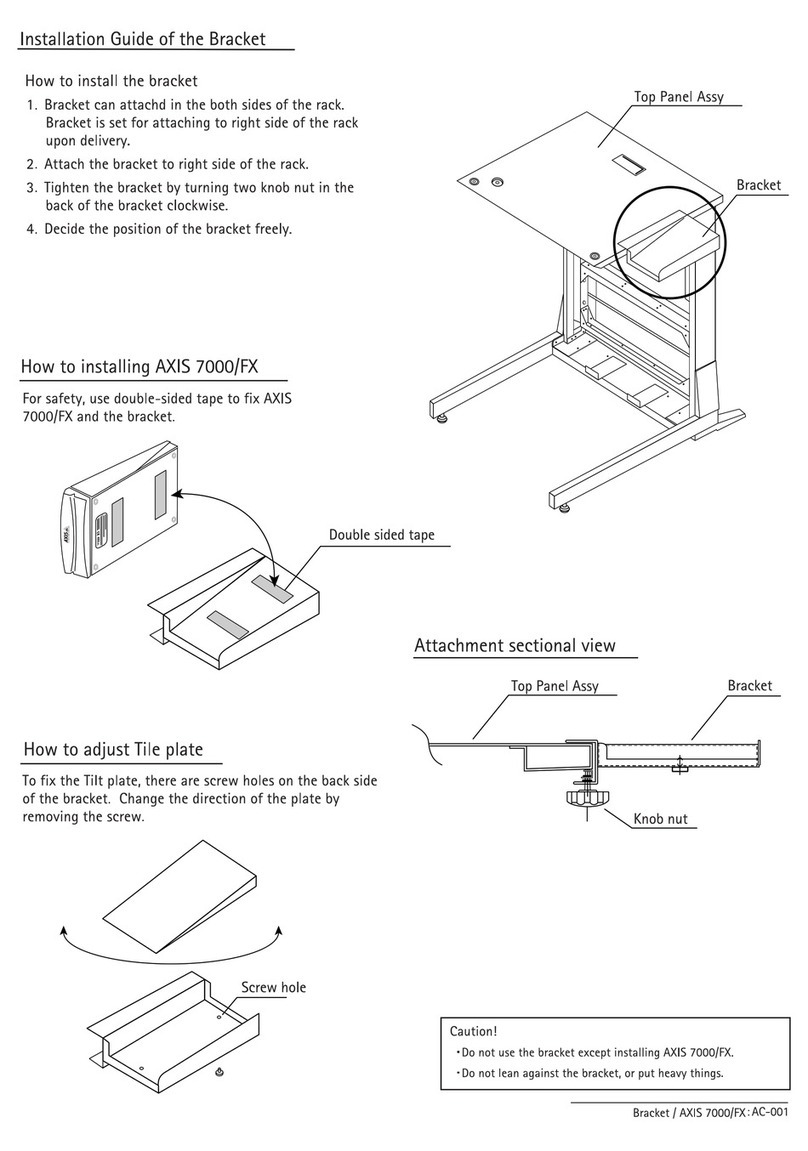AXISAudioManagerPro
Getstarted
-Ifnodevicesarefound,checkyournetworkconguration.SeeCongurethenetworkonpage4.
-Iftheapplicationinformsyouthatsomedeviceshaveoldrmware,thenclickthelinktoupgradetothe
latestrmware.
-Selectthedevicesyouwanttoadd,clickNext,andthenclickFinish.
3.Setapasswordforthedevices:
3.1Selectallyourdevicesandclick.
3.2Enterusernameandpassword,andclickOK.
4.Installtheapplicationlesonyourdevices:
4.1Selectallyourdevicesinthelist.
4.2Right-clicktheselectionandchooseInstallCameraApplication....
4.3Browsetothisfolderontheserver:
\Programfiles\AxisCommunications\AXISAudioManagerPro\Manager
\Firmware\
4.4SelecttheleAXIS_Audio_Manager_Pro_*_mipsisa32r2el.eapandclickOK.
Thiswillinstalltheapplicationonthefollowingdevices:
-XISC8033NetworkudioBridge
-XISC2005NetworkCeilingSpeaker
-XISC1004-ENetworkCabinetSpeaker
Note
Ifyouhaveothertypesofdevices,thenyouwillgetanerrormessage,sincetheyuseadifferentapplication.Thisis
notaproblem.Justclosetheerrormessageandcontinue.
Thereasonwerecommendthissolution,isthatitissimplyeasiertoselectalldevicesthantoselectonlythose
thatapplytotheselectedapplicationle.
4.4ClickNext.
4.5ClickNoandNext.
4.6ClickFinish.
4.7Selectallyourdevicesagain,right-clickandchooseInstallCameraApplication....
4.8Browsetothisfolderonyourcomputer:
\Programfiles\AxisCommunications\AXISAudioManagerPro\Manager
\Firmware\
4.9SelecttheleAXIS_Audio_Manager_Pro_*_armv7hf.eapandclickOK.
Thiswillinstalltheapplicationonthefollowingdevices:
-XISC8210Networkudiomplier
-XISC1310–ENetworkHornSpeaker
-XISC1410NetworkMiniSpeaker
6