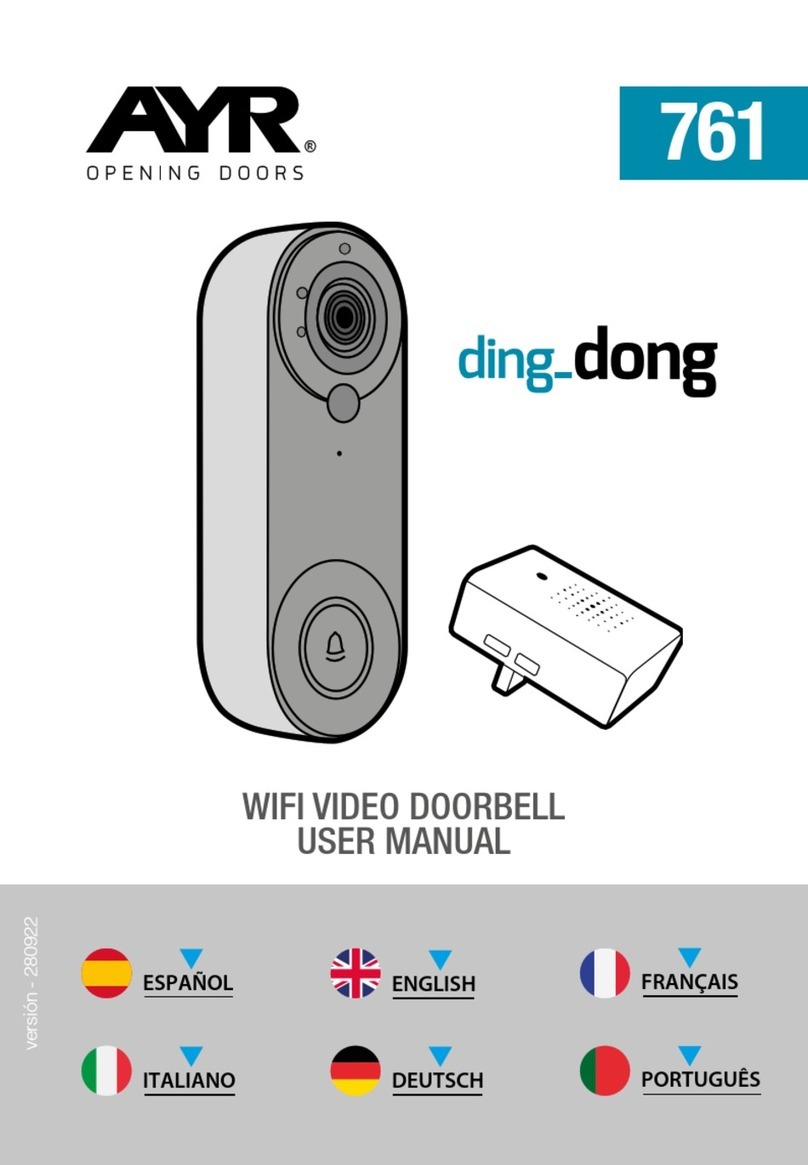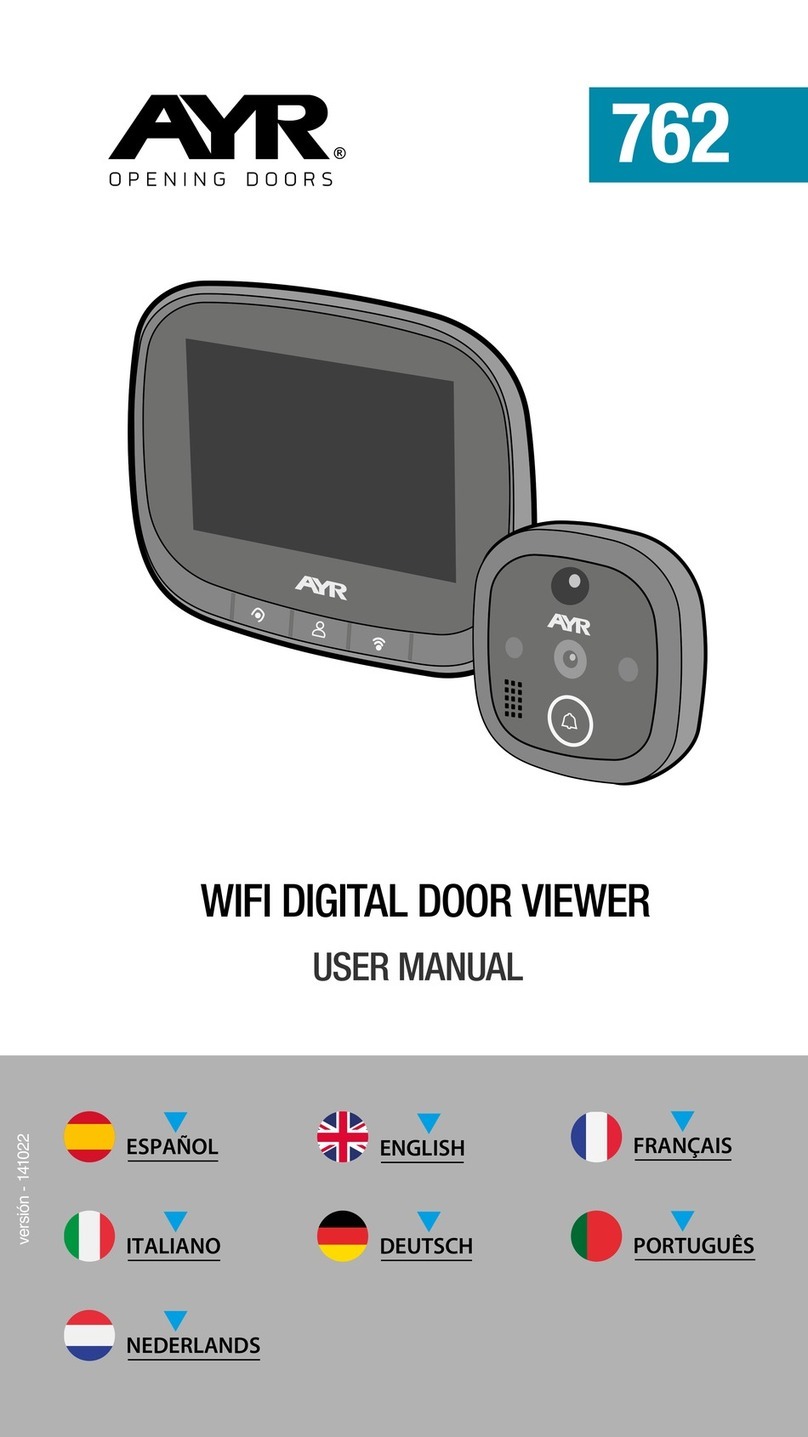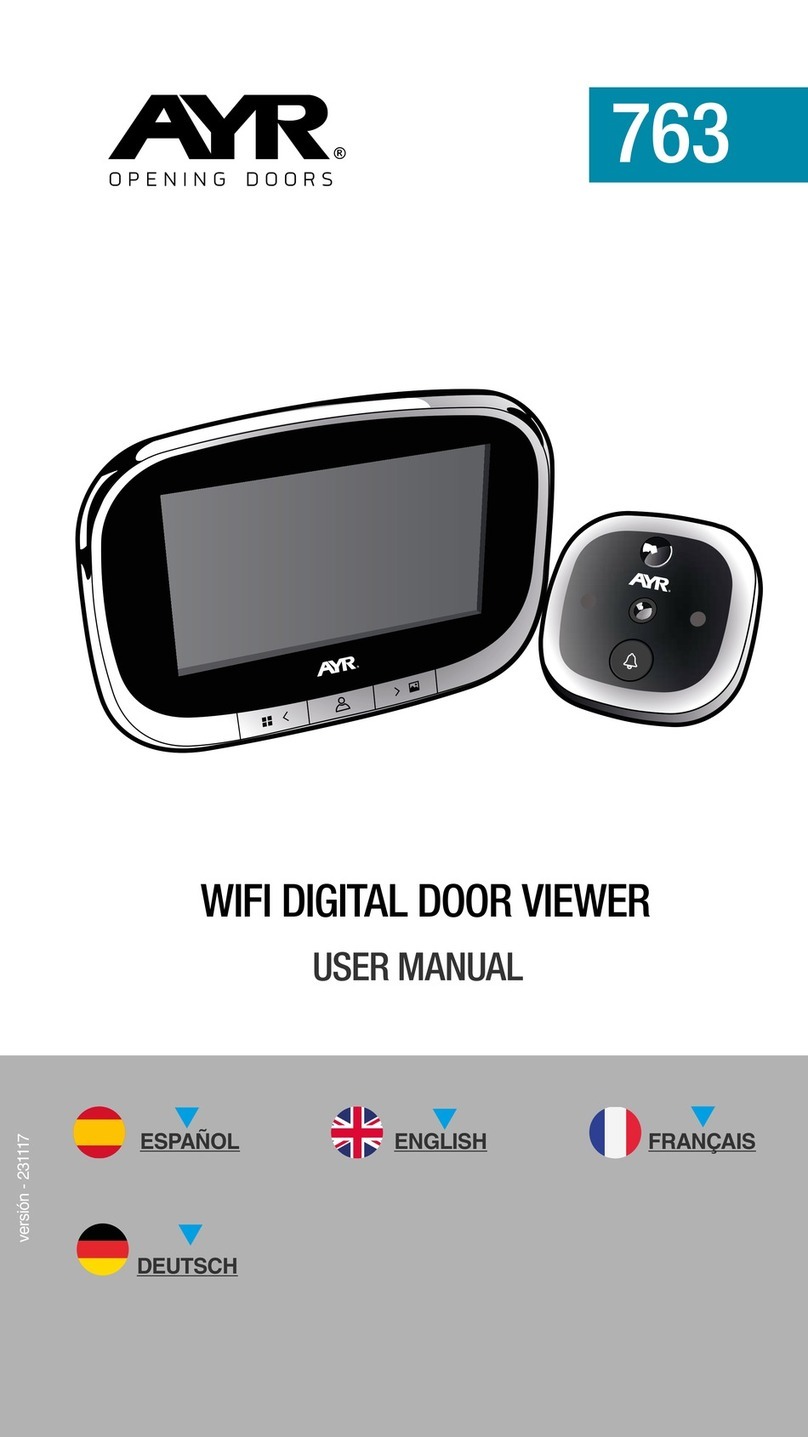7
Paso 2: Saque la unidad exterior y la unidad interior del dispositivo (host), y conecte
el cable de la unidad exterior a la parte trasera del host, como se muestra en la (gura
3). Mantenga pulsada la (tecla central) del equipo durante 3 segundos para que se
ponga en marcha. A continuación, realice una pulsación larga de la (tecla derecha)
durante 5 segundos para entrar en el modo de conguración de la red, en este
momento, el host tendrá un aviso de voz "please use app to setup the network",
y verá que el indicador azul parpadea (parpadea una vez en 1 segundo) en el host.
Paso 3: Cuando escuche el mensaje de voz de "please use app to setup the
network" y vea que el indicador azul parpadea (parpadea una vez en 1 segundo), por
favor, seleccione el recordatorio "asegúrese de que el indicador parpadea rápidamente
o se escucha un tono de aviso" en la APP móvil (gura 2), y luego haga clic en
"siguiente", una nueva interfaz aparecerá (gura 5)
Paso 4: Introduzca el nombre de usuario y la contraseña del Wi-Fi (gura 5). A
continuación haga clic en "siguiente" para que aparezca la interfaz de código QR
(gura 6). En este momento, apunte la lente de la cámara hacia el código QR . Cuando
el host envíe un mensaje de voz "Connecting network", haga clic en la opción
"Oír el tono de aviso" en la interfaz (gura 6), y aparecerá la interfaz "añadiendo
dispositivo" (gura 7). Después de unos 30 segundos, cuando el host envíe el
mensaje de voz "network setup successfully", la conguración de la red naliza,
y aparece la interfaz de (gura 8). Haga clic en "Finalizado" y luego en "Security
camera" para entrar en la interfaz de vídeo.
conector
unidad interior 43
ES