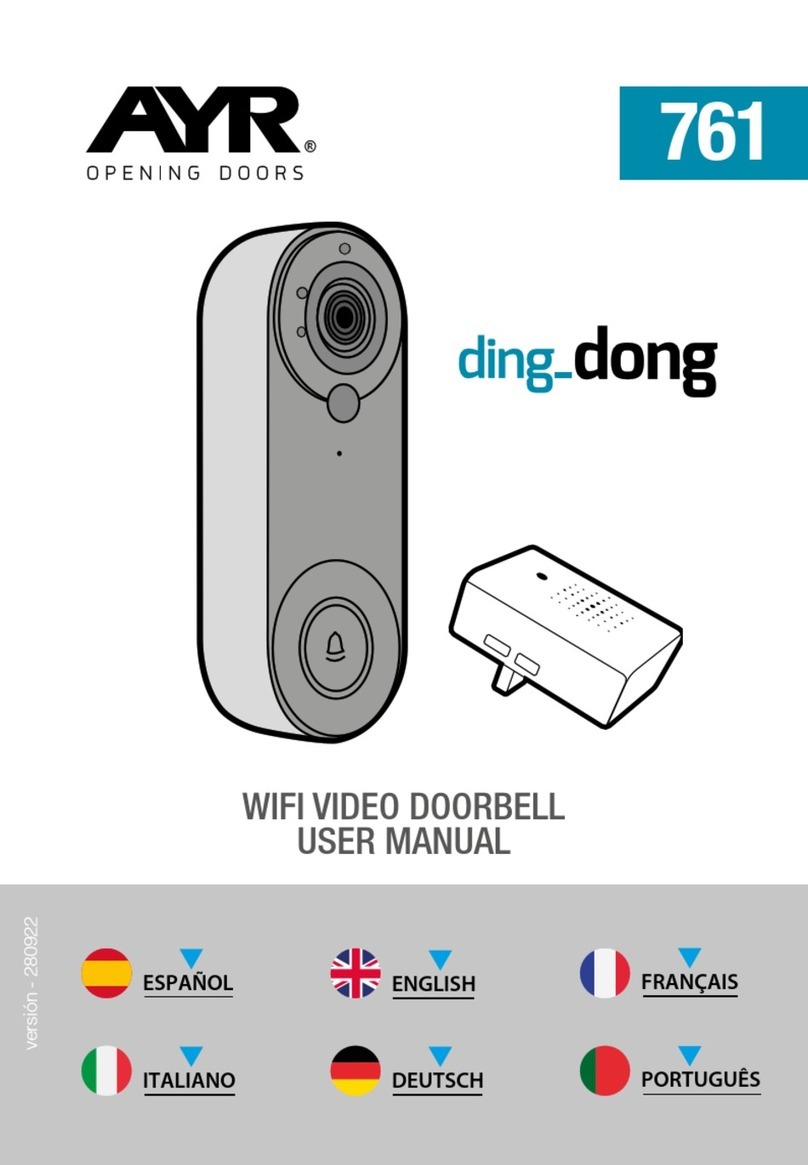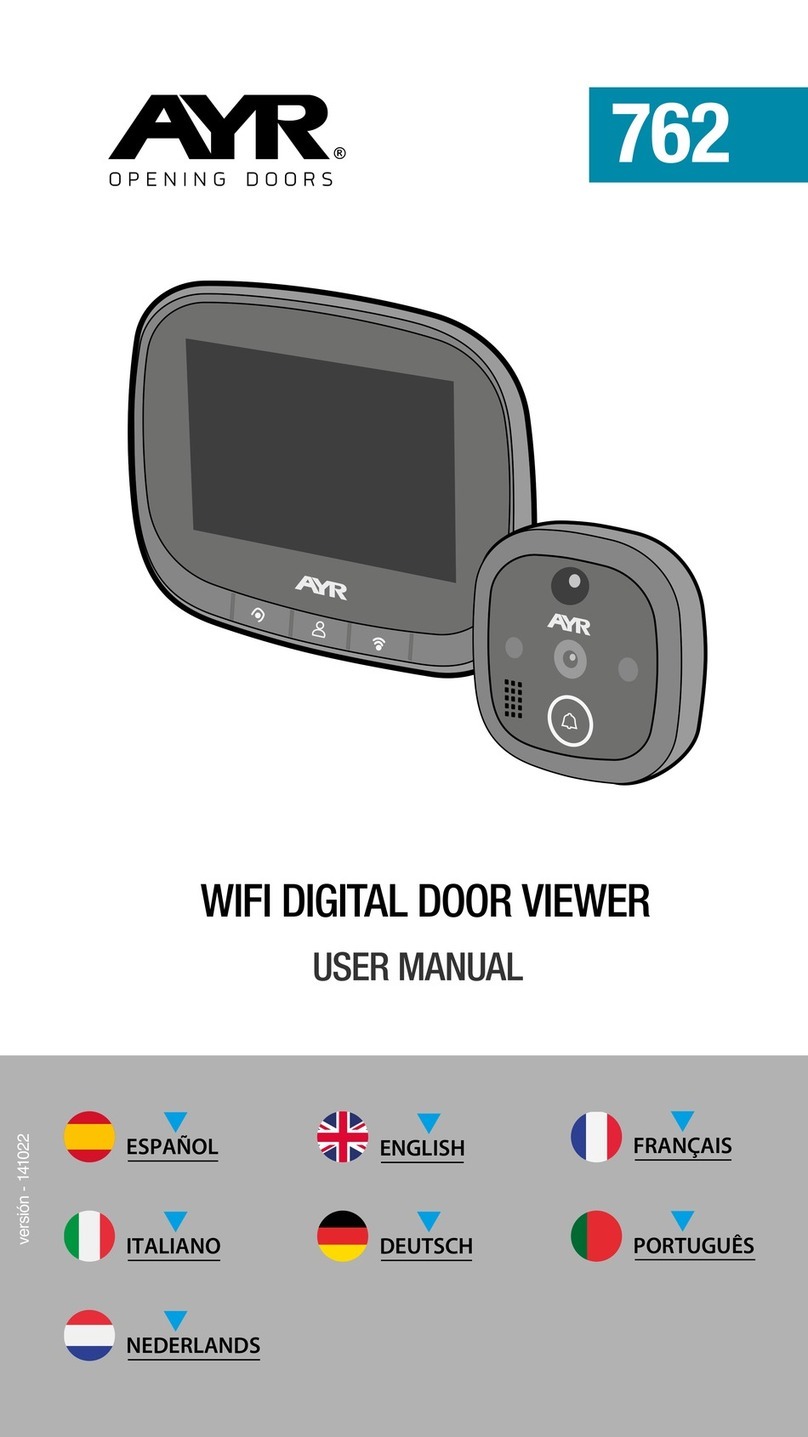Paso 2: Mantenga pulsada la (tecla central) del equipo durante 3
segundos para que se ponga en marcha. A continuación, realice
una pulsación larga de la (tecla derecha) durante 5 segundos para
entrar en el modo de configuración de la red, en este momento,
el host tendrá un aviso de voz "please use app to setup the ne-
twork", y verá que el indicador azul parpadea (parpadea una vez
en 1 segundo) en el host.
Paso 3: Cuando escuche el mensaje de voz de "please use
app to setup the network" y vea que el indicador azul parpadea
(parpadea una vez en 1 segundo), por favor, seleccione el recor-
datorio "asegúrese de que el indicador parpadea rápidamente o
se escucha un tono de aviso" en la APP móvil (figura 2), y luego
haga clic en "siguiente", una nueva interfaz aparecerá (figura 3)
Paso 4: Introduzca el nombre de usuario y la contraseña del
Wi-Fi (figura 3). A continuación haga clic en "siguiente" para que
aparezca la interfaz de código QR (figura 4). En este momento,
apunte la lente de la cámara hacia el código QR . Cuando el host
envíe un mensaje de voz "Connecting network", haga clic en la
opción "Oír el tono de aviso" en la interfaz (figura 4), y aparecerá
la interfaz "añadiendo dispositivo" (figura 5). Después de unos 30
segundos, cuando el host envíe el mensaje de voz "network se-
tup successfully", la configuración de la red finaliza, y aparece la
interfaz de (figura 6). Haga clic en "Finalizado" y luego en "Security
camera" para entrar en la interfaz de vídeo.