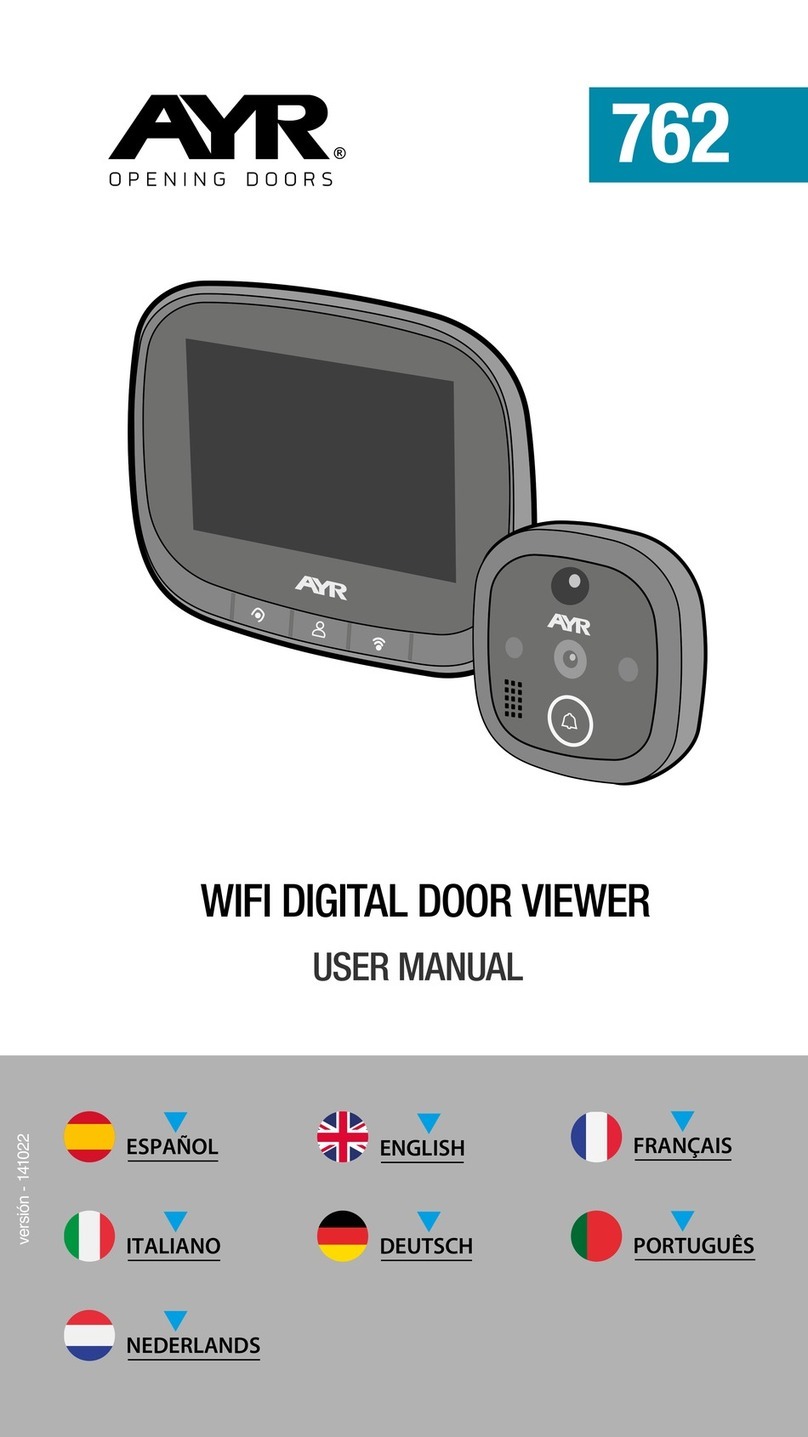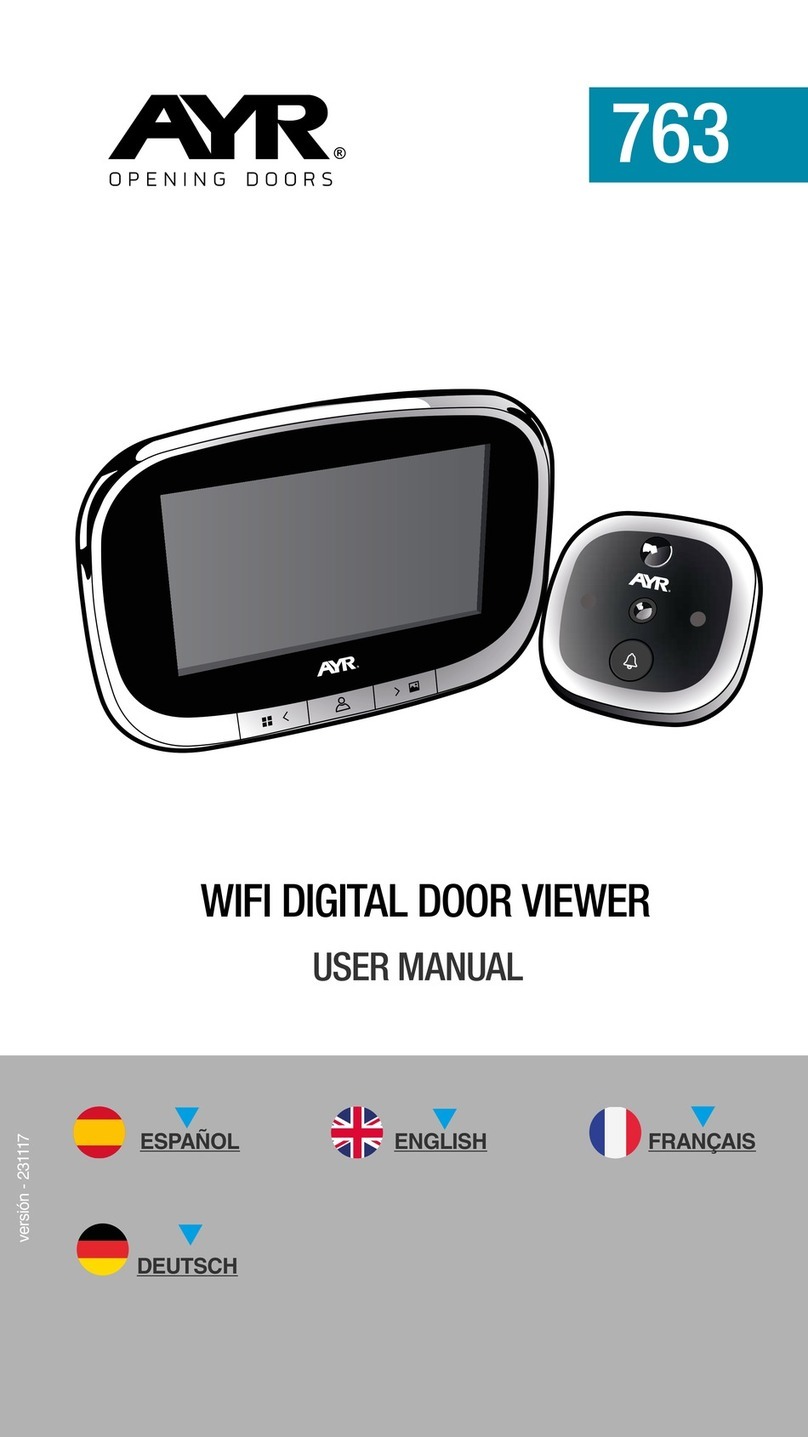10
11
10
Otros ajustes de funciones
1-La posición del círculo rojo superior de la (figura 9) es para modificar el
nombre y el icono del dispositivo.
2-La posición del rectángulo rojo inferior de la (figura 10) es para modificar la
sensibilidad del sensor de infrarrojos.
3-La posición del rectángulo rojo superior de la (figura 11) es para ajustar el
ratio de almacenamiento de energía de la batería para determinar el umbral de
alarma de batería baja.
4- La posición del rectángulo rojo central de la (figura 11) es para compartir
esta cámara con otros miembros.
5- La posición del rectángulo rojo inferior de la (figura 11) es para eliminar la
fijación del dispositivo.
9. Nota
1- Este dispositivo se alimenta de una batería de litio, y la vida útil de la batería
se verá afectada por el tiempo de activación y el número de activaciones.
Se recomienda desactivar la función PIR en un entorno con mucha gente, o
establecer una sensibilidad baja para reducir el número de activaciones del
dispositivo y alargar la vida de la batería. Por favor, cárgalo a tiempo cuando
la batería esté baja.
2- Durante la instalación, por favor, confirma si la situación de la red es buena
o el dispositivo está cubierto por la red WIFI, especialmente para la instalación
al aire libre. Si la señal es débil, por favor, utiliza algún dispositivo para mejorar
la señal de la red WIFI para la instalación.
3-Este dispositivo es un producto inteligente de bajo consumo de energía
que puede soportar la activación remota de la APP, la activación por detección
de cuerpo humano PIR y la activación por pulsación de teclas. Después
de cada activación, entrará automáticamente en el estado de inactividad
después de trabajar por un corto período de tiempo.