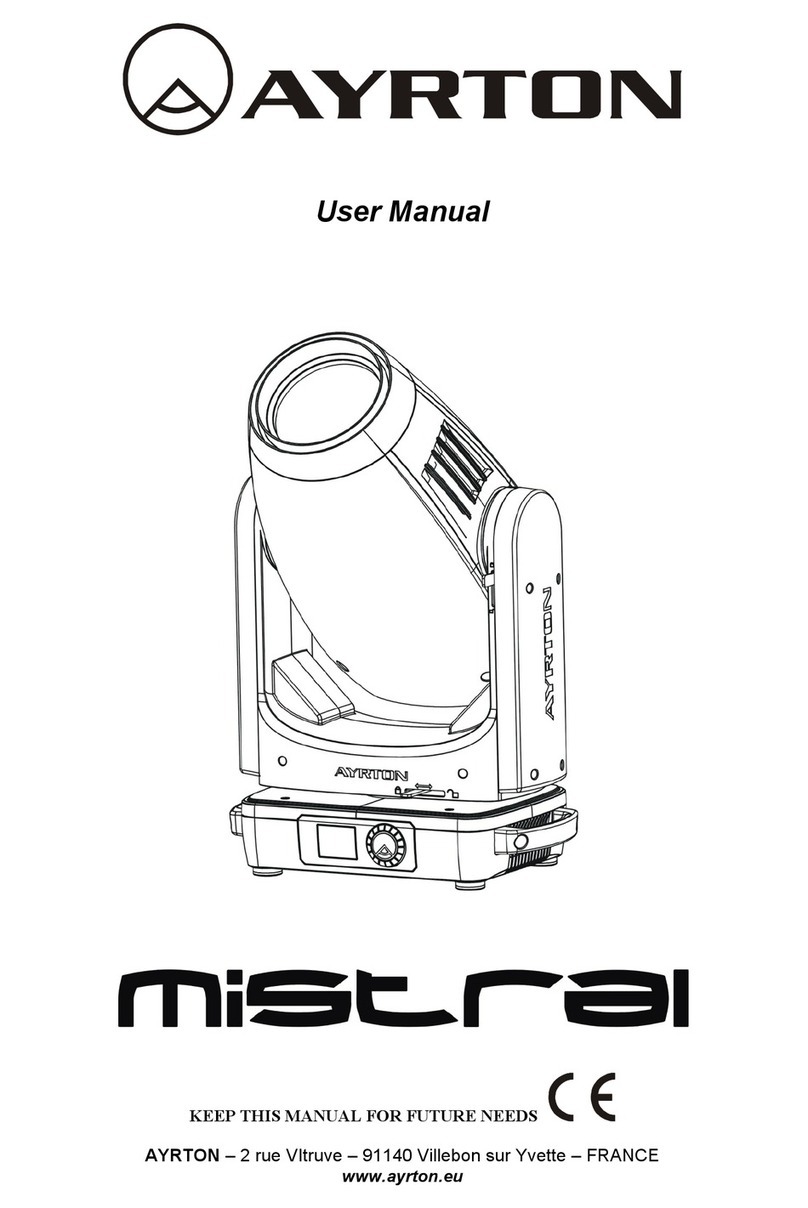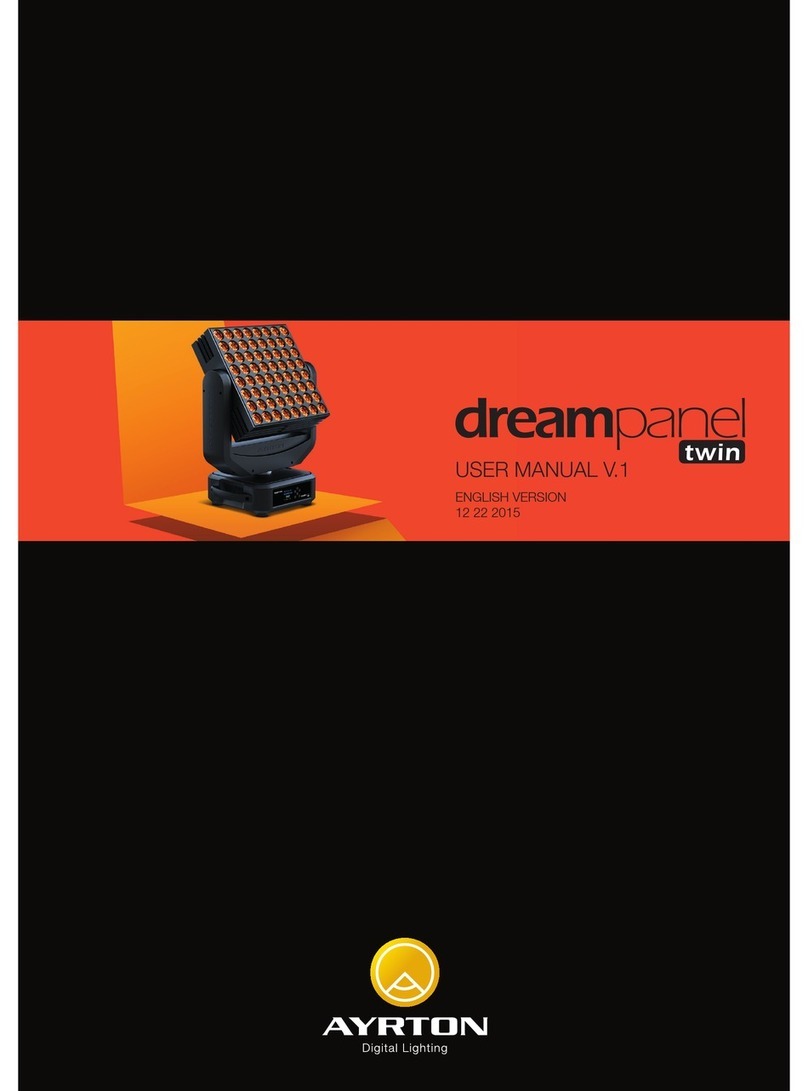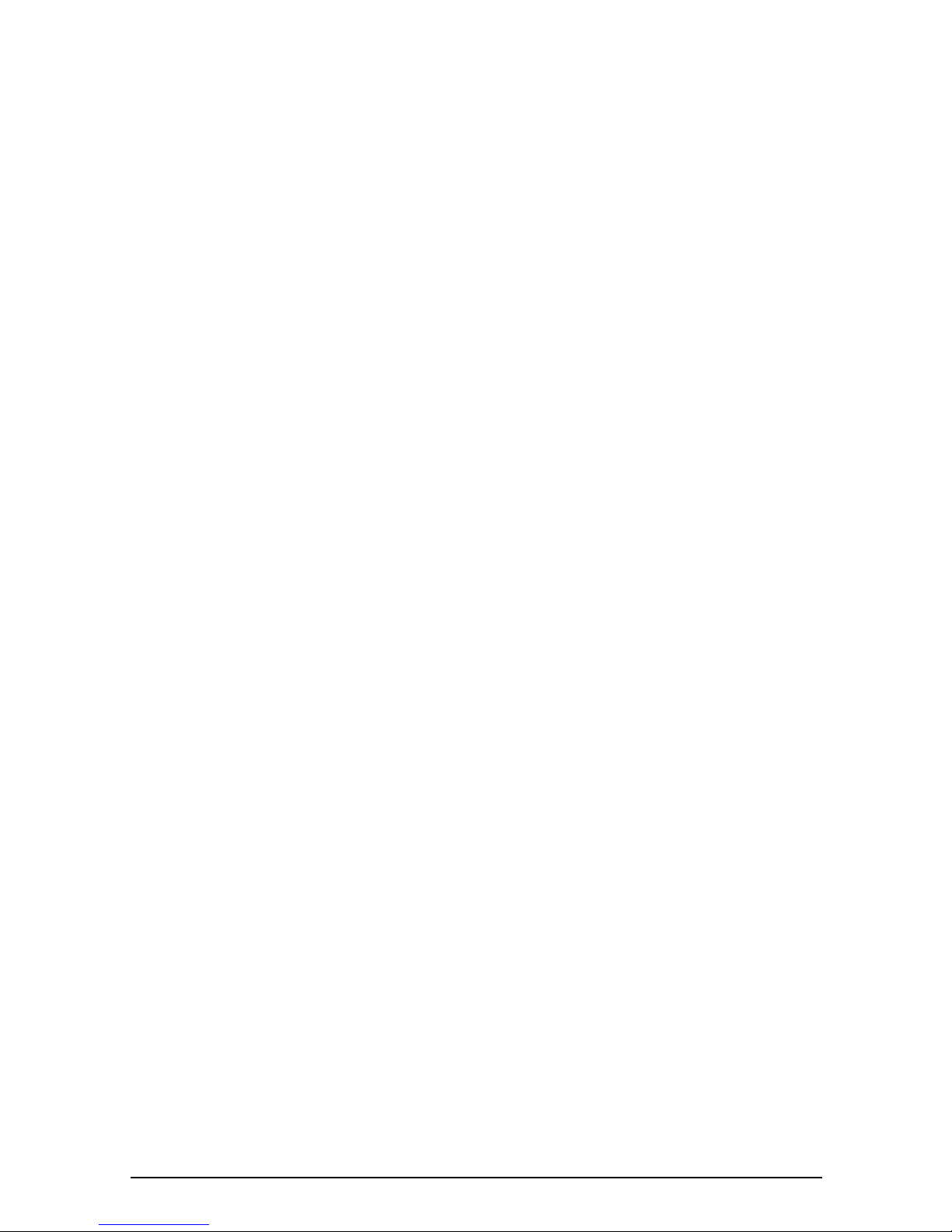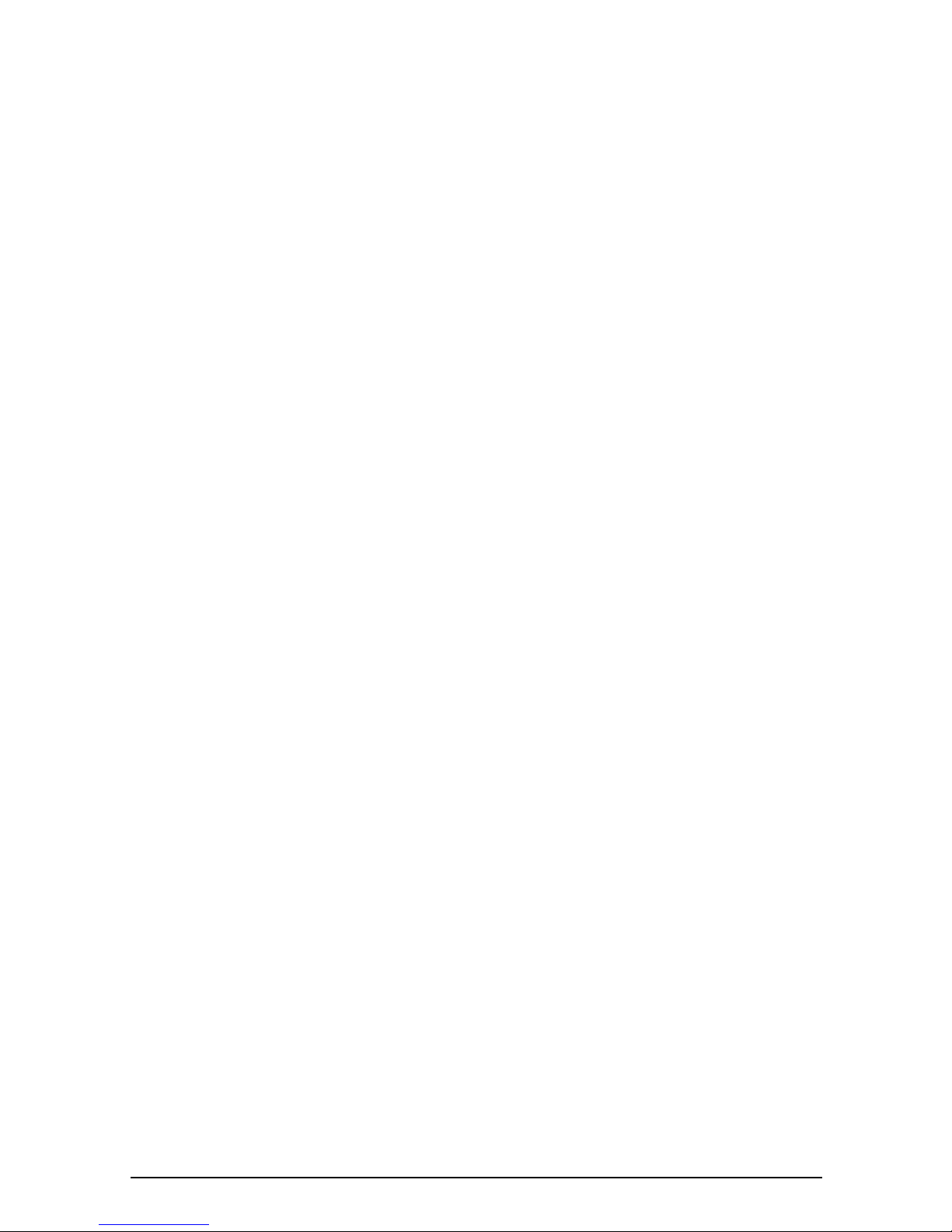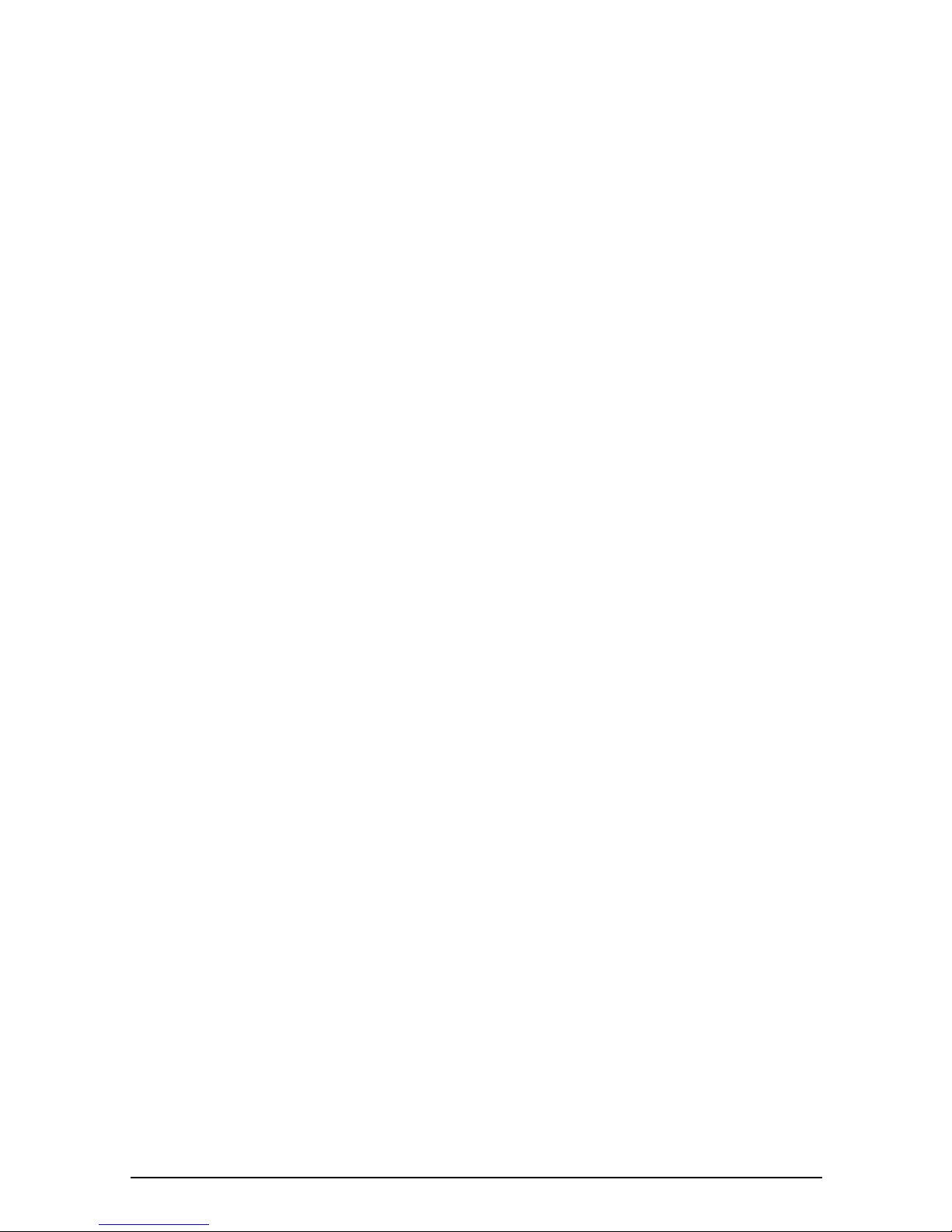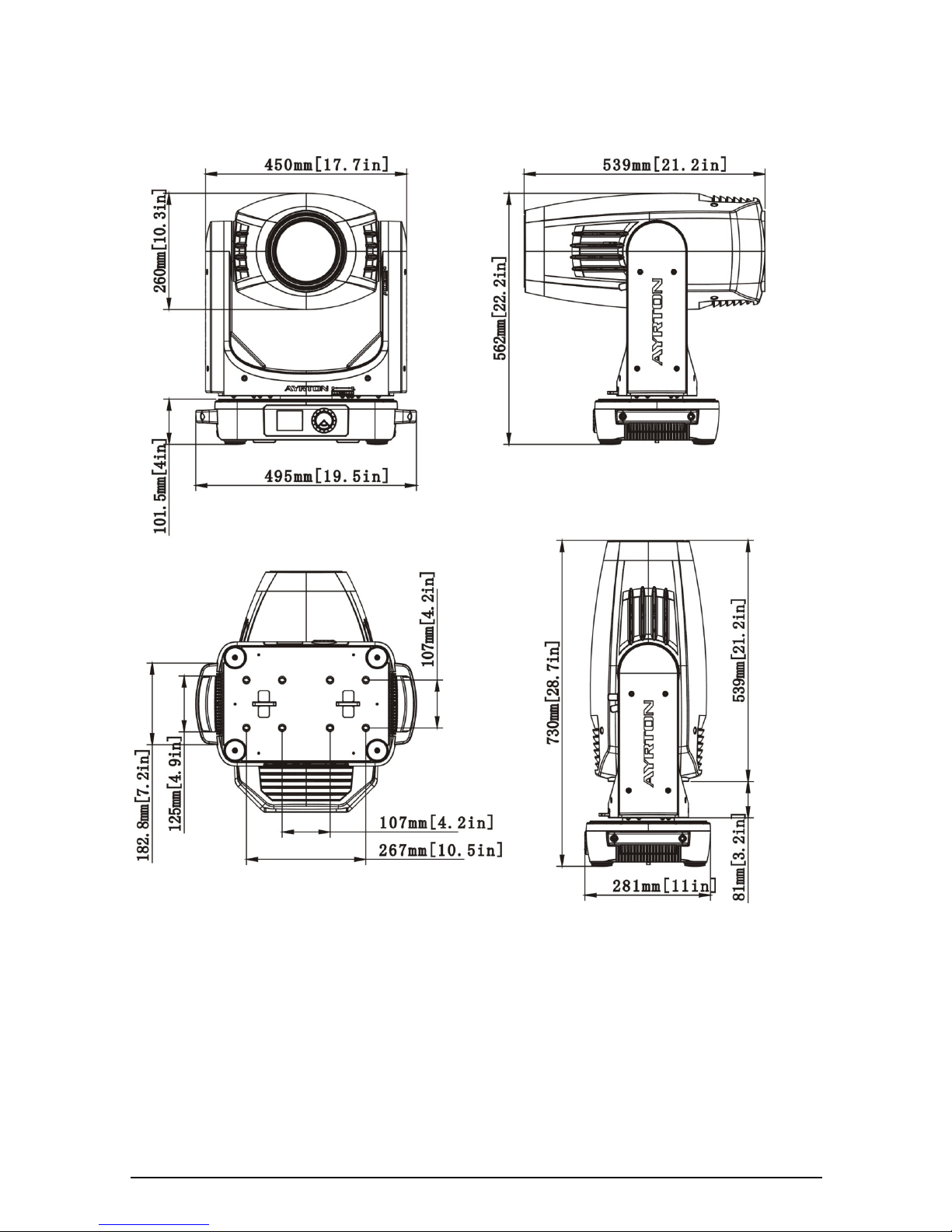GHIBLI&Preliminary&User&Manual&
your distributor.
•Do not focus the beam onto flammable surfaces.The minimum distance between the
exiting lens of the device and the illuminated surface must be greater than 2 meter.
Please be aware that damage caused by any modifications to the device are not subject to
warranty.Keep away from children and non-professionals.
1.2. GENERAL GUIDELINES
•This device is a lighting effect for professional use on stages,in discotheques,theatres,
etc.the device was designed for indoor use.
•This fixture is only allowed to be operated within the maximum alternating current as
stated in the technical specifications in section 2 of this manual.
•Handle the device with care,avoid shaking or using force when installing or maintaining
the device.
•If you use the quick lock cam when rigging the device,make sure the quick lock fasteners
are located in the quick lock holes correctly and securely.
•Operate the device only after having familiarized yourself with its functions.Do not
permit operation by persons not qualified for operating the device.Most damage is the
result of unprofessional operation.
•Please use the original packaging if the device is to be transported.
•The applicable temperature for the device is between -10°C to 45°C.Do not use the
device outside of this temperature range.
•The light source of this luminaire is not replaceable; when the light source reaches its end
of life the whole luminaire shall be replaced.
For safety reasons,please be aware that all modifications to the device are forbidden.
If this device is operated in any way different to the ones described in this manual,the
product may suffer damage and the warranty becomes void.Furthermore,any other
operation may lead to short-circuits,burns,electric shocks etc.