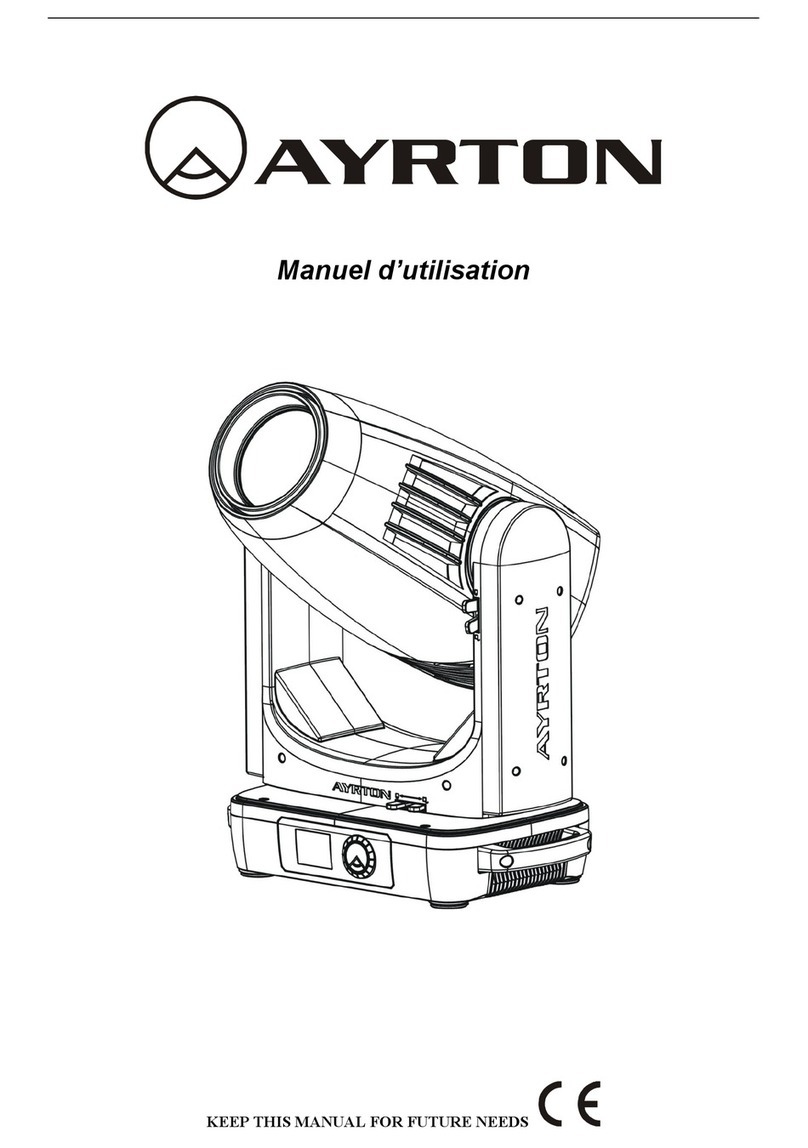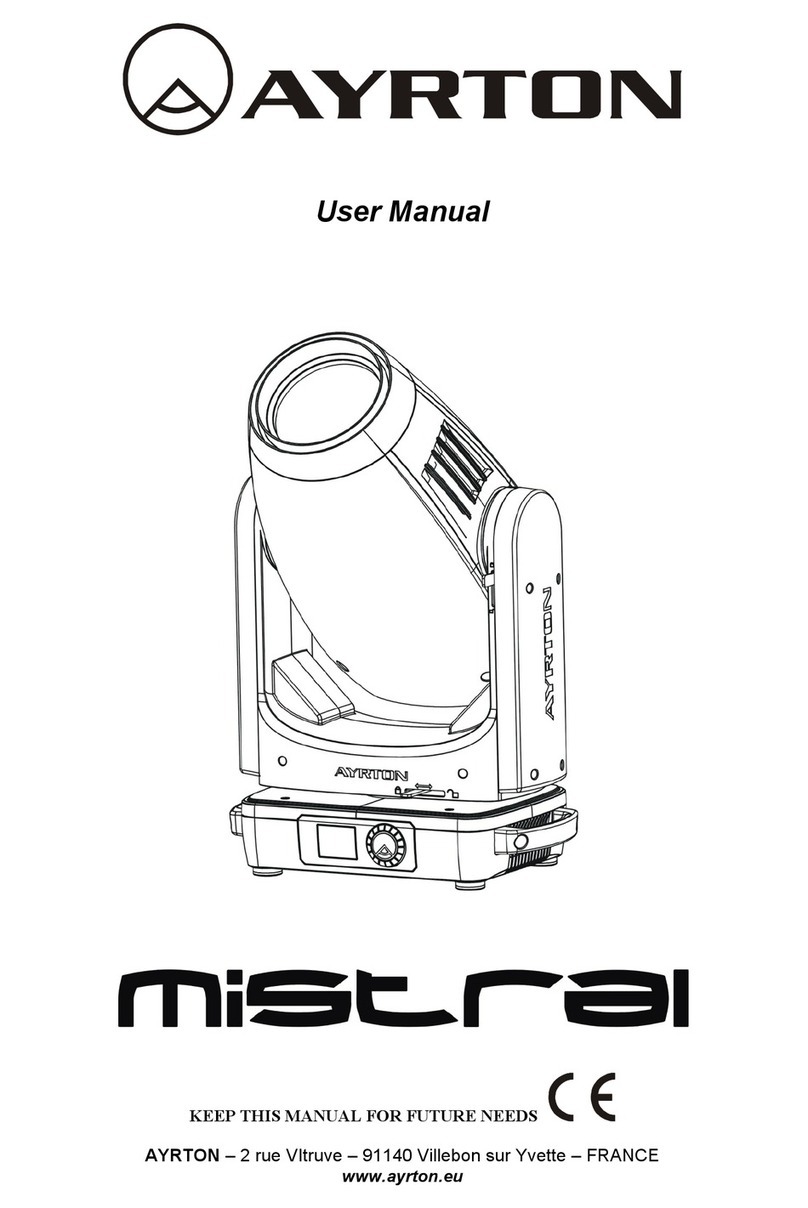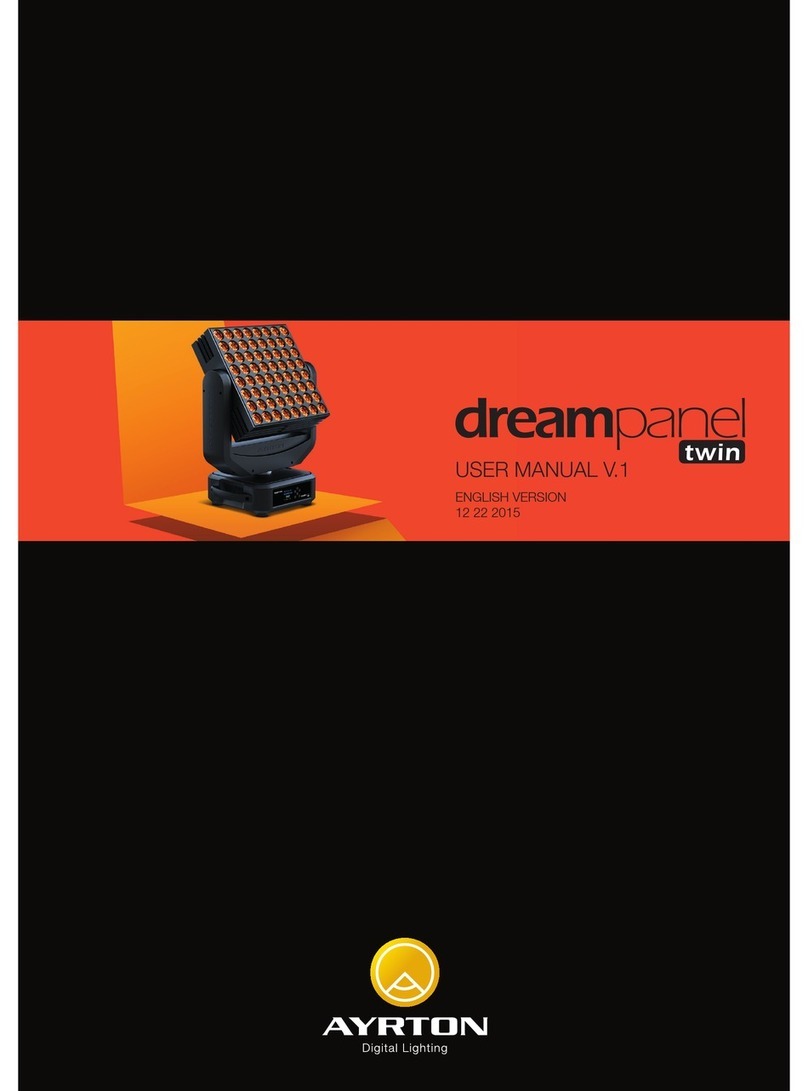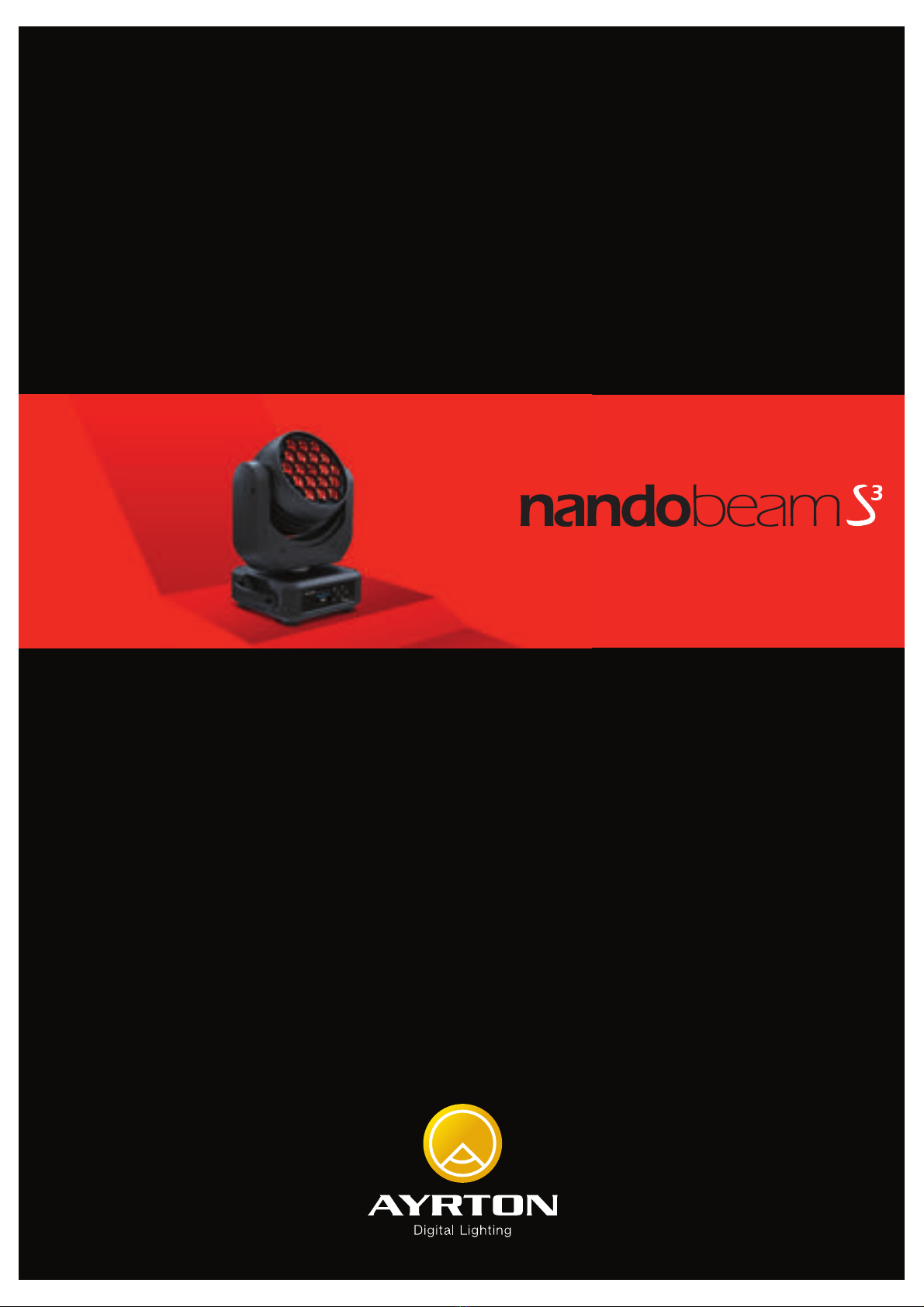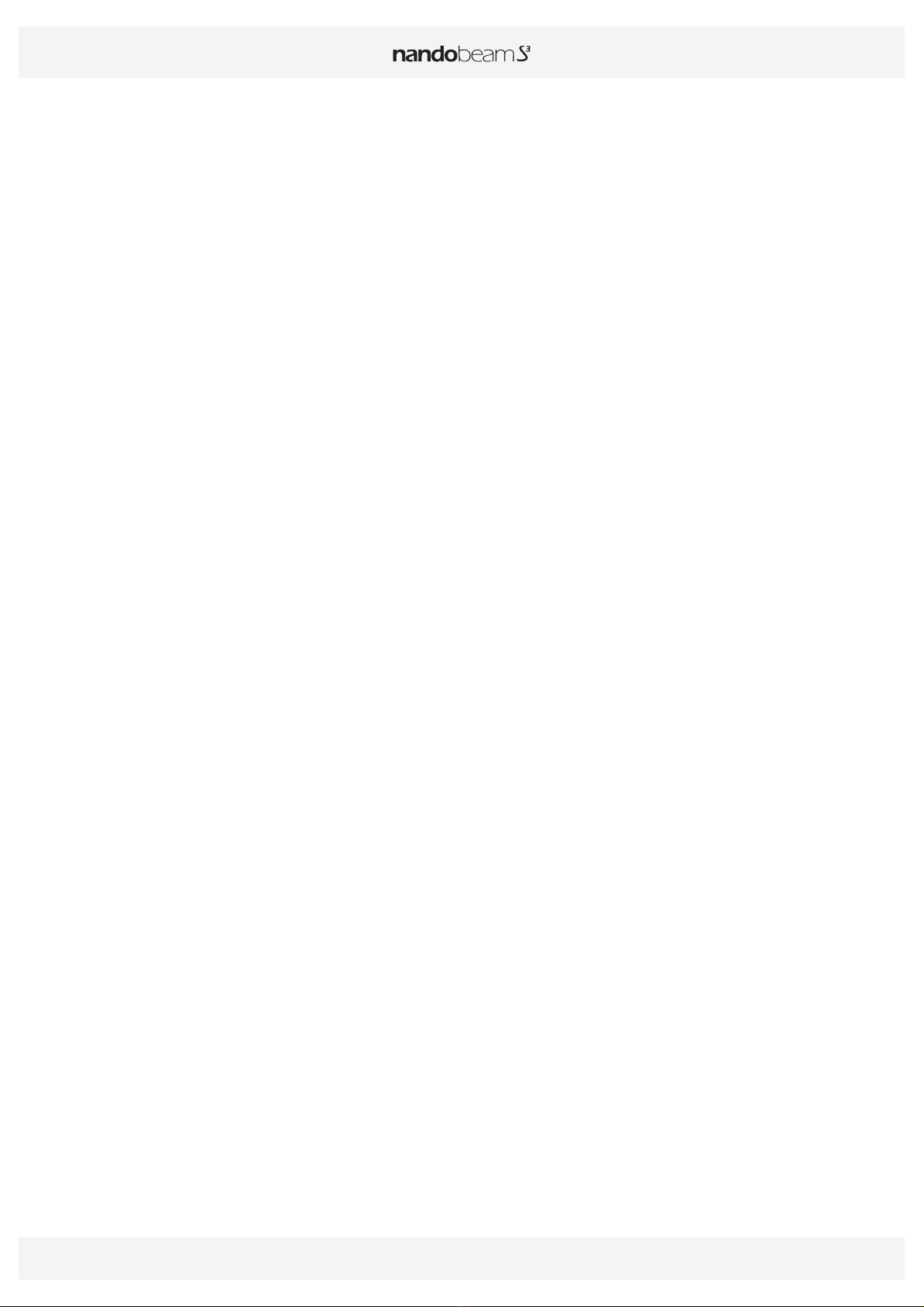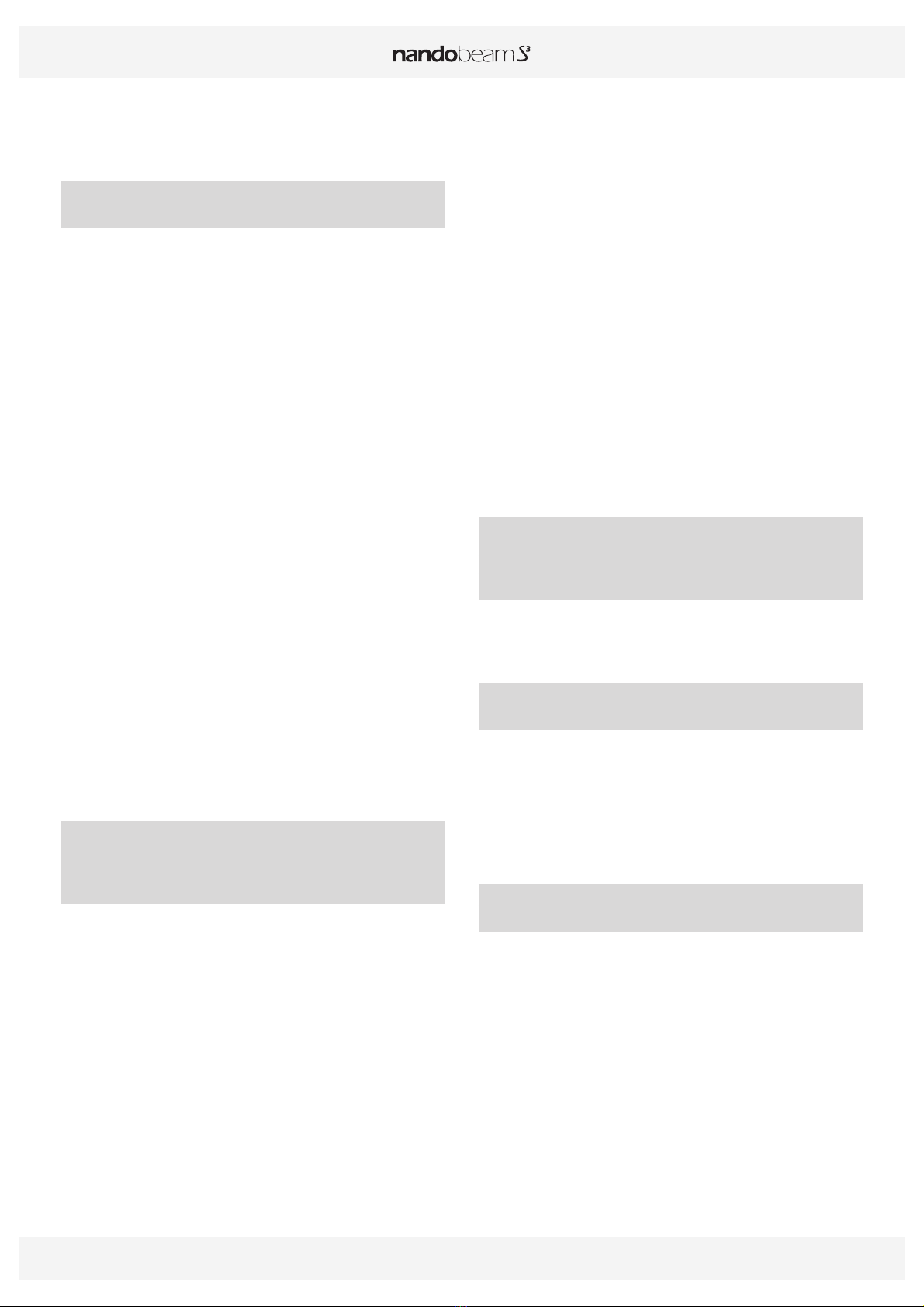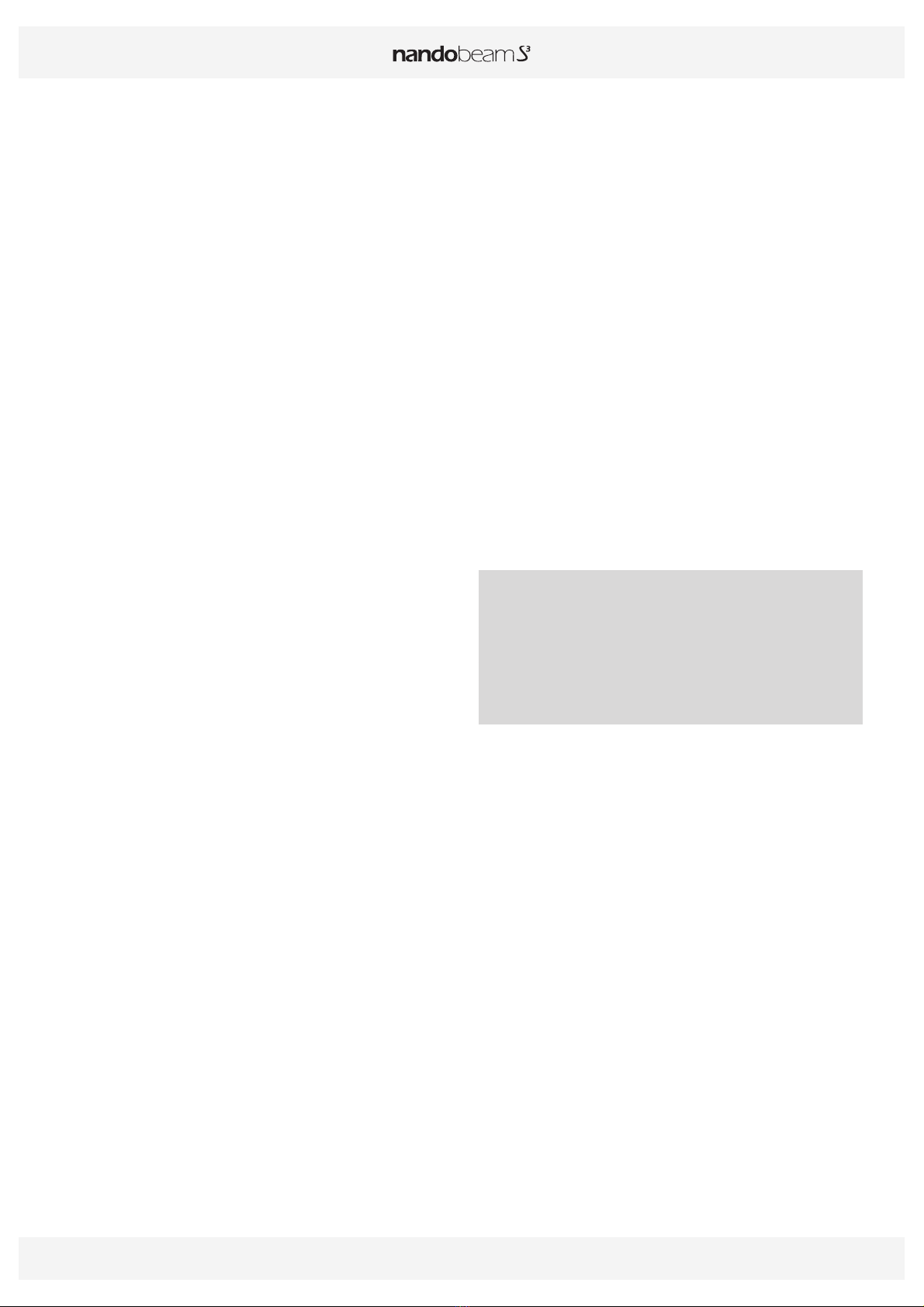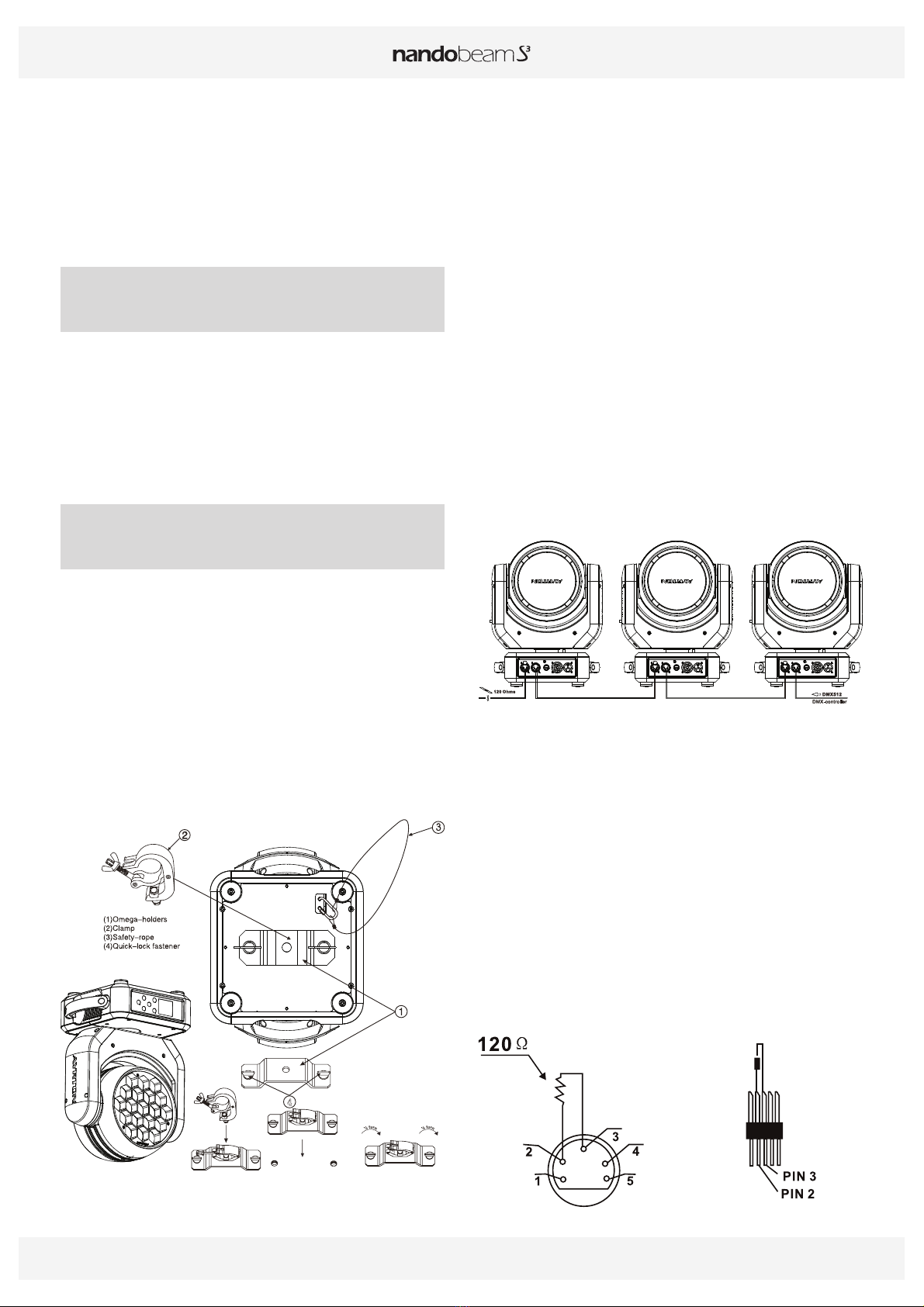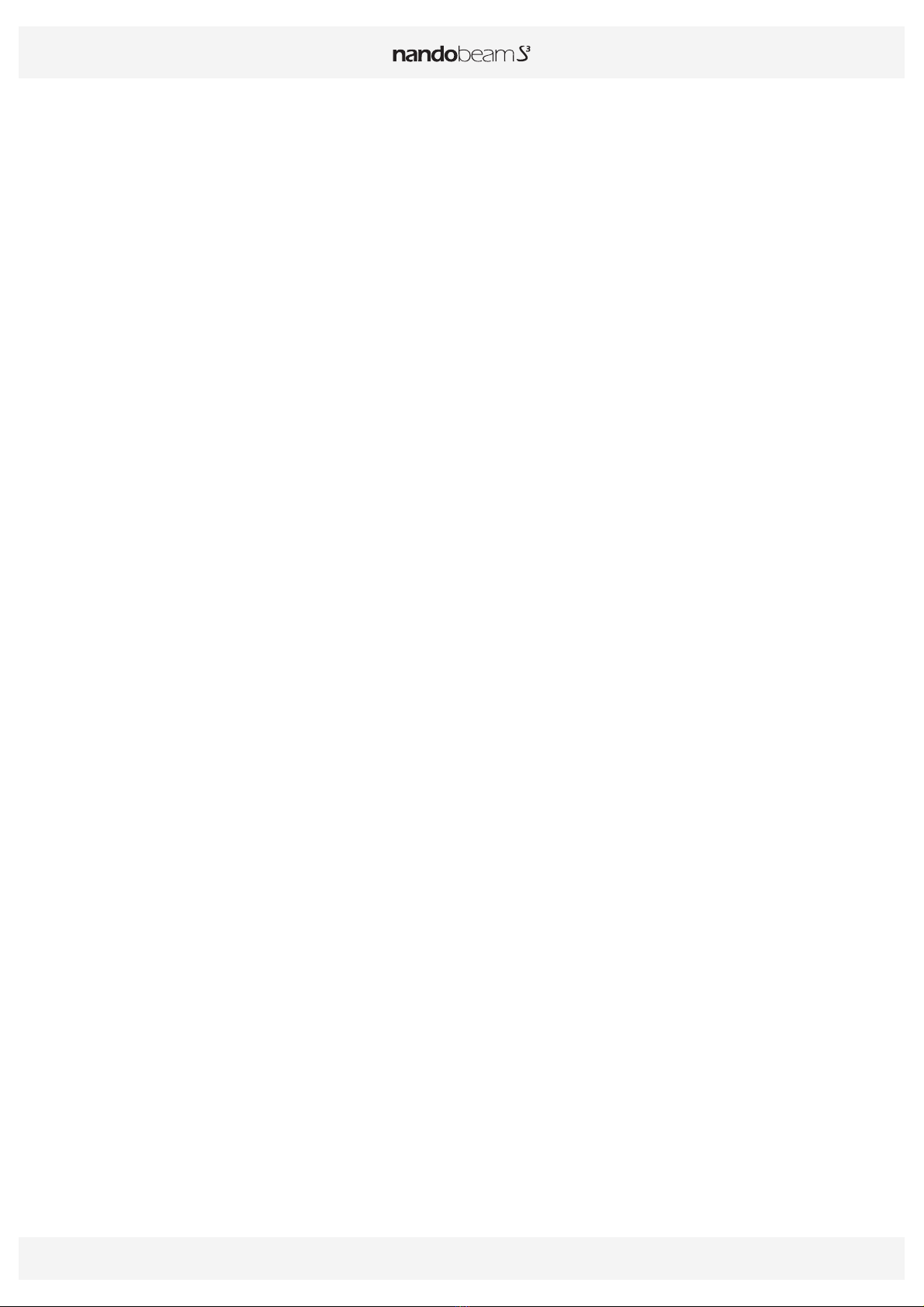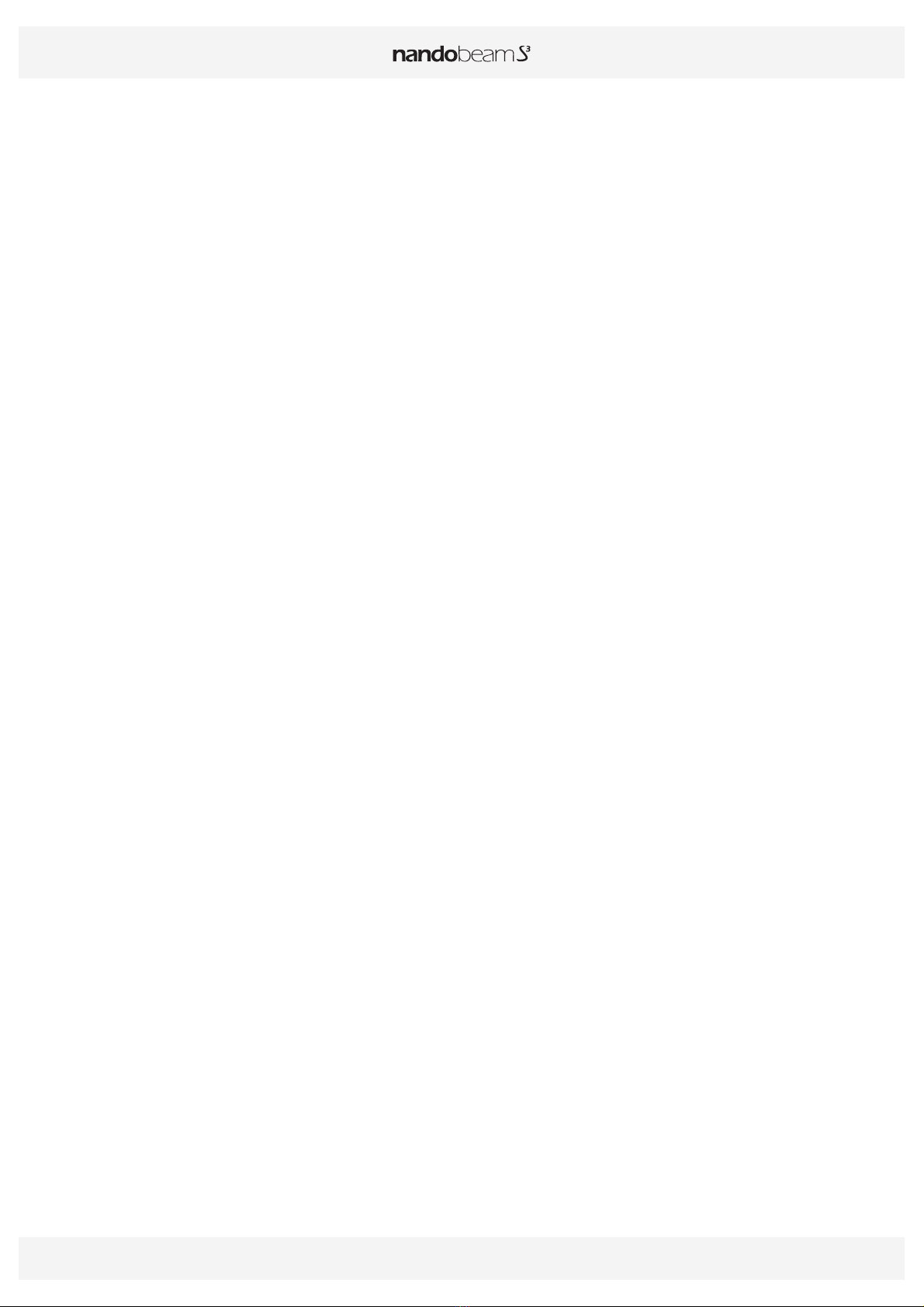USER MANUAL _ 5
The NANDOBEAM-S3 luminaire has an IP20 protection rating. It is intended
strictly for indoor use. It must never be partially or fully submerged, even
temporarily.
Condensation may form on your NANDOBEAM-S3 in the following cases:
Immediately after turning on the heating
In places with fog or a high level of humidity
When the luminaire is suddenly moved from a cold to a warm
environment, or vice versa.
In such cases, you must wait until the luminaire readjusts to the ambient
temperature of the room where it will be installed for operation.
Do not shake the NANDOBEAM-S3 while installing or handling.
Do not pull the NANDOBEAM-S3 by one of its cables to move it. Lift the
luminaire by its handles.
Choosing the appropriate place to install the NANDOBEAM-S3 is essential.
The following points should be observed:
Do not expose it to a heat source.
Do not install it near flammable materials.
Be sure that dust or miscellaneous debris cannot clump around the
body of the luminaire as this may interfere with its optimal cooling and
proper operation.
The NANDOBEAM-S3 must be installed out of reach of the public and
all persons not authorized to operate the luminaire.
We recommend a minimum distance of 20 cm between the outside
surface of the light and the illuminated object. The color mixture of the
NANDOBEAM-S3 can be improved if the illuminated surface is very close
to the luminaire (up to about 50 cm).
Due to the nature of its cooling principle, you should never prevent air
from circulating around the body of the luminaire. You must provide a
minimum clearance of 20 cm around your NANDOBEAM-S3 to allow for
cooling.
The NANDOBEAM-S3 can be installed in a ground pit or any other
confined enclosure only under certain conditions. With this kind of
installation, a system of forced ventilation should be used up to allow
air to circulate freely around the luminaire(s). The air must be constantly
renewed because the luminaire cannot be operated in closed system.
Failure to comply with these requirements may destroy or prematurely
wear the NANDOBEAM-S3, and AYRTON cannot be held responsible.
Please consult your AYRTON dealer for more information on this type of
installation.
No load should be placed on the NANDOBEAM-S3. The fixture must not
be installed in such a way as to allow a person, vehicle or any object to
run over or park on it.
Never lay or drop any hard, heavy, or blunt,objects on the NANDOBEAM-S3.
This includes items made of glass or porcelain (e.g., bottles, dishware,
or glass beads). The luminaire is made of materials such as plastic and
extruded aluminum, making it resistant but not unbreakable. Objects
made of hard materials such as steel or glass that fall on the unit may
cause breakage of the plastic parts or the body. AYRTON cannot be held
responsible for the luminaire’s broken plastic parts or body, which are not
covered under warranty.
The temperature of the room where the NANDOBEAM-S3 is installed must
never exceed 45°C (Ta = 45°C).
The NANDOBEAM-S3 luminaire requires a 110-240 VAC supply voltage.
Check that your luminaires have been installed for an application that is
compatible with this information.
Check that the brackets on which you hang or attach your NANDOBEAM-S3
can sustain the weight of the luminaire (9,1 kg), taking into consideration
all necessary safety factors.
Do not use your NANDOBEAM-S3 before being familiar with these
recommendations and do not allow unqualified personnel to handle the
product.
To transport your NANDOBEAM-S3, we strongly recommend that you use
the complete original packaging, including the dense protective foam
inserts.
If your NANDOBEAM-S3 is not being used for a long period, you should
disconnect the luminaire from the power source.
Never dispose of the NANDOBEAM-S3 in a rubbish bin. Ensure that it
is recycled. Please consult the current legislation in your country on
recycling electronic equipment.
WARNING!
The number of daisy chain, or tandem, connections to the
NANDOBEAM-S3 (power input and output sockets on the luminaires)
is limited for safety reasons. The maximum authorized number of
connections is as follows, with the power line protected by a 10A
circuit breaker:
6 NANDOBEAM-S3 units on the same source at 230 VAC or
3 NANDOBEAM-S3 units on the same source at 110 VAC.
PRESENTATION AND FEATURES
NANDOBEAM-S3 is a non-waterproof moving head wash light (IP20
protection rating) using the latest generation of high-performance of LED-
type lamps.
This luminaire can be controlled remotely by an external DMX512 signal.
The NANDOBEAM-S3 incorporates multi-chip LEDs using 4 colors: Red,
green, blue and white.
This color-light luminaire operates on the CMY additive color principle and
along with white light can potentially render a palette of 4.2 billion colors.
The NANDOBEAM-S3 has a total of 19 LEDs that can be controlled by four
independents zones. The luminaire requires from 17 to 28 DMX channels
to be controlled via an external command system that sends a DMX512
signal (see below for details).
To adjust the settings on the NANDOBEAM-S3 (i.e., DMX address, DMX
operating mode and other options), a Remote Device Management
(RDM)-type DMX controller may be required. The DMX RDM protocol is a
universal, widely used standard.