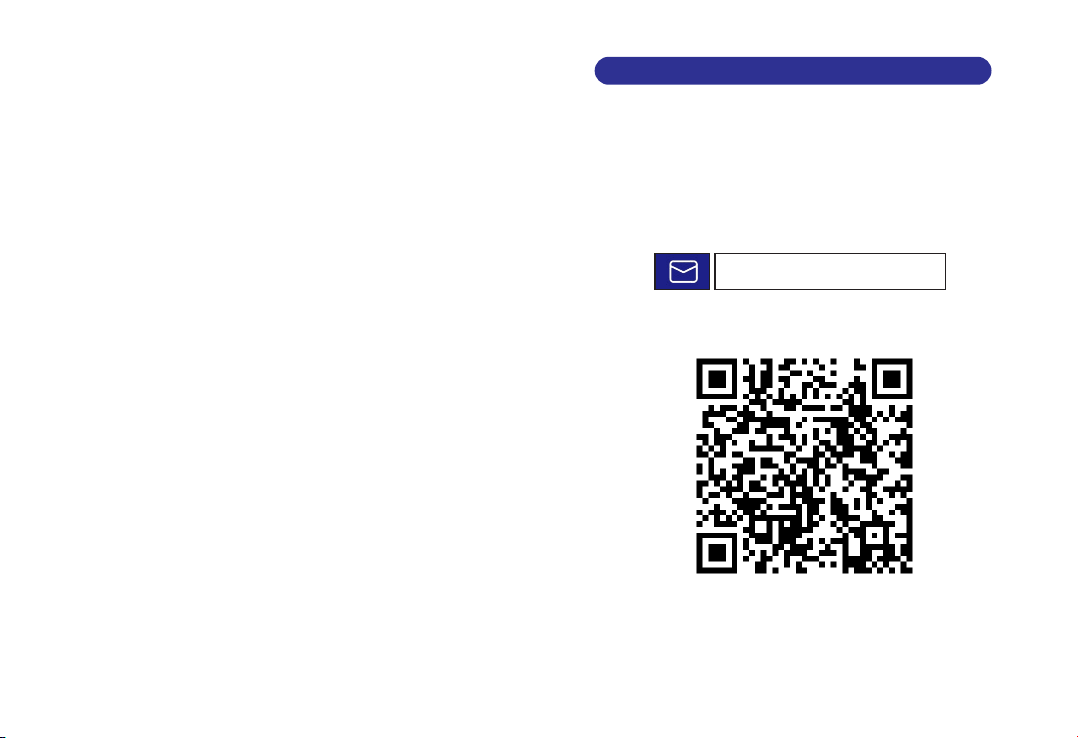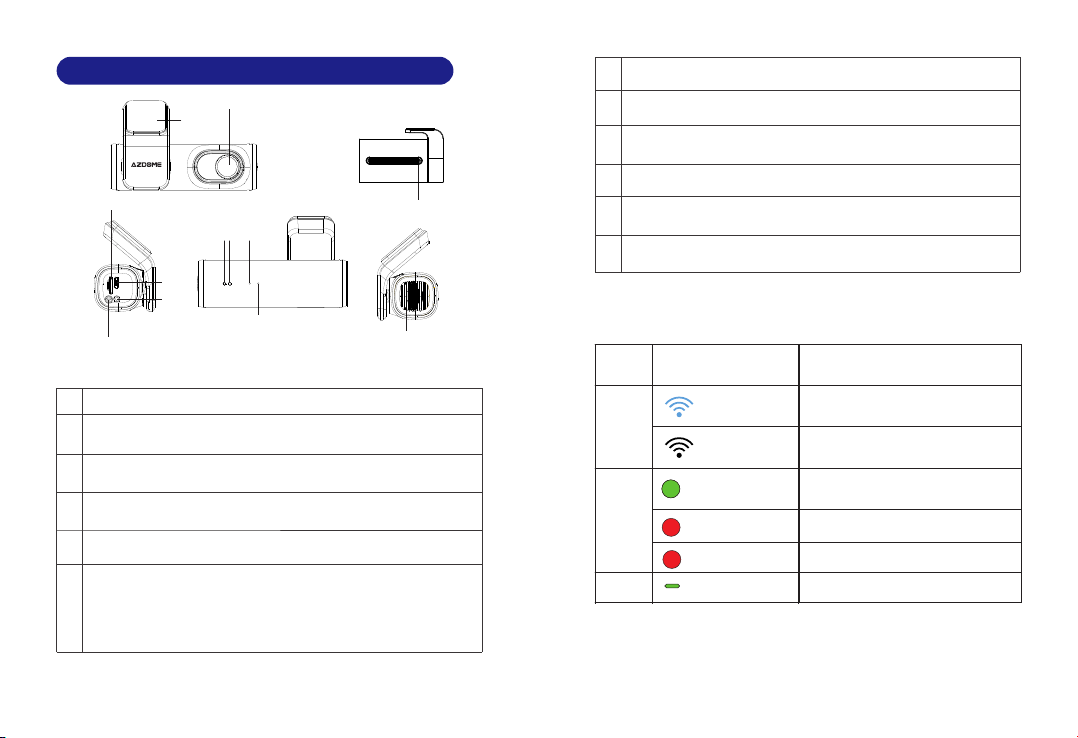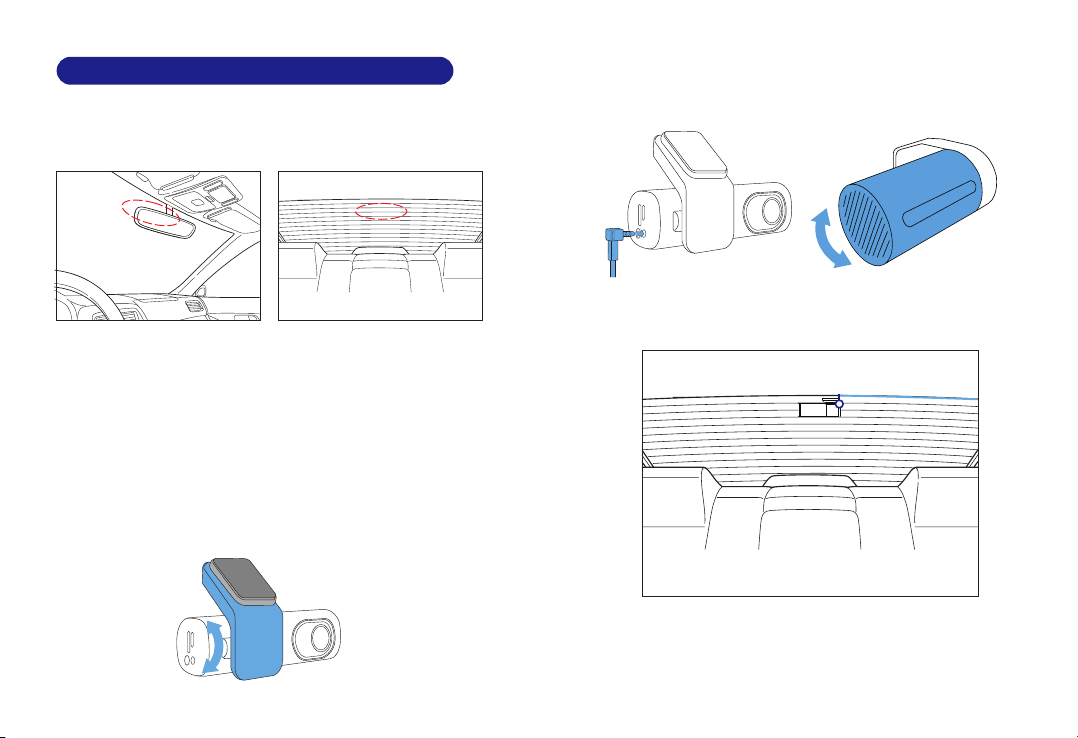Thank you for purchasing this AZDOME dashcam.
This instruction manual contains information on how to
operate your dashcam.
Before using your dashcam, we recommend that you read
through this manual to ensure correct usage.
To improve the performance of the product, the contents of
this manual are subject to change without prior notice.
·Do not disassemble, repair, or modify the product
yourself.
Doing so may cause fire, electric shock, or malfunction. For
internal inspection and repair, contact the service center.
·If any foreign matter gets inside the product, detach
the power cord immediately.
Contact the service center for repair.
·Do not adjust the product while driving.
Doing so may cause an accident. Stop or park your car in a
safe place before installing and setting up the product.
·Do not install the product in a location where the
product can interfere with the driver's field of vision.
Doing so may cause an accident.
·Do not use a damaged or modified power cord. Only
use the cords provided by the manufacturer.
Damaged or modified power cords may cause an explosion,
fire, or malfunction.
EN-03 EN-04
2.ImportantSafetyInformation ·Do not operate the product with wet hands.
Doing so may cause electric shock.
·Do not install the product in an environment with high
humidity, or combustible gases or liquids.
Doing so may cause an explosion and/or fire.
·Do not leave the product near infants, children, or pets.
There is a risk of them swallowing small components, and/or
their saliva may get into the product, causing an explosion
due to a short circuit.
·Do not spray water or wax directly onto the product
while cleaning the inside of the car.
Doing so may cause fire, electric shock, or malfunction.
·If smoke or an unusual smell is emitted from the power
cord, detach the power cord immediately.
Contact the service center or your distributor.
·Keep the terminals of the power cord clean.
Failure to do so may cause excessive heat and fire.
·Use the correct input voltage.
Failure to do so may cause explosion, fire, or malfunction.
·Plug in the power cord firmly so that it cannot easily be
disconnected.
Failure to do so may cause fire.
·Do not cover the product with any material.
Doing so may cause external deformation of the product or fire.
Use the product and peripherals in a well-ventilated location.