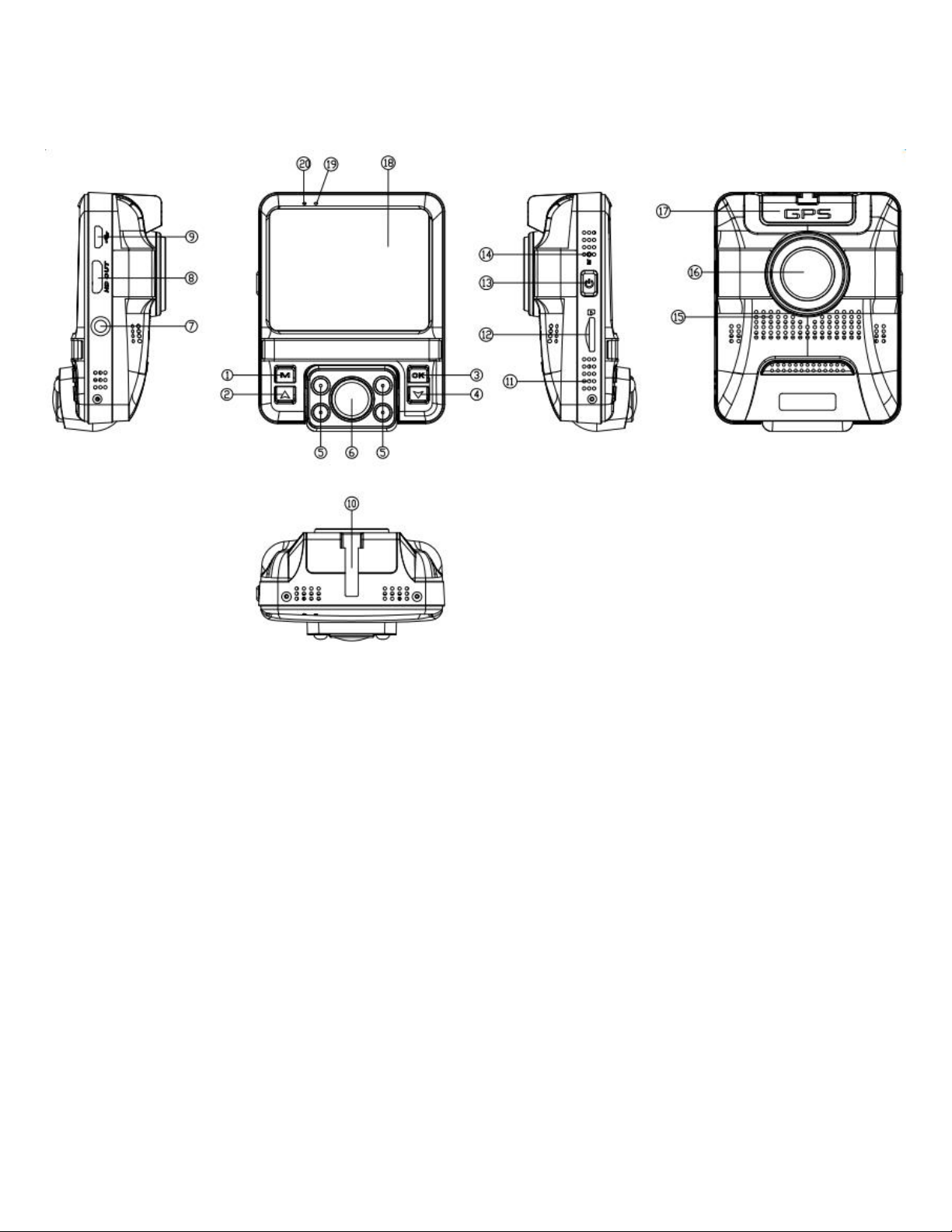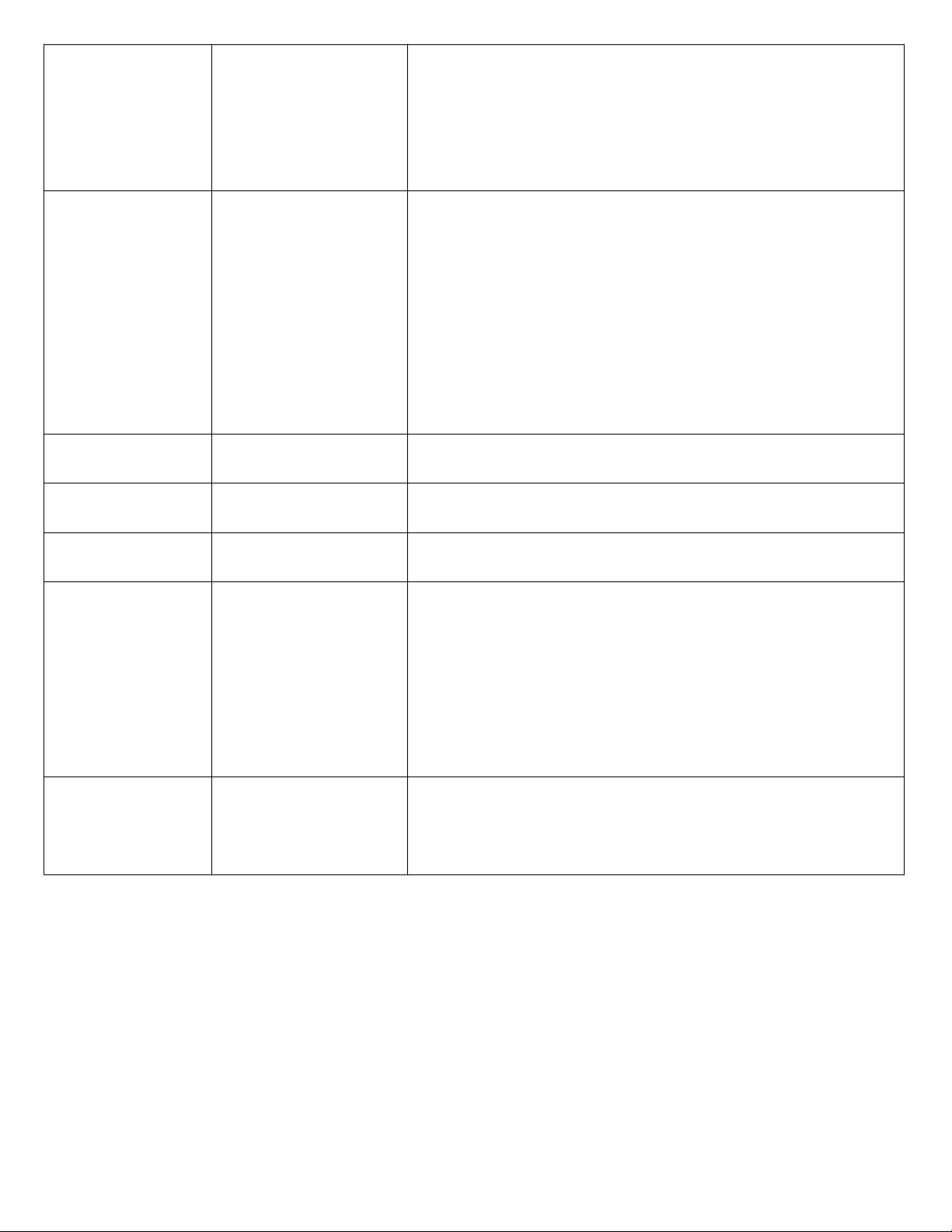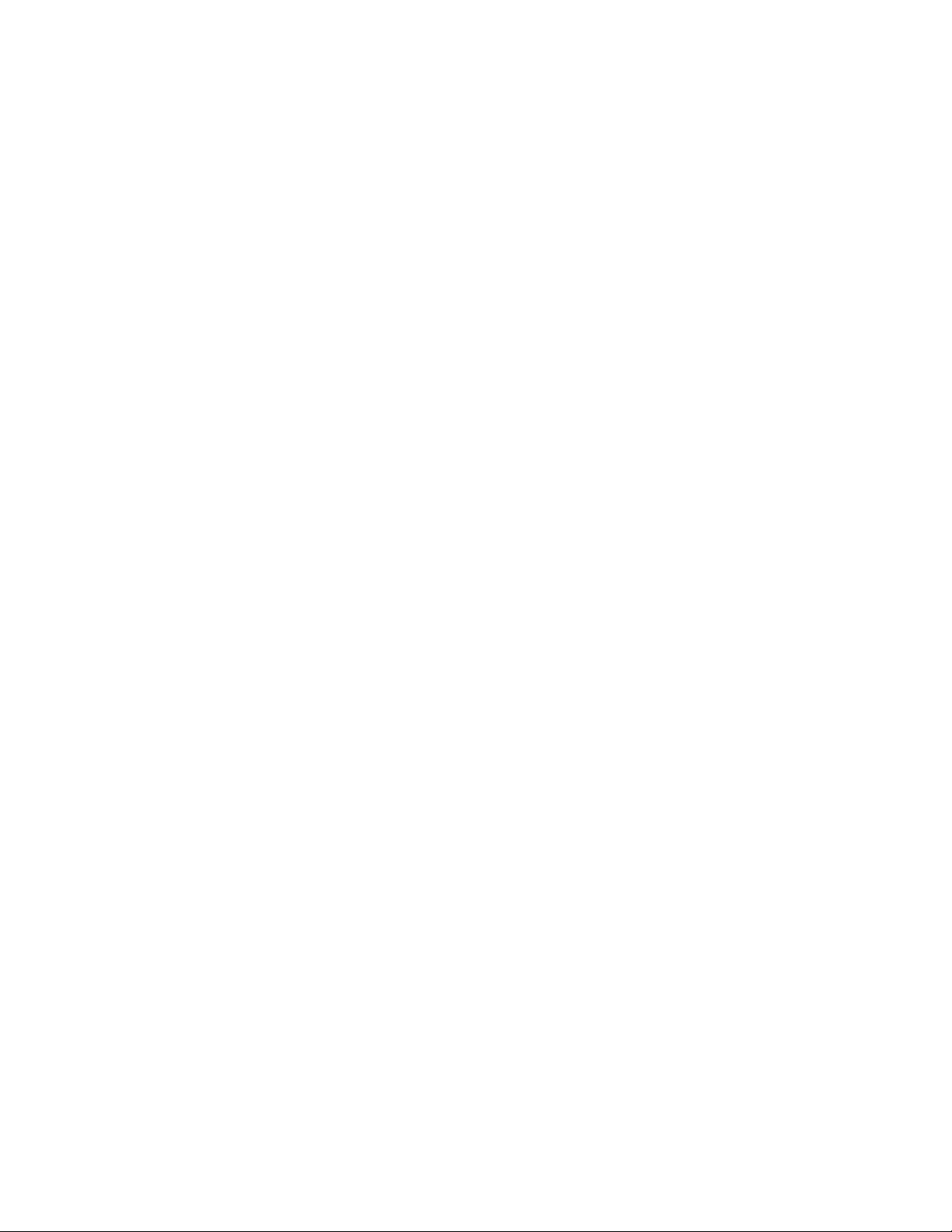System setting
After powered on the dash cam will enter the video mode, short press M button one time to switch to the
video setting, short press M button again to enter system setting, the blue video icon will be shown on the
LCD top left corner.
Here are settings below:
(1) Date/Time, Auto Power Off, Beep Sound, Language
(2) Screen Saver,IR LED,Timezone Setting,TV Mode
(3) Frequency, Mirror Image, Storage Space, Car plate
(4) Format,Default Setting, Version
PS:
1.Short press up/down to switch the setting options
2.short press OK button to enter the setting, short press up/down button to modify the setting
3.short press OK button to confirm the modification. Press menu button to exit when you don’t want to
confirm the modification.
Date/Time :setting Y/M/D and time, press OK to enter, press up/down to choose and OK to
confirm.Press M to save and exit.
Auto Power off:off/3 min/5 min/10 min.
Beep Sound:Off/On
Language:English/Chinese etc.
Screen Saver:off/1min/3min/5min
IR LED:Day Mode/Night Mode/Auto
Timezone Setting :UTC/GMT+1:00 to UTC/GMT+12:00, UTC/GMT+0:00, UTC/GMT-1:00 to
UTC/GMT-12:00