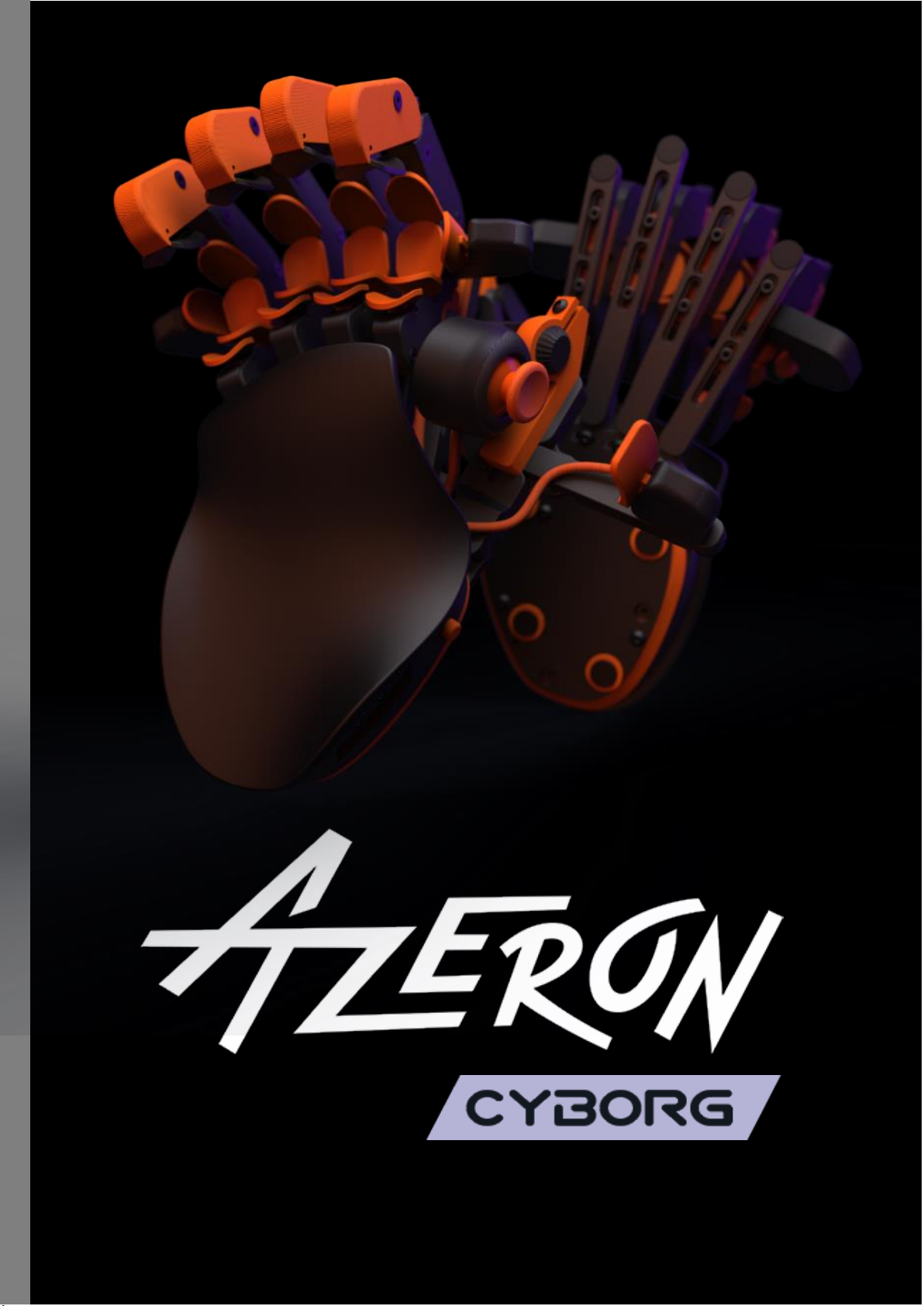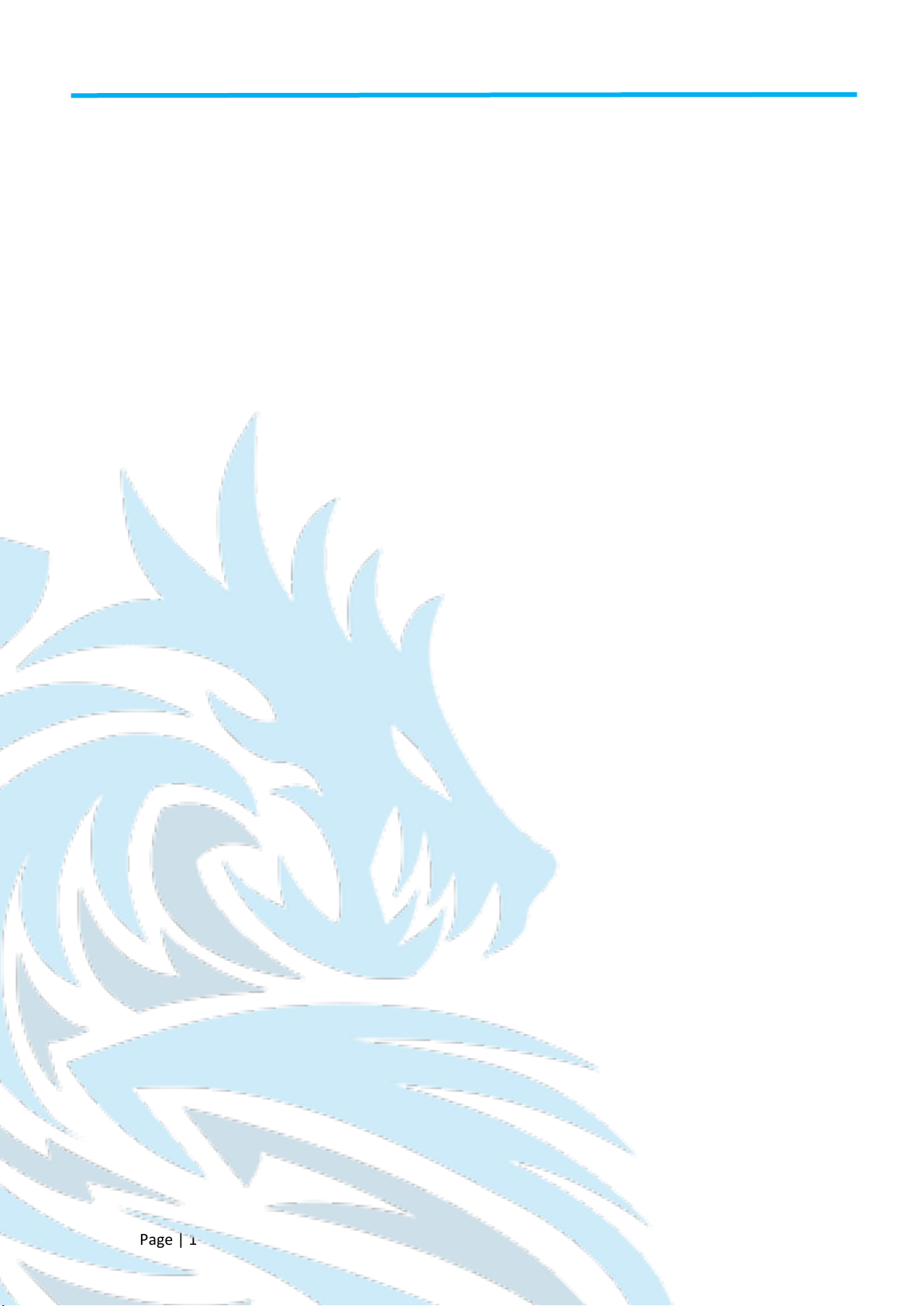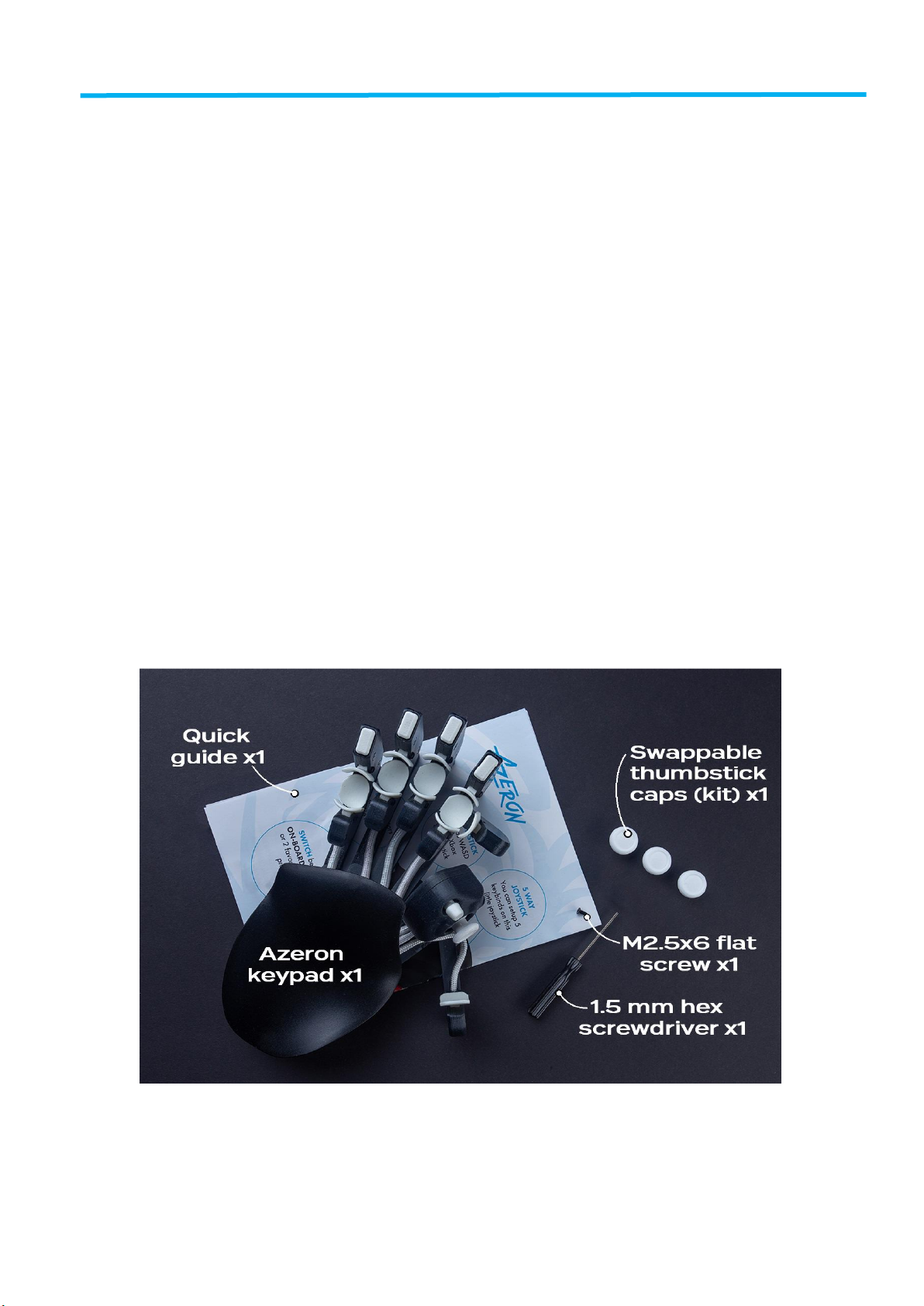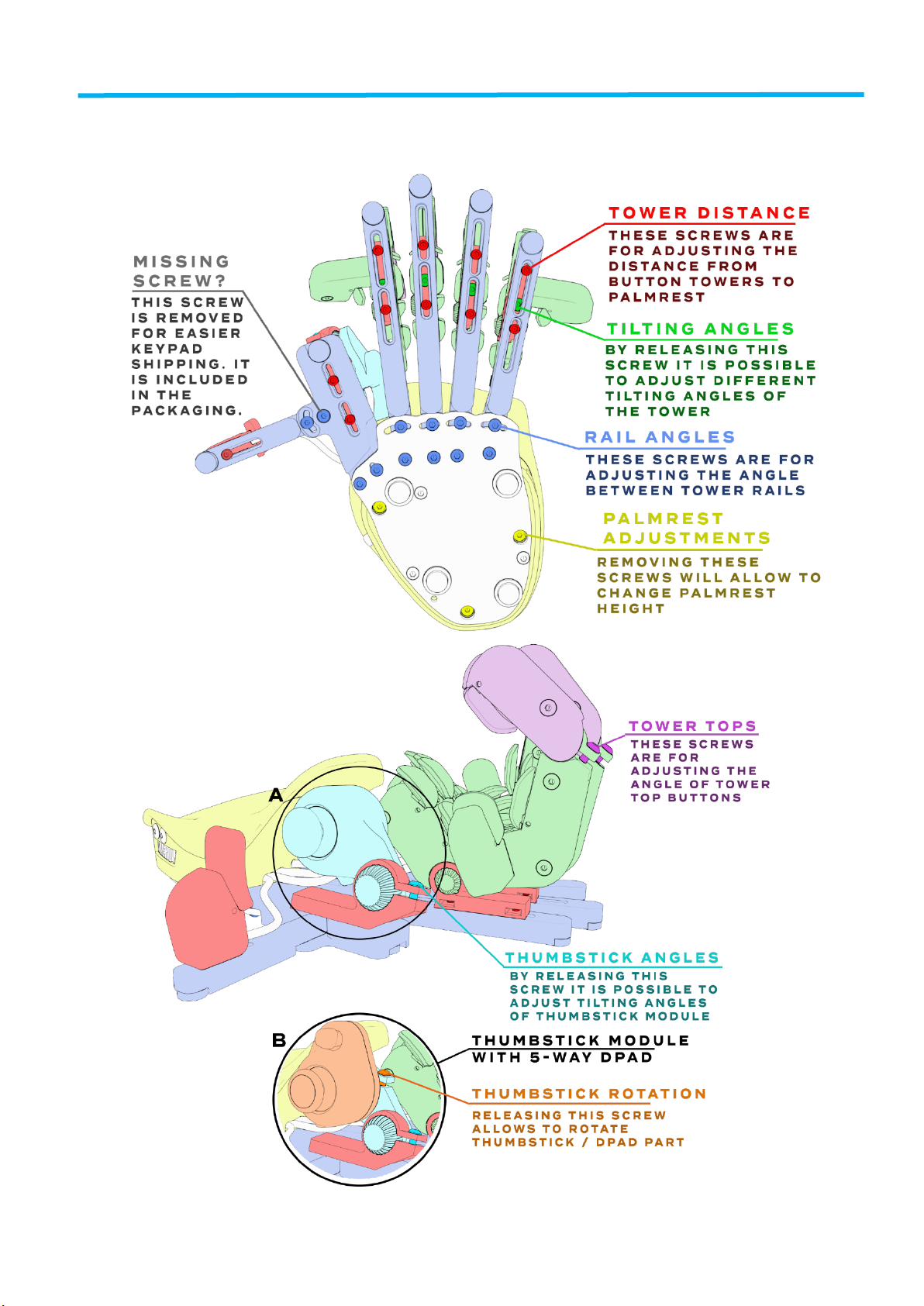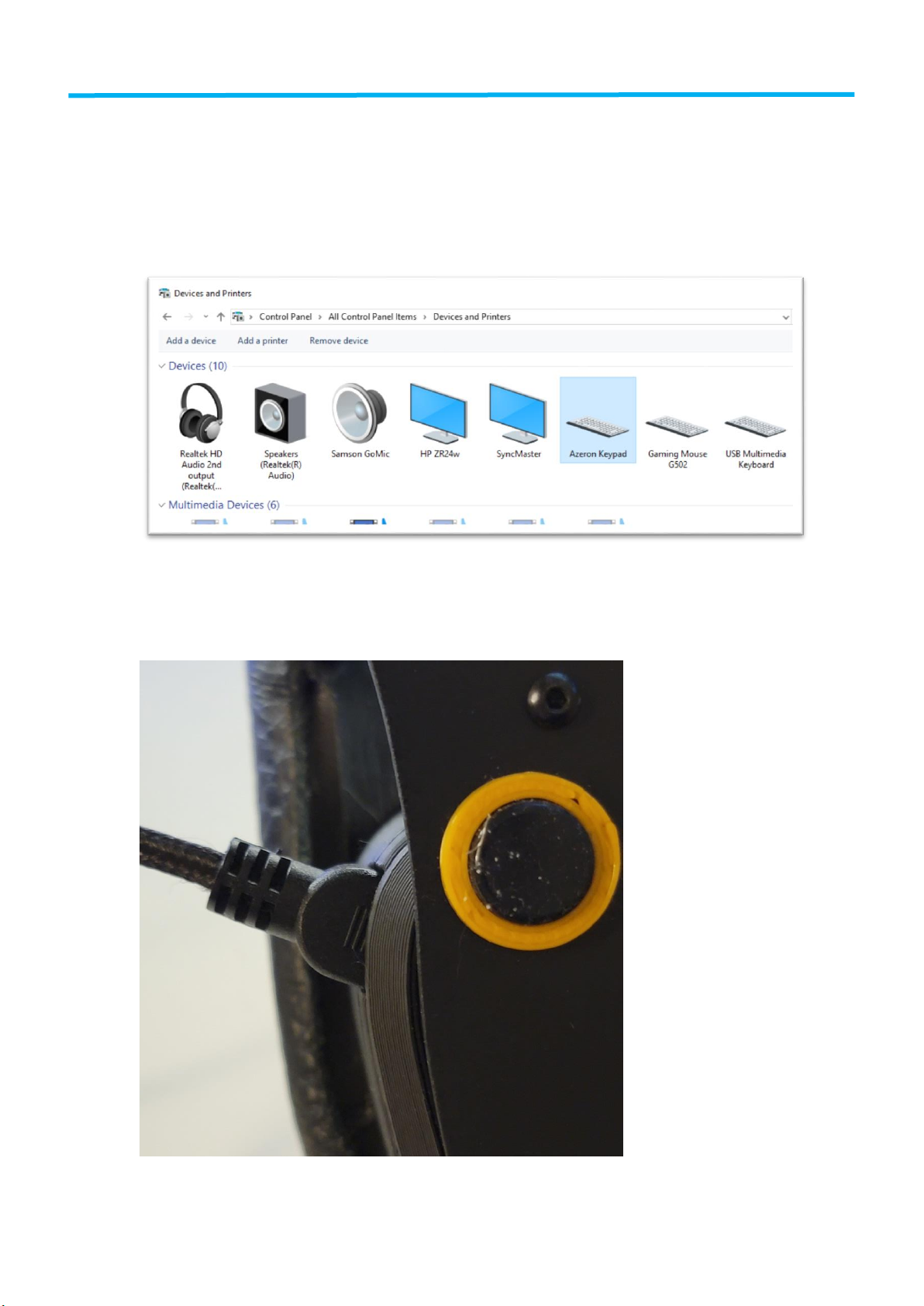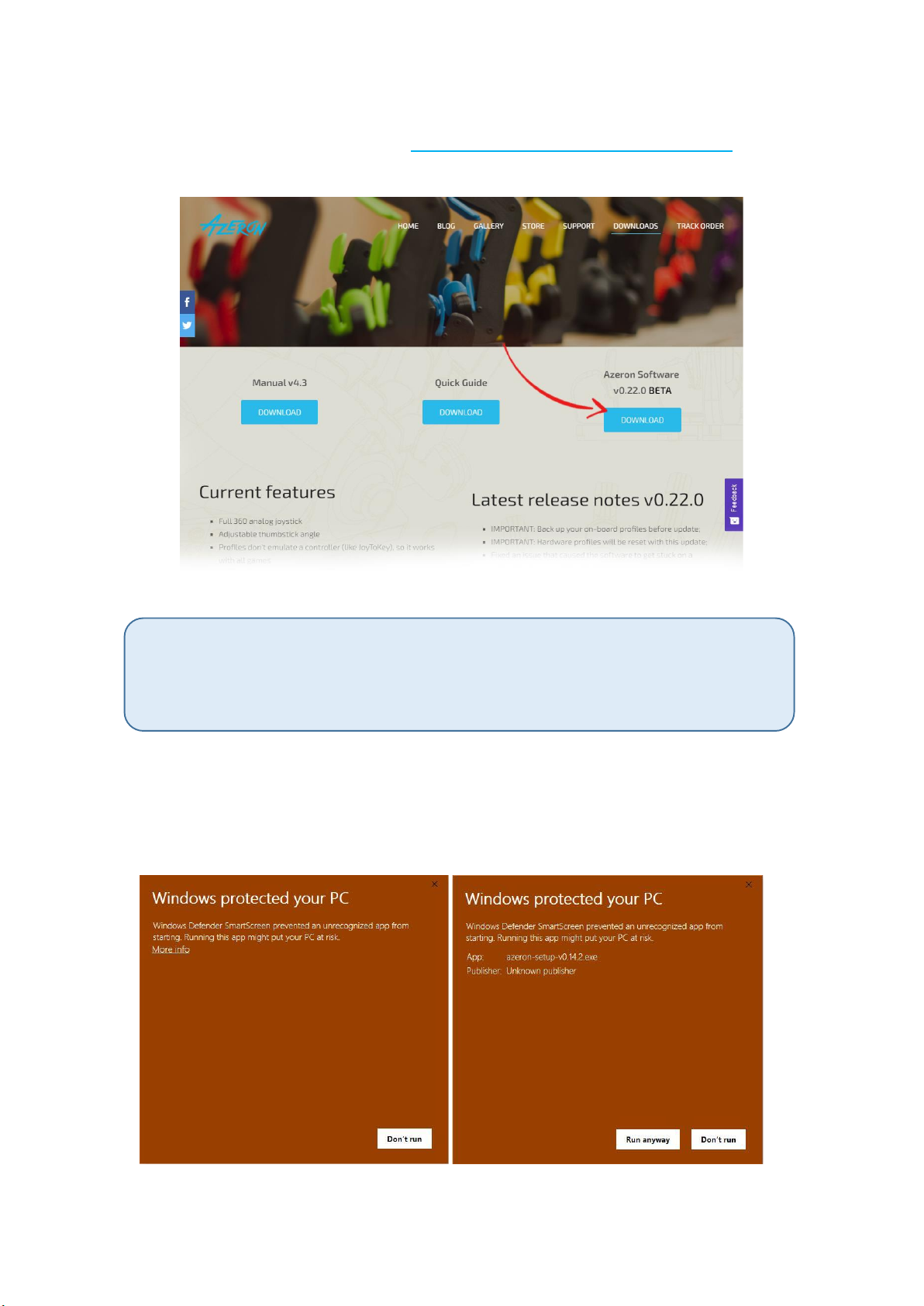Contents
TABLE OF CONTENTS................................................................................................................. 1
INTRODUCTION ......................................................................................................................... 2
1. FEATURES .......................................................................................................................... 3
PACKAGE CONTENTS ................................................................................................................ 3
2. DEVICE LAYOUT................................................................................................................. 4
3. ADJUST YOUR AZERON KEYPAD....................................................................................... 5
4. INSTALLING SOFTWARE.................................................................................................... 7
5. HOW TO USE AZERON SOFTWARE................................................................................. 15
5.1. CALIBRATING THUMBSTICK......................................................................................... 15
5.2. INTERFACE OVERVIEW................................................................................................. 16
5.3. BUTTON SETUP ............................................................................................................ 17
5.3.1. Keyboard mode .................................................................................................... 17
5.3.2. Xinput button and Xinput trigger......................................................................... 18
5.3.3. Mouse mode ......................................................................................................... 18
5.3.4. Joystick button...................................................................................................... 18
5.3.5. Joystick D-pad mode............................................................................................. 19
5.3.6. Toggle analog stick mode ..................................................................................... 19
5.3.7. Macro .................................................................................................................... 20
5.3.8. Button layering ..................................................................................................... 22
5.3.9. No action mode .................................................................................................... 22
5.3.10. Button labels....................................................................................................... 23
5.4. THUMBSTICK SETUP .................................................................................................... 24
5.5 PROFILES ....................................................................................................................... 27
5.6 SETTINGS ...................................................................................................................... 30
6. HOW TO UPDATE FIRMWARE MANUALLY .................................................................... 33
7. TIPS AND TRICKS ............................................................................................................. 35