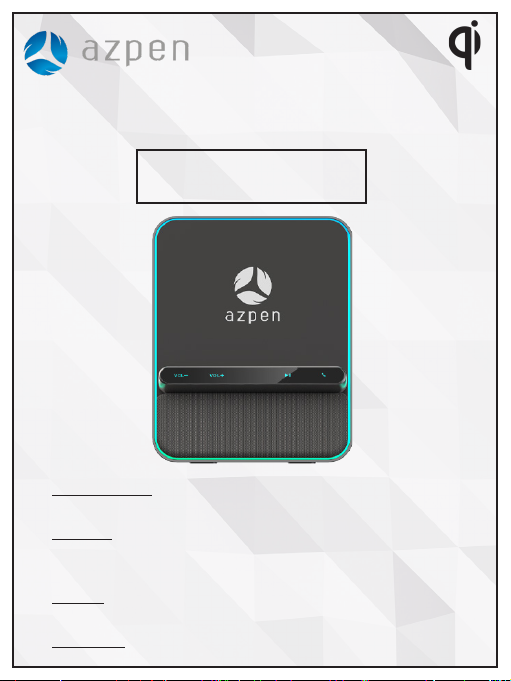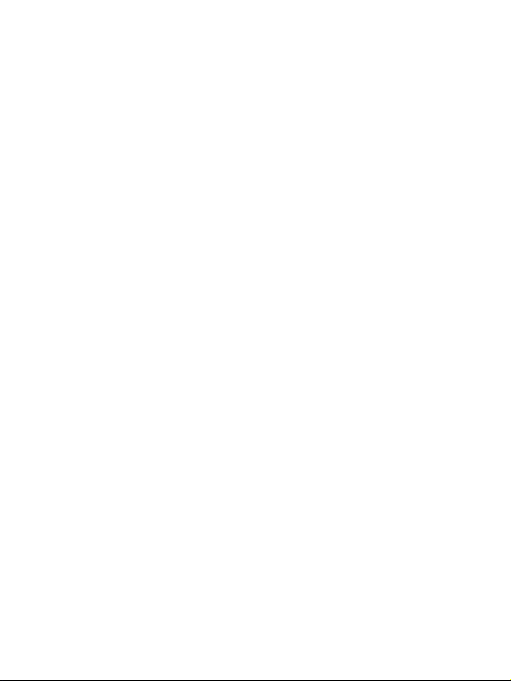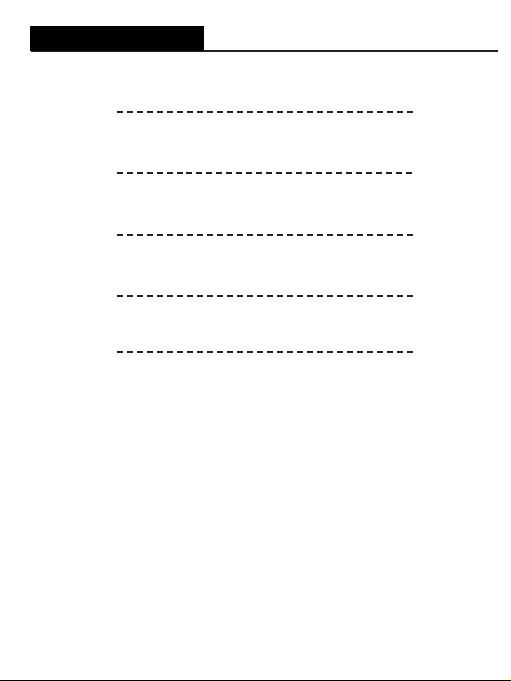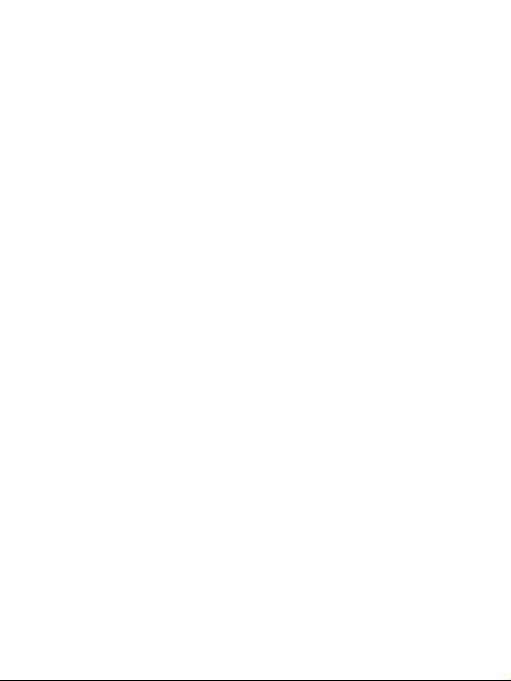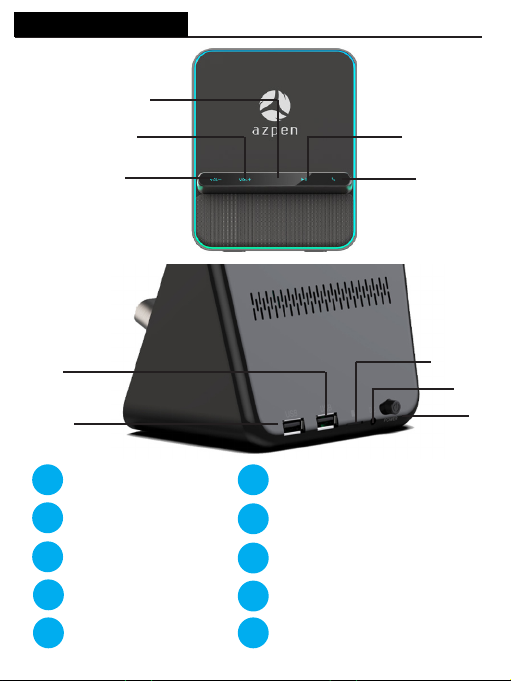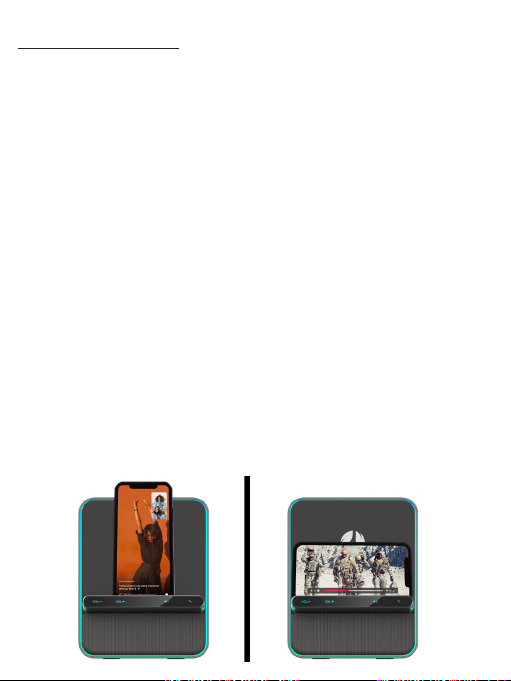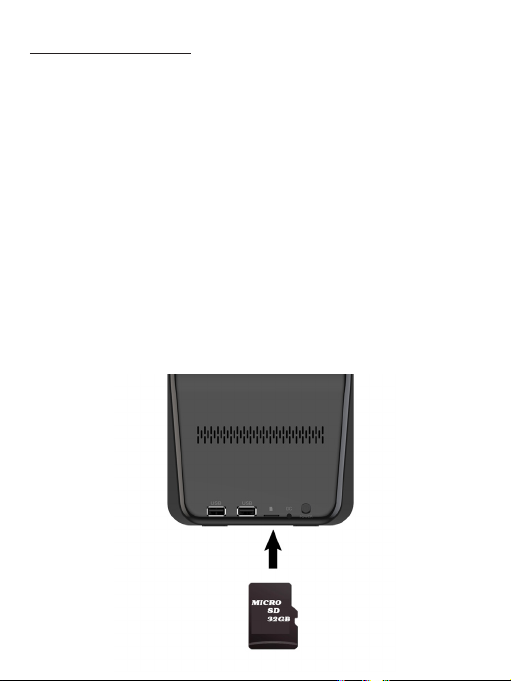3
Vertical Horizontal
Wireless Charging:
Wireless charging is available for smartphones or
devices equipped with built-in Qi Wireless Charging
Receivers or devices enabled through the addition
of a third party Qi Wireless Charging Adapter/
Receiver. Insure your device is compatible by
reviewing the manufacturer user manual or website.
Devices without a Qi Wireless Charging Receiver or
receivers other than Qi wireless are not compatible.
To charge place your device vertically or horizon-
tally on the center of the stand. When positioned
correctly, your device will begin to charge within
1-2 seconds. Using your device as it charges is not
a problem; however it could increase the time in
which it completes the charge considering the
process is at a reduced rate compared to typical
wire charging.