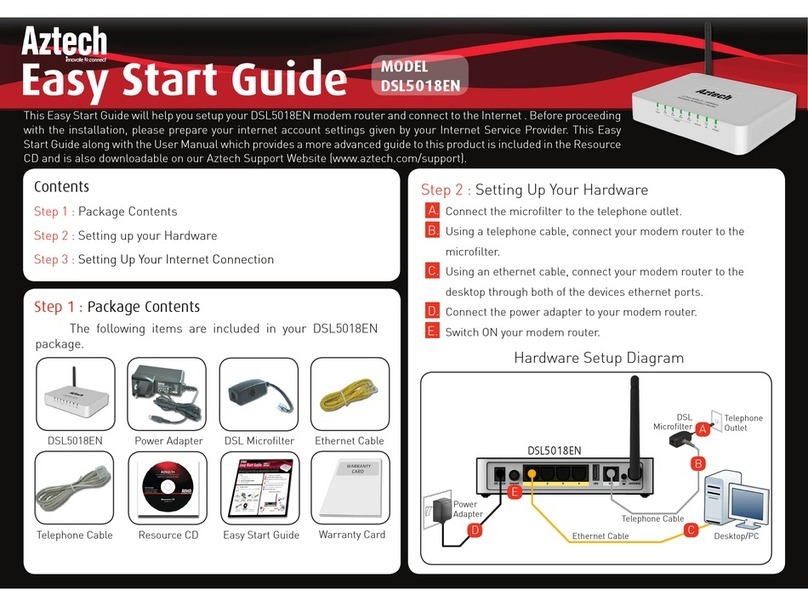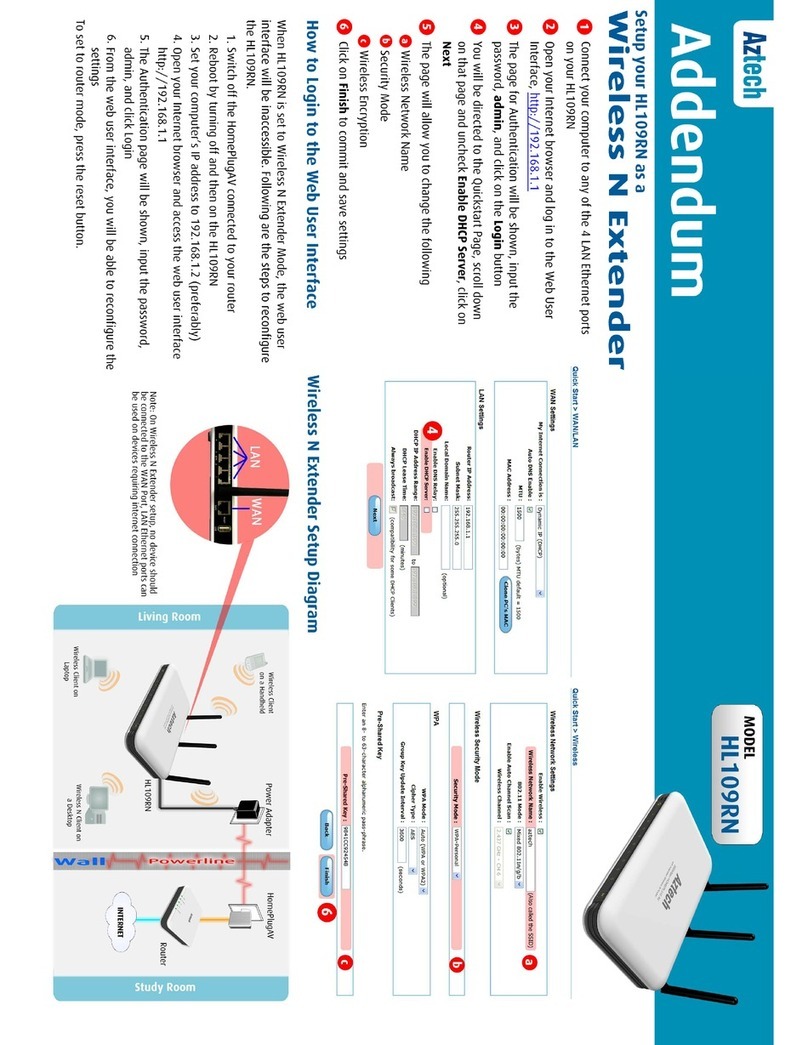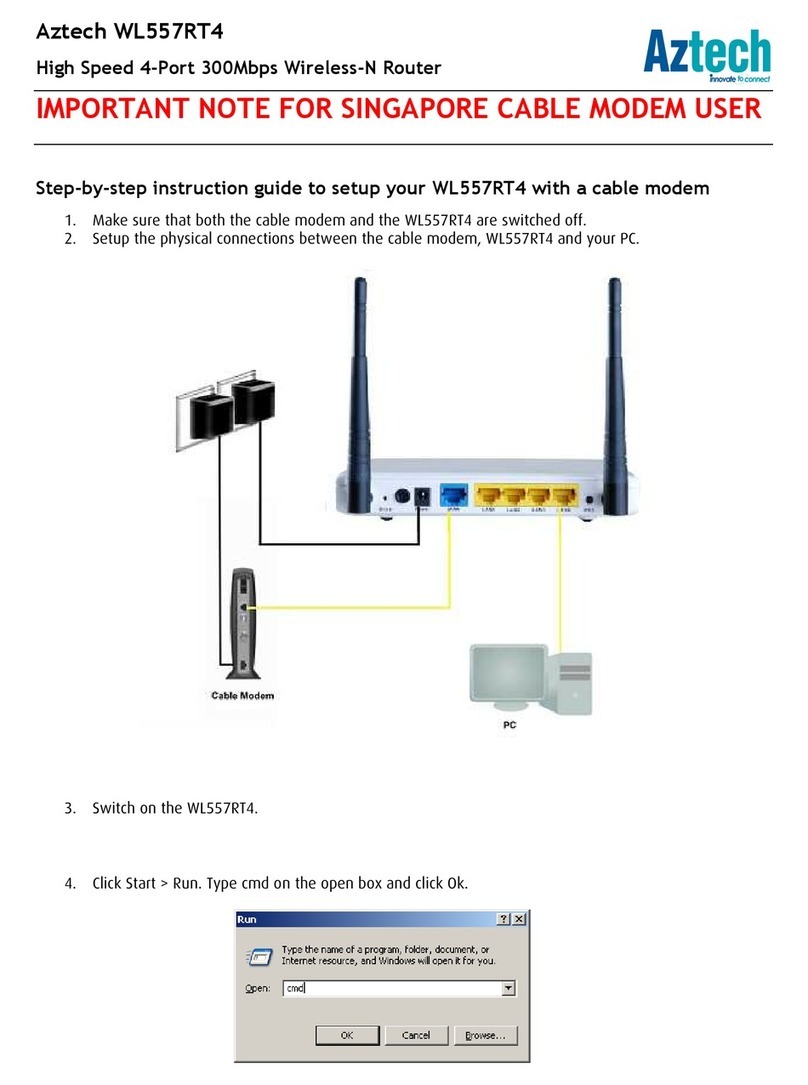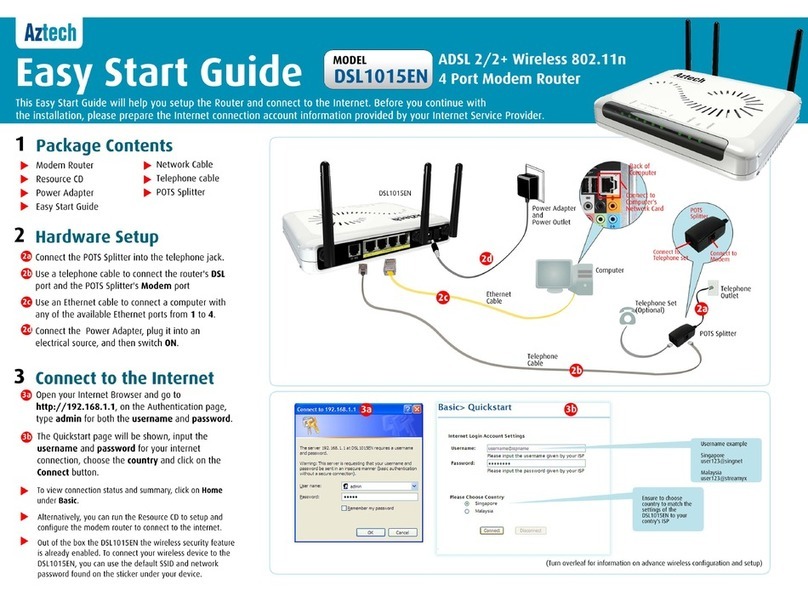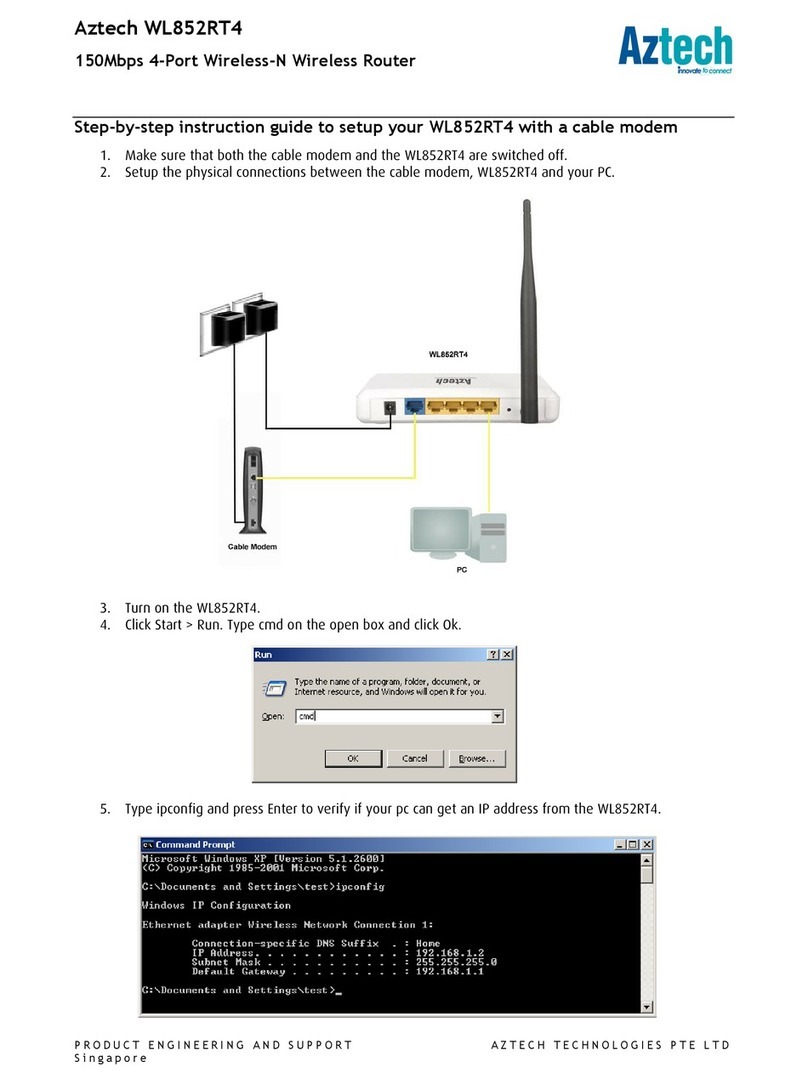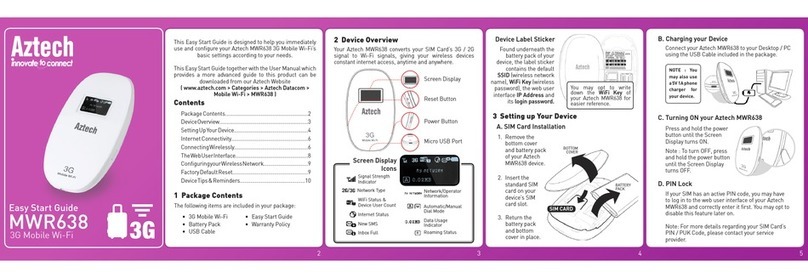ser Manual
Page 2
of 28
© Copyright 2011 All rights reserved.
No part of this document may be reproduced, republished, or retransmitted in any form or by any means
whatsoever, whether electronically or mechanically, including, but not limited to, by way of photocopying,
recording, information recording, or through retrieval systems without the express written permission. We
reserve the right to revise this document at any time without the obligation to notify any person and/or
entity. All other company or product names mentioned are used for identification purposes only and may
be trademarks of their respective owners.
LIMITATION OF LIABILITY AND DAMAGES
THE PROD CT AND THE SOFTWARES WITHIN ARE PROVIDED "AS IS," BASIS. THE MAN FACT RER AND
MAN FACT RER’S RESELLERS (COLLECTIVELY REFERRED TO AS “THE SELLERS”) DISCLAIM ALL WARRANTIES,
EXPRESS, IMPLIED OR STAT TORY, INCL DING WITHO T LIMITATION THE IMPLIED WARRANTIES OF NON-
INFRINGEMENT, MERCHANTABILITY OR FITNESS FOR A PARTIC LAR P RPOSE, OR ANY WARRANTIES ARISING
FROM CO RSE OF DEALING, CO RSE OF PERFORMANCE, OR SAGE OF TRADE. IN NO EVENT WILL THE SELLERS
BE LIABLE FOR DAMAGES OR LOSS, INCL DING B T NOT LIMITED TO DIRECT, INDIRECT, SPECIAL WILLF L,
P NITIVE, INCIDENTAL, EXEMPLARY, OR CONSEQ ENTIAL, DAMAGES, DAMAGES FOR LOSS OF B SINESS
PROFITS, OR DAMAGES FOR LOSS OF B SINESS OF ANY C STOMER OR ANY THIRD PARTY ARISING O T OF THE
SE OR THE INABILITY TO SE THE PROD CT OR THE SOFTWARES, INCL DING B T NOT LIMITED TO THOSE
RES LTING FROM DEFECTS IN THE PROD CT OR SOFTWARE OR DOC MENTATION, OR LOSS OR INACC RACY OF
DATA OF ANY KIND, WHETHER BASED ON CONTRACT, TORT OR ANY OTHER LEGAL THEORY, EVEN IF THE PARTIES
HAVE BEEN ADVISED OF THE POSSIBILITY OF S CH DAMAGES. THE ENTIRE RISK AS TO THE RES LTS AND
PERFORMANCE OF THE PROD CT OR ITS SOFTWARE IS ASS MED BY C STOMER. BECA SE SOME STATES DO NOT
ALLOW THE EXCL SION OR LIMITATION OF LIABLITY FOR DAMAGES, THE ABOVE LIMITATION MAY NOT APPLY TO
THE PARTIES. IN NO EVENT WILL THE SELLERS’ TOTAL C M LATIVE LIABILITY OF EACH AND EVERY KIND IN
RELATION TO THE PROD CT OR ITS SOFTWARE EXCEED THE AMO NT PAID BY C STOMER FOR THE PROD CT.