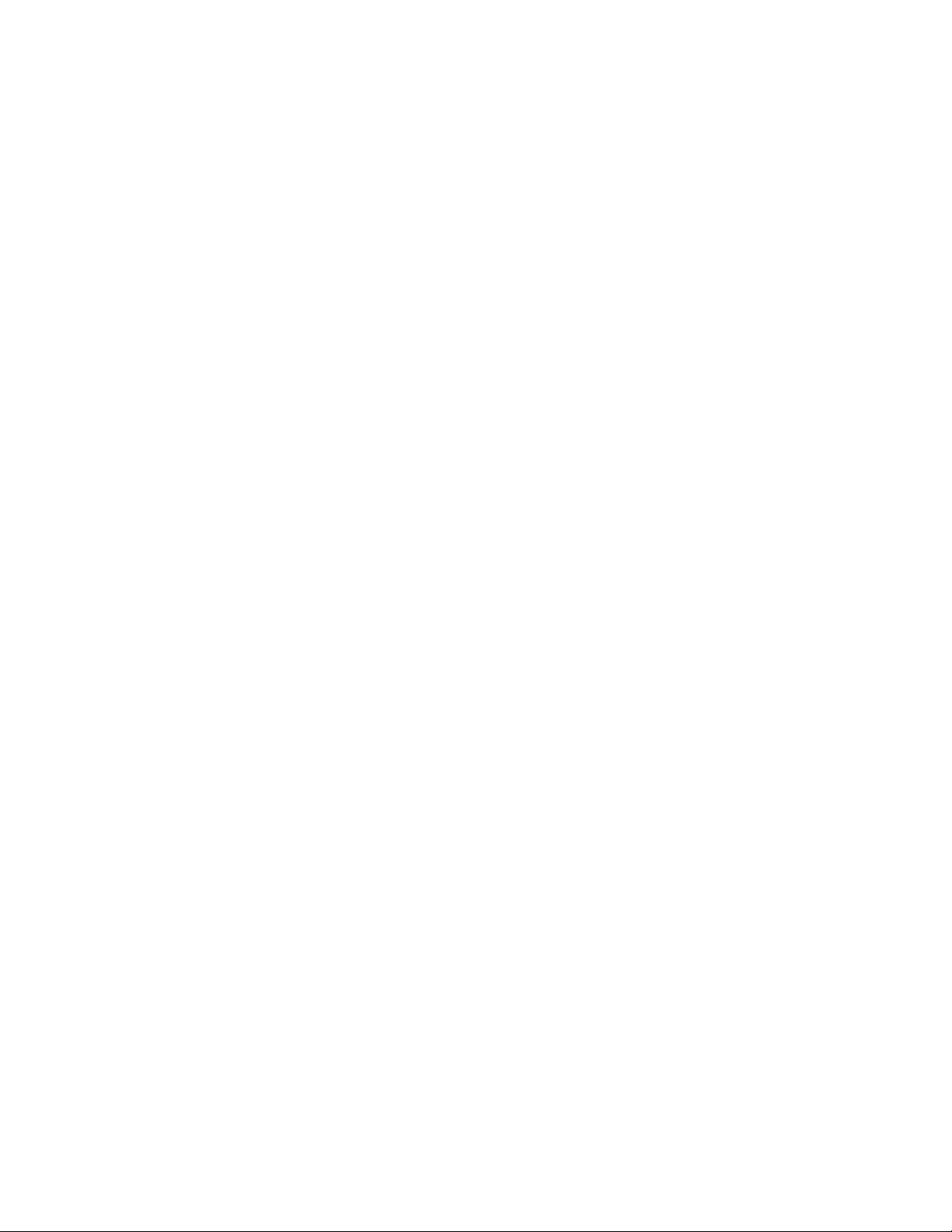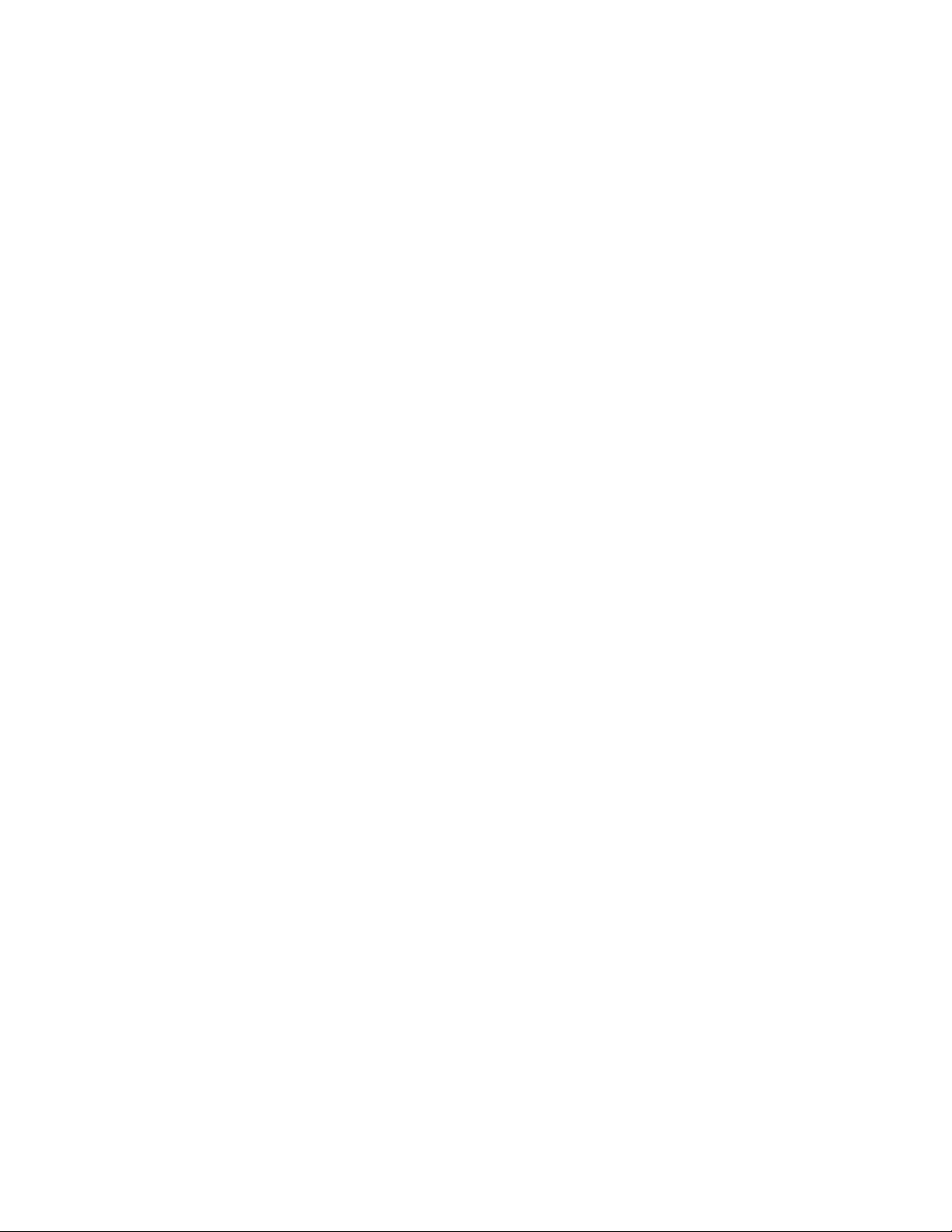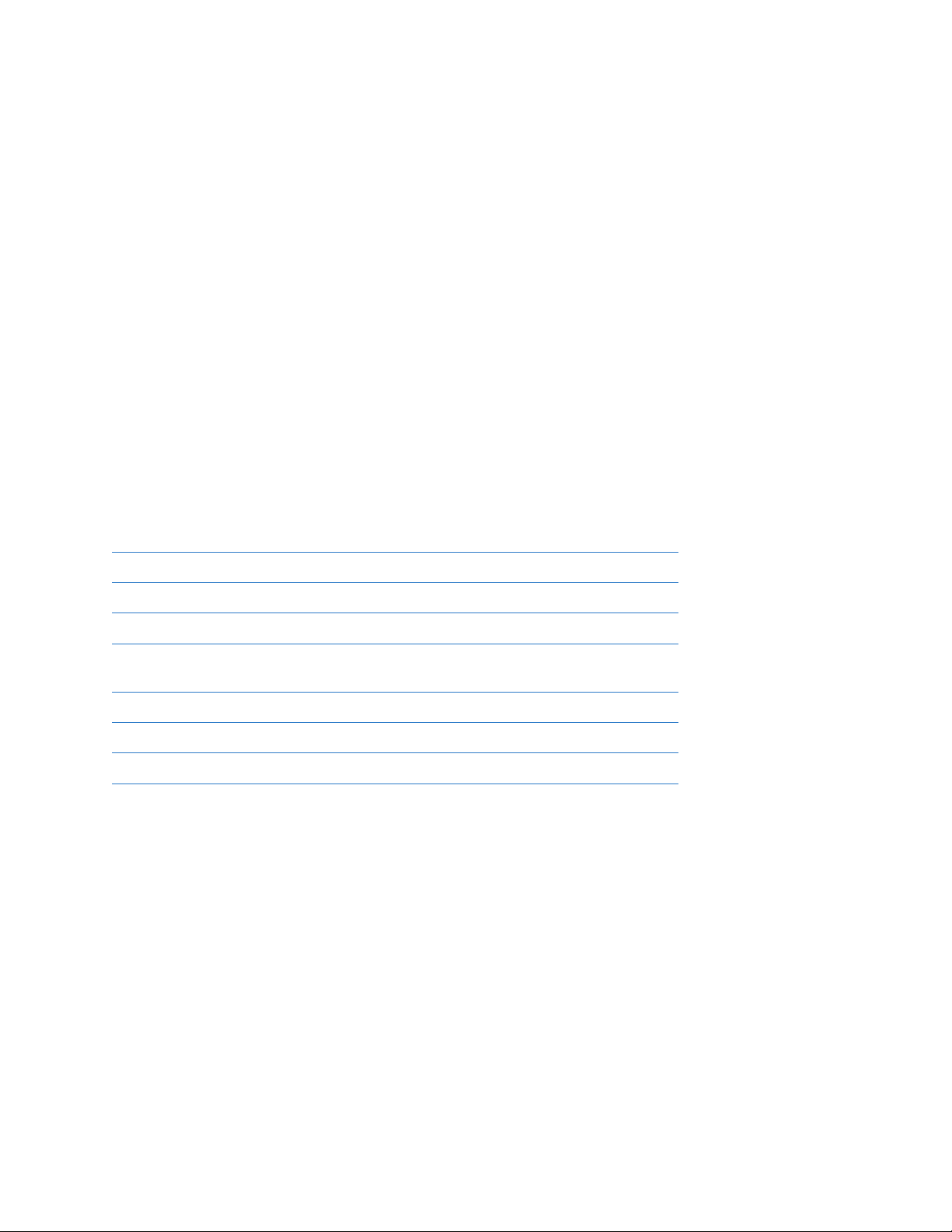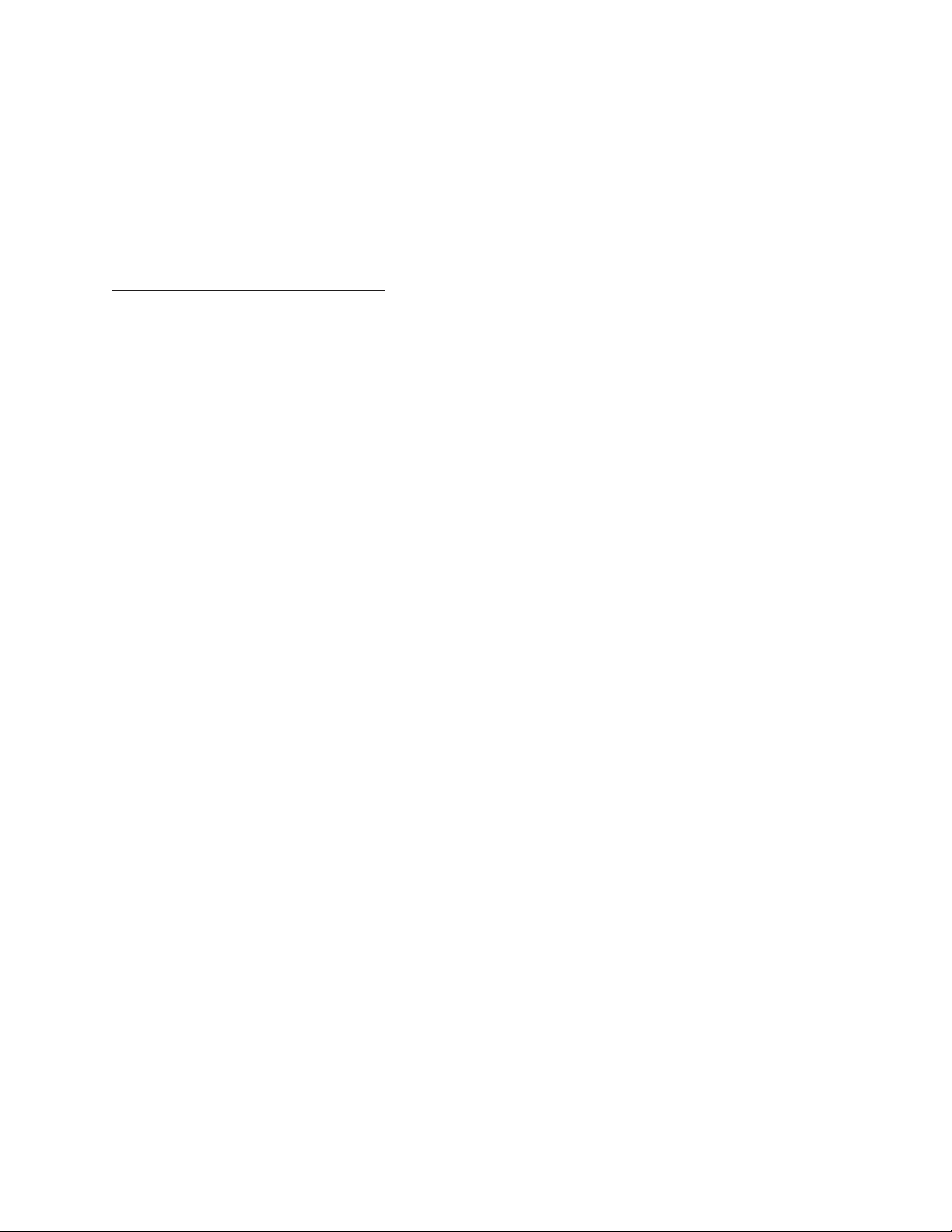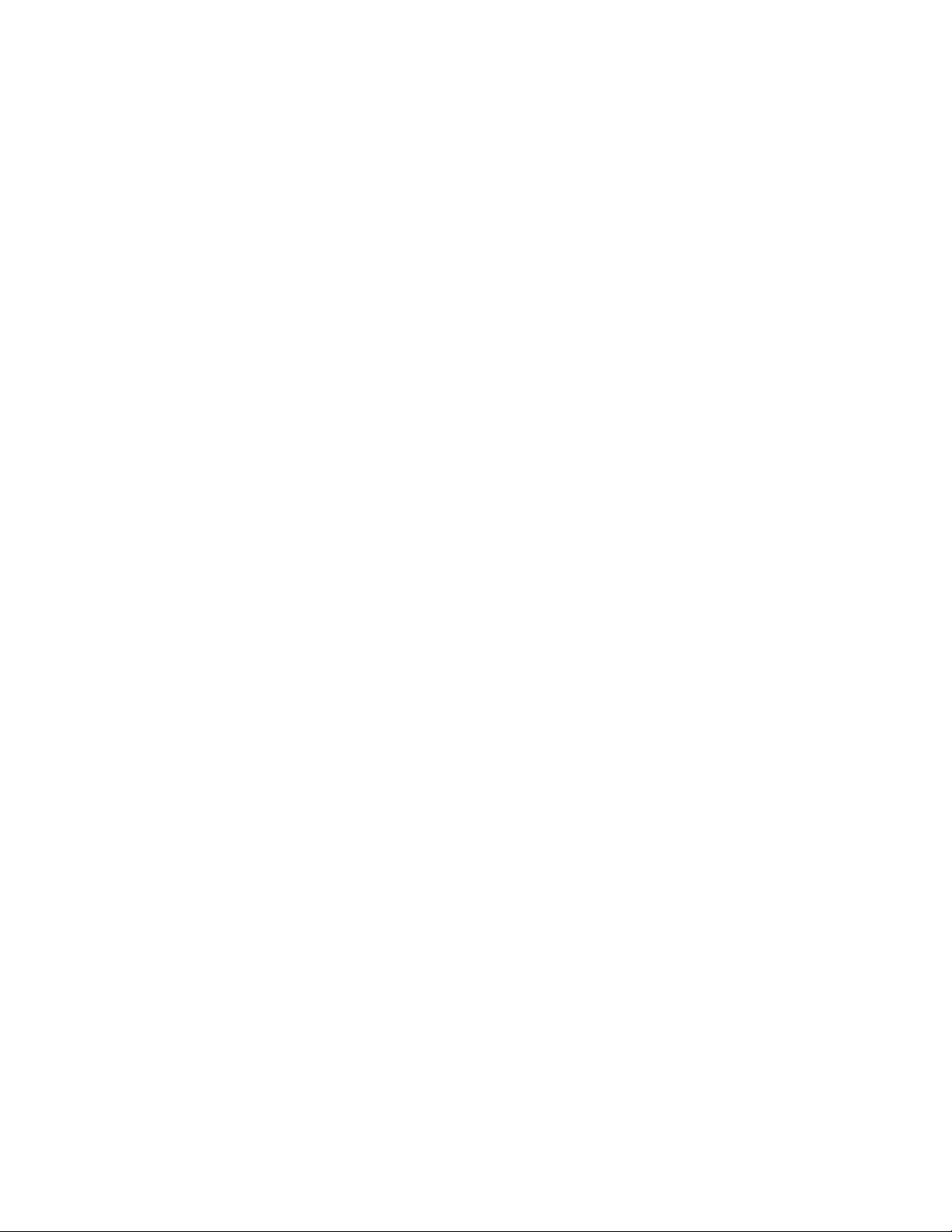chemiSOLO User Manual Page 9
3. Select the Wi-Fi network specic to the desired chemiSOLO unit and select Connect. If a custom
password was set previously, input the password and select Connect.
Note: The default settings for the system’s unique Wi-Fi system will be “chemiSOLO_[system serial
number]” with no password. For reference, each unit’s serial number can be located on the back of
the instrument.
4. Once the Android tablet is connected to the chemiSOLO’s Wi-Fi, open a web browser and input the
chemiSOLO’s Wi-Fi IP address “192.168.12.1” to access the control software or alternatively, scan the
QR code on the inner lid of the unit to quickly access the same address.
Connecting an iPad to the chemiSOLO
• iPad System Requirements:
• iPad (5th generation) or up
• iPadOS 13 or up
• Ethernet-compatible or Wi-Fi-enabled
• Must have a web browser installed (Safari recommended)
1. From the Home screen, open the Settings app.
2. Navigate to the Wi-Fi menu.
3. Select the Wi-Fi network specic to the desired chemiSOLO unit. If a custom password was set
previously, input the password and select Join.
Note: The default settings for the system’s unique Wi-Fi system will be “chemiSOLO_[system serial
number]” with no password. For reference, each unit’s serial number can be located on the back of
the instrument.
4. Once the iPad is connected to the chemiSOLO’s Wi-Fi, open a web browser and input the
chemiSOLO’s Wi-Fi IP “192.168.12.1” to access the control software or alternatively, scan the QR
code on the inner lid of the unit to quickly access the same address.
2.5—External Wi-Fi Setup (optional)
Wi-Fi Dongle [CS1006] Setup
With the chemiSOLO Wi-Fi dongle accessory [CS1006] attached, the chemiSOLO can connect to an external
Wi-Fi network. This will allow devices connected to the chemiSOLO to simultaneously access both the
chemiSOLO control software and the internet via the connected network. Crucially, please keep in mind that
this setup will only work for the chemiSOLO Wi-Fi dongle accessory [CS1006], specically, and not for other
Wi-Fi dongles. To set up the external network, follow the steps below:
1. First, power on and connect to the chemiSOLO on an external device device (see section 2.4;
computer recommended).
2. In the chemiSOLO’s Settings menu, navigate to the Software tab.
3. Under External Network Connection, ll in the Network Name and Network Password of the external
network to connect the chemiSOLO’s Wi-Fi to.
4. Select Save, then restart the chemiSOLO with the Wi-Fi dongle accessory [CS1006] attached to
one of the USB ports on the back of the unit by turning the power switch off and back on. This will
implement the change and allow for internet access while connected to the chemiSOLO’s Wi-Fi.