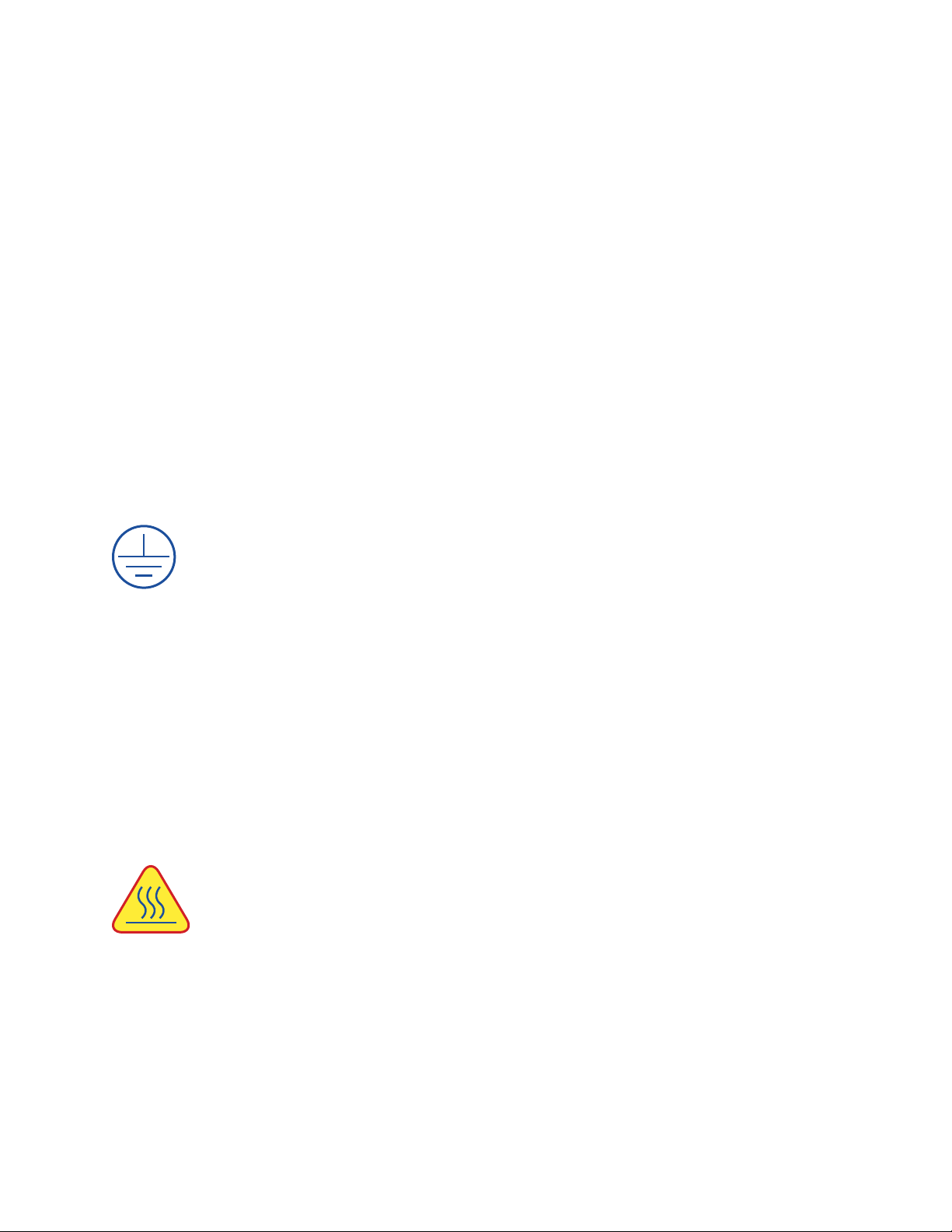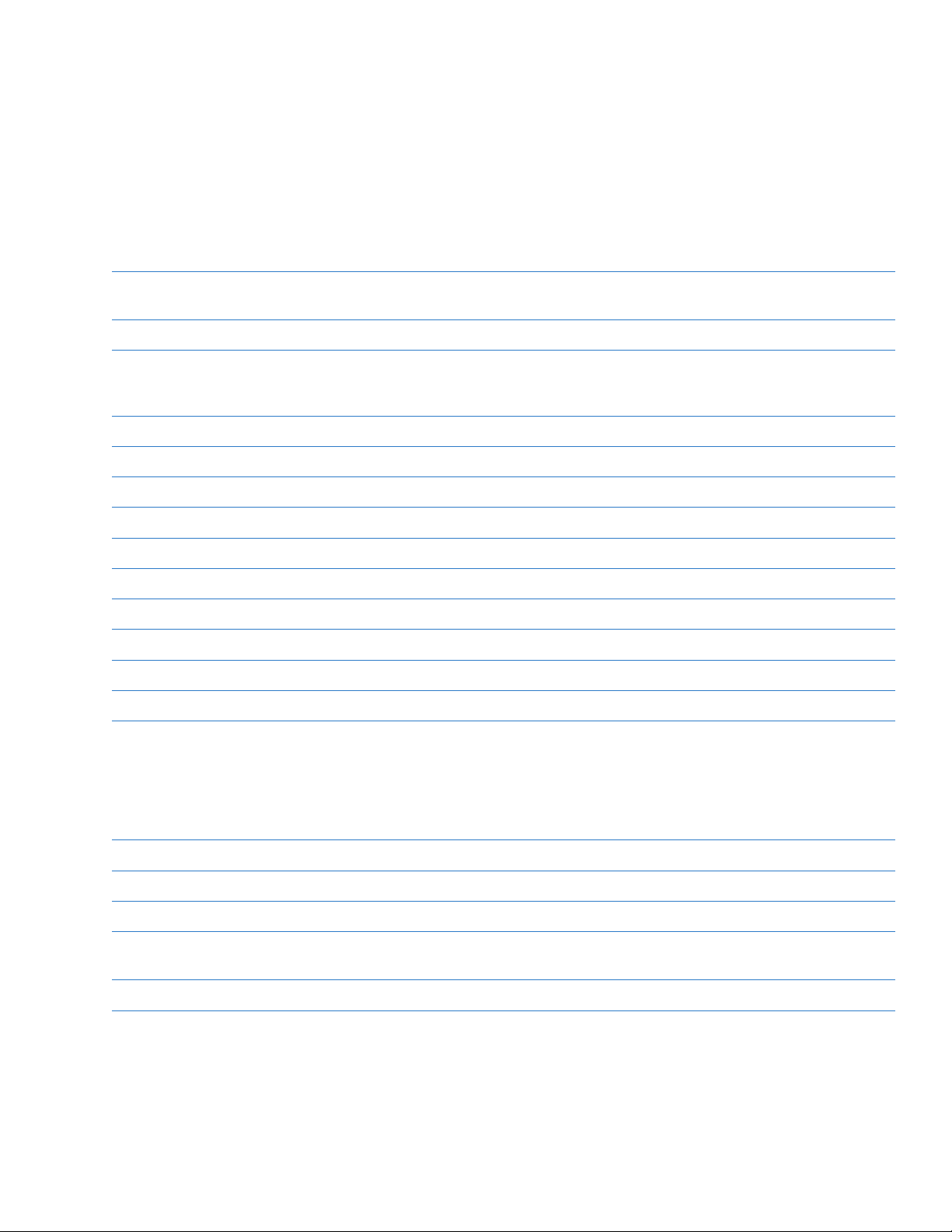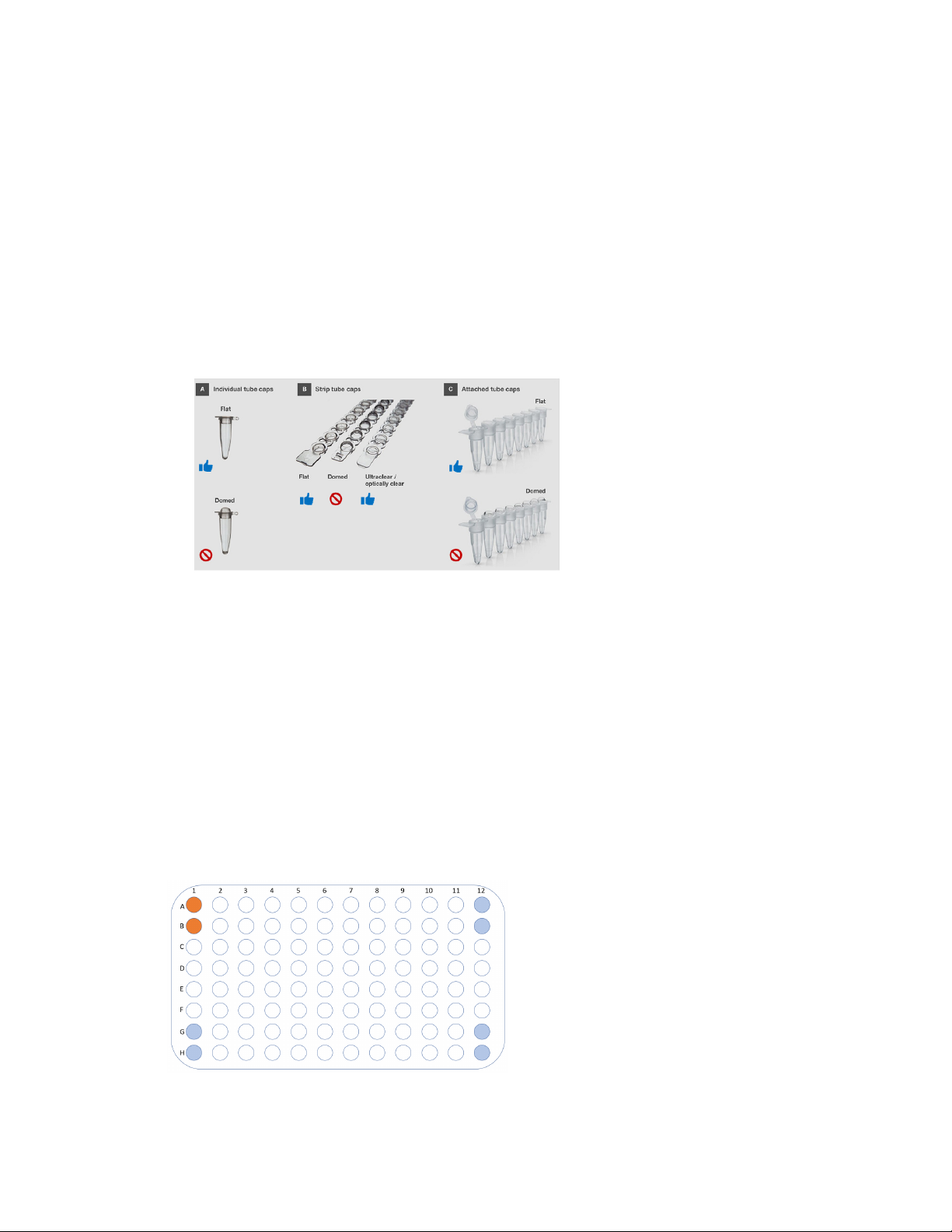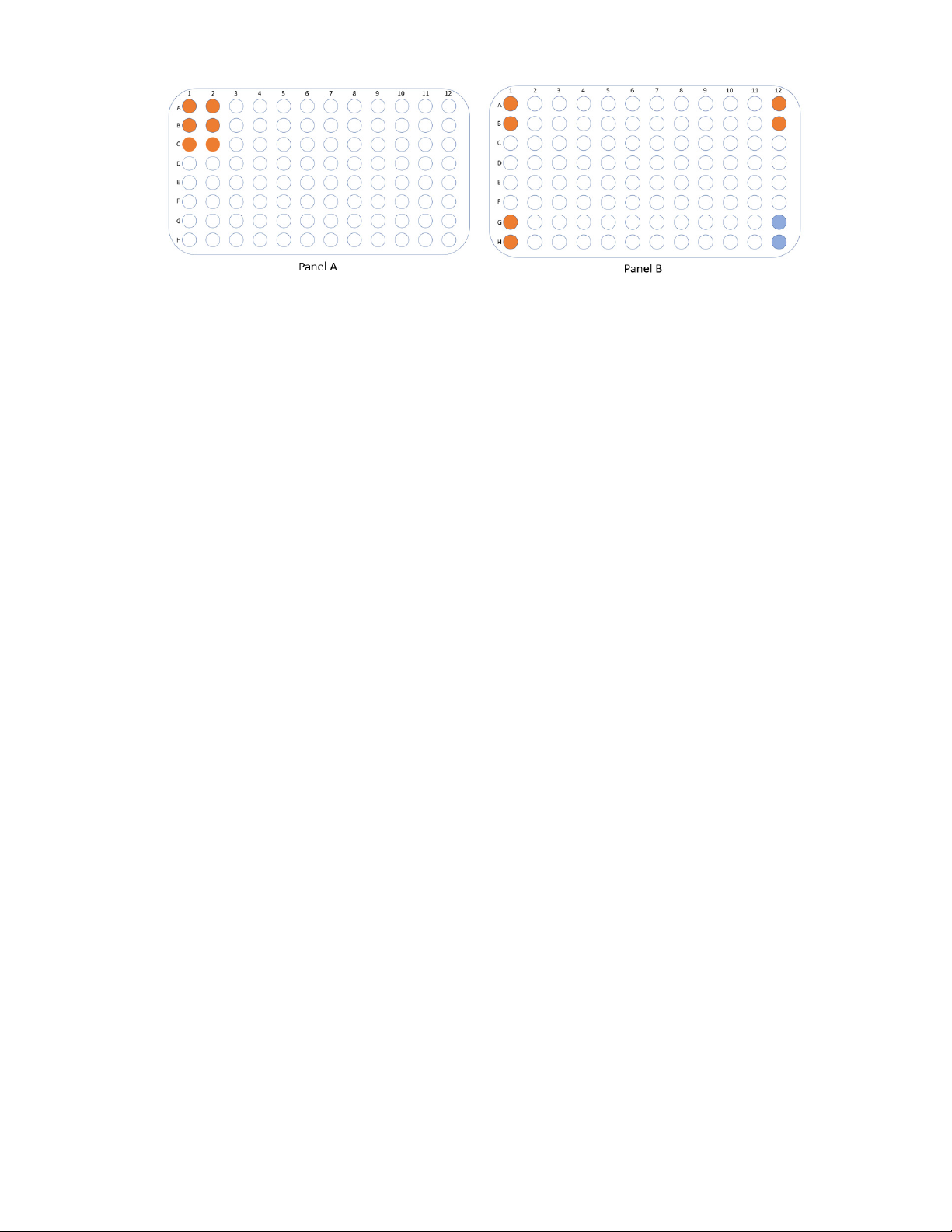Azure Cielo Real-Time PCR Systems User Manual Page 6
1. Introduction
The Azure Cielo Real-Time PCR instrument is a high-performance tool compatible with a wide variety of
reagents for quantitative PCR. The family of instruments includes the Azure Cielo 3 and the Azure Cielo 6.
1.1—Azure Cielo Specications
The Azure Cielo instruments have the following specications.
Specications Azure Cielo 3
Real Time PCR System
Azure Cielo 6
Real Time PCR System
Part number AIQ030 AIQ060
Product description 96-well Real-Time PCR instrument
with 10.2” touchscreen interface,
3 dye channel lters
96-well Real-Time PCR instrument
with 10.2” touchscreen interface,
6 dye channel lters
Sample capacity (wells) 96 96
Reaction volume 5–150µL (10–50 µL recommended) 5–150µL (10–50 µL recommended)
Excitation source LED LED
Detection channels 3 6
Multiplexing Up to 3 targets Up to 6 targets
Thermal element Peltier Peltier
Max. block ramp rate 6°C/sec 6°C/sec
Avg. sample ramp rate 4°C/sec 4°C/sec
Temperature uniformity ±0.2°C ±0.2°C
Temperature accuracy ±0.1°C ±0.1°C
Dye compatibility SYBR Green, EvaGreen, FAM,
VIC, JOE, HEX, CAL Fluor 540,
CAL Fluor Orange 560, Cy5, LIZ,
Mustang Purple
SYBR Green, EvaGreen, FAM,
VIC, JOE, HEX, CAL Fluor 540,
CAL Fluor Orange 560, ROX,
TAMRA, TEX615, Quasar 670,
CAL Fluor Red 610, Cy5, LIZ, Mustang
Purple, Cy5.5, Quasar 705
Custom dye/chemistry üüüü
Chemistry capability Fast/Standard Fast/Standard
Detection sensitivity 1 copy 1 copy
Sensitivity Detect differences as small as 1.5-fold in
target quantities in single plex reactions
Detect differences as small as 1.5-fold in
target quantities in single plex reactions
Connectivity USB, Wi-Fi, Ethernet USB, Wi-Fi, Ethernet