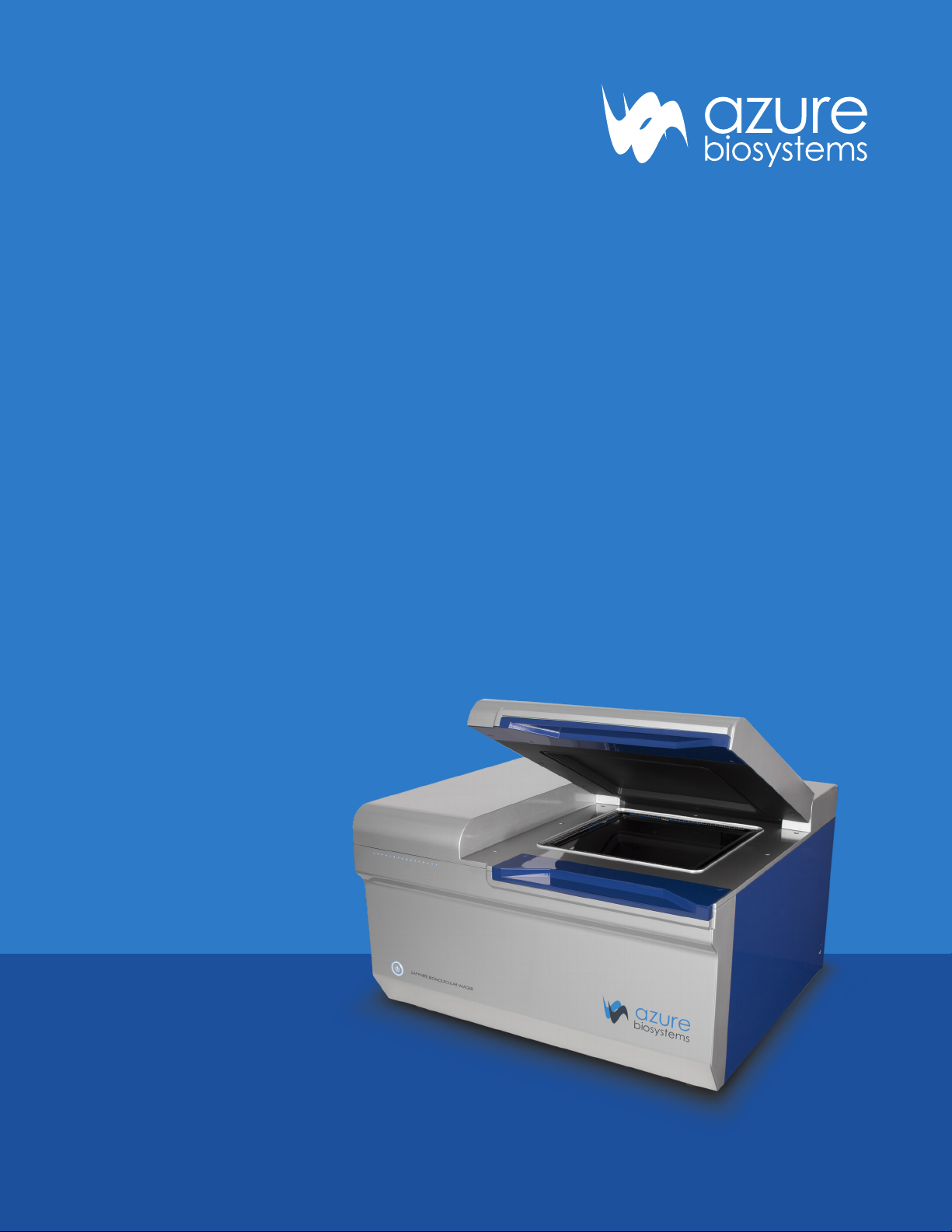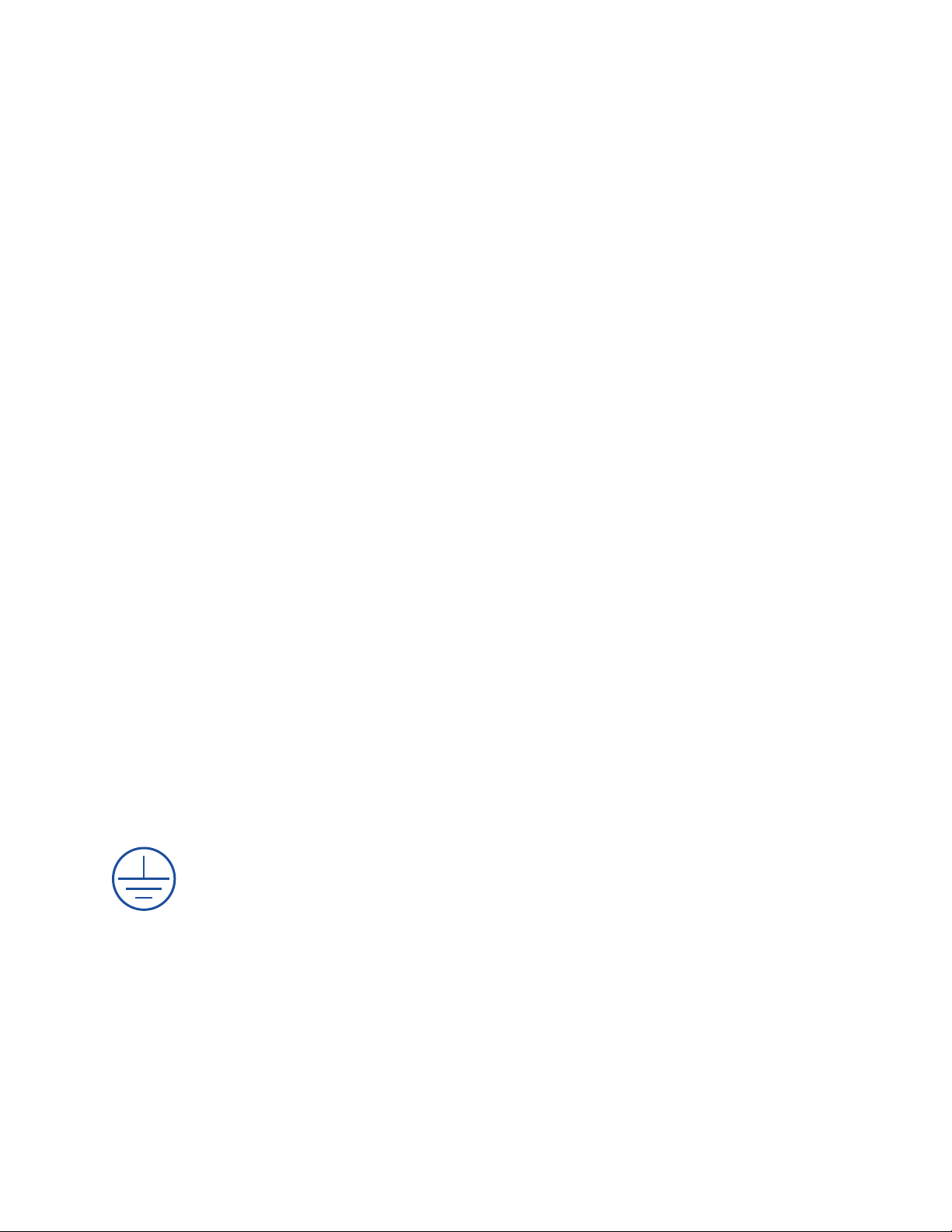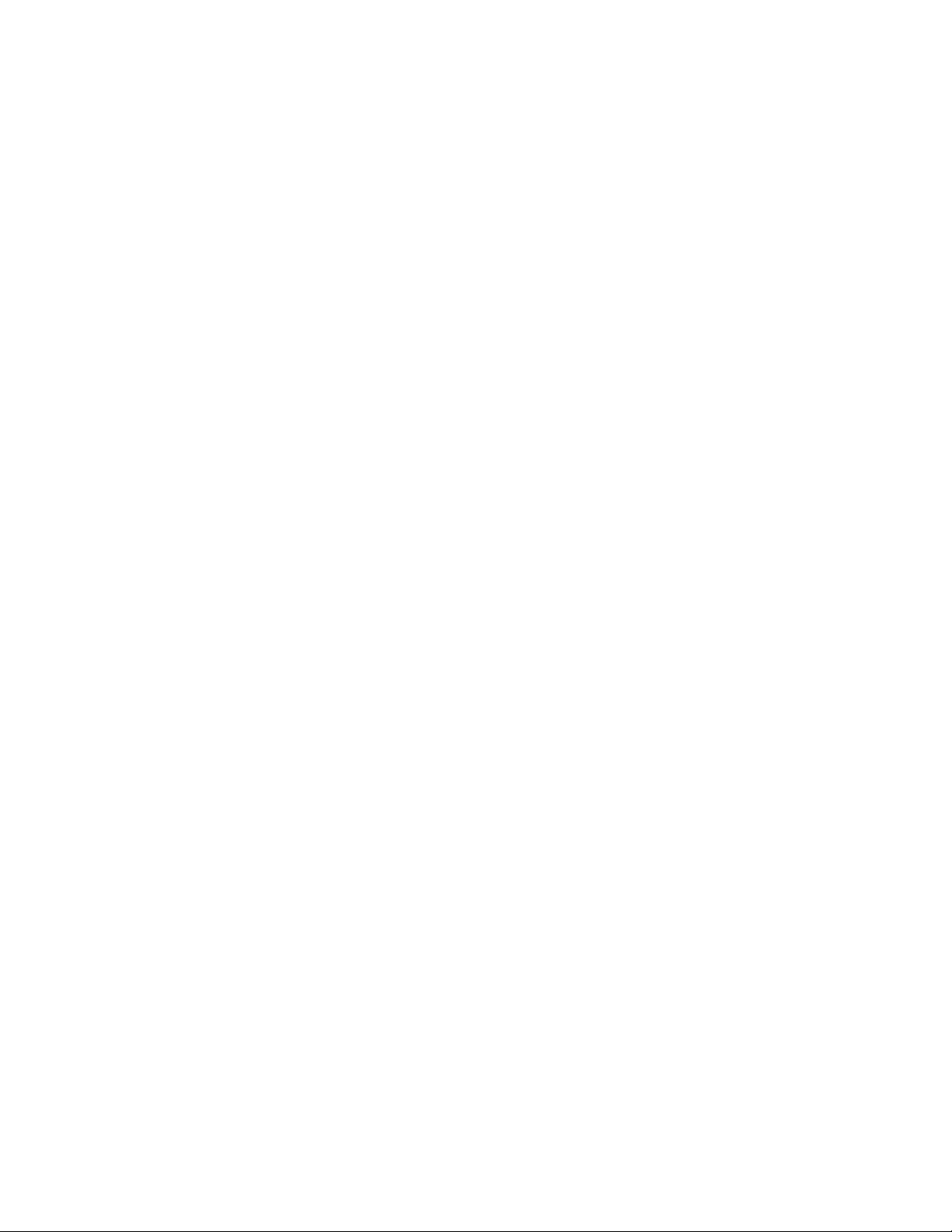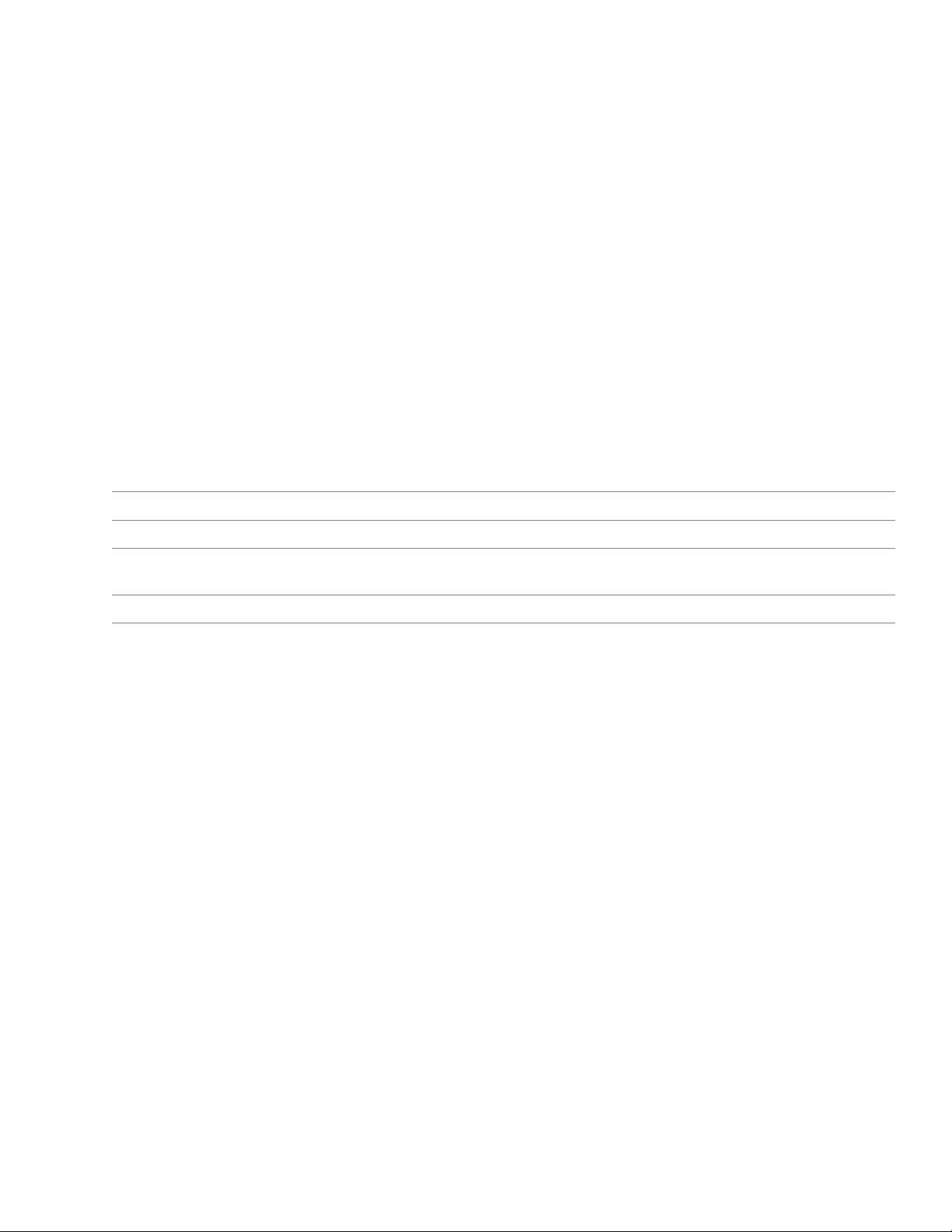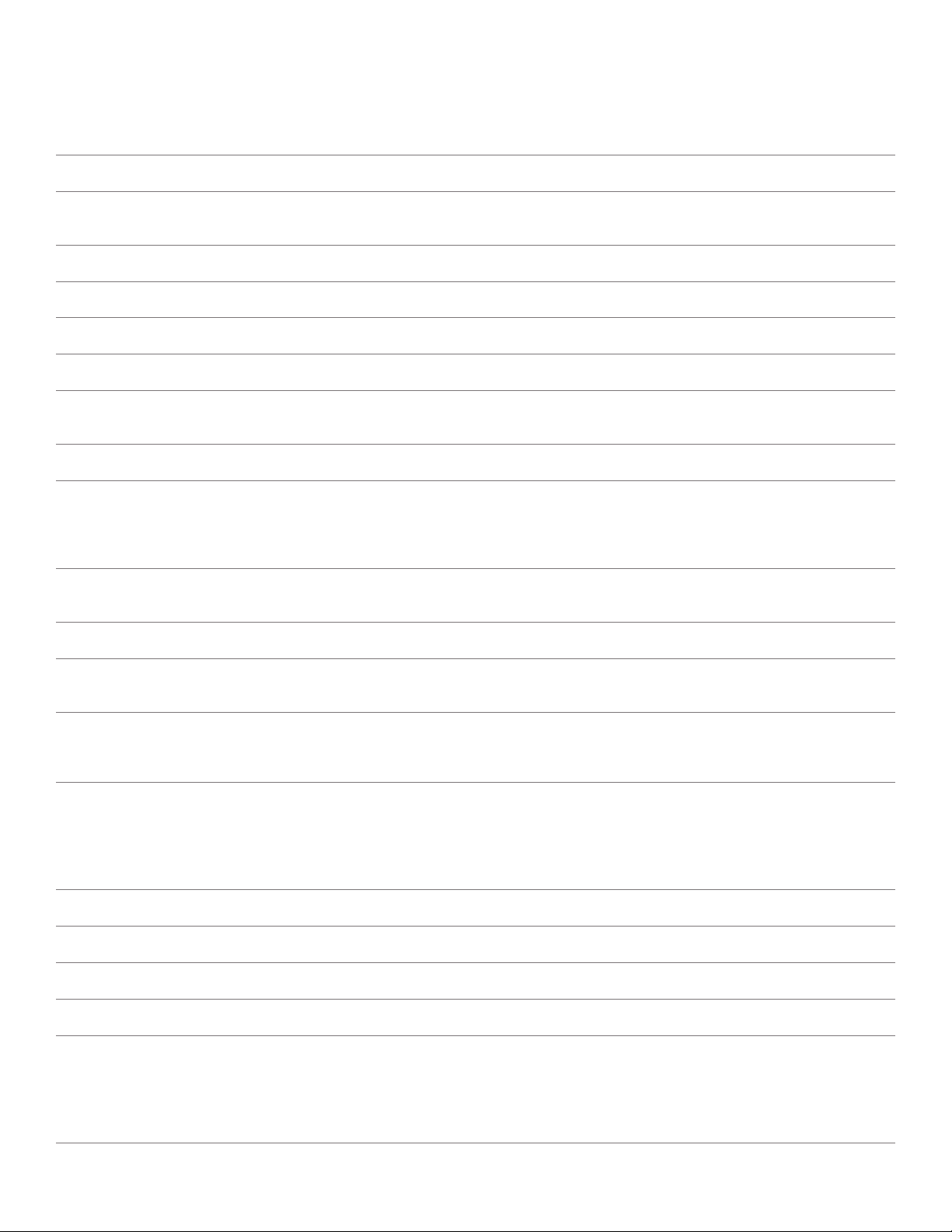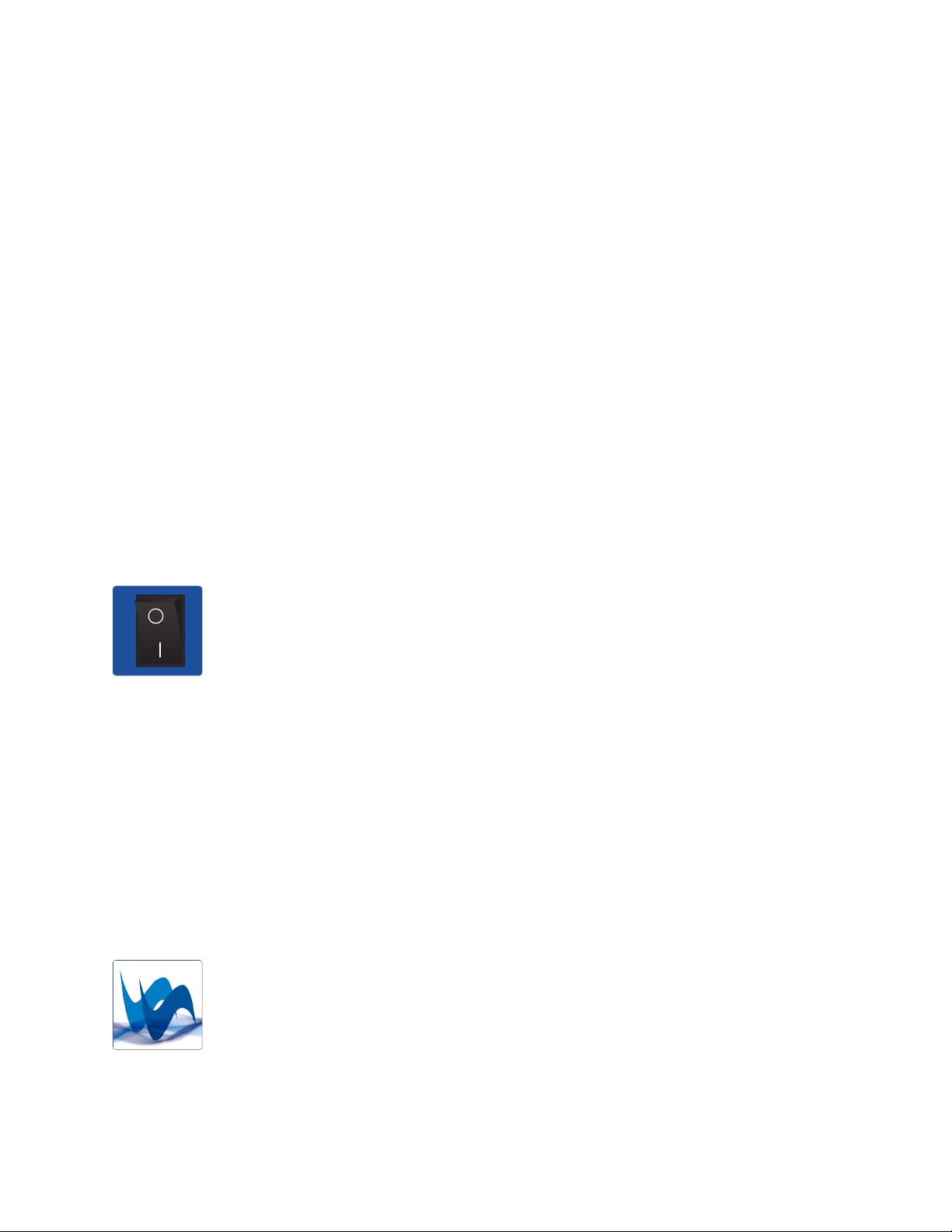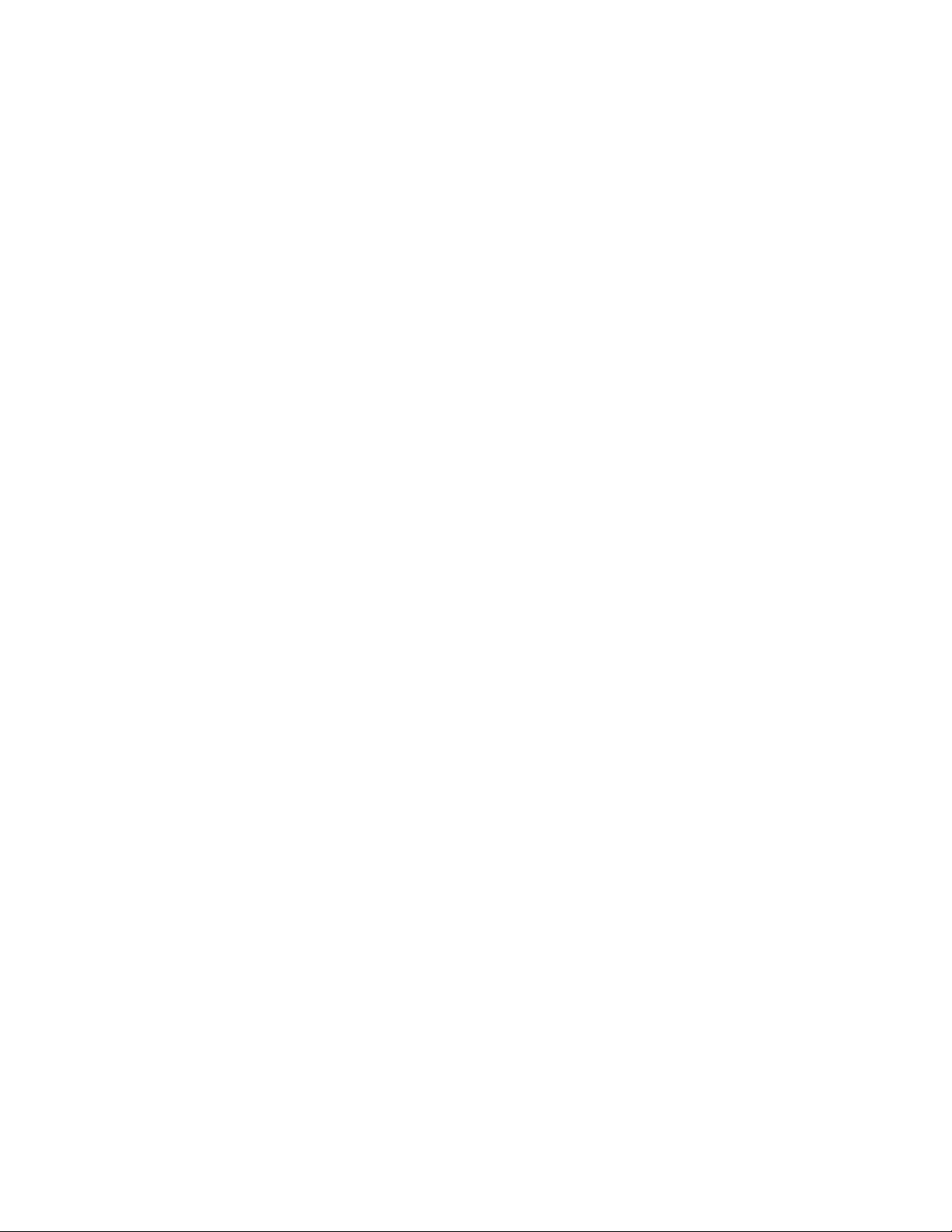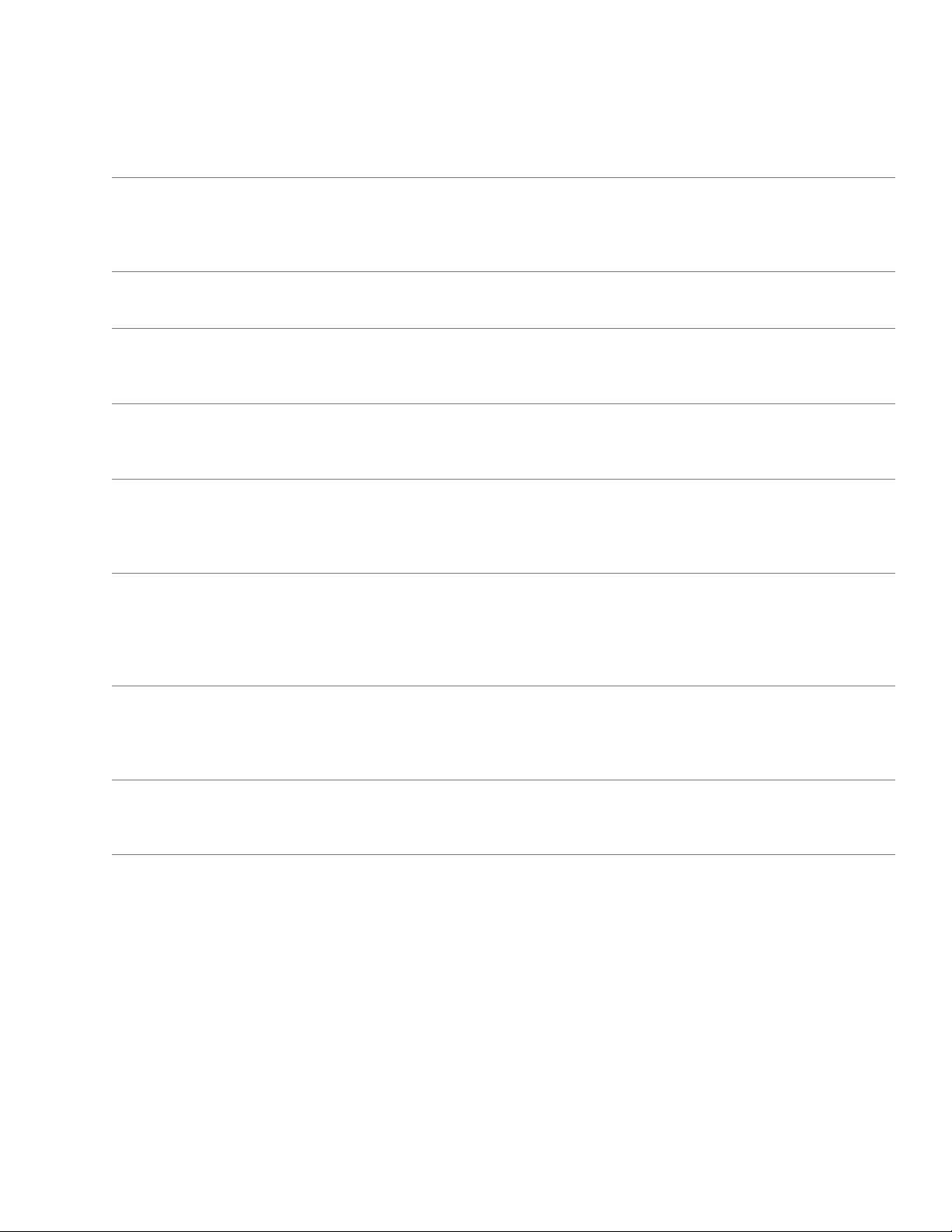Sapphire™ Biomolecular Imager User Manual Page 1
Safety and Regulatory Compliance
Radiation
Radiation hazard prevention
The Sapphire Molecular Imager is not equipped with any radioisotope or radiation generating unit, and is
therefore not regulated by radiation hazard prevention laws. However, the Sapphire is capable of scanning
storage phosphor screens, which may be polluted by radioisotopes.
CAUTION: If radioisotope (RI) pollution occurs, stop use of the instrument immediately and follow the
instructions of your radiation administrator.
Laser Safety
WARNING: Making adjustments or carrying out procedures not specied in this manual, can result in
harmful exposure to laser radiation.
The Sapphire Biomolecular Imager is a Class I laser instrument that houses four Class IIIB lasers inside the
instrument.
Under the specied operating procedures, the instrument does not allow operator exposure to laser light. The
lasers, with power of 5–25mW, are accessible in the interior of the instrument.
General Information
The Azure Biosystems Sapphire imaging systems include a laser illumination system that provides up to
four narrow band excitation wavelengths for uorescent applications. The imaging systems are certied to
comply with CE, cTUVus and CB Scheme compliance standards and consists of two fully enclosed electronic
modules located inside of the imager. This laser system is by its appropriate classication and denition
a non-removable laser system as it is not operable when the laser modules themselves are removed from
within the system.
Safety Features
Azure Biosystems Sapphire Biomolecular Imaging Systems are designed to prevent direct and collateral
human exposure to radiation by means of a safety switch on the front side of the imager. The switch reacts to
“lid open” and “lid closed” states and defeats all power to internal light sources when the lid is in the “open”
position. Lasers and other internal system light sources will not power on unless the lid is fully closed. If the
access lid is opened during imaging, all light sources will immediately power off to prevent human exposure
to internal illumination sources. In addition, the entire laser system is fully enclosed within the system
enclosure and there are no viewing ports, windows, or openings to facilitate viewing of, or exposure to,
radiation elds from direct impact, reection, or leakage.
Maintenance
The Azure Biosystems Sapphire laser systems do not require regular, periodic, or preventative maintenance
in the form of adjustments, calibrations, or other standard maintenance procedures to maintain optimal
performance, thereby removing the need for users or their service technicians to initiate any actions where
exposure to laser radiation would occur.