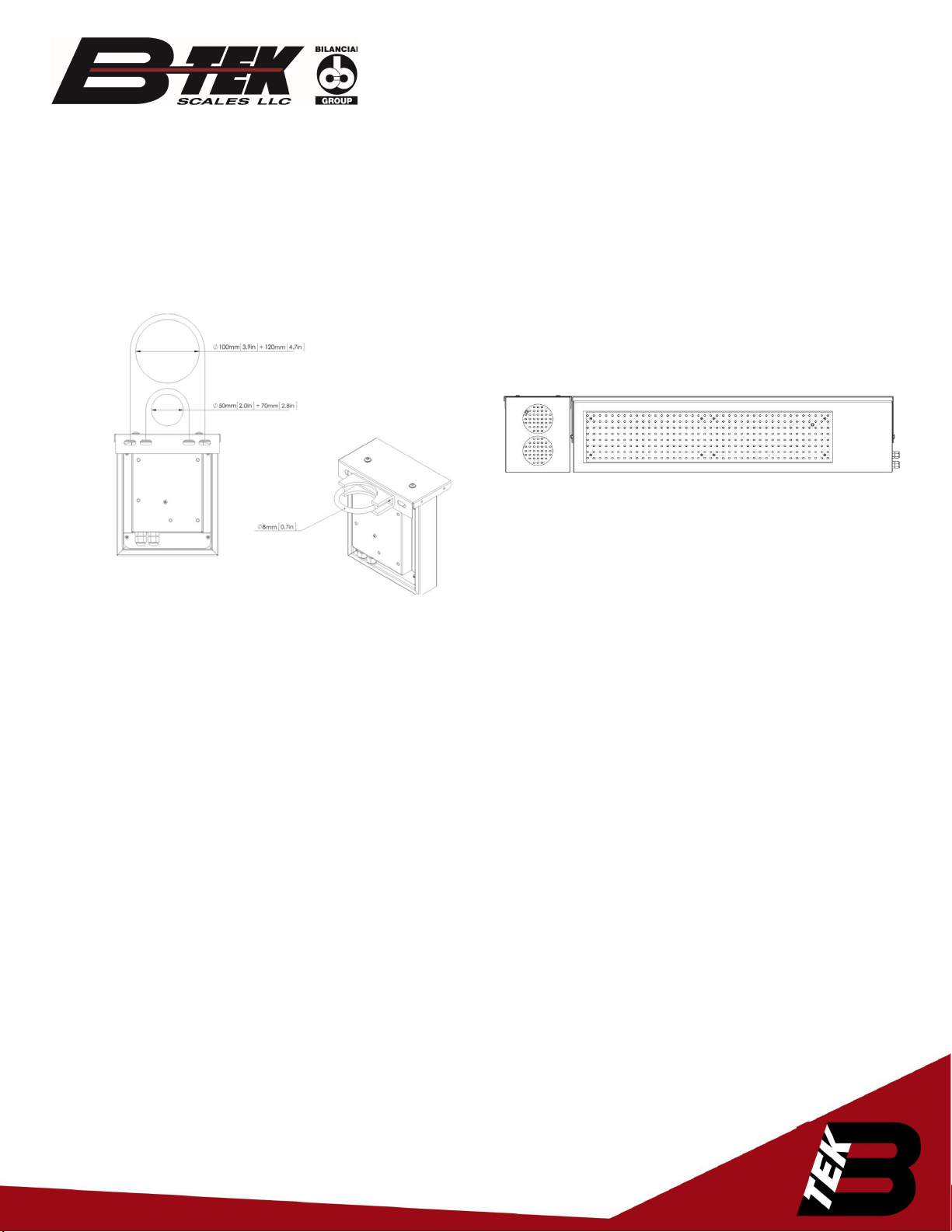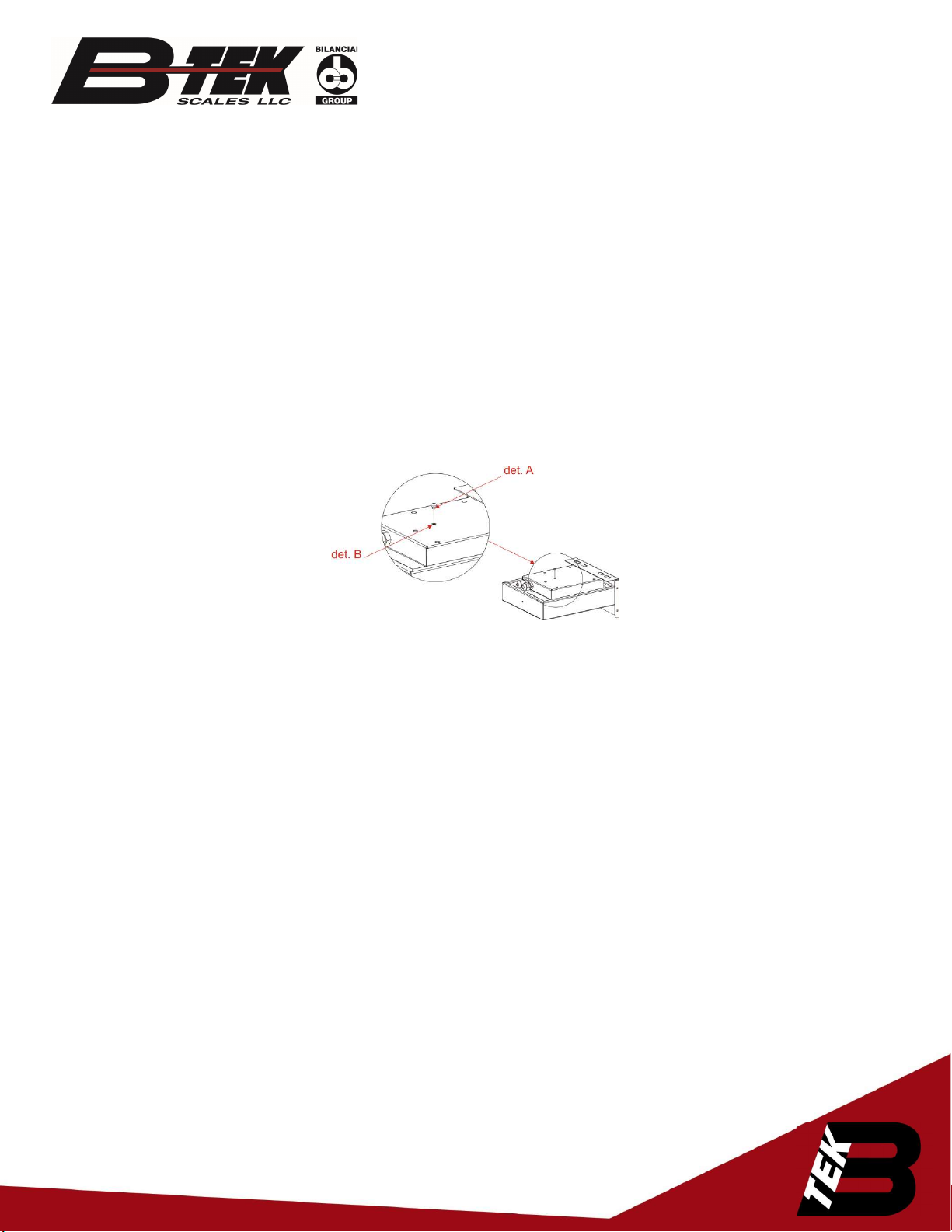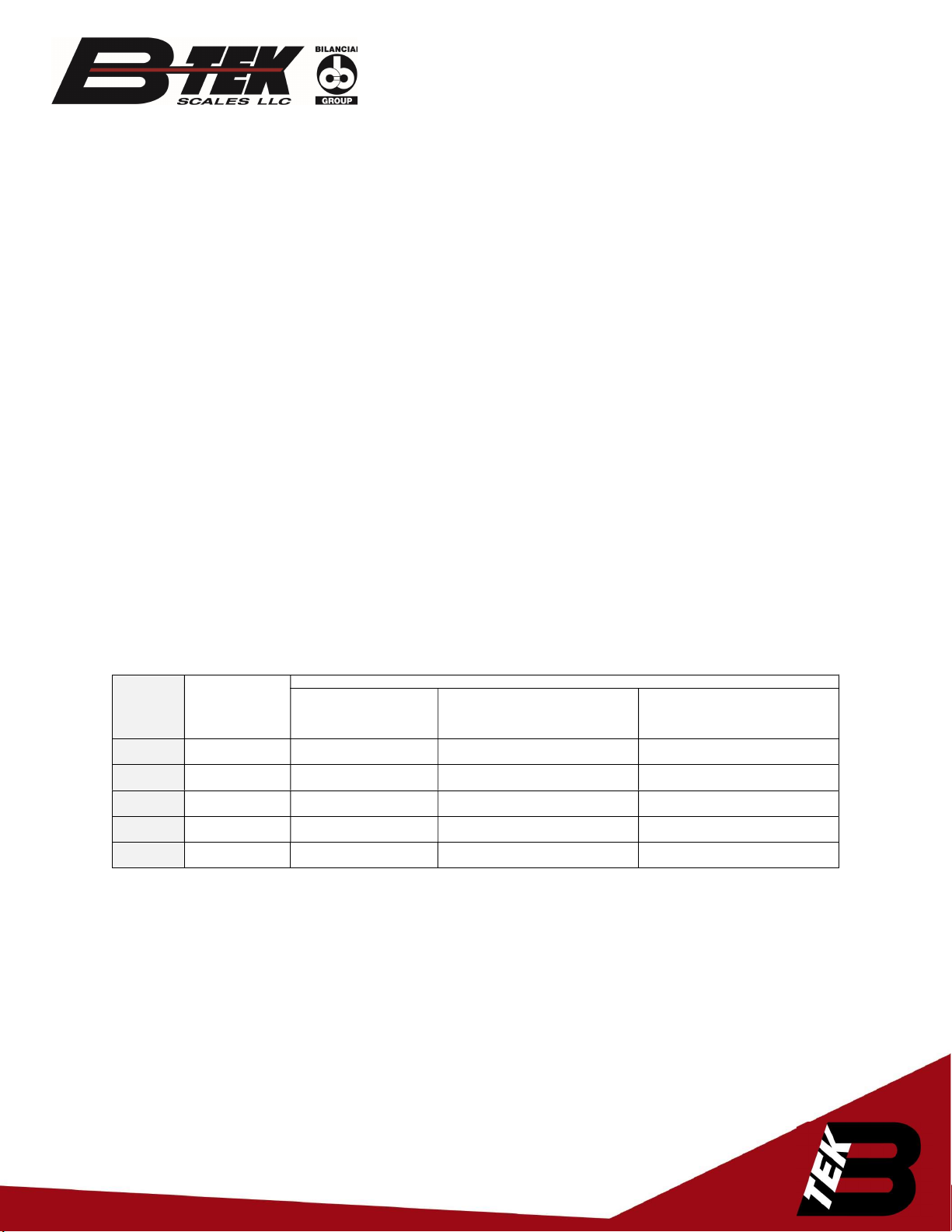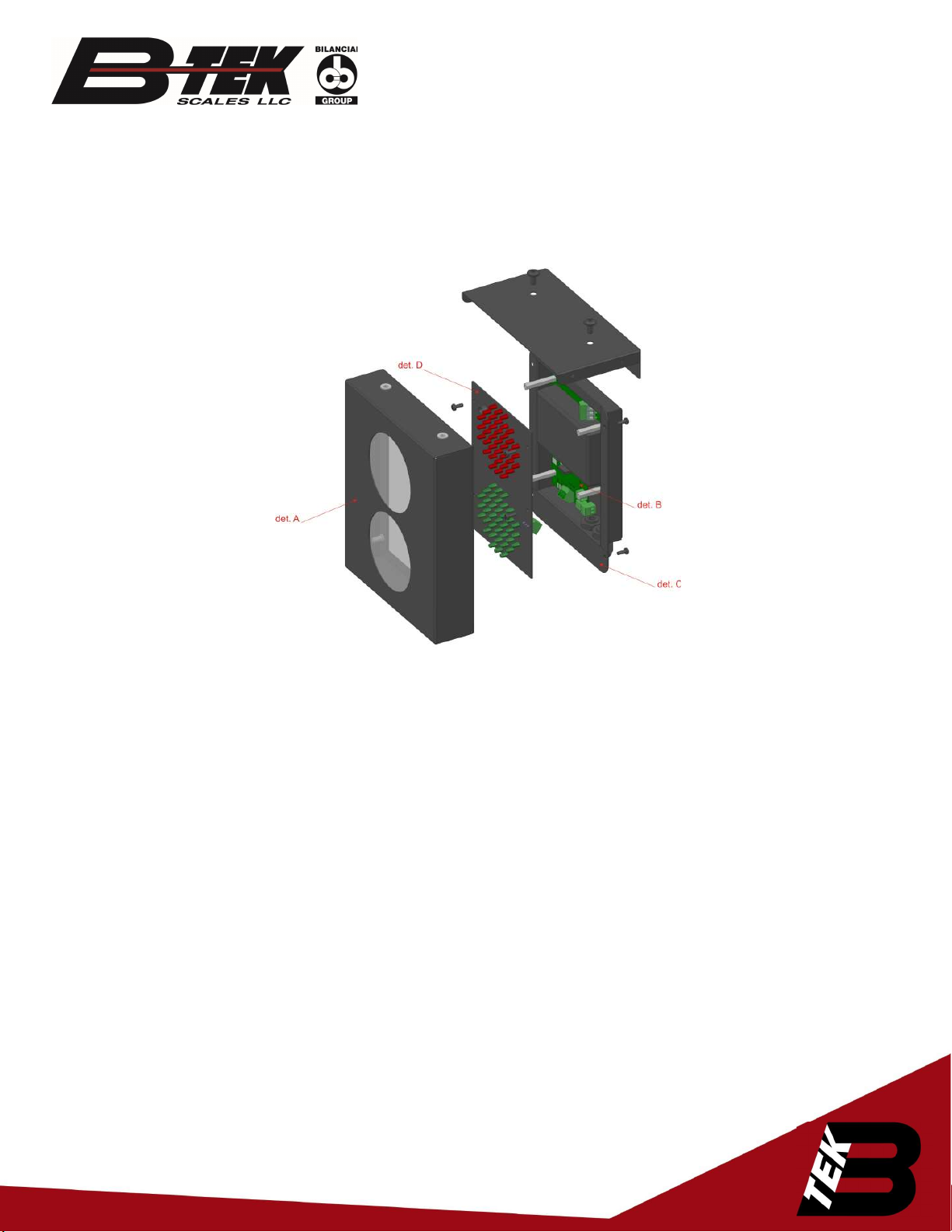Page | 7
The user menu has the following options:
1) i (info) - This option allows you to display the software version and returns the information about
the set communication protocol. Exiting the info option is done automatically after displaying
the information.
2) P (proto) - This option allows you to select a signalling device communication protocol to work
with the given control modules uploaded to the device memory. You can change a protocol by
pressing the microbutton. Accepting the selected protocol is accomplished by long holding
down the microbutton (until the inscription "Ok" appears). Exiting the "proto" option comes
after 30 seconds of the user inactivity.
3) C (custom) - The "custom" option allows you to select a dedicated signalling device
communication protocol to work with the control modules of selected clients. The protocols have
special, custom settings needed for a given customer. Setting a protocol is done in the same way
as in the case of the "proto" option - accepting the selected protocol is accomplished by long
holding down the microbutton (until the inscription "Ok" appears), while exiting the "custom"
option comes automatically after 30 seconds of the user inactivity.
4) R (reset) - This option allows you to reset the default light signalling device protocol. In
addition, in the devices with the Ethernet interface, you can restore the default network layer
settings (IP address: 192.168.0.11, network mask: 255.255.255.0, and the communication port
for the control module). To restore the default settings you should, during the normal
operation of the device, press the microbutton and hold it down until the inscription "R"
appears. Hold the button down until the inscription "R" starts flashing and do not release it
until the information "default" is displayed. Releasing the button before the inscription
"default" appears will result in interrupting the process of restoring the default settings and
the display will continue working according to the previously accepted parameters.
The list of the supported protocols.
Protocol
no. in the
menu
Protocol
The response to the
pressing button on the
operator panel
The response to not pressing the
button on the operator panel or the
lack of communication with the
The response to the long,
simultaneous holding of the red and
green button on the operator panel
1 Standard Turning on the red, green
By default, the red light comes on Turning off the signalling device
2 Standard Turning on the red, green
The last status is saved Turning on the red and green light
3 Standard Turning on the red, green
The operator panel cable connection
failure is signalled: „XX”
Turning off the signalling device
4 Standard Turning on the red, green
The cable connection failure is
Turning on the red light
5 Pfister DWT800 Turning on the red, green
The cable connection failure is
Turning off the signalling device