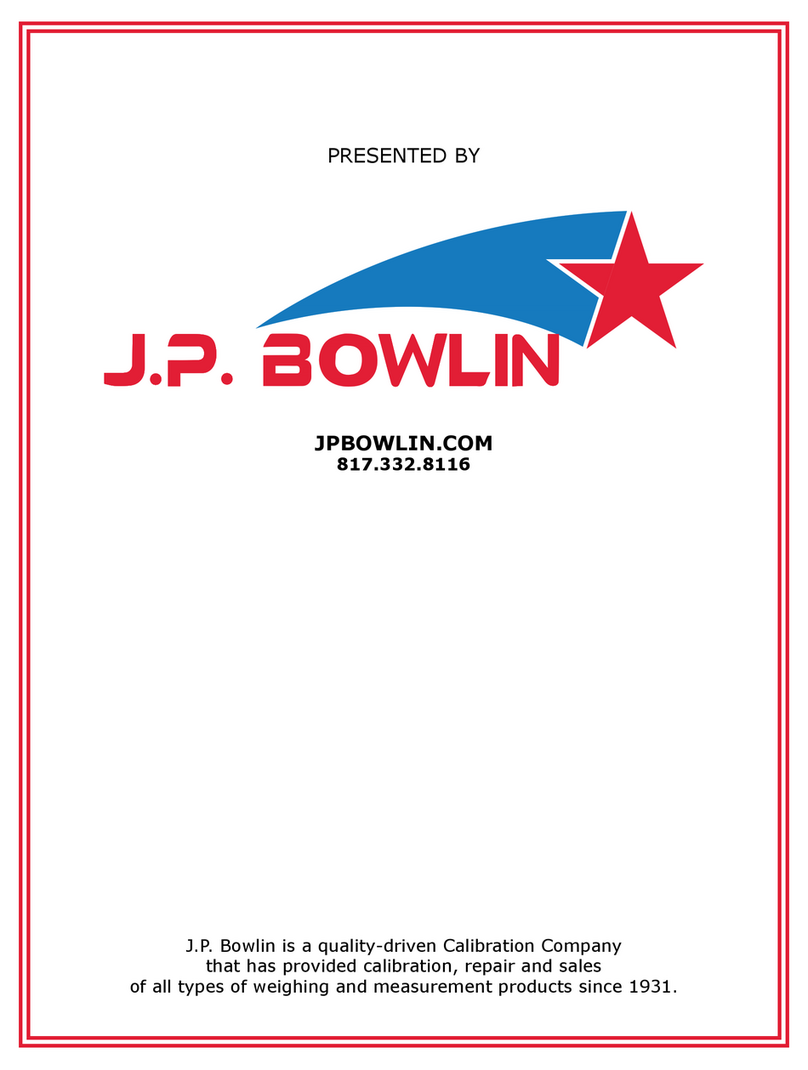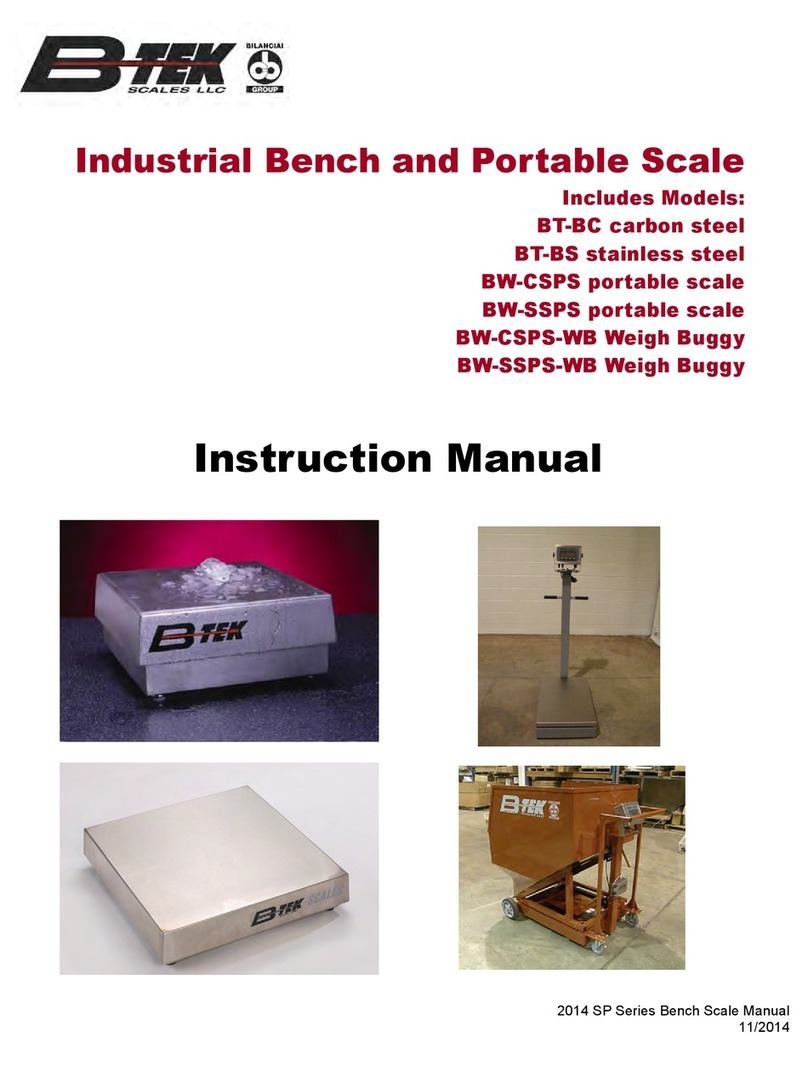Summary
1. What Is the Start Application?............................................................................................................ 5
2. Software activation............................................................................................................................ 6
2.1 QR Code activation .................................................................................................................... 7
2.2 Public Code activation.............................................................................................................. 10
3. The Menu ........................................................................................................................................ 11
3.1 The Password to Open the Menu.............................................................................................. 11
3.2 The Customer Password to Open the Light Menu...................................................................... 14
3.2.1
The Light Menu ............................................................................................................................................. 15
3.3 The Menu Items (Quick Reference)........................................................................................... 16
3.3.1
System........................................................................................................................................................... 16
3.3.2
Update........................................................................................................................................................... 22
3.3.3
Backup........................................................................................................................................................... 31
3.3.4
Restore.......................................................................................................................................................... 38
3.3.5
Utility............................................................................................................................................................. 50
4VNC Server Activation ...................................................................................................................... 57
5Appendix ......................................................................................................................................... 58
5.1 Appendix A: The Available Memory Devices ............................................................................. 58
5.1.1
Using the Internal Memory........................................................................................................................... 59
5.1.2
Using the USB Flash Drive ............................................................................................................................. 59
5.2 Appendix B: The Configuration Backup / Restore ...................................................................... 59
5.2.1
The Configuration Items................................................................................................................................ 60
5.2.2
The Customized Folder.................................................................................................................................. 60
5.2.3
Notes about Procedures ............................................................................................................................... 61
5.3 Appendix C: Patch installation.................................................................................................. 63
5.3.1
When to Install the BSP Patch....................................................................................................................... 63
5.3.2
The Update Procedure .................................................................................................................................. 65
5.4 Appendix D: The Software Locking Mechanism ......................................................................... 65
5.4.1
The LOCKED Status........................................................................................................................................ 65
5.4.2
The UNLOCKED Status................................................................................................................................... 65