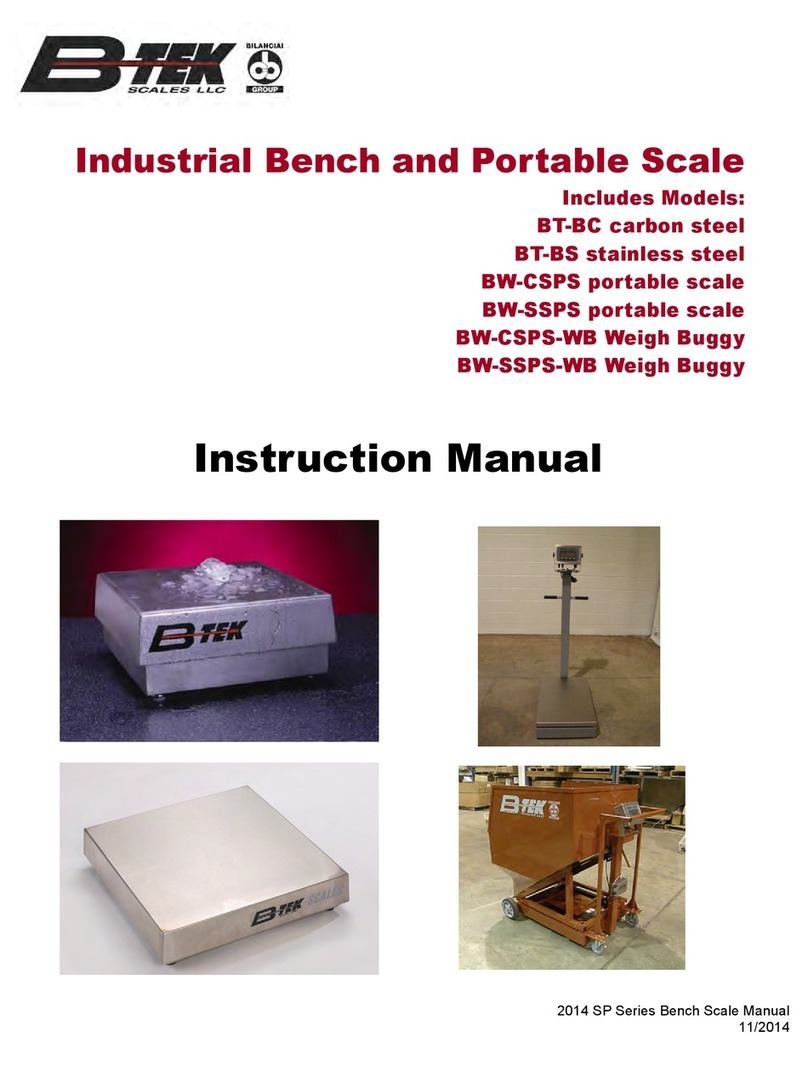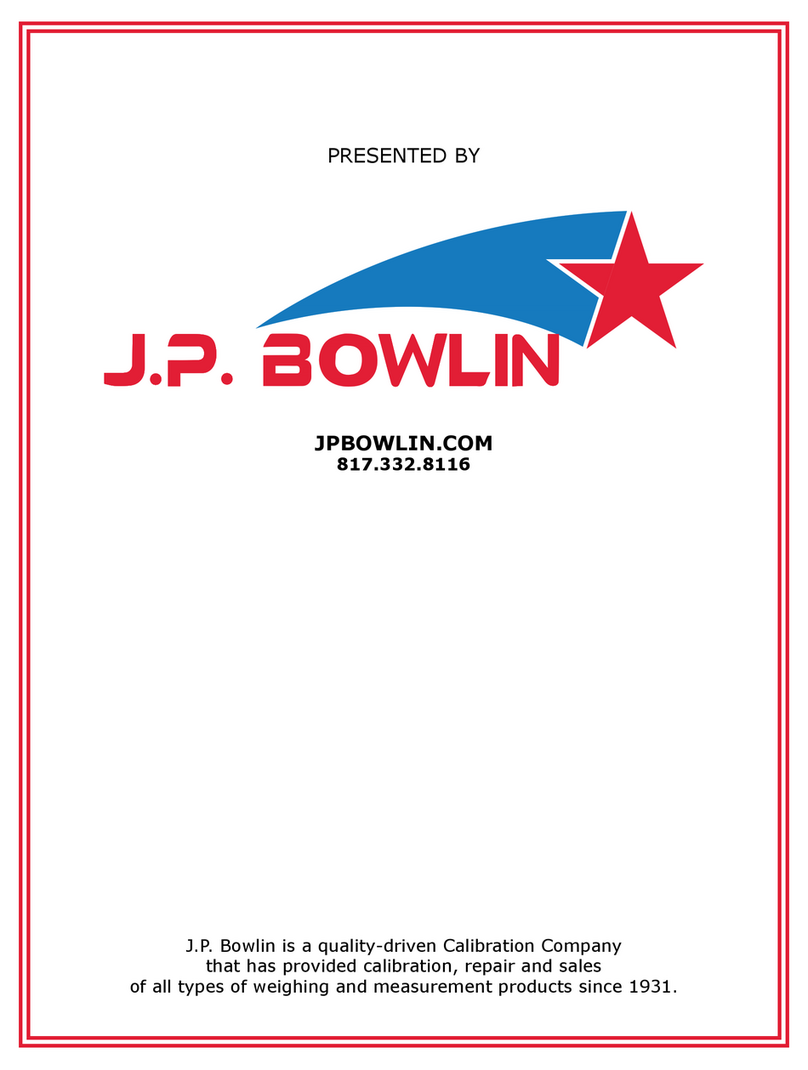Page | 2
Table of Contents
MAIN SCREEN................................................................................................................................................4
Passwords .................................................................................................................................................4
Adding a Scale...............................................................................................................................................5
Scale Metrological Seal .................................................................................................................................6
Configuring Scales.........................................................................................................................................7
Calibration Buttons.......................................................................................................................................8
Scale Calibration............................................................................................................................................9
Calibrating Analog Scale............................................................................................................................9
Calibrating Digital Scale...........................................................................................................................10
Diagnostics..................................................................................................................................................13
Diagnostics and Scale Event Log .............................................................................................................14
Replacing Digital Load Cells.........................................................................................................................15
Startup Screen (Touch within 5 seconds) ...................................................................................................16
Test Scale ................................................................................................................................................19
Test Digital Cells......................................................................................................................................20
Touch Screen Calibration............................................................................................................................22
Printer and Remote Display Wiring ............................................................................................................23
Digital Scale Wiring .....................................................................................................................................24
Digital Junction Board.........................................................................................................................24
Analog Scale serial connection ...................................................................................................................25
Serial Connections.......................................................................................................................................25
COM2 serial link / COM6&7 Skynet........................................................................................................25
COM3 serial link / COM 4 Skynet........................................................................................................26
RS232 connections..................................................................................................................................26
RS422 connections..............................................................................................................................27
RS485 connections..............................................................................................................................27
INPUTS / OUTPUTS......................................................................................................................................28
Skynet I/O Connector..........................................................................................................................29
Input connection.....................................................................................................................................29