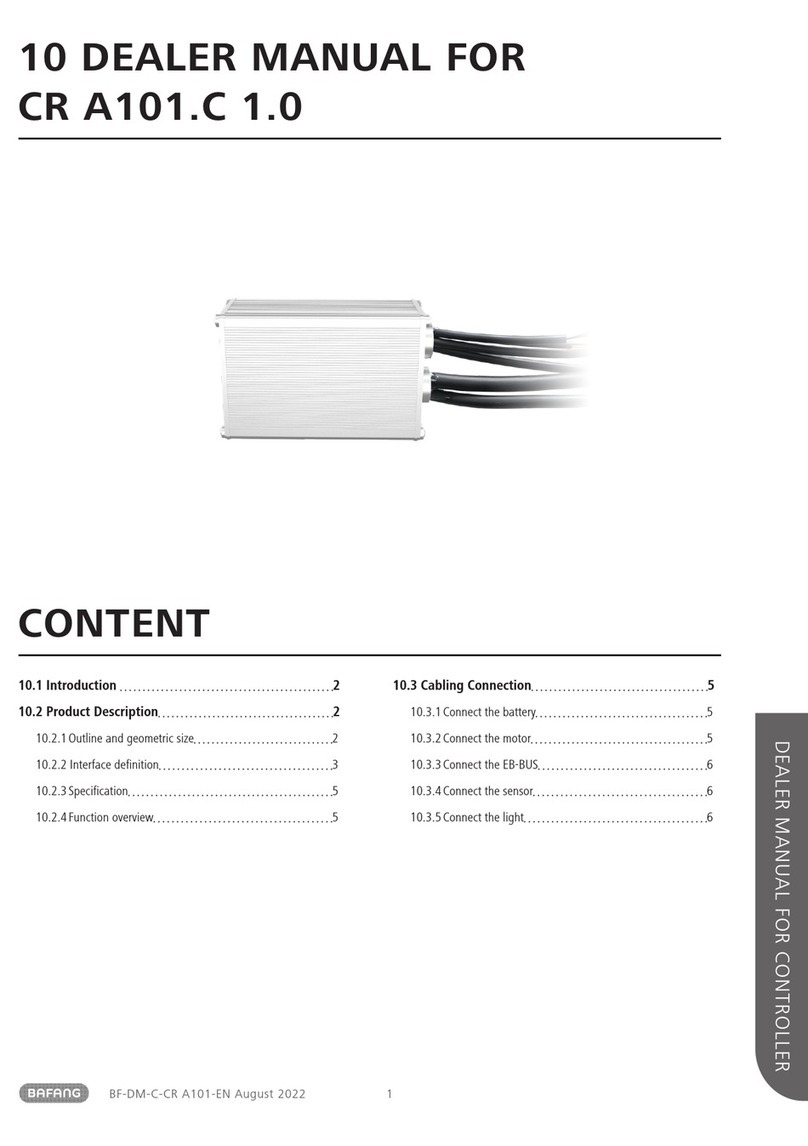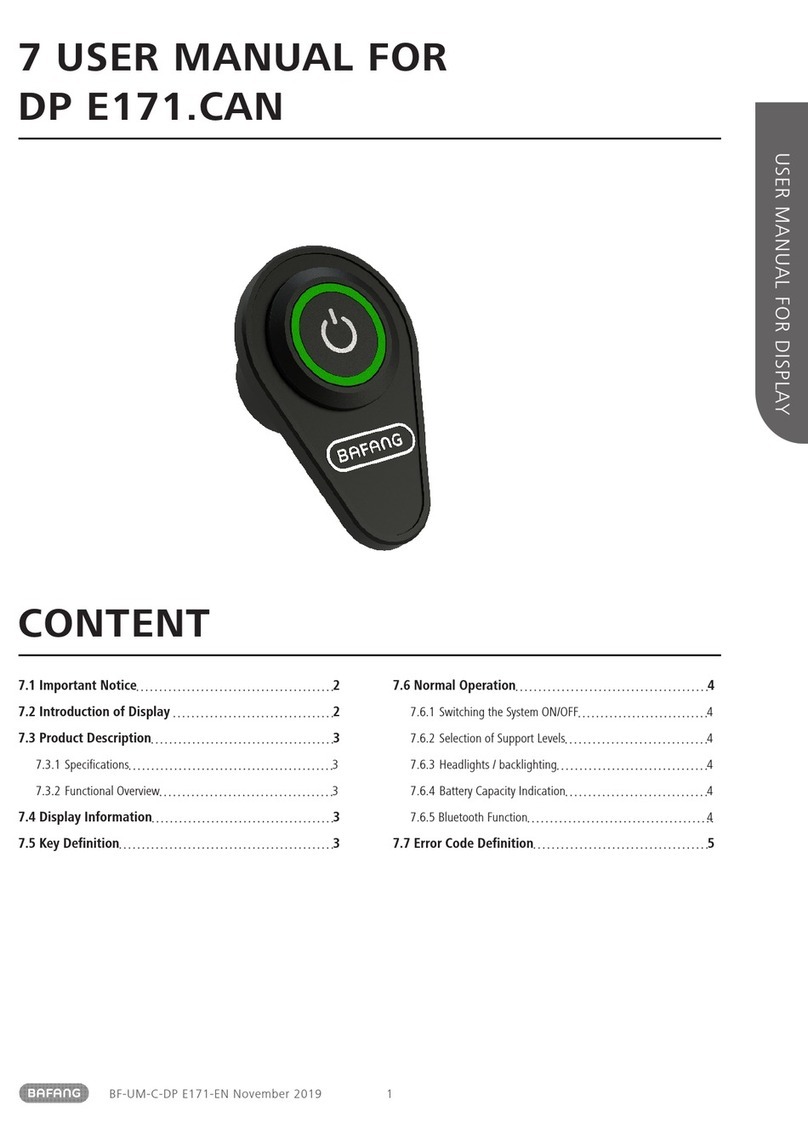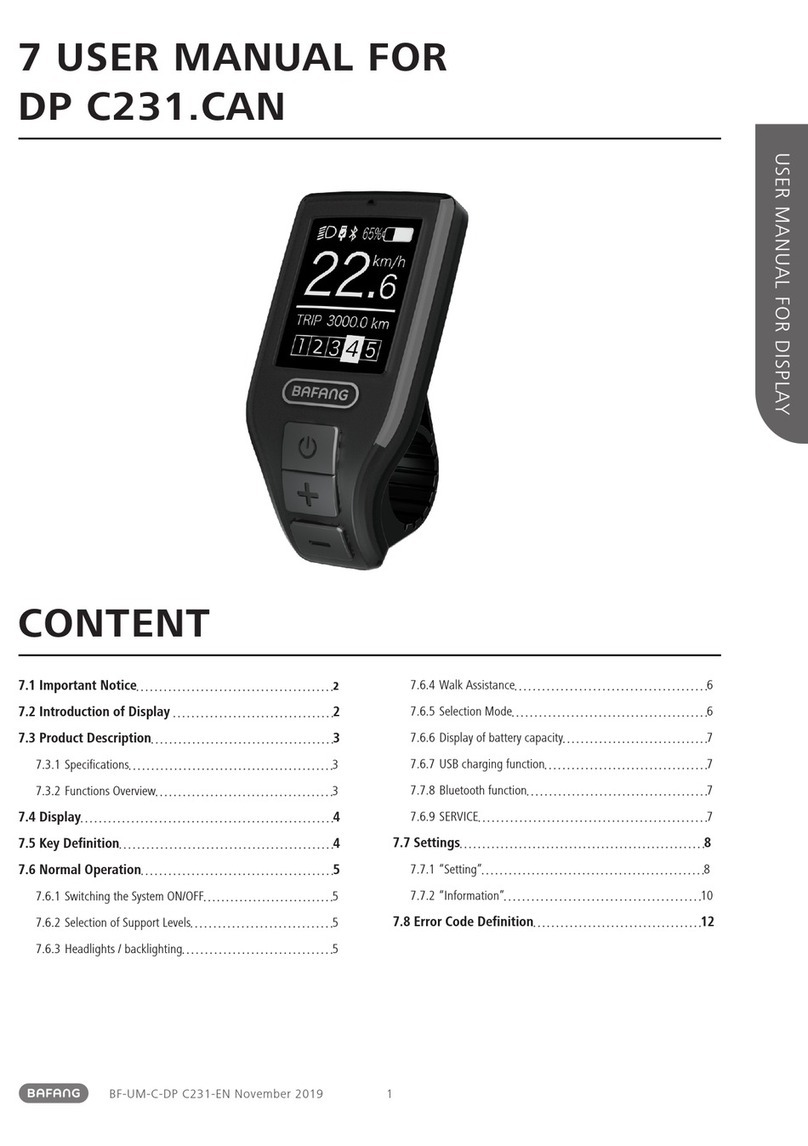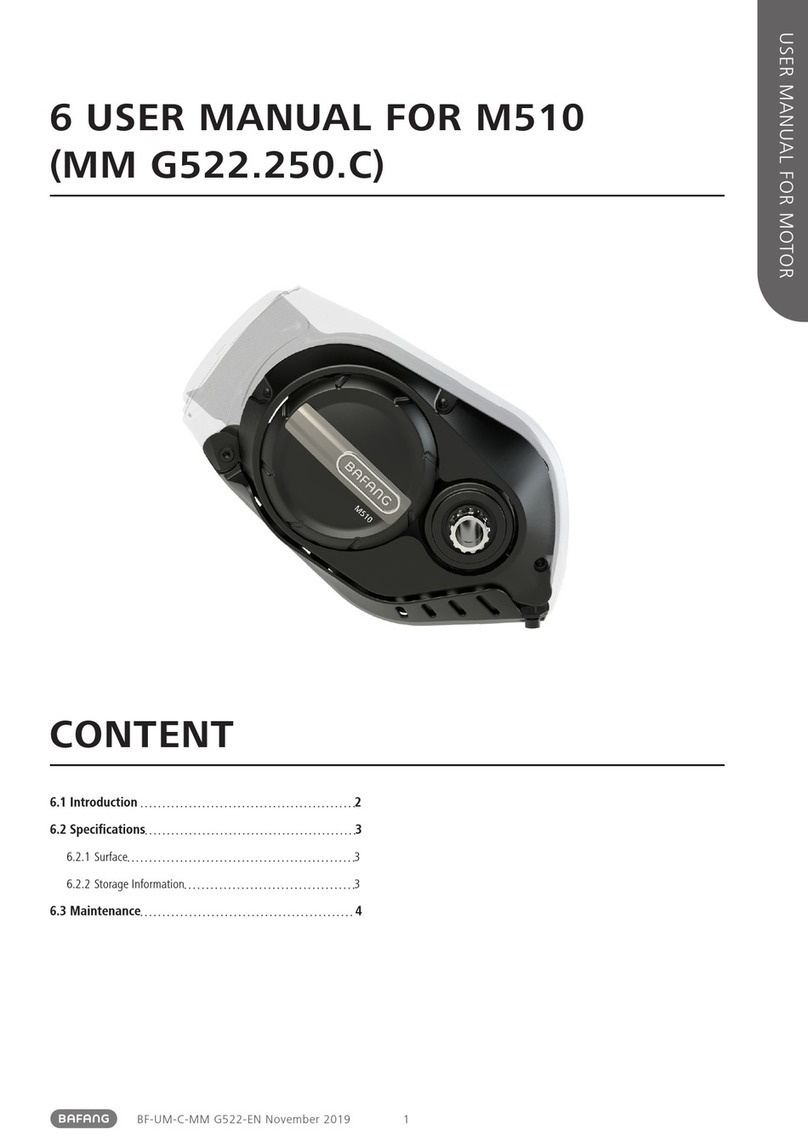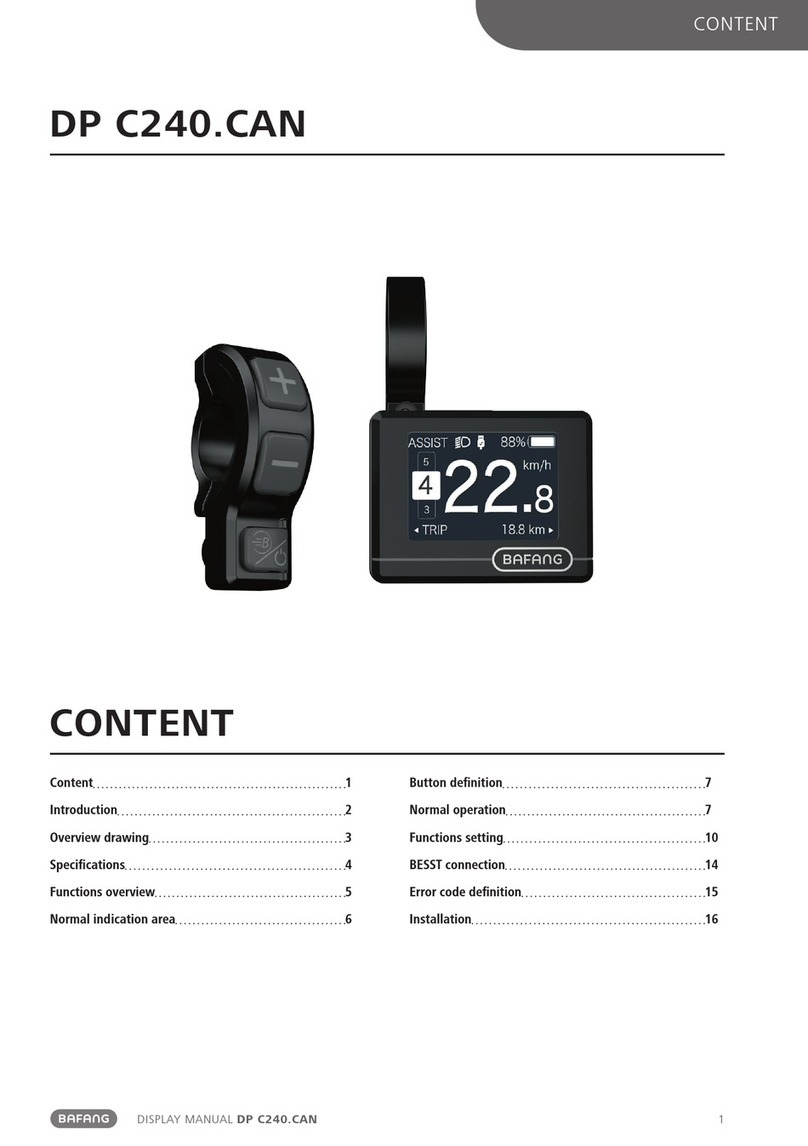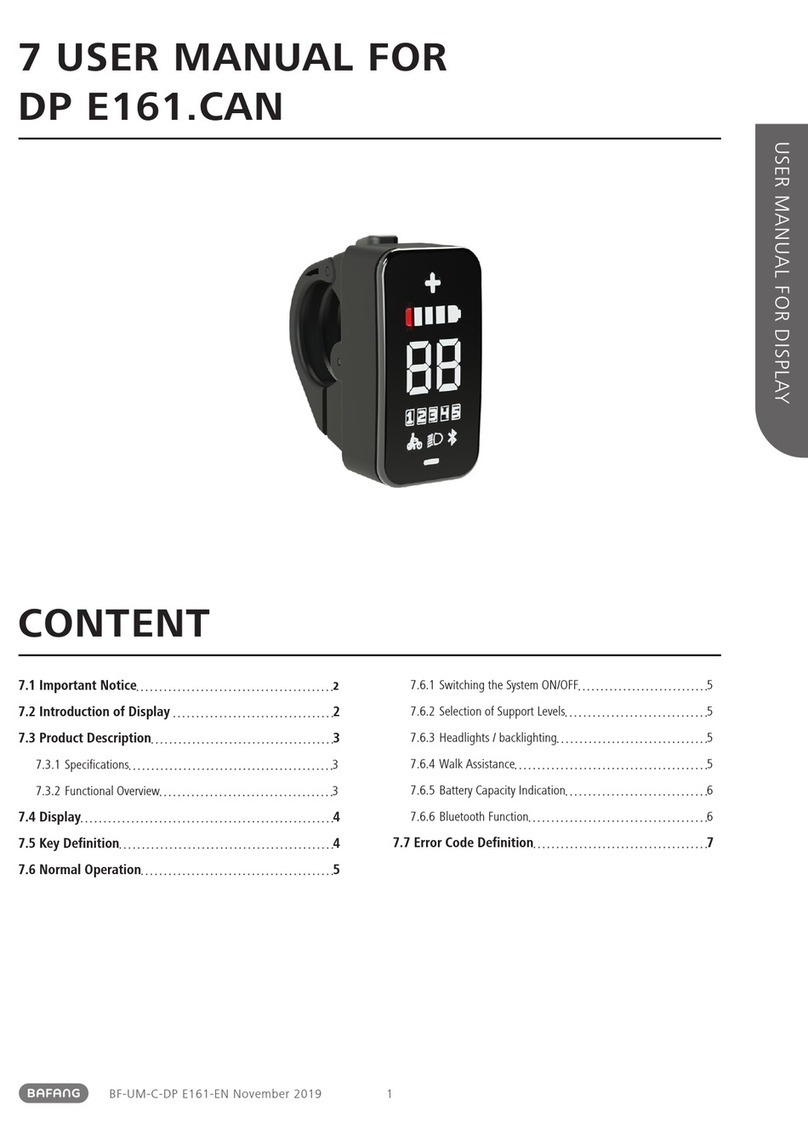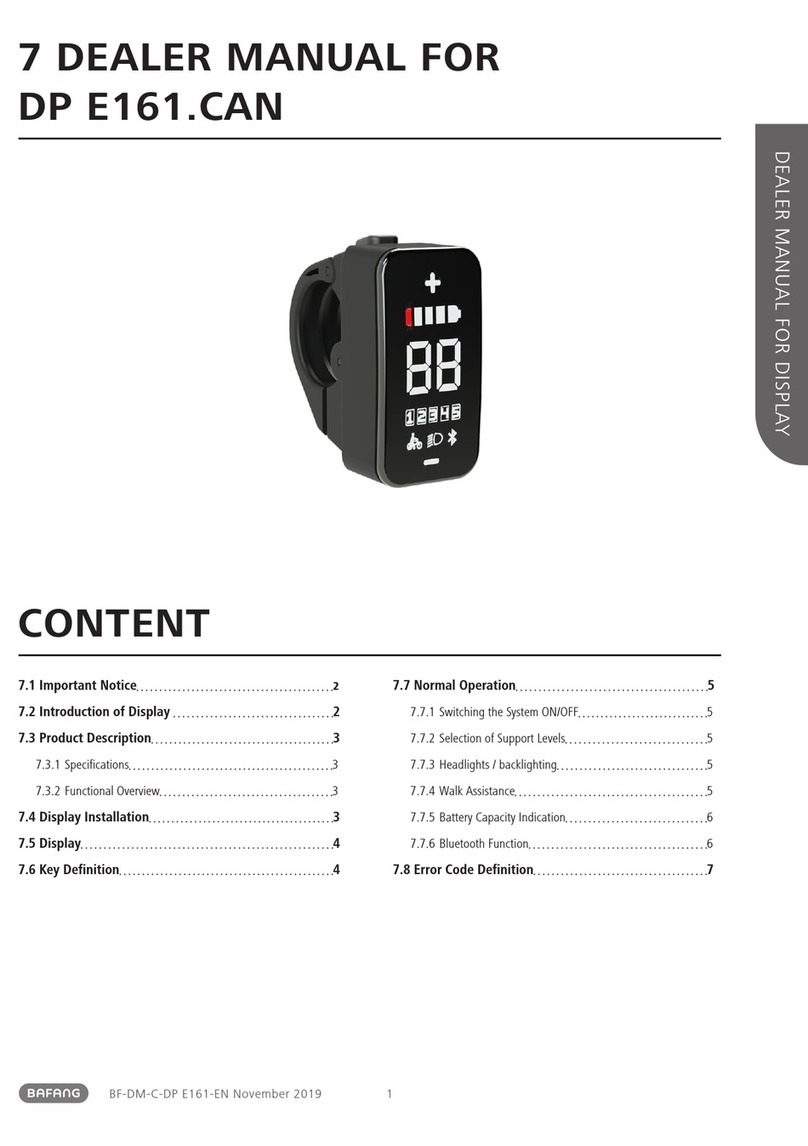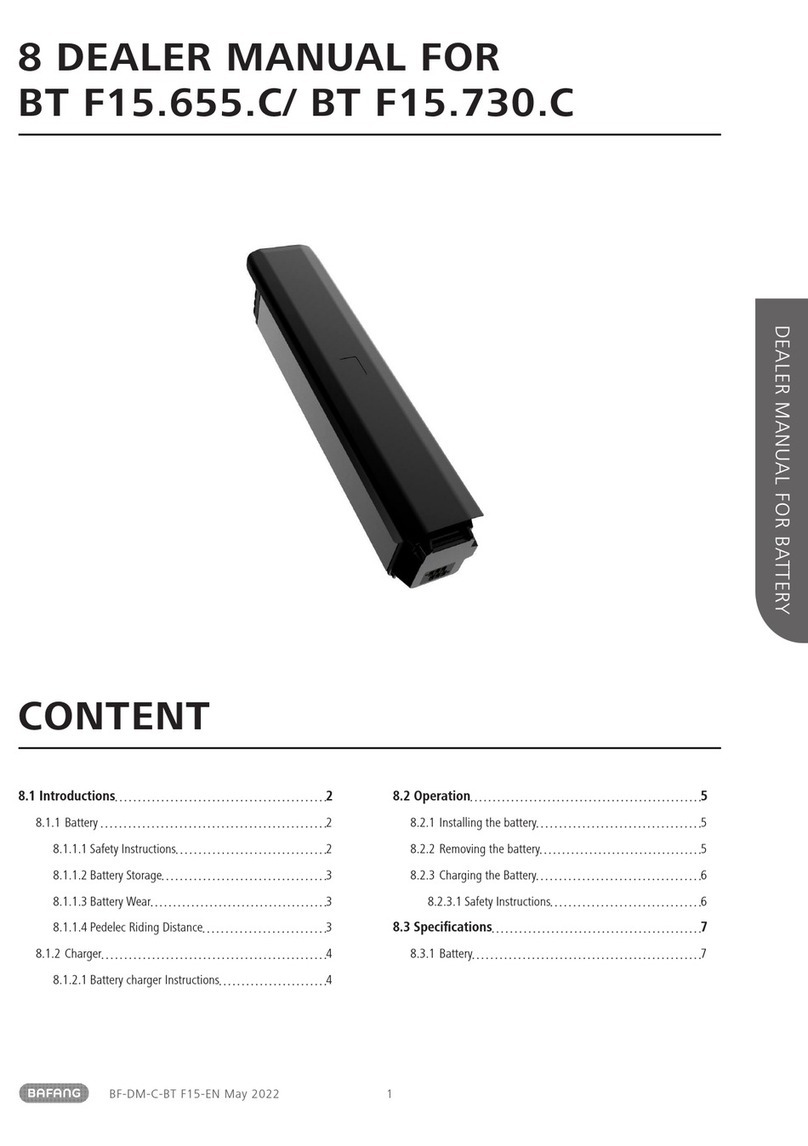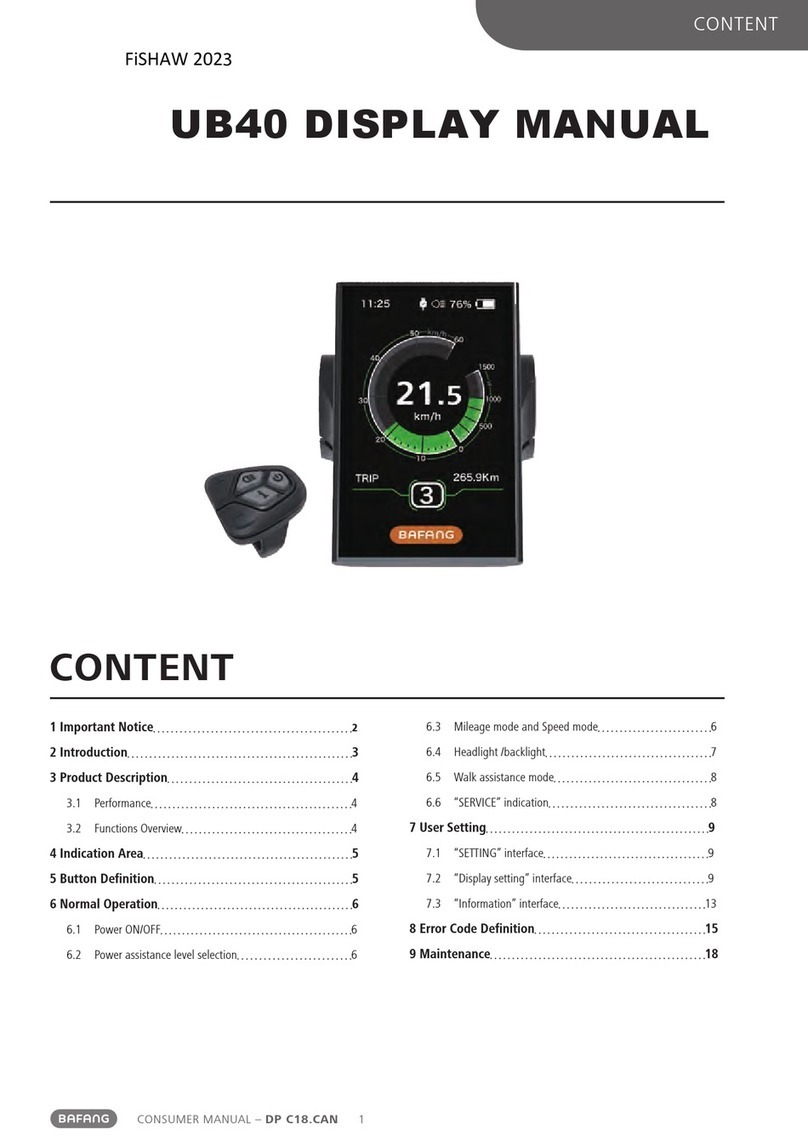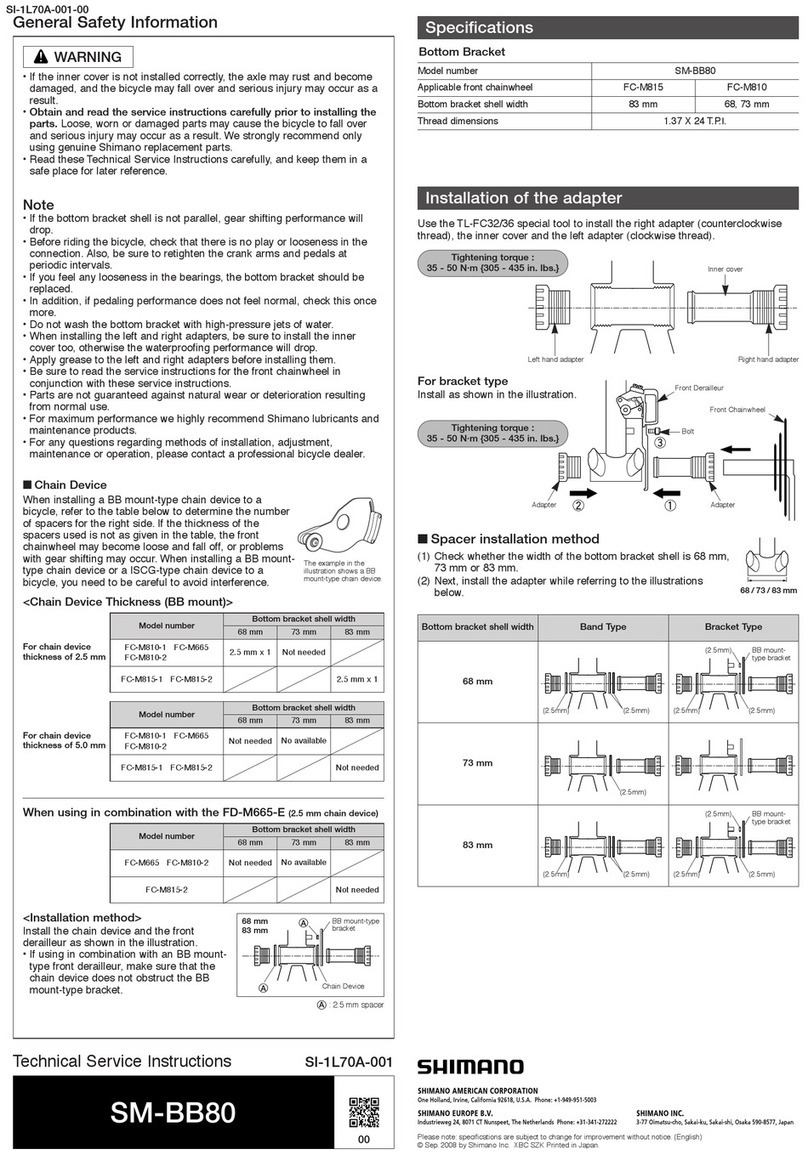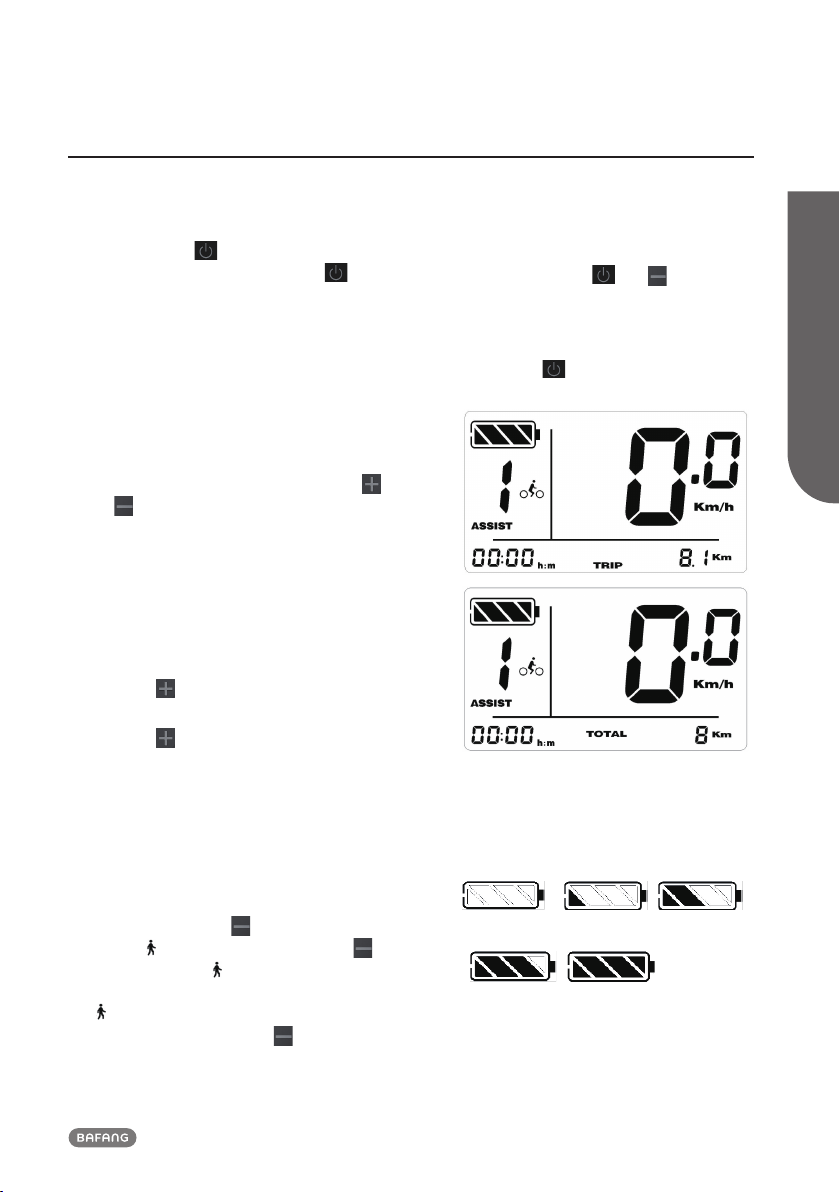5
BF-UM-C-DP C01-EN November 2019
USER MANUAL FOR DISPLAY
7.6 NORMAL OPERATION
7.6.1 Switching the System ON/OFF
Press and hold (>2S) on the display to
turn on the system. Press and hold (>2S)
again to turn off the system.
If the "automatic shutdown time" is set to 5
minutes (it can be reset with the "Auto Off"
function, See "Set Auto Off"), the display
will automatically be turned off within the
desired time when it is not in operation.
7.6.2 Selection of Support Levels
When the display is turned on, press the
or (<0.5S) button to switch to the sup-
port level, the lowest level is 0, the highest
level is 5 (the amount of support level can
be set). When the system is switched on,
the support level starts in level 1. There is no
support at level 0.
7.6.3 Headlights / backlighting
Hold the (>2S) button to activate the
frontlight and taillights.
Hold the (>2S) button again to turn
off the frontlight. The brightness of the
backlight can be set in the display settings
"Brightness".
7.6.4 Walk Assistance
The Walk assistance can only be activated
with a standing pedelec.
Activation: Press the button until this
symbol appears. Next hold down the
button whilst the symbol is displayed, now
the Walk assistance will activate. The symbol
will blink and the pedelec moves approx.
5 km/h. After releasing the button, the
motor stops automatically and switches back
to level 0.
7.6.5 Reset mileage
When HMI power on, at the single trip inter-
face press and hold and synchro-
nously for 3 seconds to reset TRIP and exit.
7.6.6 Selection mode
Briefly press (0.5s) to view TRIP or ODO.
As following:
7.6.7 Battery capacity indication
The battery capacity is displayed in real time
as 100% to 0% (as shown in the figure
below).
<5% 5%-25% 25%-50%
50%-75% 75%-100%