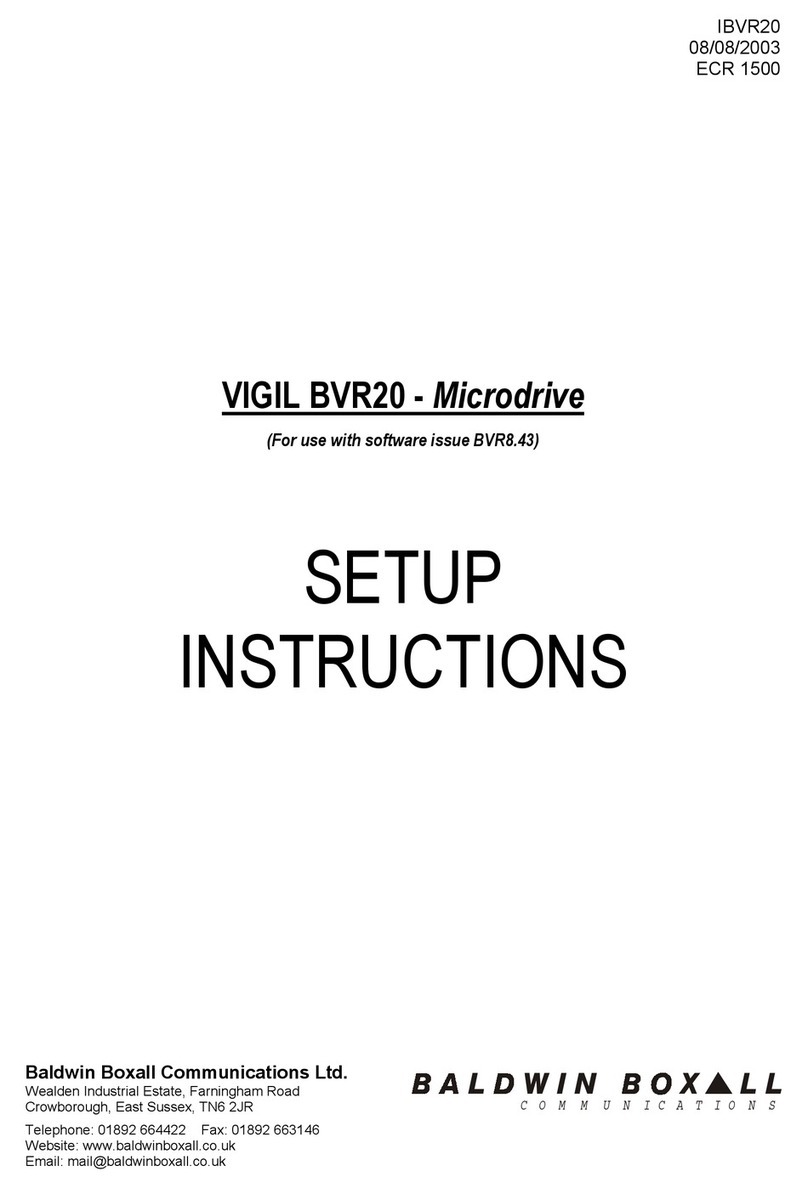7. Press the Page down key again.
The display will step to the 2nd page, current input volume levels 11-20 of output channel 1.
------------------------------------------
| OUT 01 in|11|12|13|14|15|16|17|18|19|20 |
| volume|00|00|00|00|00|00|00|00|00|00 |
------------------------------------------
The levels are adjusted as before, please refer to 6.
8. Press the Page down key again.
The display will step to the 3rd page, current equaliser settings of output channel 1.
------------------------------------------
| OUT 01 frequency|315|500|1K0|2K0|3K1|6K3 |
| equaliser(dB)|+12|-12|+06|-06|+02|-02 |
------------------------------------------
To select the frequency to adjust, move the cursor along using the arrow keys until it flashes
beneath the frequency window required. If you wish to set the value to 0 (flat), simply press the 0
key, note the cursor automatically steps to the next frequency setting. Or using the + or – keys will
lift or cut the value between +14 and -14.
9. Press the Page down key again.
The display will show the 4th page, current chime, surveillance and sensor settings.
------------------------------------------
| OUT 01|CHIME|SURV (A=00 B=00)|ANS (-00 |
| | 00|Out 00|Off |Sens 00 |
------------------------------------------
↑
To adjust the chime volume. Ensure the cursor is flashing beneath the chime volume window.
Values between 0-9 may be entered directly using the numbered keys, note the cursor
automatically steps to the surveillance out level setting. Or using the + or – keys will increase or
decrease the value between 00 (silent) and 15 (maximum).
Note: Under normal operating conditions the loudspeaker line surveillance signal is pulsed 1
second on in every 30 seconds. This allows the fault to be announced within 100 seconds to
conform to BS5839 Pt 8. When the above page (P4) is selected, the surveillance signal is
continuous to enable output level setting.
------------------------------------------
| OUT 01|CHIME|SURV (A=00 B=00)|ANS (-00 |
| | 00|Out 00|Off |Sens 00 |
------------------------------------------
↑
To select surveillance, move the cursor along until it flashes beneath the surveillance out window
shown above.
If surveillance is not required press 0 and the display will show 00.
If surveillance is required press 9 and the display will show 09.
The loudspeaker lines must be terminated with end of line units BEL1.
------------------------------------------
| OUT 01|CHIME|SURV (A=00 B=00)|ANS (-00 |
| | 00|Out 09|Off |Sens 00 |
------------------------------------------
↑
Move the cursor along using the arrow keys until it flashes beneath the surveillance frequency