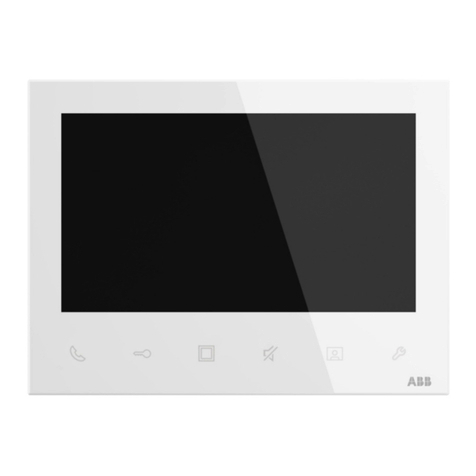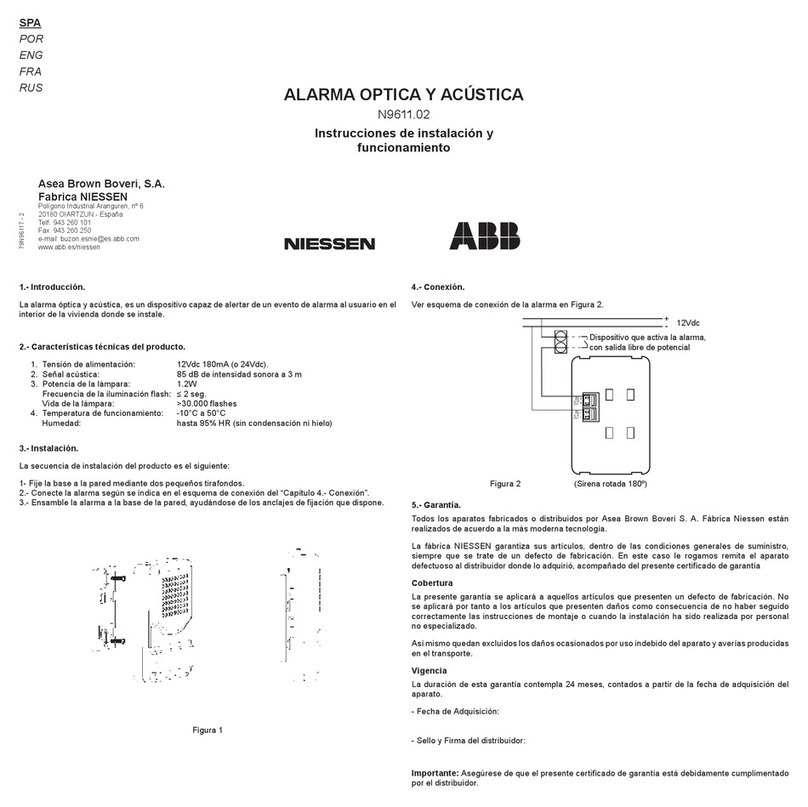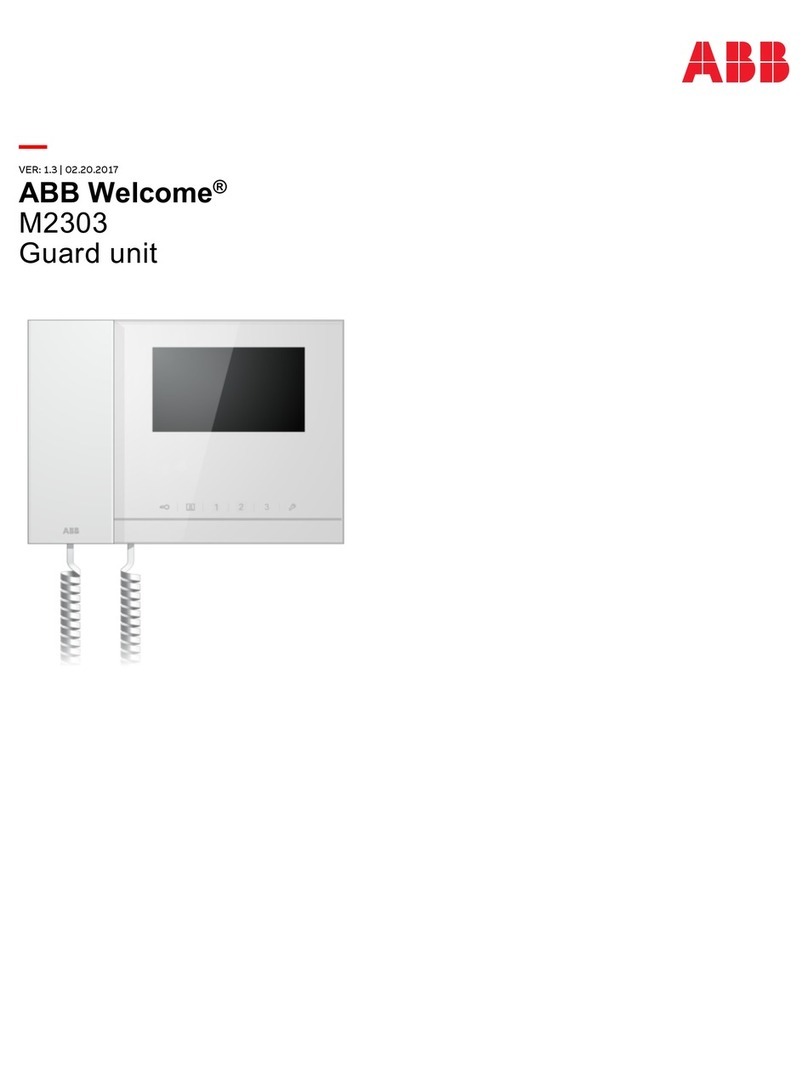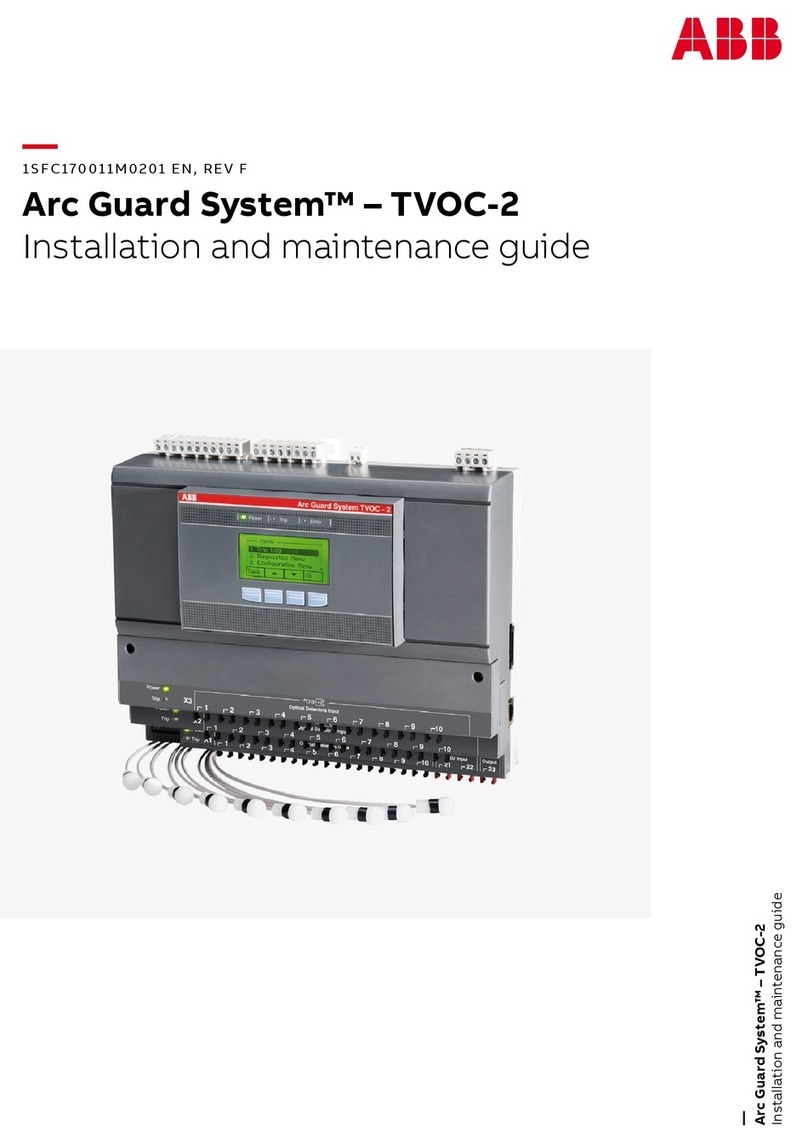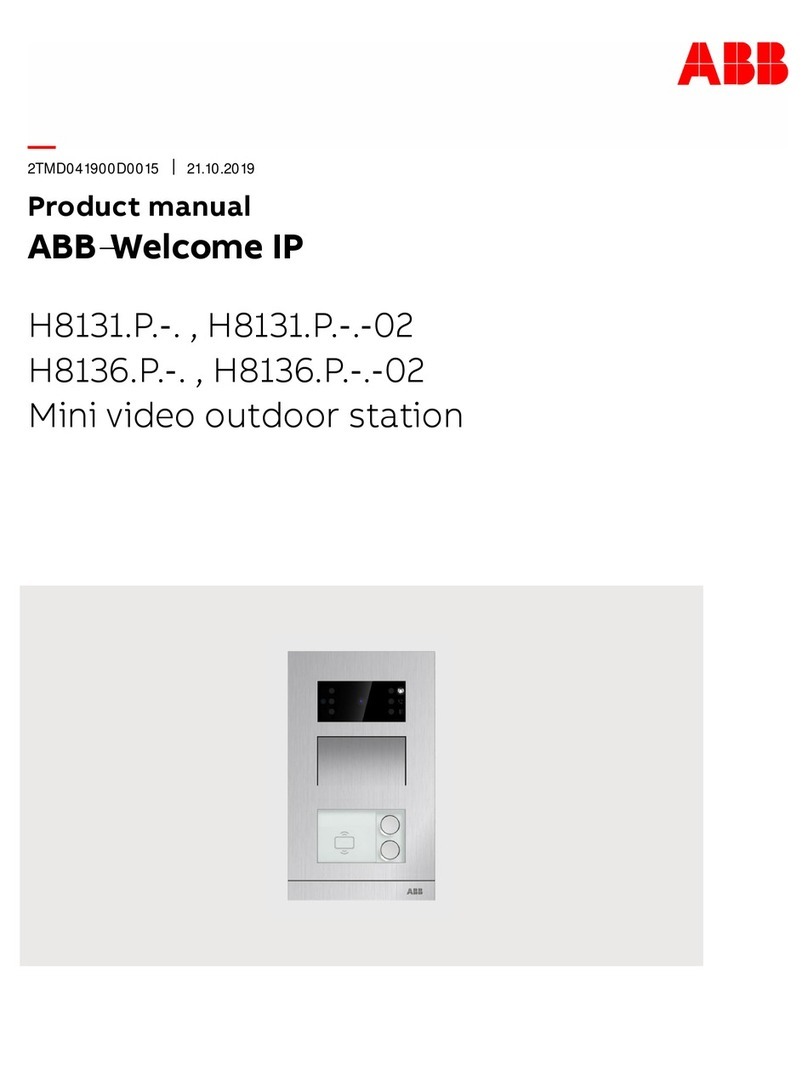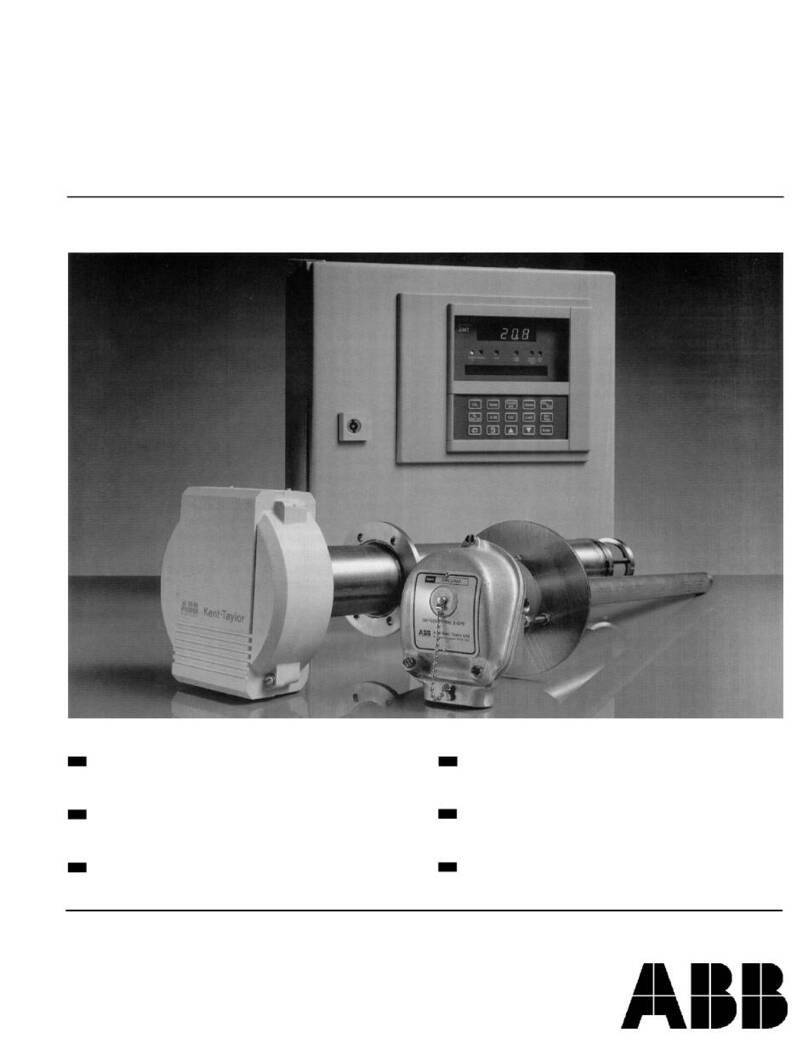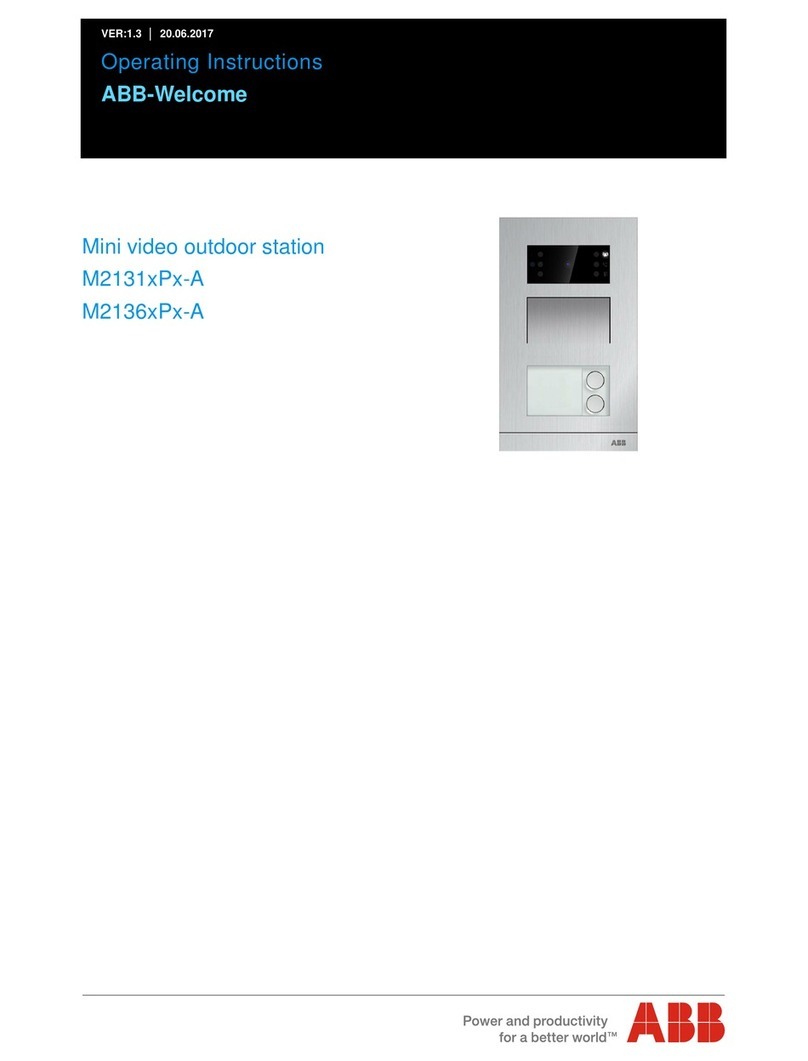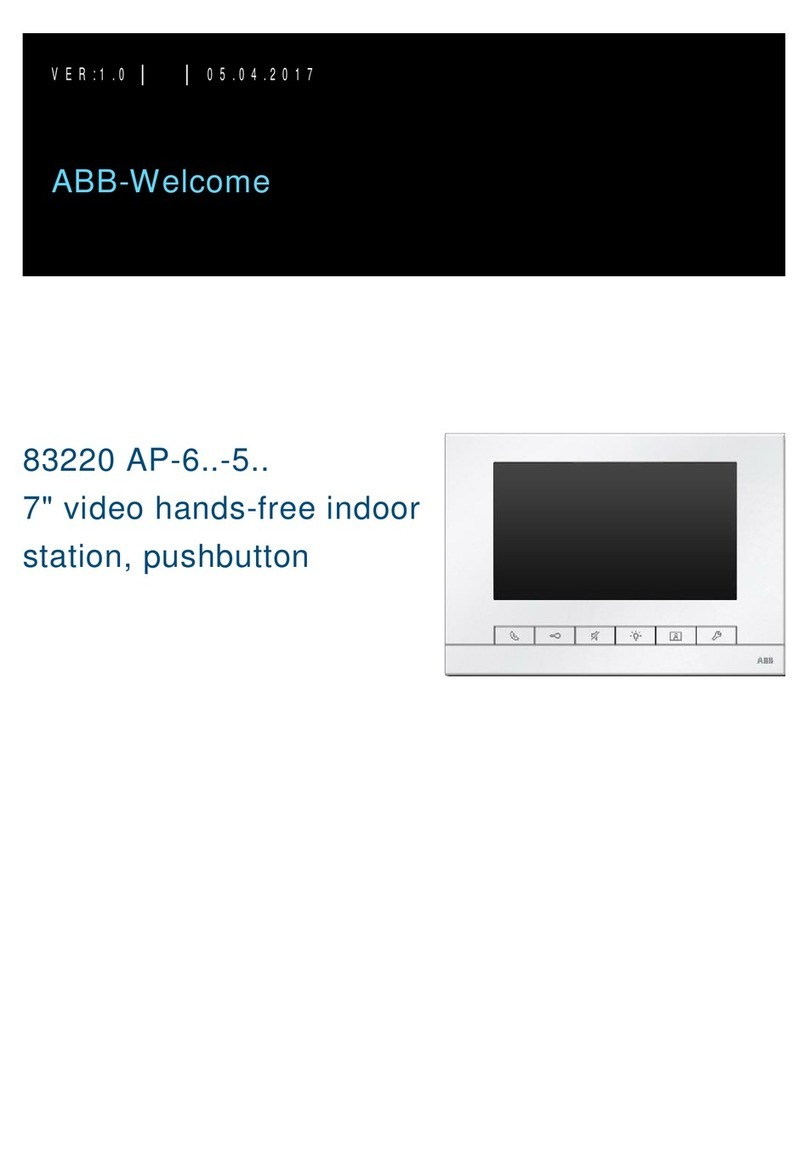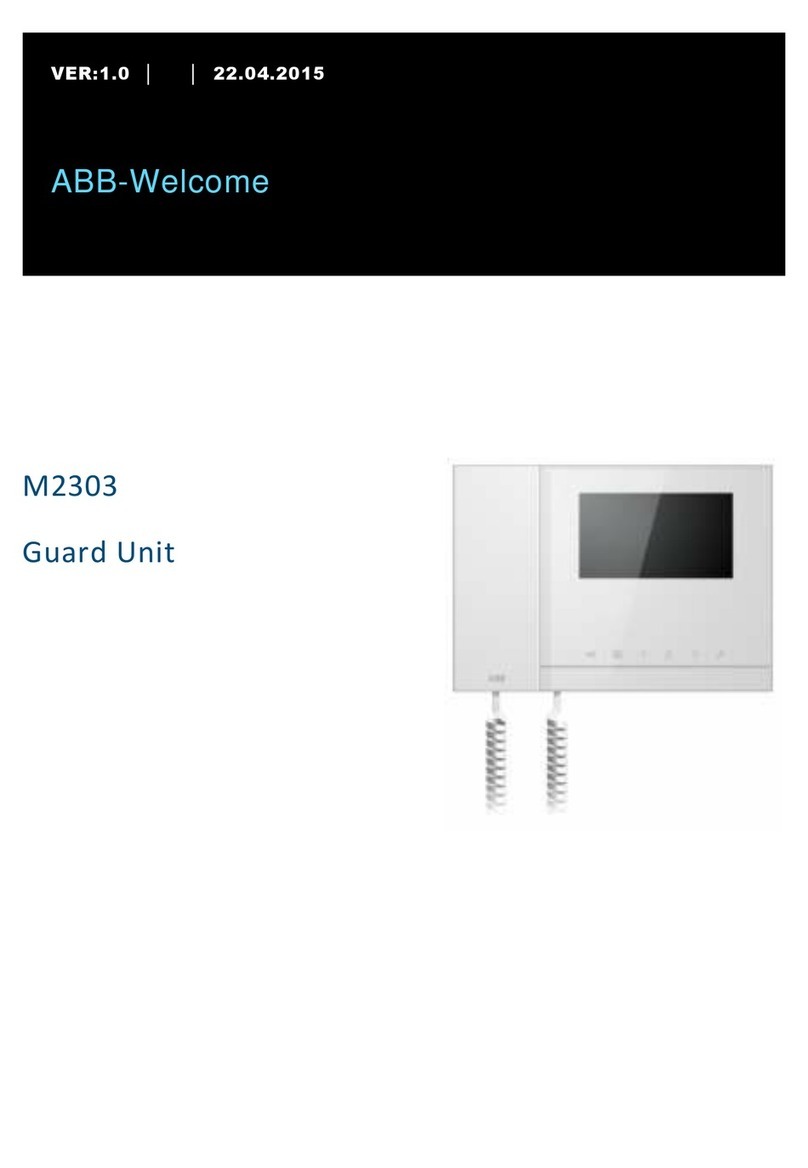BUSCH-/ABB -SECUR E@HOME
2CSM600727 D090 1 3/74
8.2.1 Beep volume............................................................................................................. 28
8.2.2 Sound Feedback ...................................................................................................... 28
8.2.3 Alarms........................................................................................................................ 29
8.3 Setting date and time.............................................................................................................. 30
8.4 Change PIN..................................................................................................................................31
8.5 Operating method and change language ........................................................................... 32
8.6 Customize quick entry............................................................................................................. 33
Install and configure the system ................................................................................................. 34
9Main characteristics ................................................................................................................ 34
9.1 Main functions of the central unit ........................................................................................ 34
9.2 System capacity ........................................................................................................................ 34
10 Designing a system ..................................................................................................................35
10.1 Information on radio waves ................................................................................................... 35
10.2 Use the zones ............................................................................................................................ 36
10.2.1 Zone types ................................................................................................................ 36
10.2.2 Subdivision into zones........................................................................................... 36
11 Installing the central unit.........................................................................................................37
11.1 Workspaces .................................................................................................................................37
11.2 Commissioning ..........................................................................................................................37
11.2.1 Reading operational sequences ...........................................................................37
11.2.2 First start-up............................................................................................................ 38
11.3 Status of the system................................................................................................................ 42
11.3.1 Arm / disarm the system ...................................................................................... 43
11.3.2 Display alarm zones................................................................................................44
11.4 Authentication........................................................................................................................... 45
11.5 General and alarm reports...................................................................................................... 46
12 Programming ........................................................................................................................... 48
12.1 System creation ........................................................................................................................48
12.2 Programming zones and sensors ......................................................................................... 48
12.2.1 To programme a new zone:...................................................................................48
12.2.2 To modify or delete a zone: .................................................................................. 49
12.2.3 To programme a sensor: ....................................................................................... 49
12.3 Programming system devices ................................................................................................51
12.3.1 Remote Control Programming..............................................................................51
12.4 Programming external sirens................................................................................................. 55
12.4.1 Possible parameters............................................................................................... 55
12.4.2 Zones Filters............................................................................................................. 55
12.4.3 Alarms........................................................................................................................ 56
12.4.4 Events ........................................................................................................................ 56
12.5 Repeater programming........................................................................................................... 57
12.5.1 Possible parameters............................................................................................... 57
12.6 Telephone contact programming ......................................................................................... 58
12.6.1 Customised message............................................................................................. 60
12.6.2 Phone message sending sequence..................................................................... 60
12.6.3 Receiving telephone calls from the central unit................................................61
12.7 Home automation free@home...............................................................................................61
12.7.1 Version........................................................................................................................61
12.7.2 Key ...............................................................................................................................61
12.7.3 GTW Reset .................................................................................................................61
12.8 System test ................................................................................................................................ 62
12.9 User management .................................................................................................................... 64