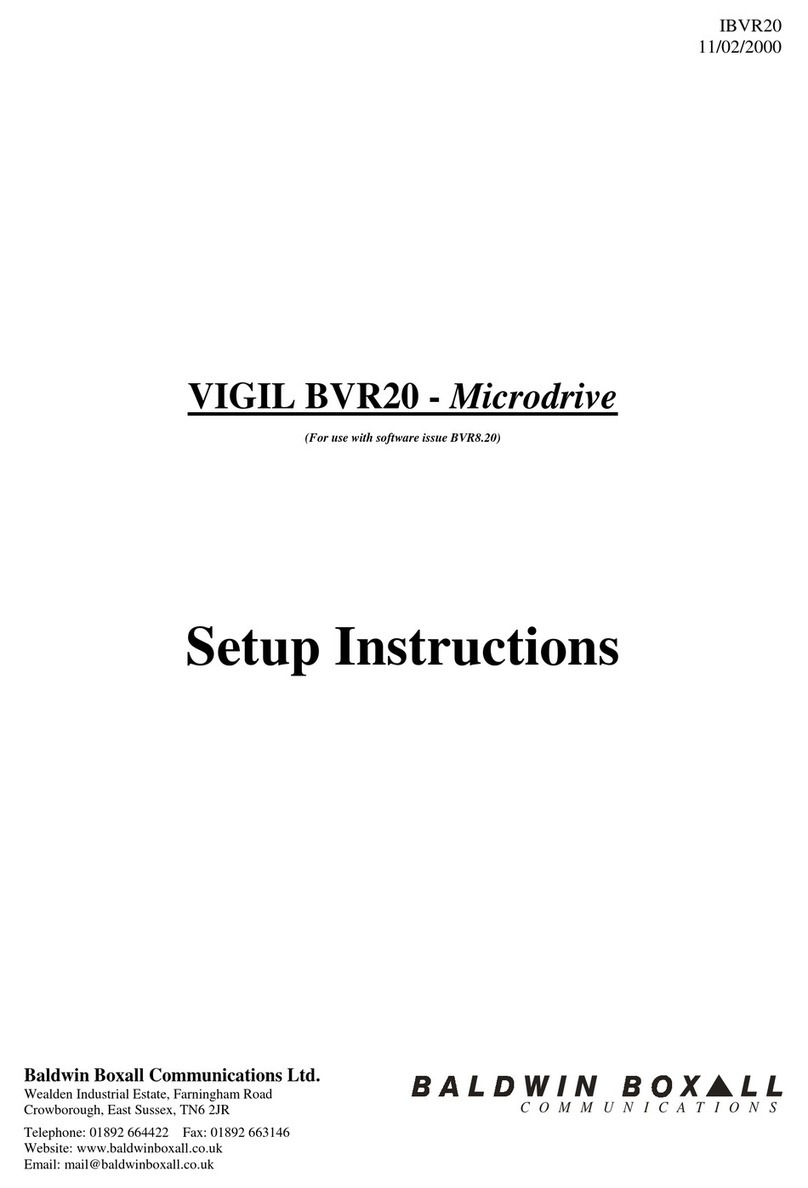Page 7 IBVR20 software 8.43.doc Issue 1
MAINTENANCE OF THE BVR20
If a fault is suspected on any of the BVR20 modules, simple substitution with a spare can be
carried out as first-line maintenance. Before removing any module ensure that the two DC
supplies are disconnected by removing the lower 8-way blue plug from the CPU module.
The CPU module BVRCPU – as viewed from the rear – is located at the extreme right hand
side, position 21.
Carefully remove all connectors to the suspected module with a small posi-drive screwdriver,
release the two retaining screws at the rear of the module and, observing electro-static
precautions, carefully remove the module. To replace the module, carefully slide in the new
module, fasten it using the two screws, replace the connectors and now you are ready to
apply power. Please ensure that the correct module has been fitted in the correct position.
The heart of the BVR20 is the CPU module – BVRCPU - which controls all the input and
output routing, together with all monitoring facilities. Please note this module must only be
fitted in position 21, at the extreme right hand side of the BVR20.
As a simple guide to fault finding, should one zone output be faulty then it would be true to
suspect the output card serving that zone – especially if the other channel is operating.
Input modules – BVRI4 - have four inputs, each with a max sensitivity of -20dBm ( 80mV),
which is amplified and presented to the audio bus structure at 0 dBm ( 800mV).
The message module –BVR802 – has the facility for four messages and provides 20 opto
isolated inputs to interface with fire detection panel sounder circuits. Again the signal from
each message is presented to the audio bus at 0dBm. The system monitors the audio output
presented to the first output module and the DC bias present at the output of the digital-to-
analogue converter, which is displayed as a memory fault.
The dual output card –BVR02 – has two line outputs of 0dBm and provides frequency
equalisation and gating from all the 20 input signals. This module also provides volt-free
relay contacts, which change condition when the zone is busy.
On the system there are two signal input/output cards – the BVRIO40 which, in conjunction
with the interface cards – the BVRACO, monitor the external loudspeaker lines using the
BEL1 end of line units. The BVRACO also provides automatic changeover in the event of a
faulty amplifier to a reserve. The module positioned in P18 serves all the ‘A’ circuits, whilst
the one fitted to P19 serves all the ‘B’ circuits. Input signals for the reserve amplifiers are
obtained from output modules plugged into P16 and P17 and automatically, in the event of
an amplifier failure, route the correct source of signals to the relevant reserve amplifier.
All of the BVR20 modules are fed from an unregulated dual supply line and regulation is
provided on each module. The supply input to each card is protected by a poly-switch self-
resettable fuse and, in the case of the CPU, a dual regulator path is provided.
Please note: Under no circumstances remove or replace a module with the power
supply connected.
Should a faulty module be discovered, repair can only be accomplished in an equipped
workshop. Therefore, we recommend that first-line maintenance is carried out by replacing
modules from a spares stock.
If the system has automatic changeover it will be necessary to press the ‘CPU Restart’
on front panel when the faulty amplifier is replaced.