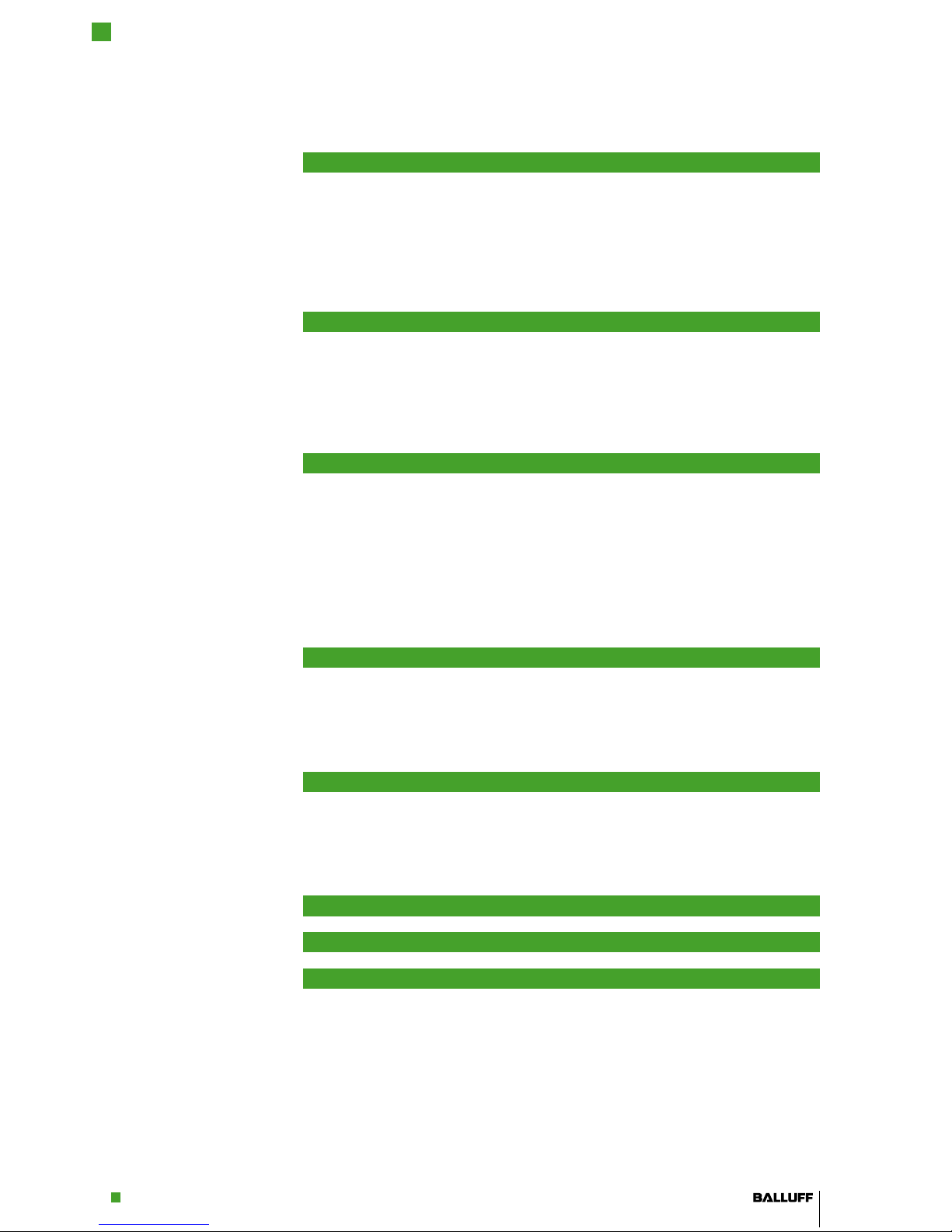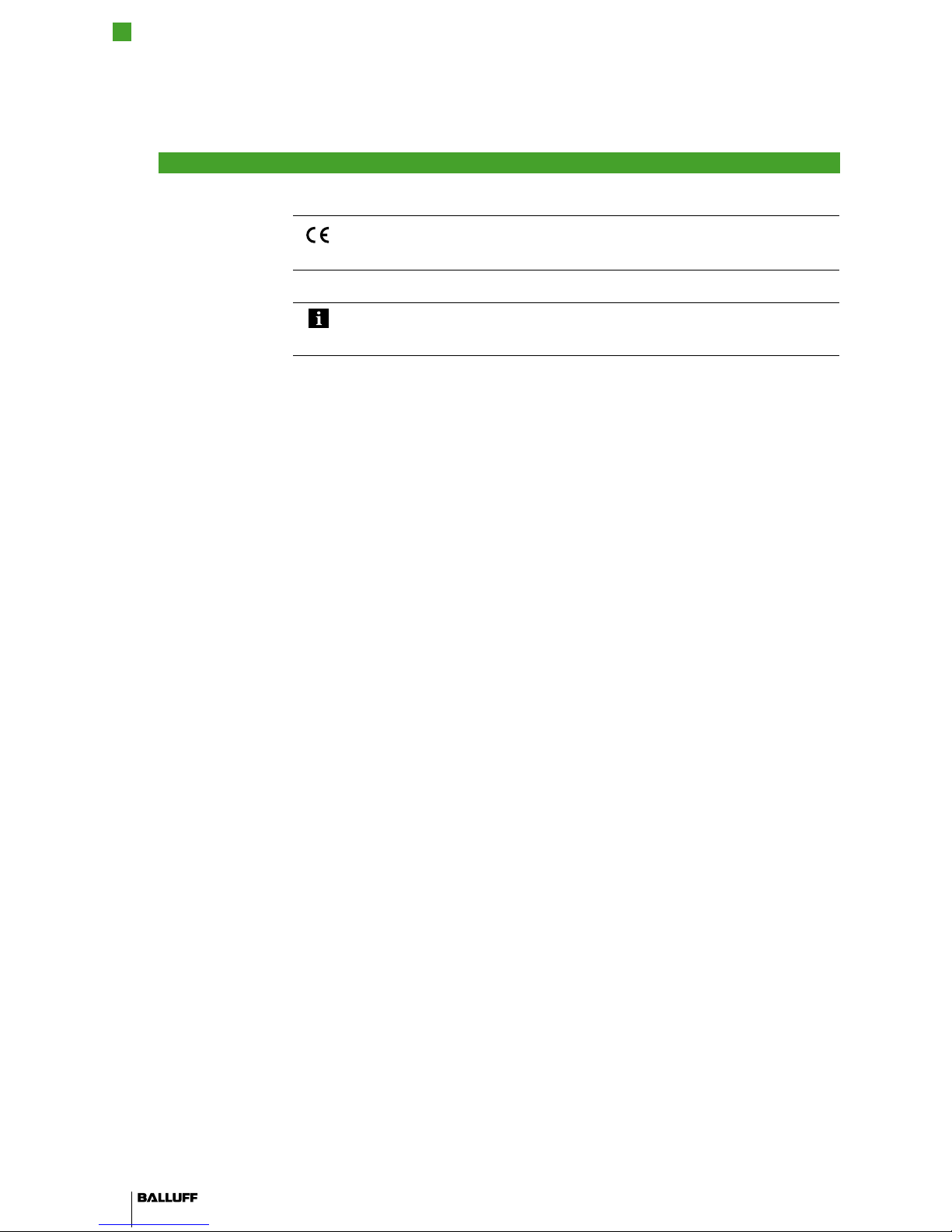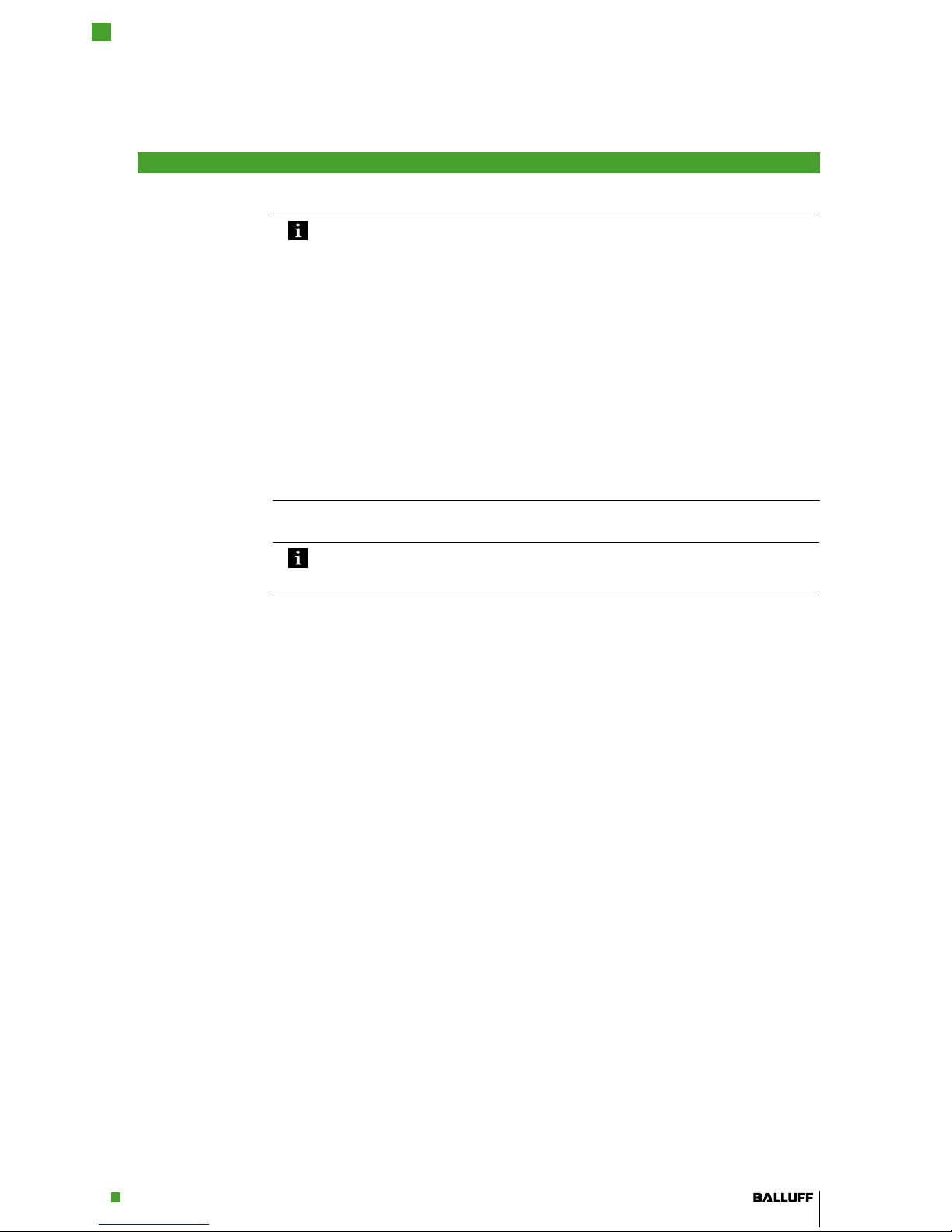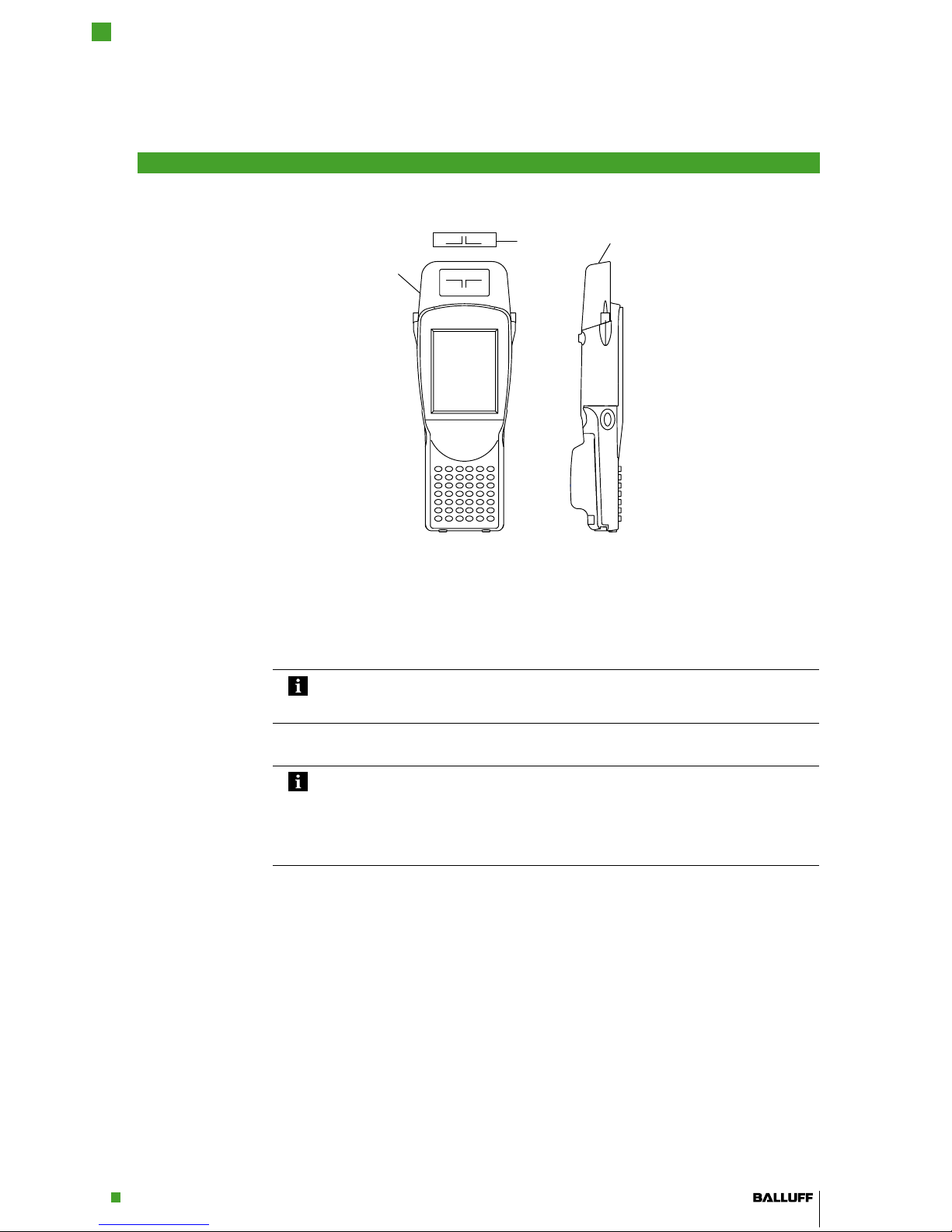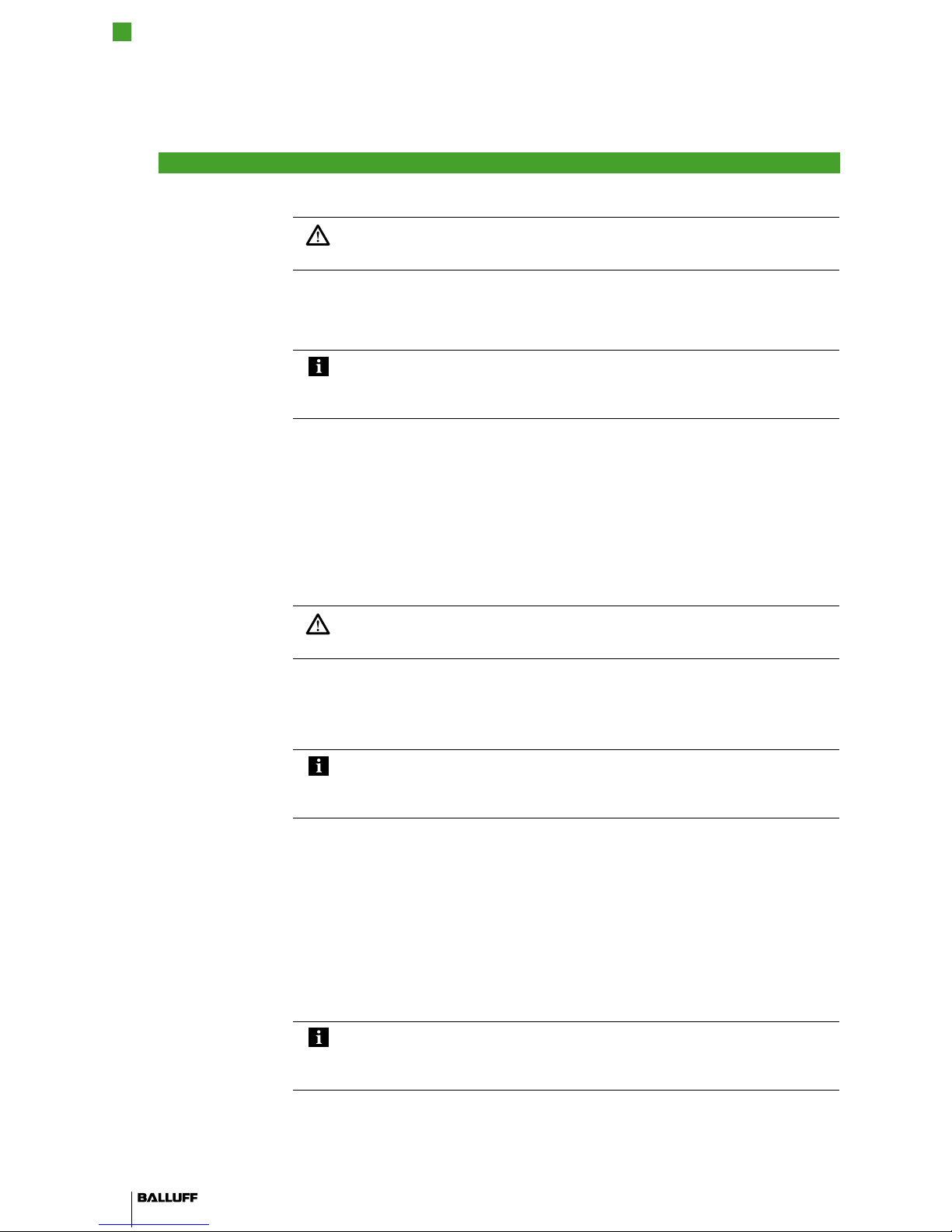2.1 Intended use
2.2 General safety
notes
2.3 Notes on using
and returning
rechargeable
batteries
2.4 Meaning of the
warning notes
The BIS U-870 Handheld Programmer is a component of the BIS U Identification System. Within
the Identification System it checks, corrects, or initializes data carriers.
The Handheld Programmer may only be used for this purpose in an industrial environment
corresponding to Class A of the EMC Law.
This description is valid for Handheld Programmers of series BIS U-870-1-008-…
Startup
Startup is only to be performed by trained specialists. Any damage resulting from unauthorized
manipulation or improper use voids the manufacturer's guarantee and warranty.
When starting up, observe the instructions in the manuals from PSION Teklogix GmbH.
The Handheld Programmer is only to be operated using the power supply approved for the
device (see „Technical data“ on page 24 ).
Operation and testing
The operator is responsible for ensuring that locally applicable safety regulations are observed.
In the event of defects and non-correctable faults in the Identification System, take the system
out of service and secure it from unauthorized use.
Attention!
Improper use, charging, disposal, or replacement of the rechargeable battery may
result in an explosion! Replace the rechargeable batteries only with the same type or a
type recommended by the manufacturer.
Note
Every user is legally obligated by the German Battery Ordinance to return all regular or
rechargeable batteries that have been used or spent. Disposal with household waste
is prohibited. Old batteries and rechargeable batteries can be returned without charge
at your municipal collection point and anywhere that batteries and rechargeable batte-
ries of the type in question are sold. You can also return the included batteries to the
following address (with sufficient postage) after using them:
Balluff GmbH, Schurwaldstraße 9, 73765 Neuhausen a.d.F., Germany
Attention!
Use only Balluff-approved power supplies.
Attention!
The pictogram used with the word „Attention“ warns of a situation that could harm
someone's health or damage equipment. Failure to observe these warning notes
may result in injury or damage to equipment.
Always take the described measures to prevent hazardous situations.►
Safety
2