B&B Electronics ELinx EIR-G-SFP-T User manual
Other B&B Electronics Media Converter manuals
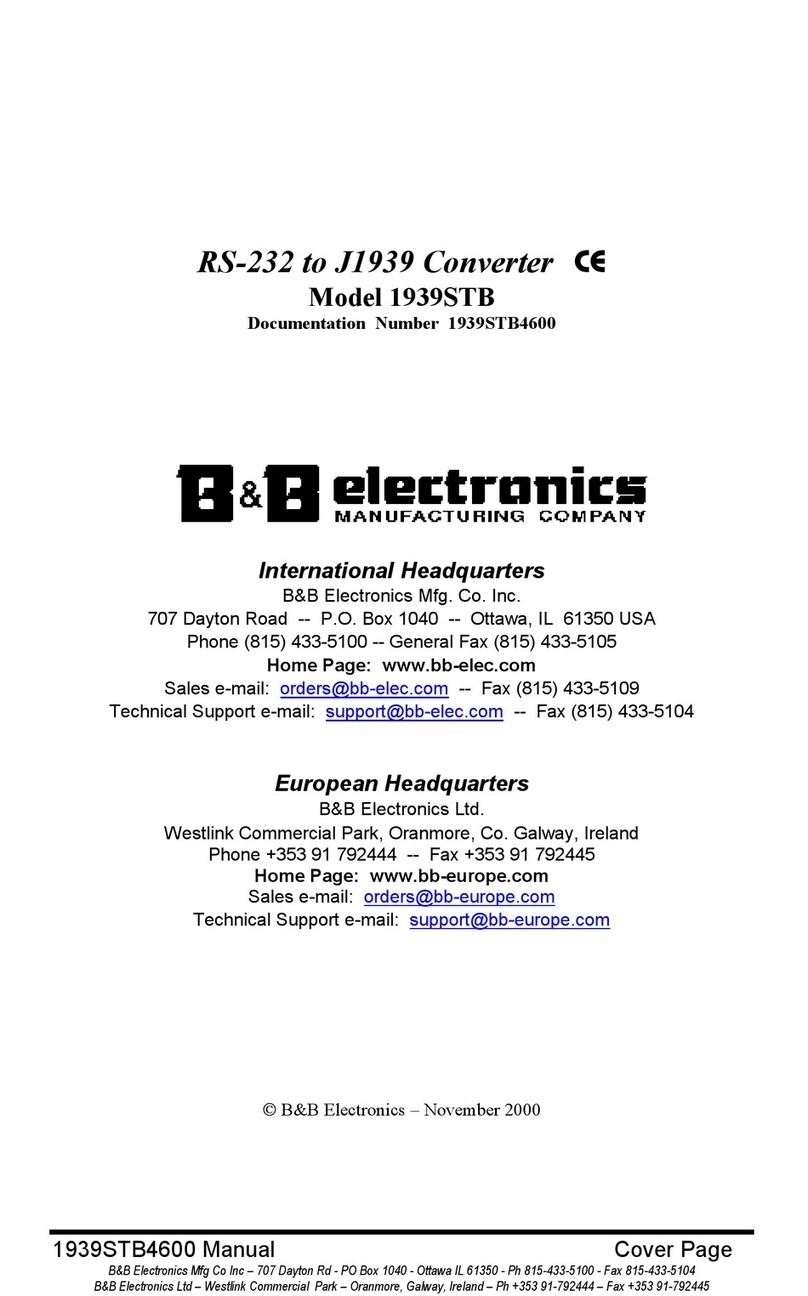
B&B Electronics
B&B Electronics RS-232 to J1939 Converter CE 1939STB User manual
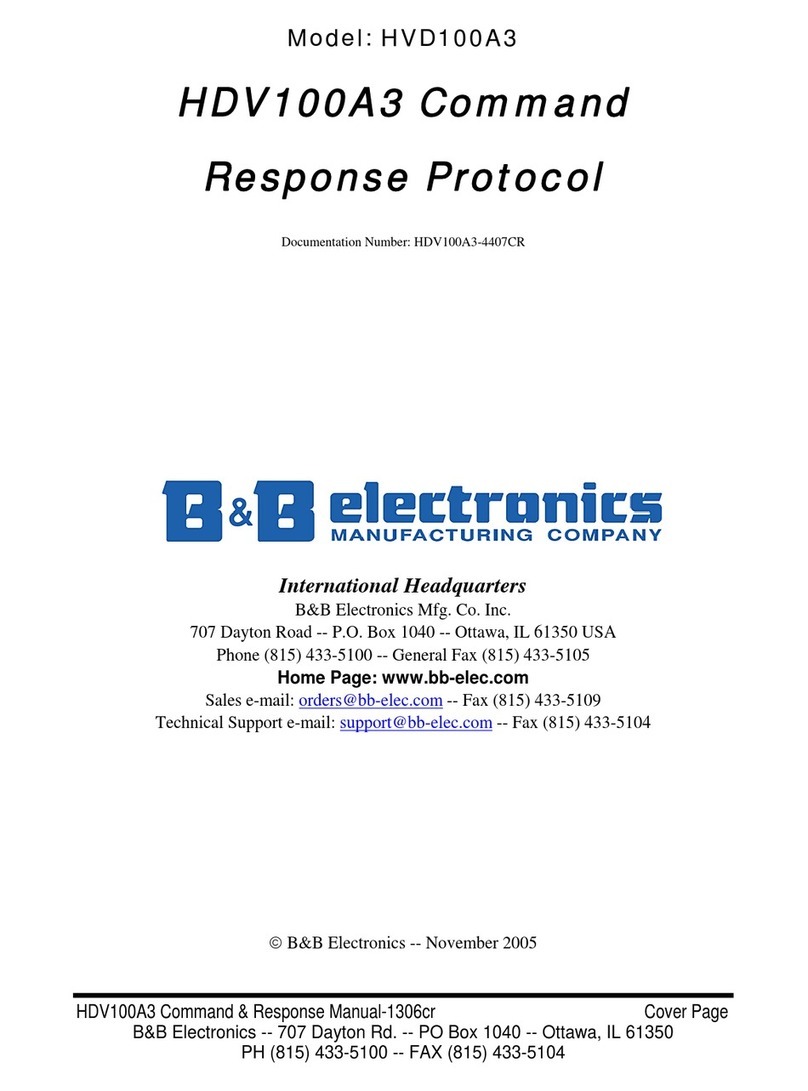
B&B Electronics
B&B Electronics Command Response Protocol HVD100A3 User manual

B&B Electronics
B&B Electronics U-linx USR602 User manual

B&B Electronics
B&B Electronics 485DRCI-PH User manual

B&B Electronics
B&B Electronics MES1A User manual

B&B Electronics
B&B Electronics ES1AE User manual

B&B Electronics
B&B Electronics 422LP9R User manual

B&B Electronics
B&B Electronics IE-MiniMc User manual

B&B Electronics
B&B Electronics MES1A User manual
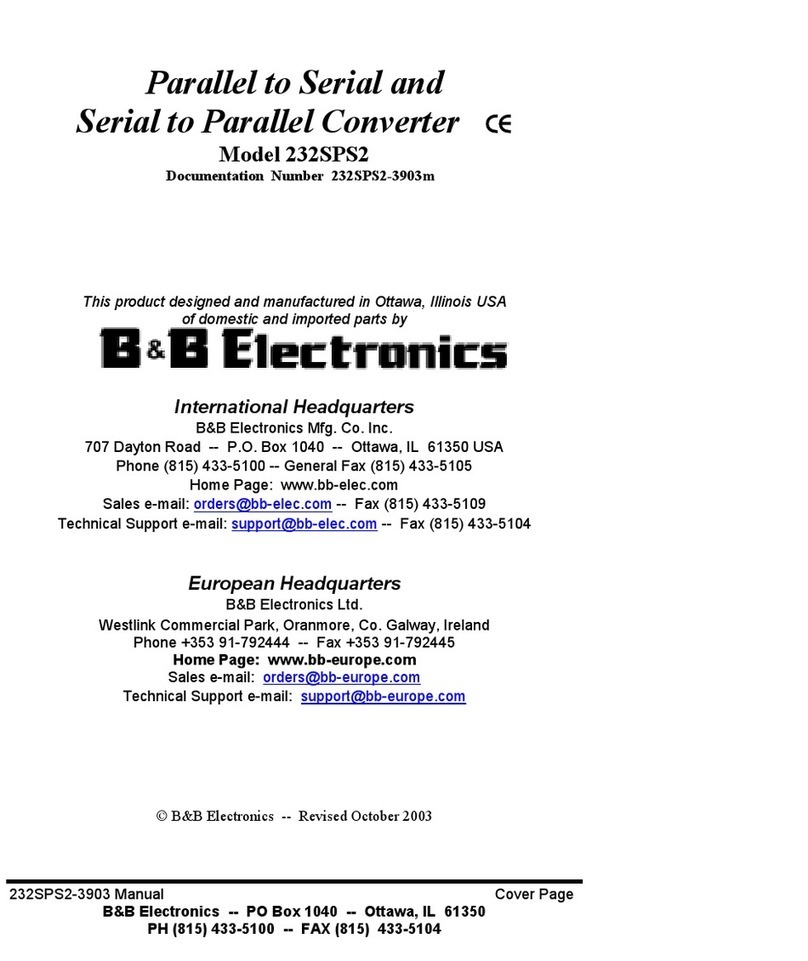
B&B Electronics
B&B Electronics 232SPS2 User manual

B&B Electronics
B&B Electronics 422LPCOR User manual

B&B Electronics
B&B Electronics 232CL9R User manual

B&B Electronics
B&B Electronics Giga-McBasic-II User manual

B&B Electronics
B&B Electronics IE-Giga-MiniMc User manual
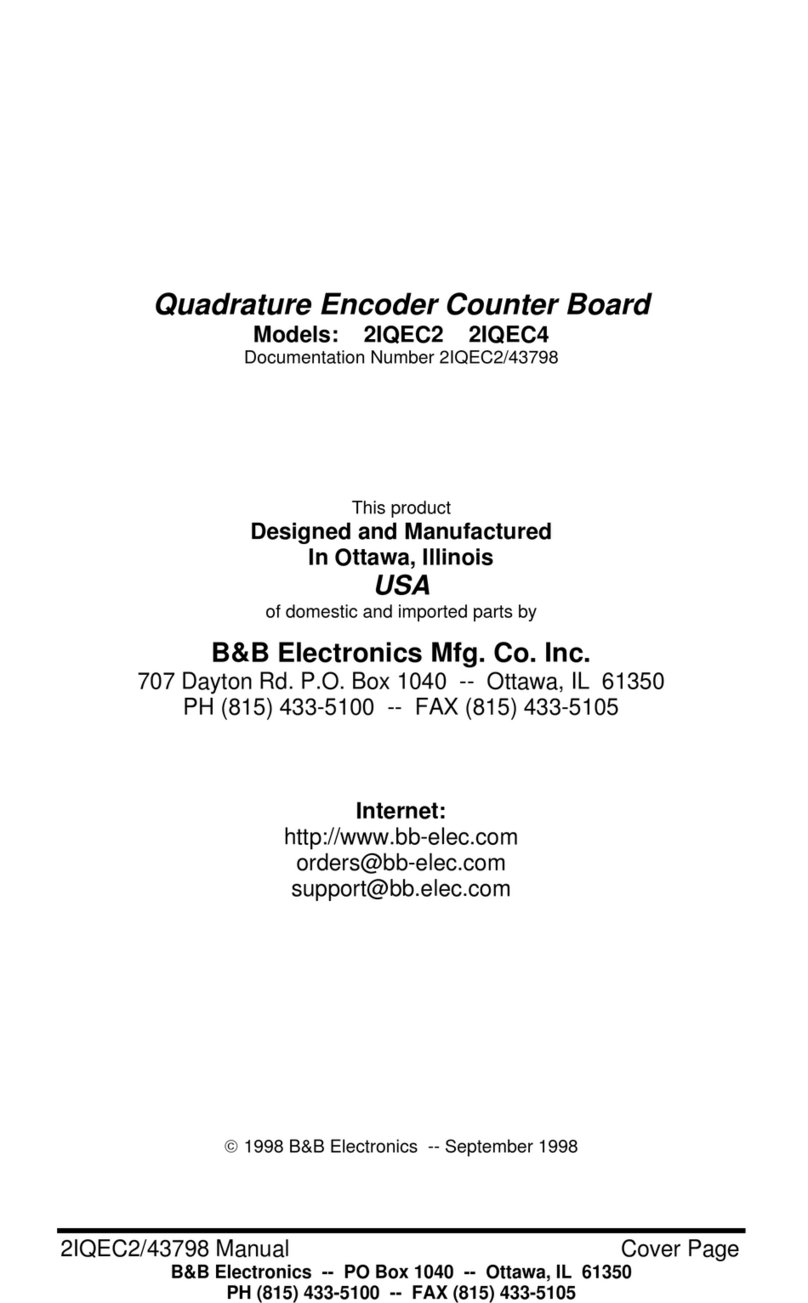
B&B Electronics
B&B Electronics 2IQEC2 User manual

B&B Electronics
B&B Electronics PES1A User manual
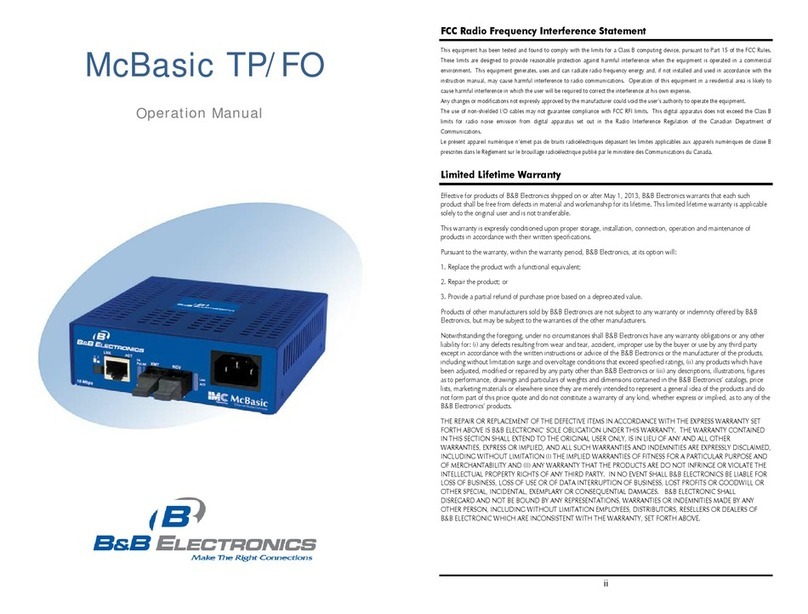
B&B Electronics
B&B Electronics McBasic TP/FO User manual
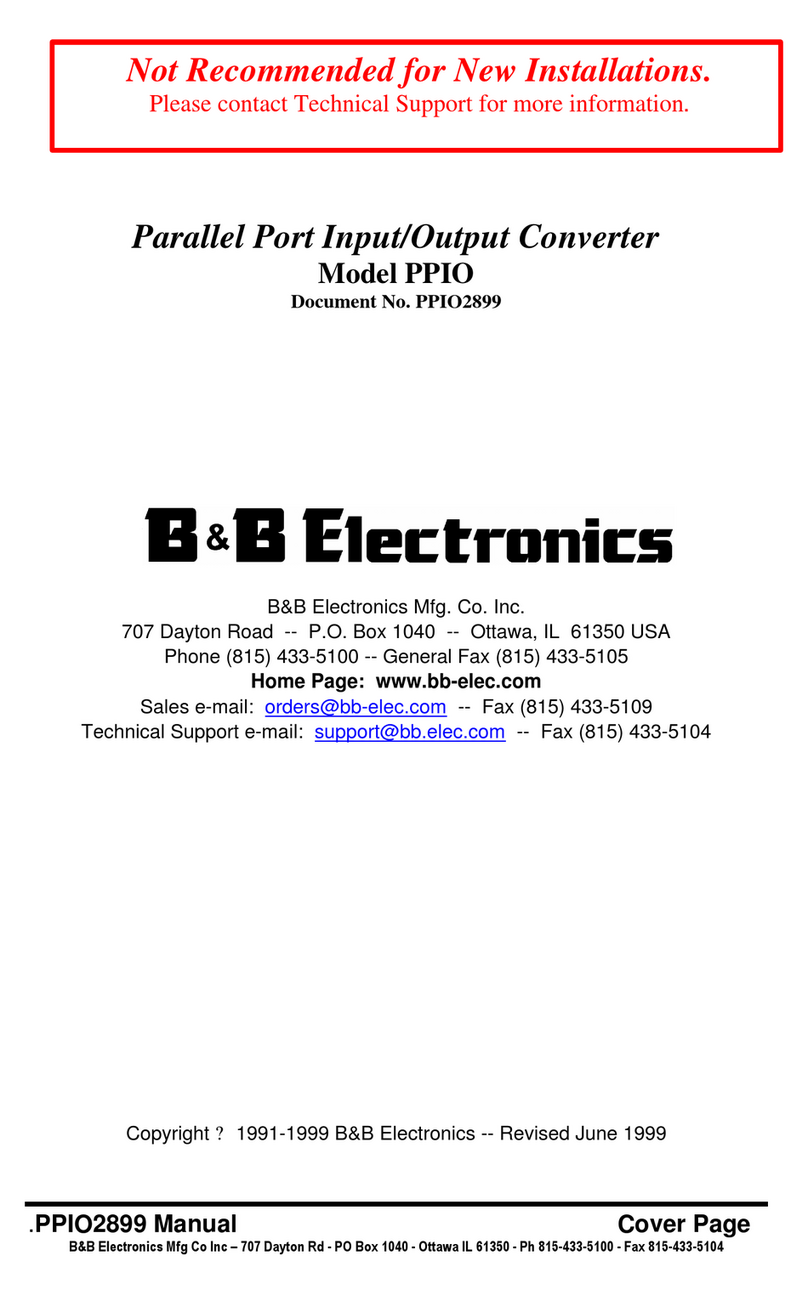
B&B Electronics
B&B Electronics Parallel Port Input/Output Converter PPIO User manual
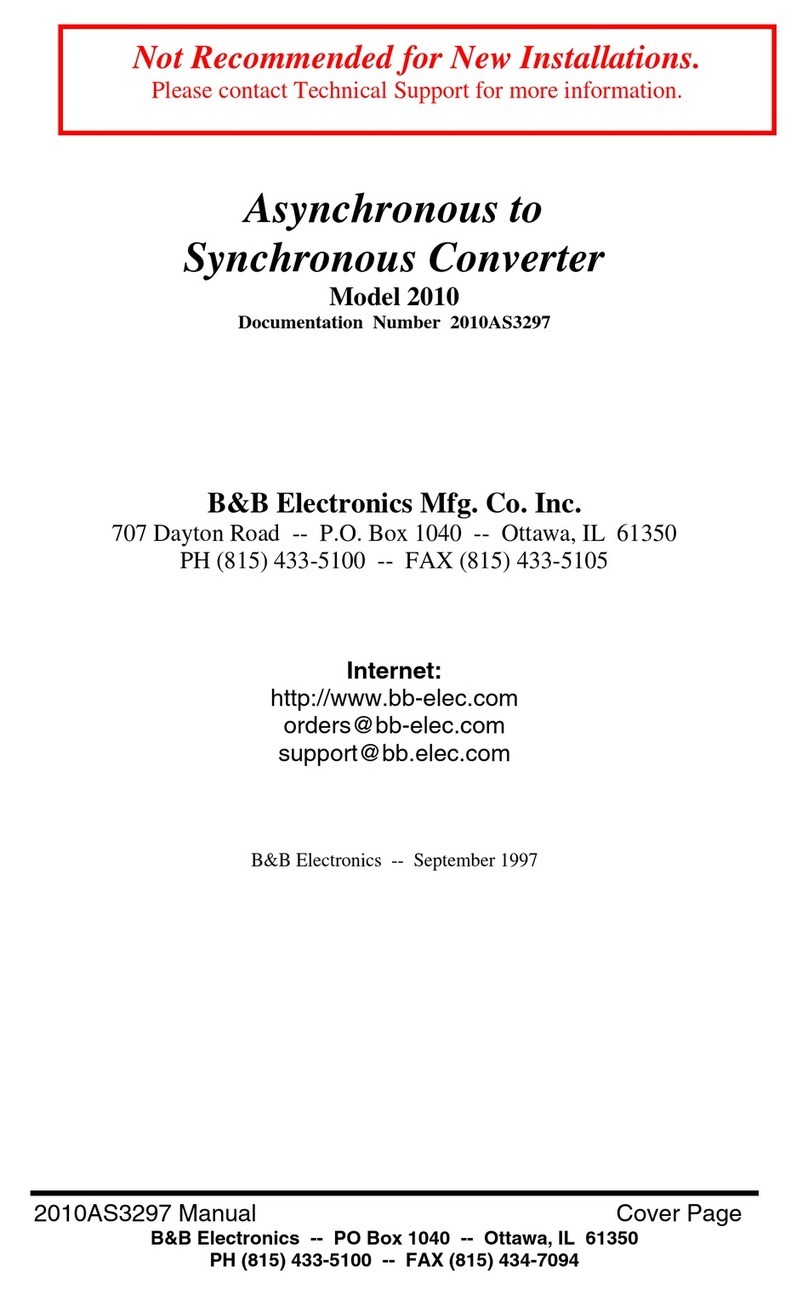
B&B Electronics
B&B Electronics Asynchronous to Synchronous Converter 2010 User manual
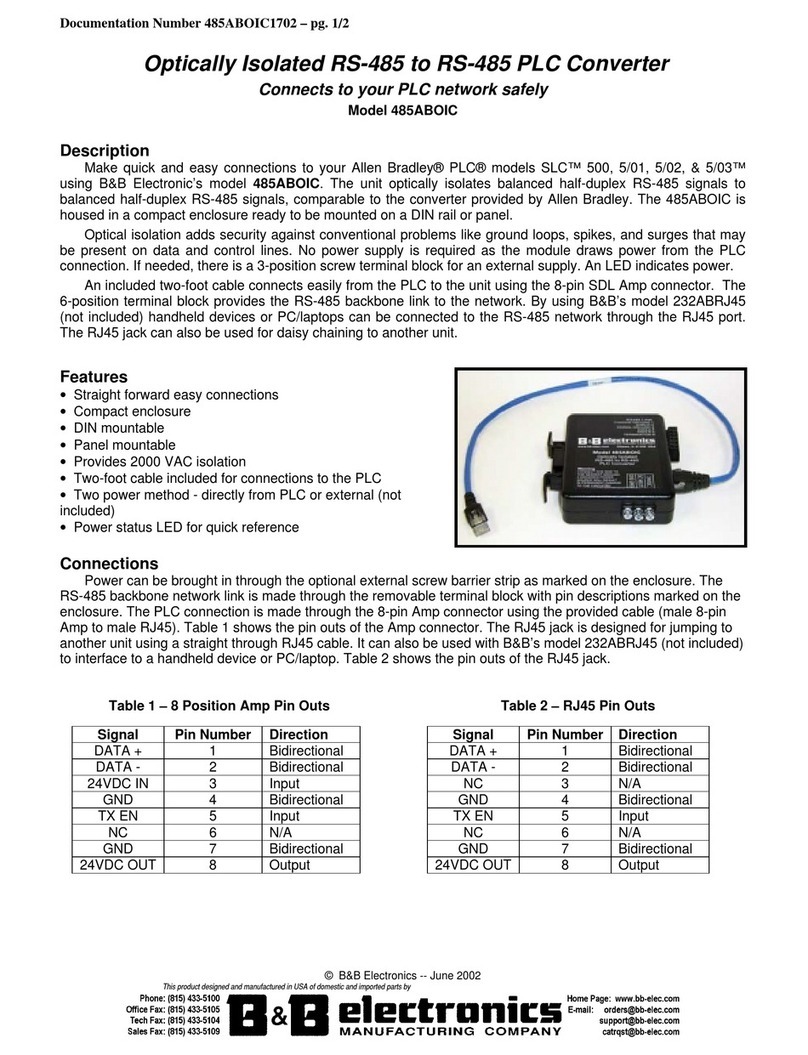
B&B Electronics
B&B Electronics 485ABOIC User manual
Popular Media Converter manuals by other brands

H&B
H&B TX-100 Installation and instruction manual

Bolin Technology
Bolin Technology D Series user manual

IFM Electronic
IFM Electronic Efector 400 RN30 Series Device manual

GRASS VALLEY
GRASS VALLEY KUDOSPRO ULC2000 user manual

Linear Technology
Linear Technology DC1523A Demo Manual

Lika
Lika ROTAPULS I28 Series quick start guide

Weidmuller
Weidmuller IE-MC-VL Series Hardware installation guide

Optical Systems Design
Optical Systems Design OSD2139 Series Operator's manual

Tema Telecomunicazioni
Tema Telecomunicazioni AD615/S product manual

KTI Networks
KTI Networks KGC-352 Series installation guide

Gira
Gira 0588 Series operating instructions

Lika
Lika SFA-5000-FD user guide











