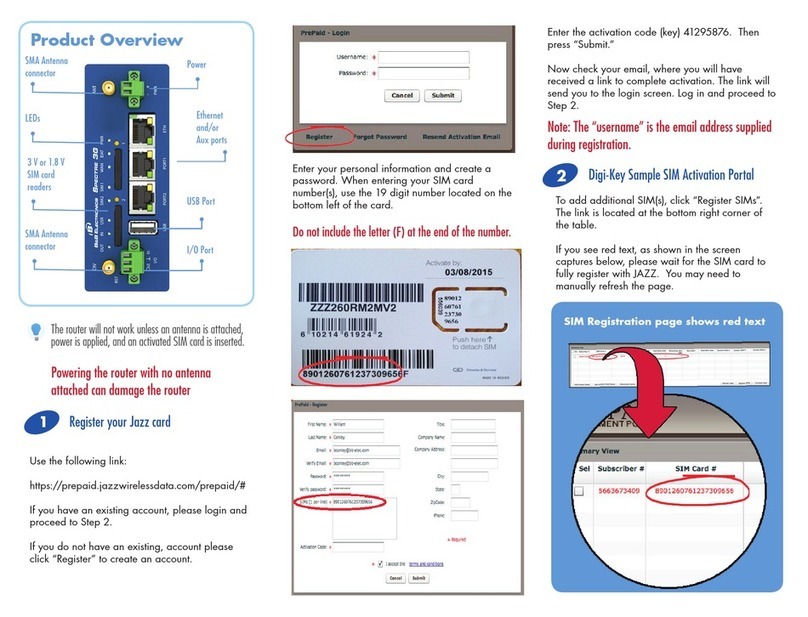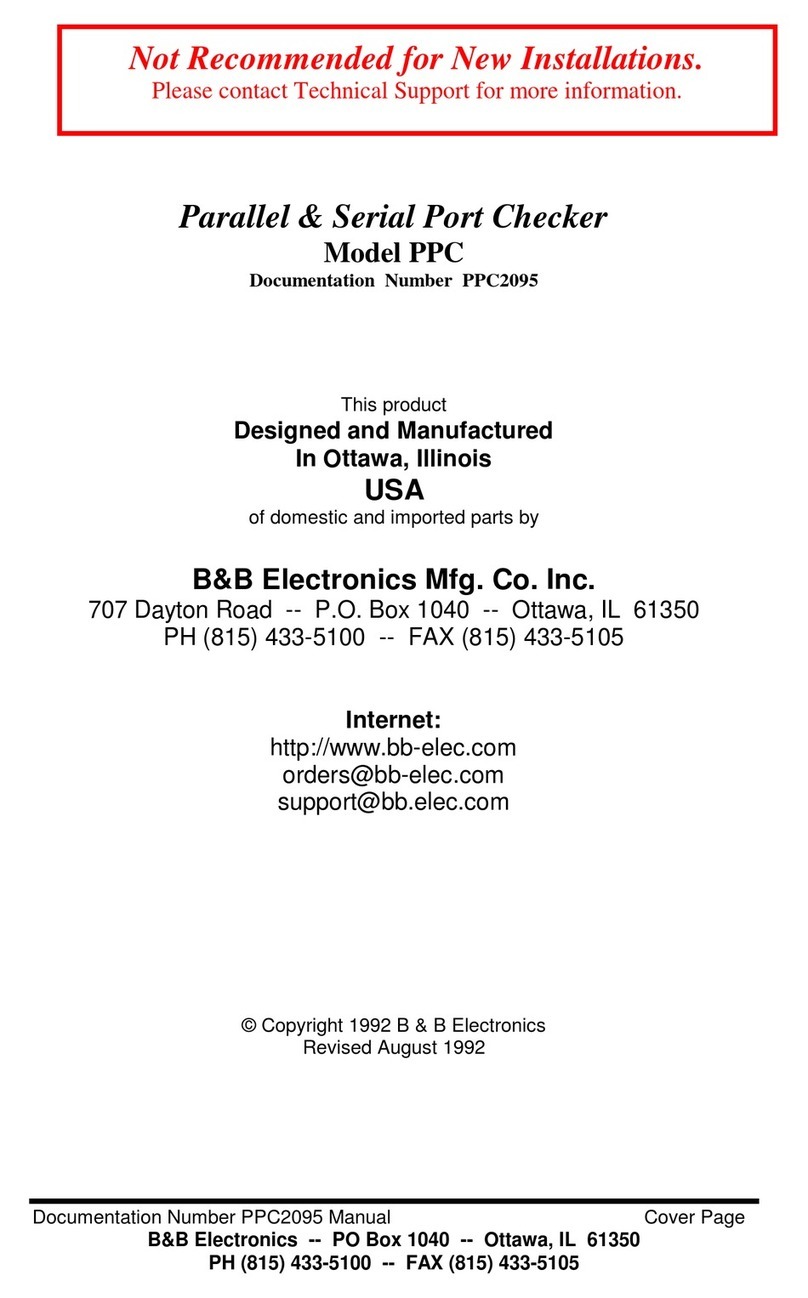ii Table of Contents Manual Documentation Number: ESR90x-0508m
B&B Electronics Mfg Co Inc – 707 Dayton Rd - Ottawa IL 61350 - Ph 815-433-5100 - Fax 815-433-5104 – www.bb-elec.com
B&B Electronics Ltd– Westlink Commercial Park – Oranmore, Galway, Ireland– Ph +353 91-792444 – Fax +353 91-792445 – www.bb-europe.com
CHAPTER 4: USING ESP MANAGER................................................................. 23
HARDWARE SETUP .................................................................................................. 23
SOFTWARE SETUP.................................................................................................... 24
SOFTWARE OVERVIEW ............................................................................................ 25
Menus.................................................................................................................. 25
Server Icons Pane............................................................................................... 27
Serial Server / Virtual COM Lists....................................................................... 27
Status Bar............................................................................................................ 28
SEARCH FOR SERVERS ............................................................................................. 28
CONFIGURE SERVER PROPERTIES ............................................................................ 29
CHAPTER 5: CONFIGURING THE SERIAL SERVER PROPERTIES.......... 31
DESCRIPTION OF THE SERVER PROPERTIES .............................................................. 32
Server Name........................................................................................................ 32
Serial Number..................................................................................................... 32
Password............................................................................................................. 32
DHCP ................................................................................................................. 32
IP Address........................................................................................................... 33
Netmask............................................................................................................... 34
Gateway.............................................................................................................. 34
MAC Address...................................................................................................... 34
Version & Date................................................................................................... 34
Link Status........................................................................................................... 34
Server Serial Port ............................................................................................... 34
Baud Rate............................................................................................................ 34
Data/Parity/Stop................................................................................................. 34
Flow Control....................................................................................................... 35
TCP/UDP Protocol............................................................................................. 35
Serial Timeout..................................................................................................... 36
TCP Alive Timeout.............................................................................................. 36
Connection Mode................................................................................................ 36
Delimiter HEX 1 and Delimiter HEX 2............................................................... 36
Force Transmit.................................................................................................... 37
Port Status........................................................................................................... 37
TCP/UDP Port.................................................................................................... 37
Serial Port Mode................................................................................................. 37
Connection At ..................................................................................................... 38
Max Connection.................................................................................................. 38
Remote IP Address.............................................................................................. 38
Update/Save........................................................................................................ 39
CHAPTER 6: INSTALLING VIRTUAL COM PORTS ...................................... 41
VIRTUAL COM PORT INSTALLATION ...................................................................... 41