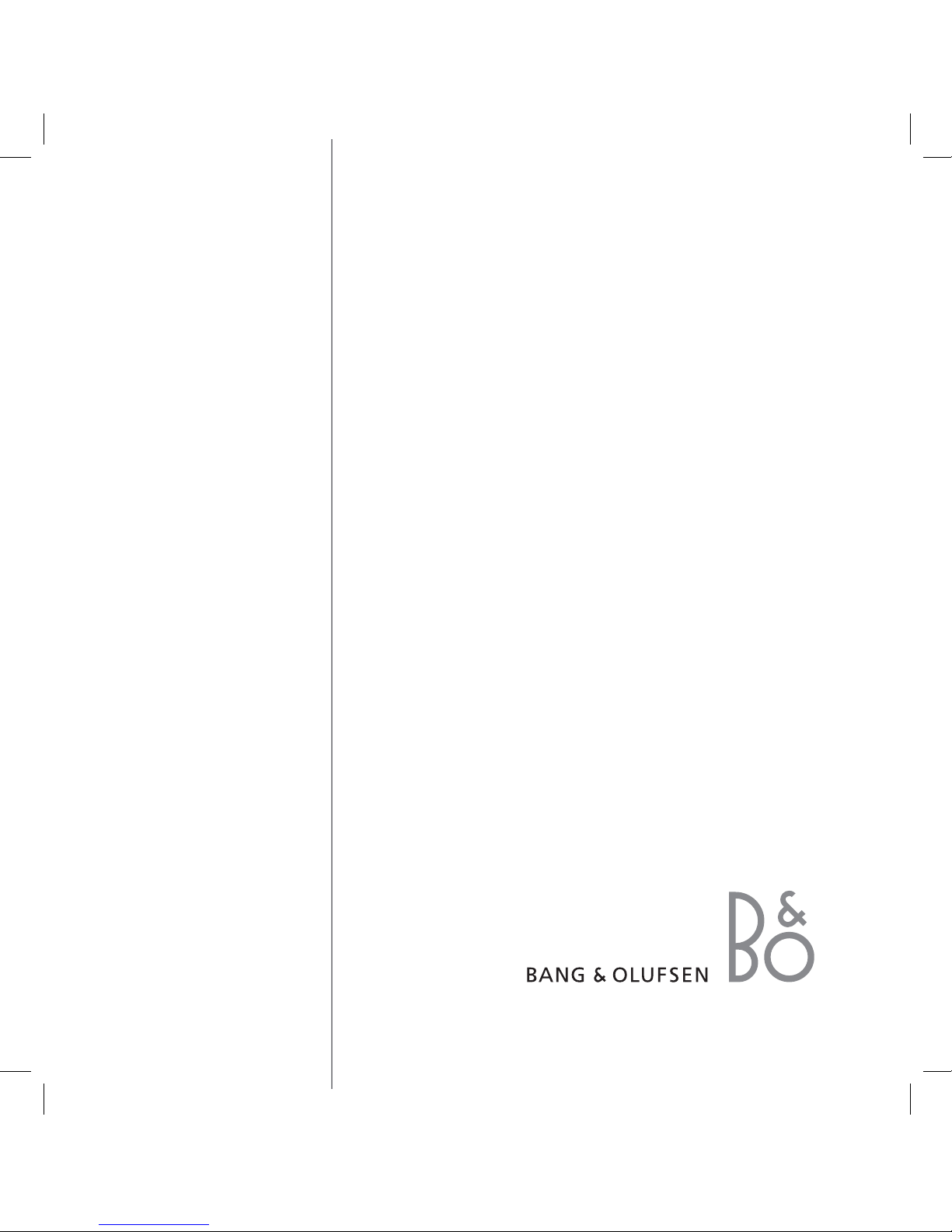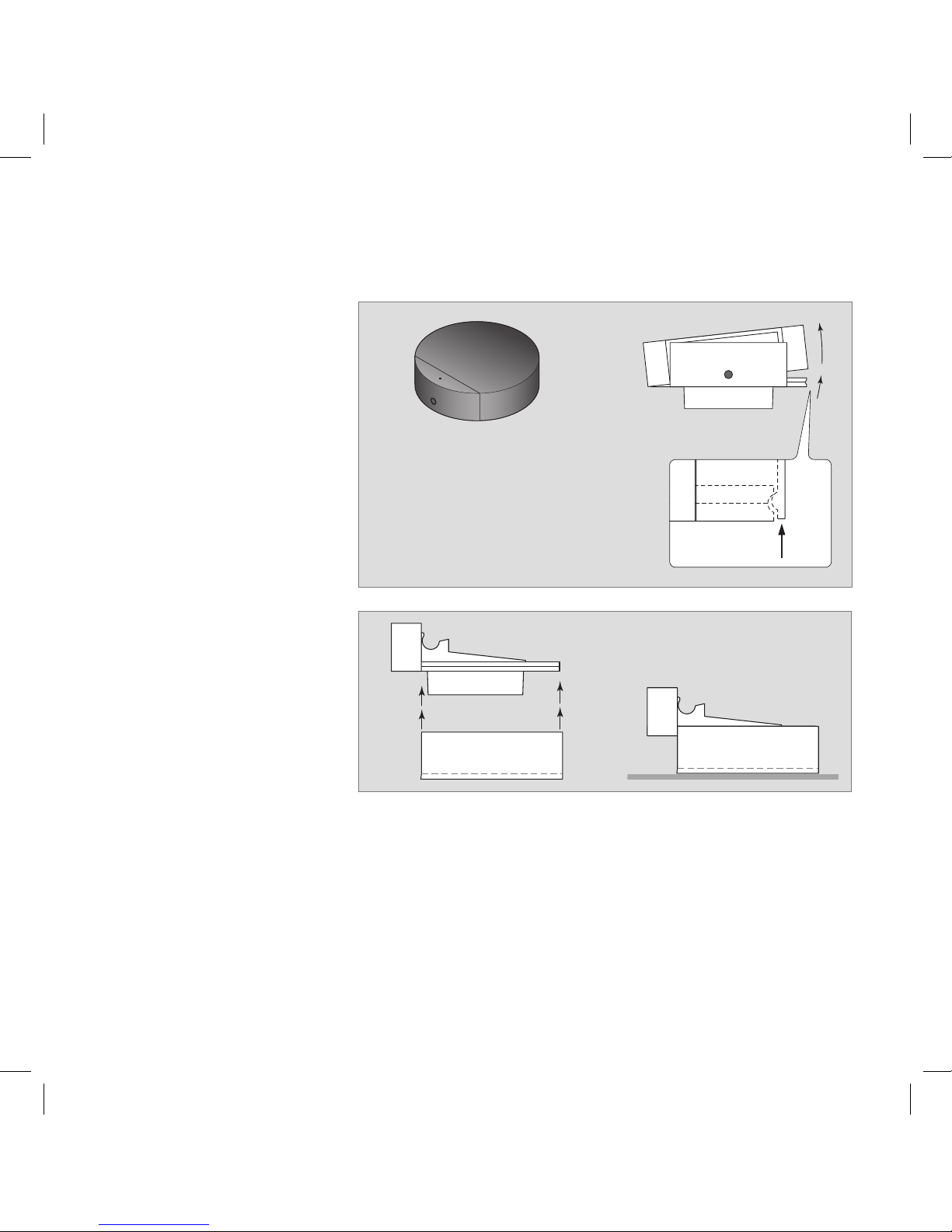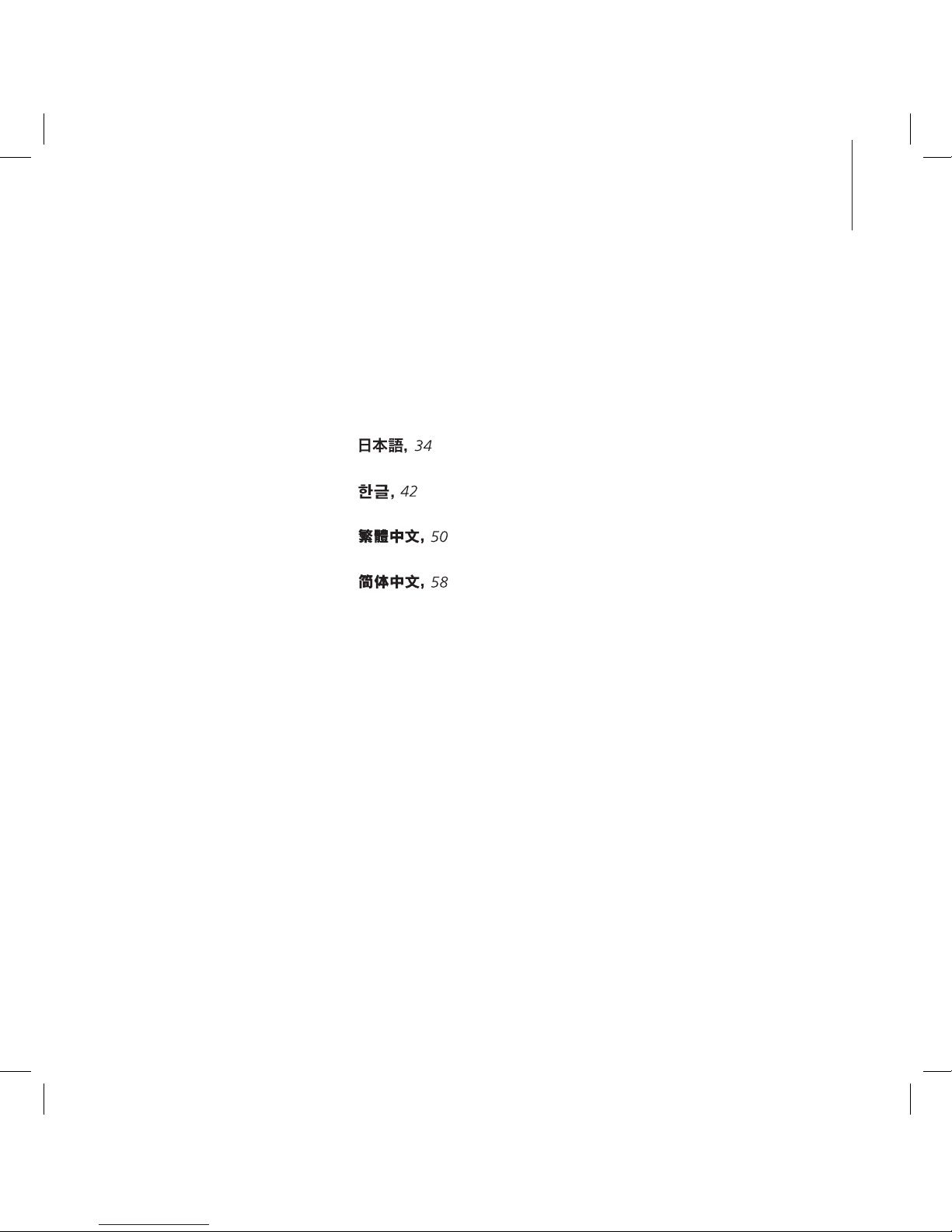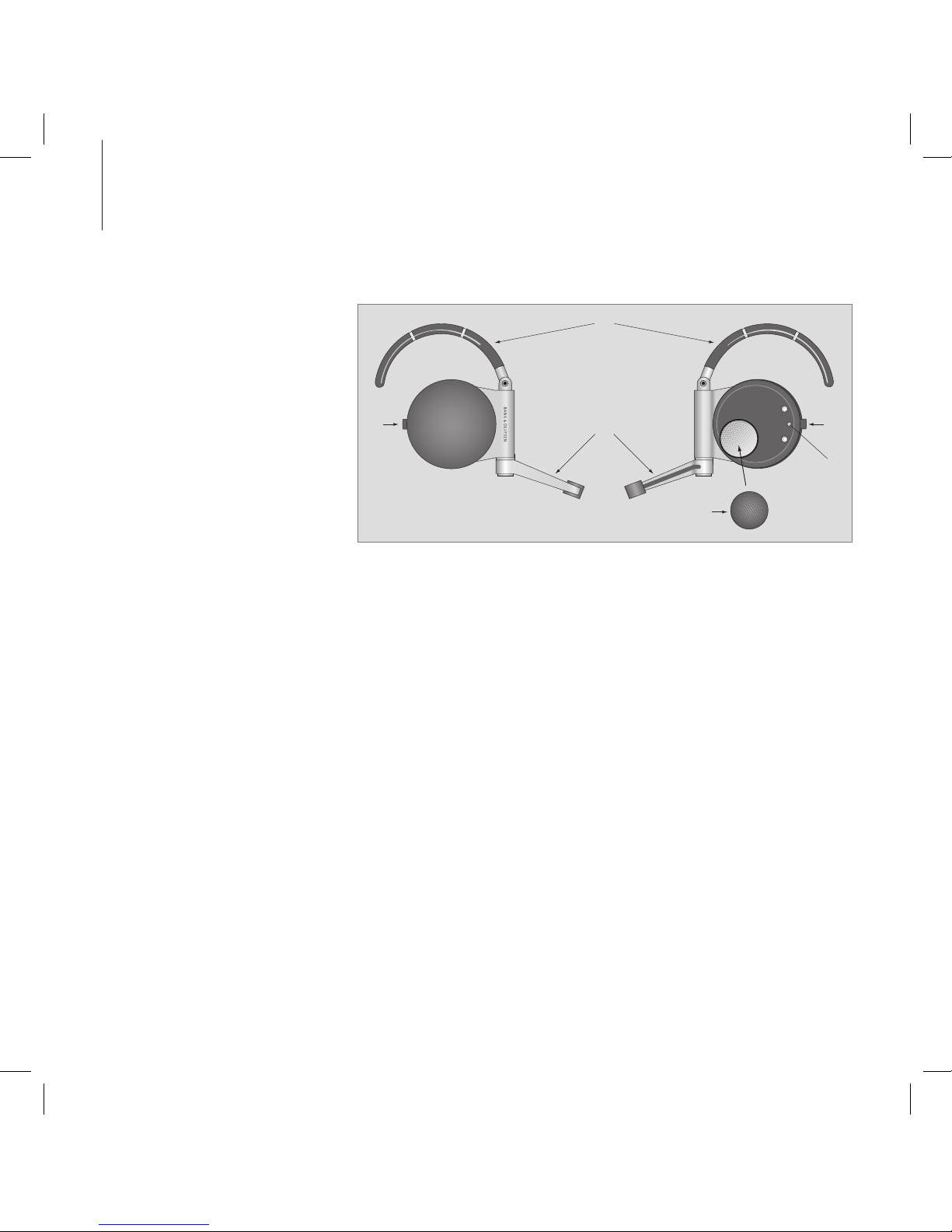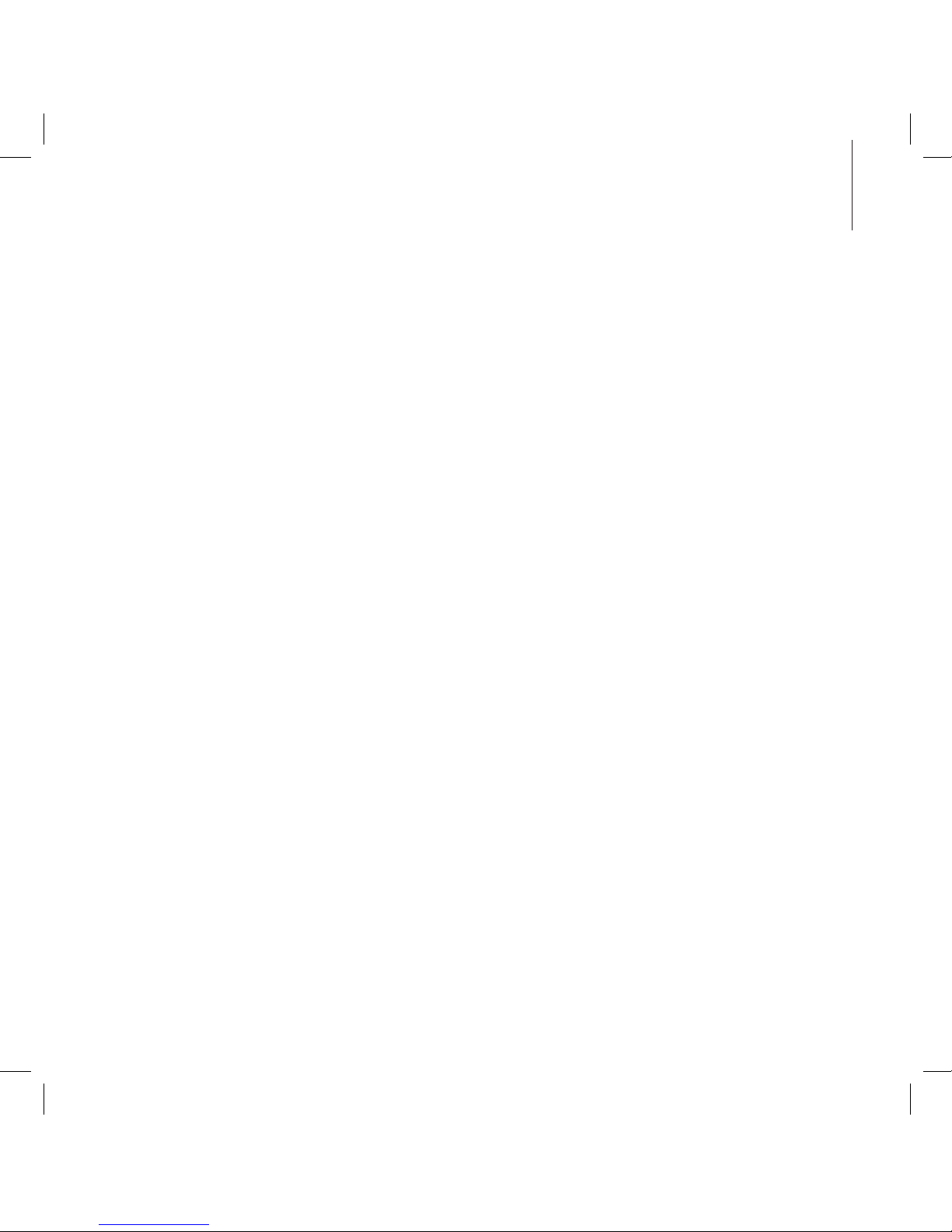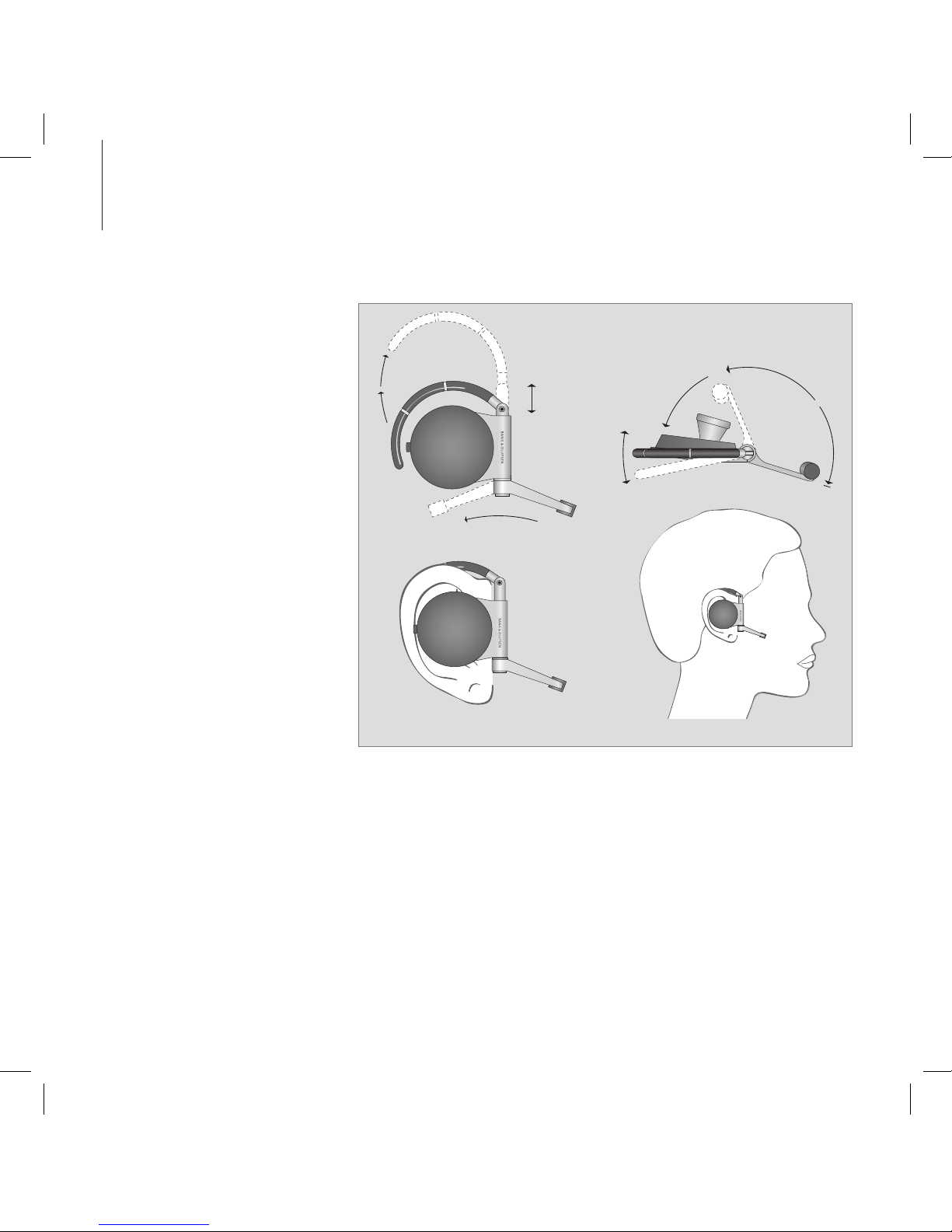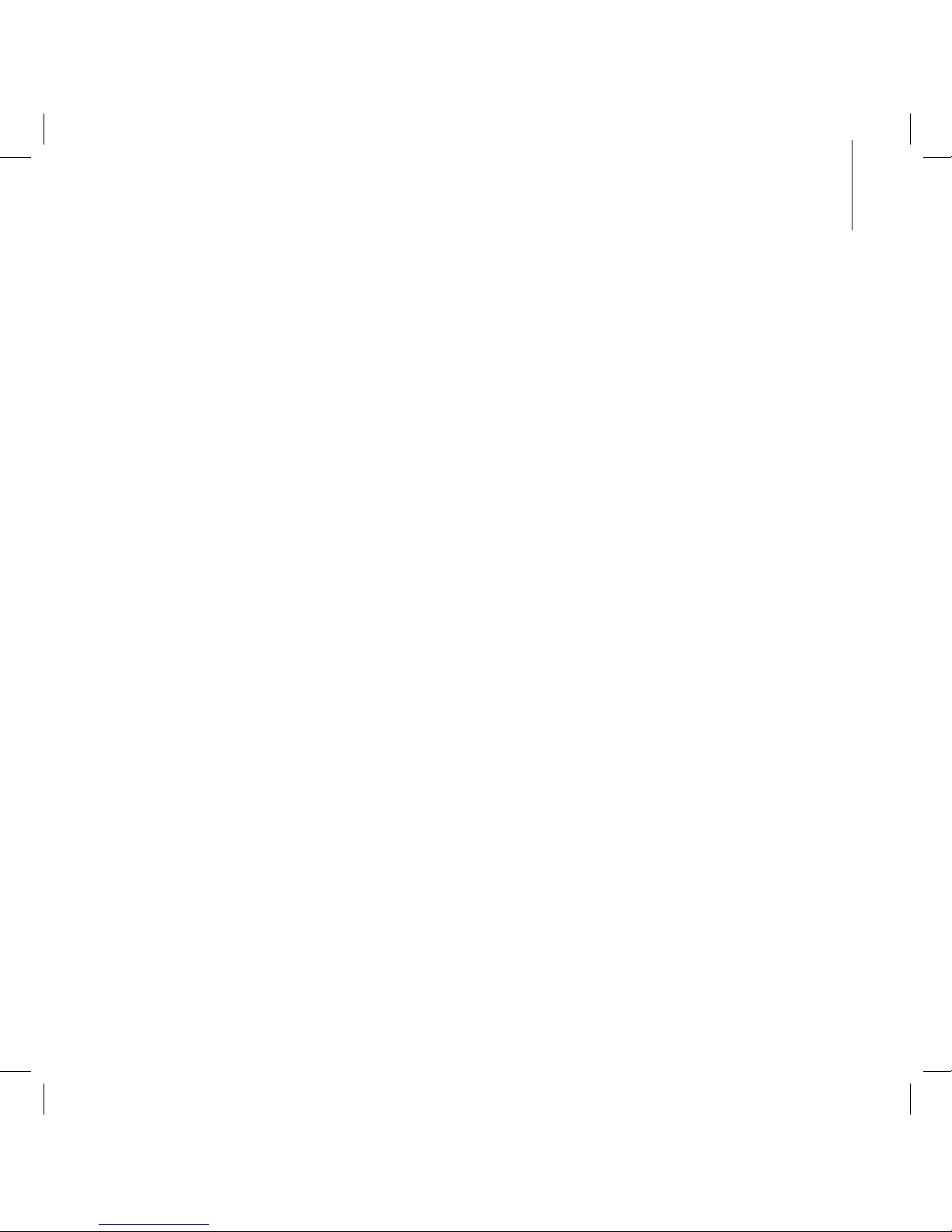Make and answer calls
There are several ways to make calls.
This depends on which mobile
phone you use. Refer to the guide
enclosed with your mobile phone
for further instruction.
Make sure that the headset is
switched on. This is done by
folding the microphone arm out.
Ways to make a call …
– Make the call on your mobile
phone. With some models, the
call audio is automatically
transferred to the headset. With
others, you must transfer the call
audio manually. A beep sounds
from the headset when the audio
is transferred.
– If your mobile phone or device
supports voice activated calls,
press the switch to activate the
function.
– If your mobile phone or device
supports redial, press and hold
the switch for at least 1.5
seconds to redial the last dialled
number.
Answer a call …
When an incoming call is registered,
the mobile phone and headset start
ringing.
> To answer the call, push or press
the switch. A beep sounds from
the headset when the call audio
is connected.
> To reject an incoming call, press
and hold the switch until a beep
sounds in the headset.
To end a call …
There are several ways to end a call.
– Press the switch.
– Fold the microphone arm in.
– End the call manually on your
mobile phone.
A beep sounds in the headset
when the call is ended.
When using the headset, make sure
the mobile phone is no further than
10 m (30 ft) from the headset.
To transfer calls between the
mobile phone and headset …
> To transfer a call from your mobile
phone to the headset, press the
switch. A beep sounds from the
headset when the call audio is
connected.
> To transfer a call from the head-
set back to the phone, use the
mobile phone’s transfer function.
It is only possible to use Call Waiting,
place calls on hold and switch
between calls on mobile phones
that support these services and
functions.