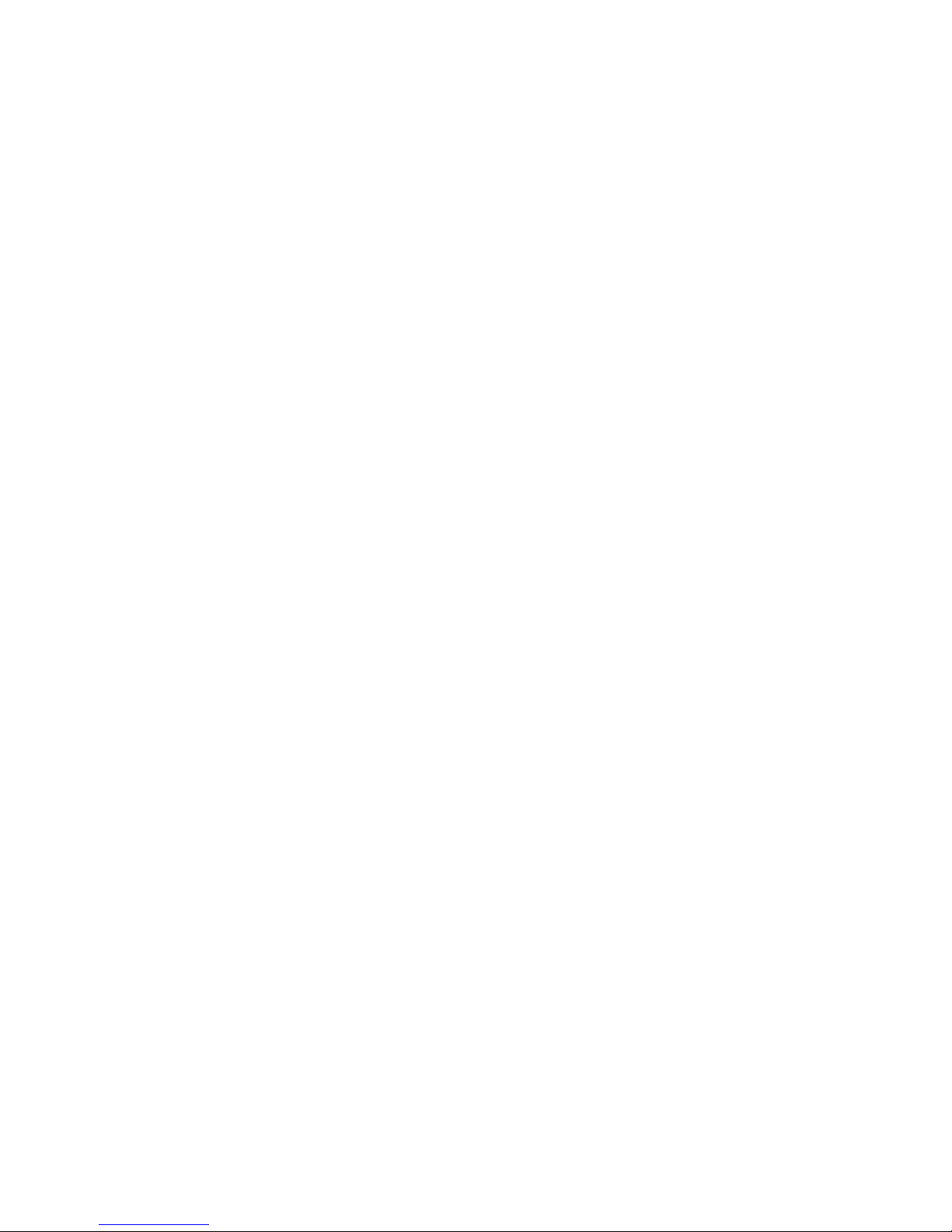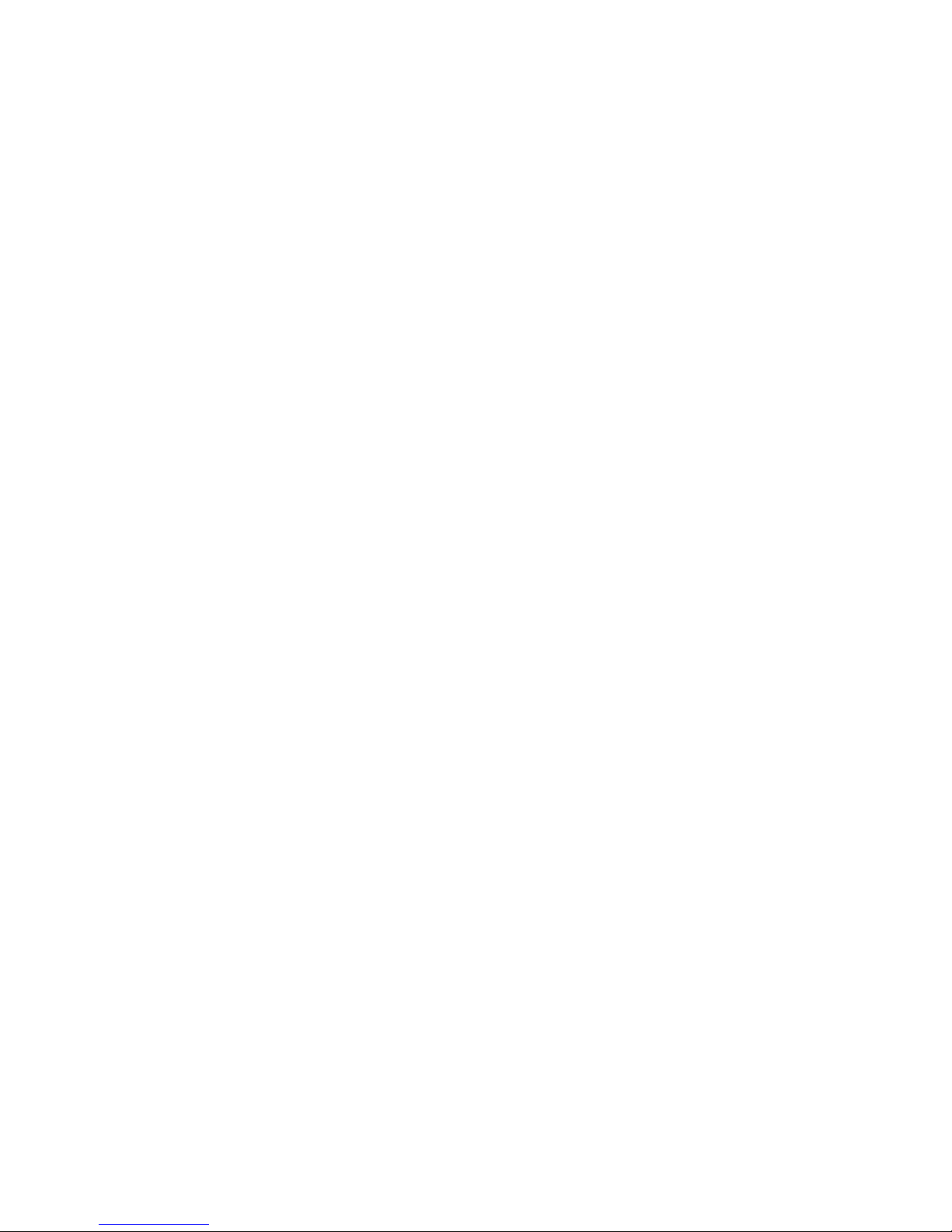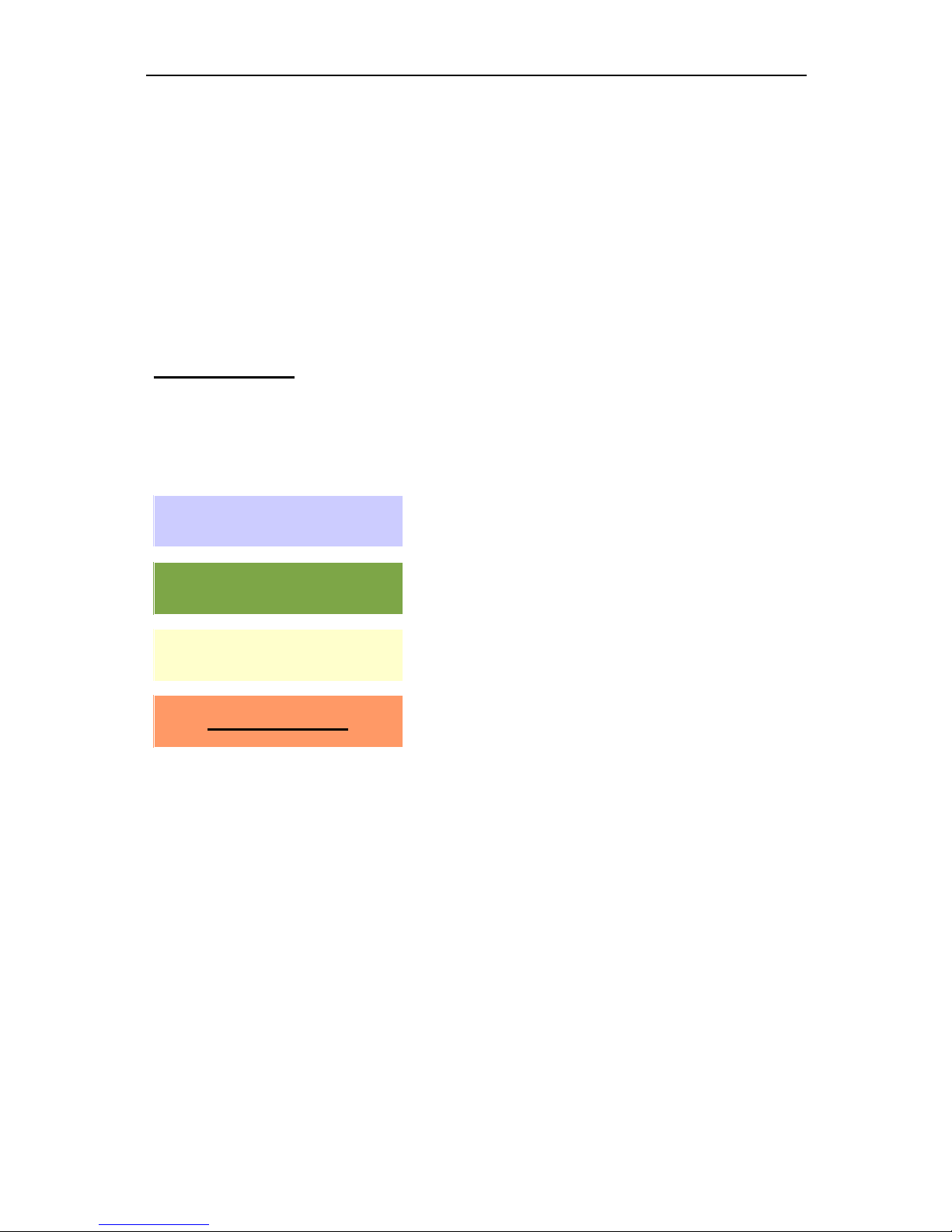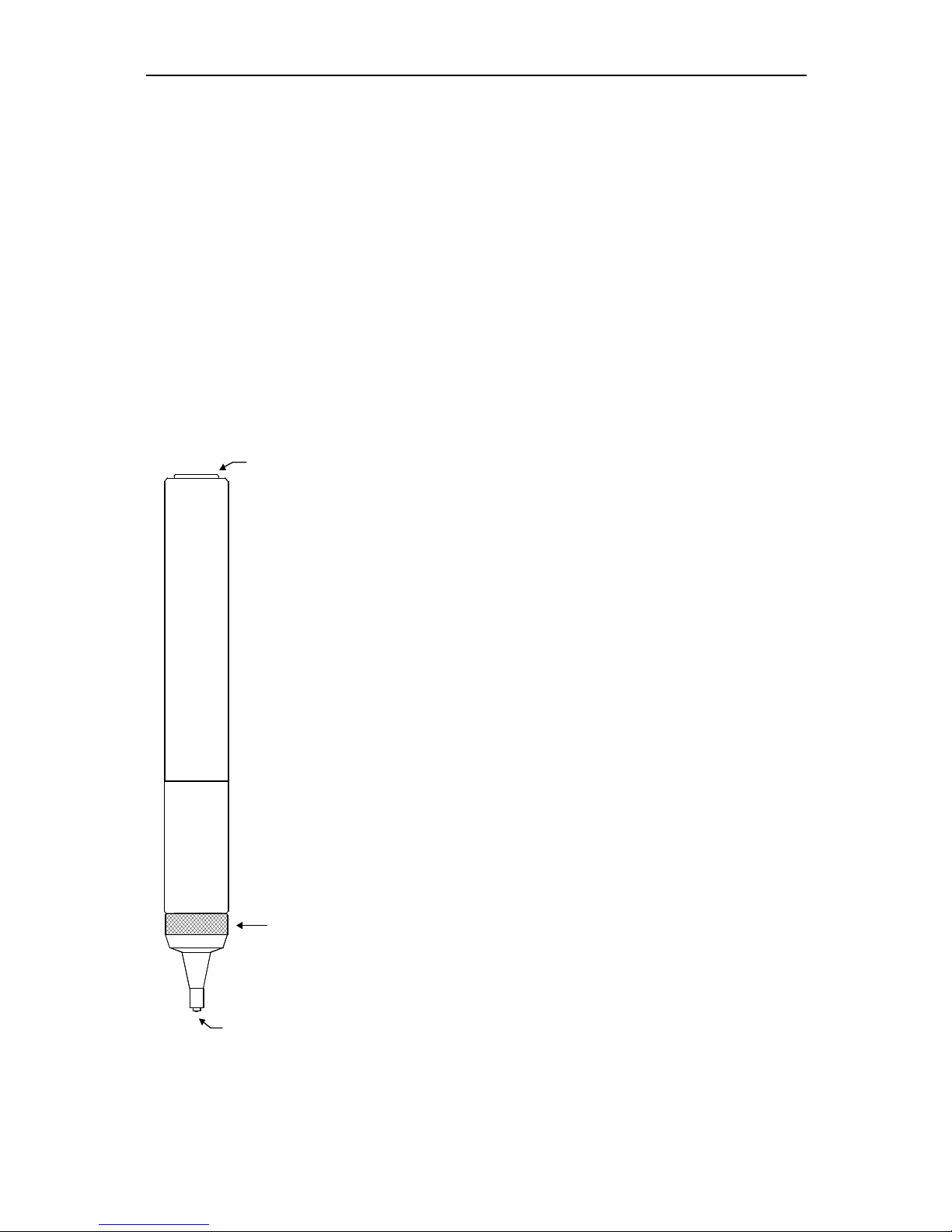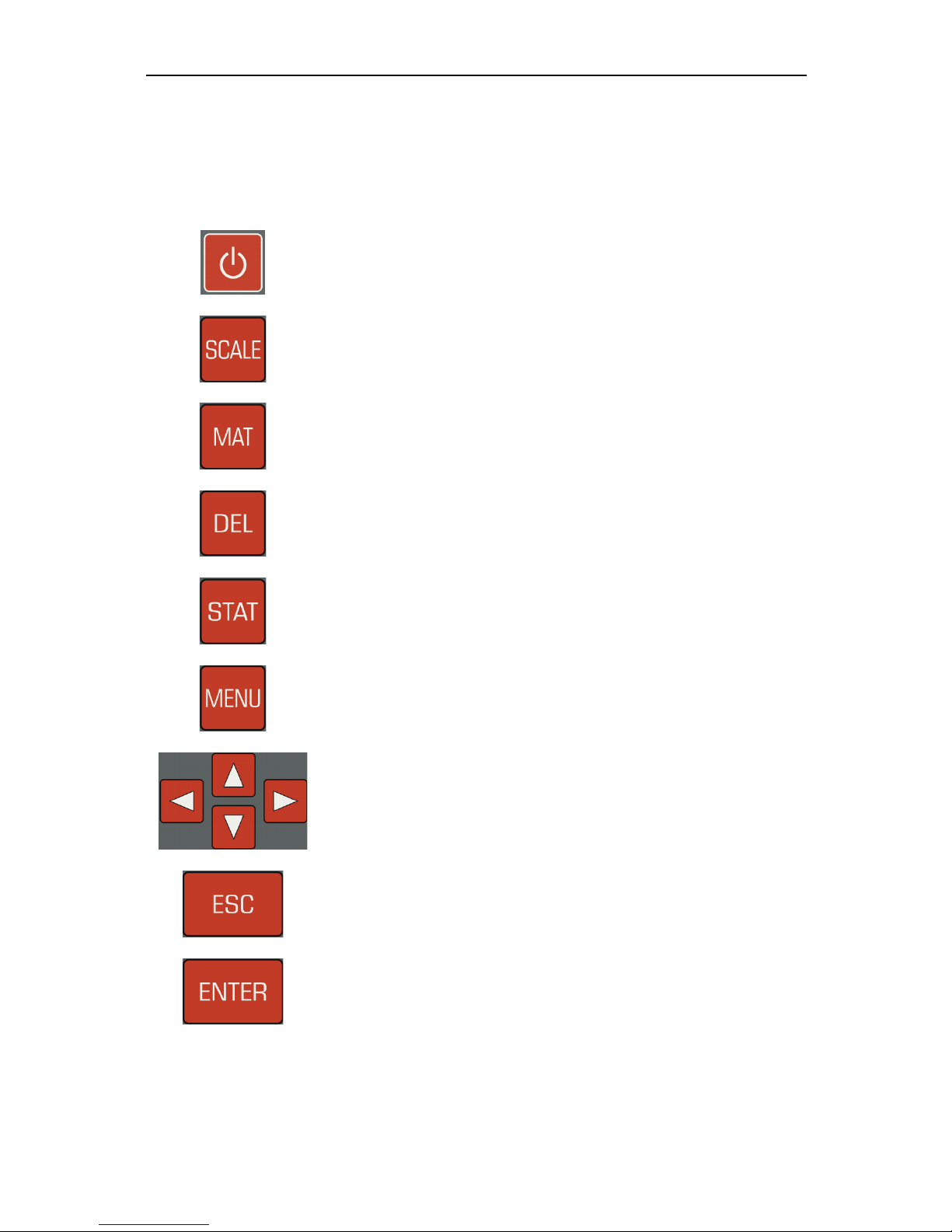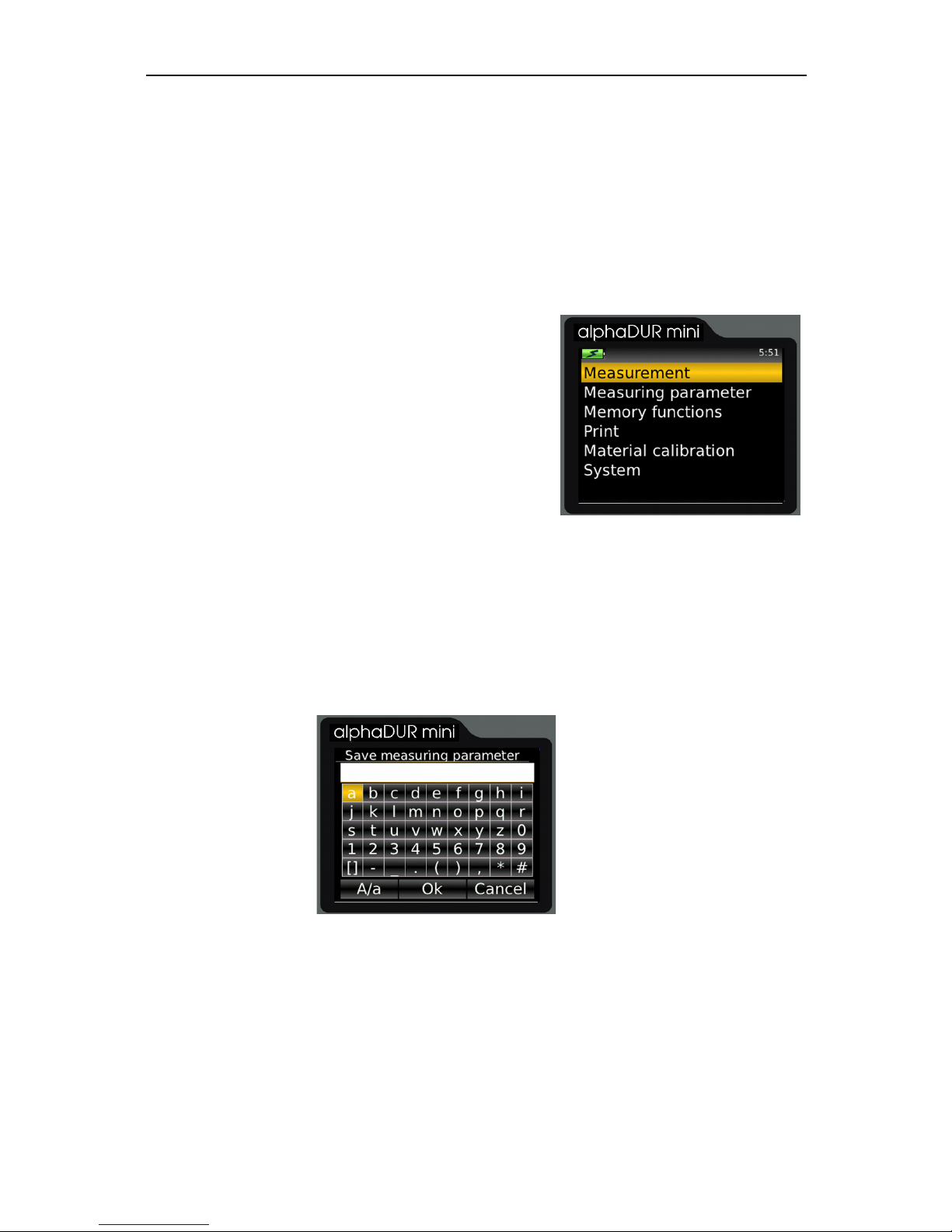Contents
1 Introduction................................................................................................5
2 Manual.......................................................................................................6
2.1 Lettering..............................................................................................6
2.2 Text boxes...........................................................................................6
3 The test probes..........................................................................................7
3.1 Probe selection...................................................................................7
3.2 Probe handling....................................................................................7
4 eneral working instructions.....................................................................9
4.1 Key functions.......................................................................................9
4.2 Status bar............................................................................................10
4.3 The menus..........................................................................................10
4.4 Text entry.............................................................................................10
4.5 The number field.................................................................................12
5 Measurement.............................................................................................13
5.1 Specimen requirements......................................................................13
5.2 Measuring parameter..........................................................................14
5.3 Measuring procedure..........................................................................15
5.4 Measuring window..............................................................................15
5.4.1 Key assignment of the measuring window...................................16
5.5 Statistics..............................................................................................17
5.5.1 Display of statistics.......................................................................17
5.6 Instant printout....................................................................................19
6 Measuring parameter................................................................................20
6.1 Description..........................................................................................20
6.2 Managing sets of measuring parameter..............................................21
6.2.1 Editing measuring parameter........................................................21
6.2.2 Saving measuring parameter........................................................21
6.2.3 Loading measuring parameter......................................................22
6.2.4 Deleting a set of measuring parameter.........................................22
7 Hardness conversion.................................................................................23
8 Material calibration....................................................................................23
9 Memory functions......................................................................................26
9.1 Creating a new series.........................................................................27