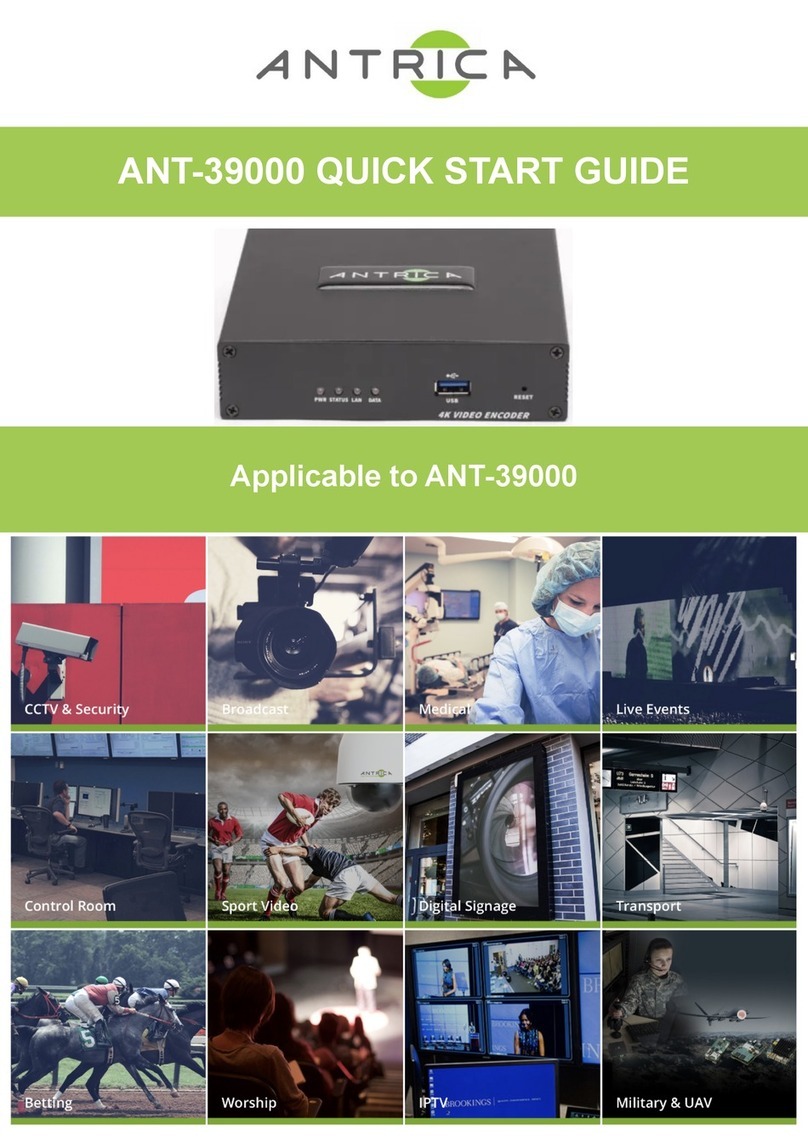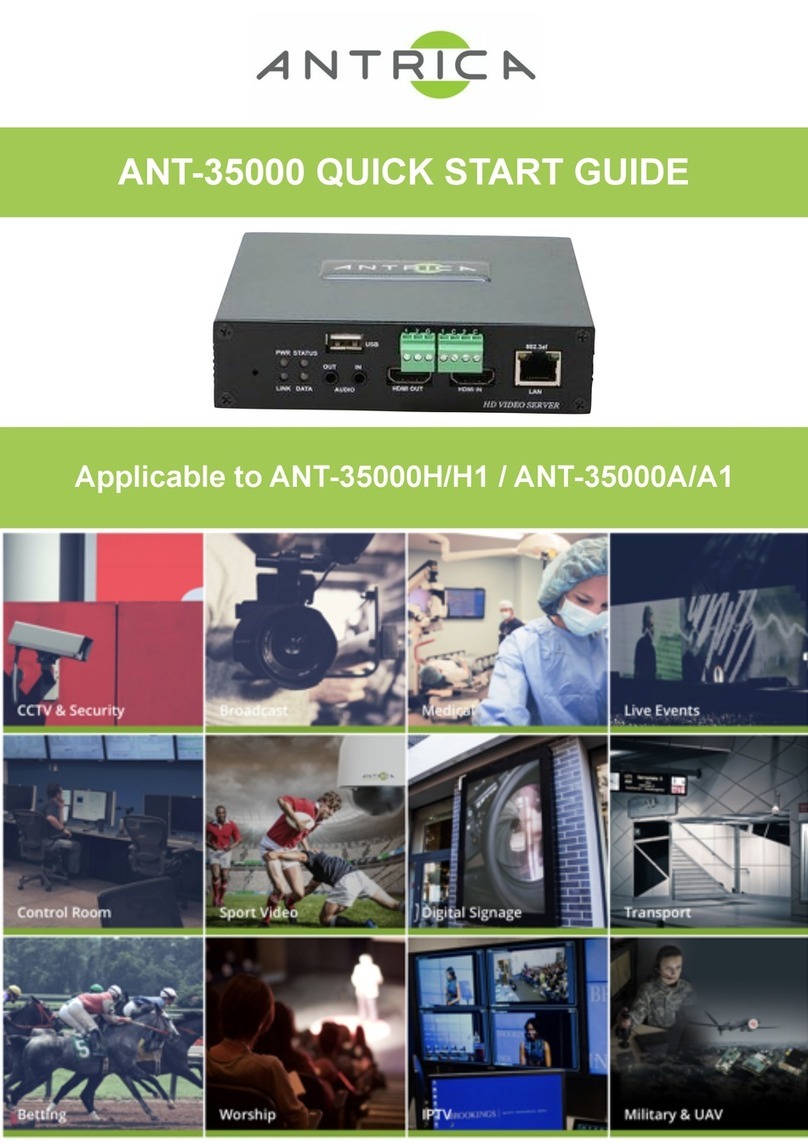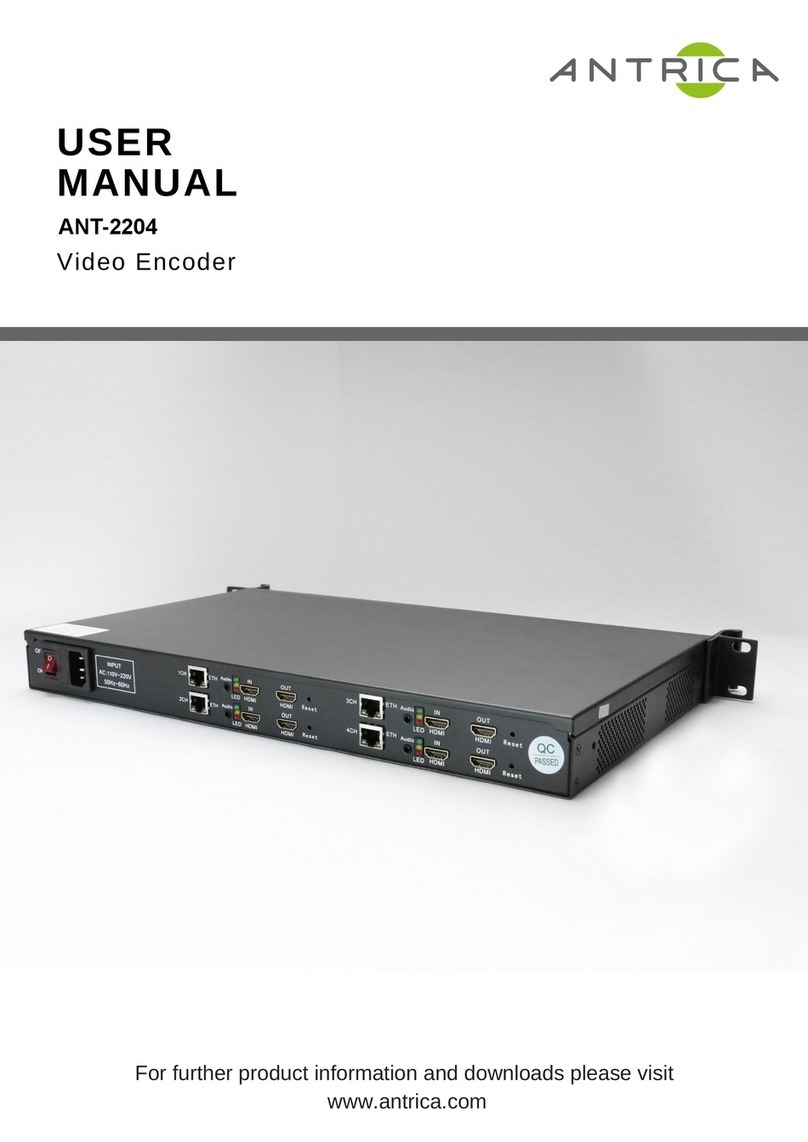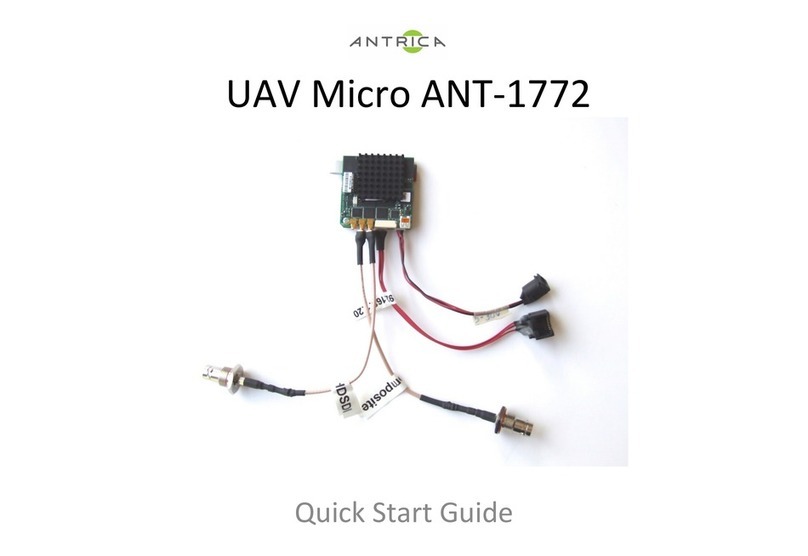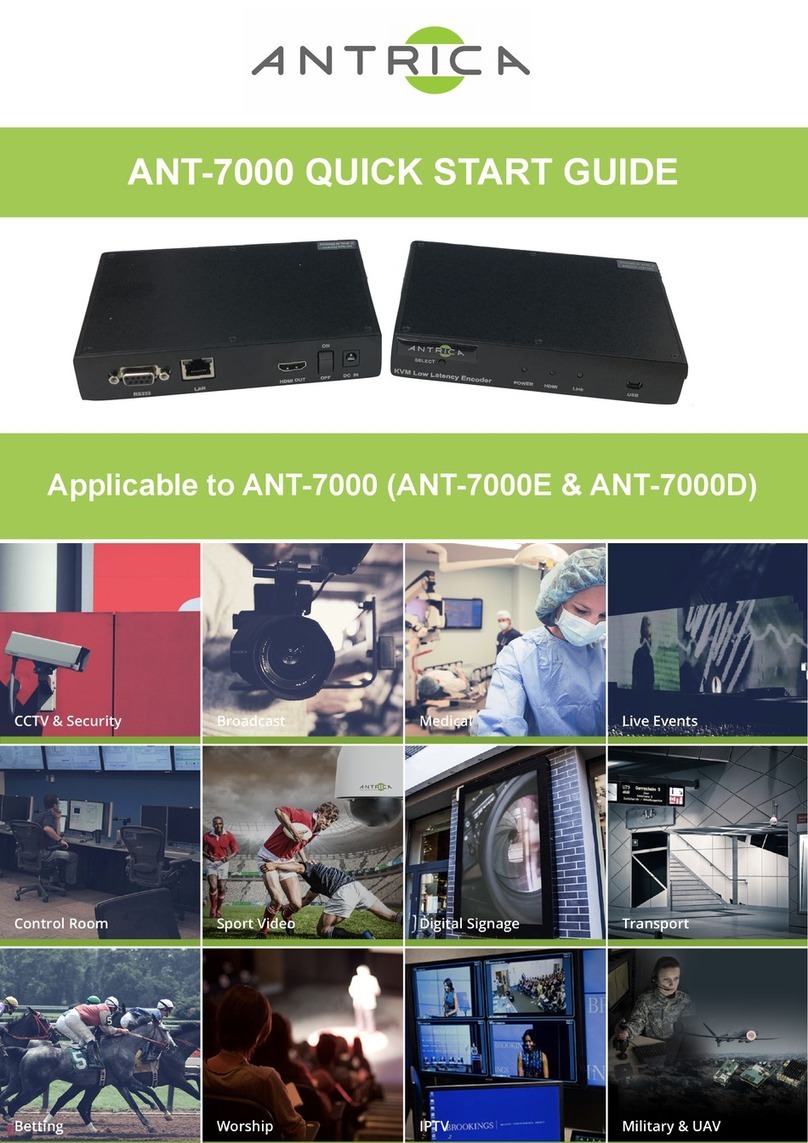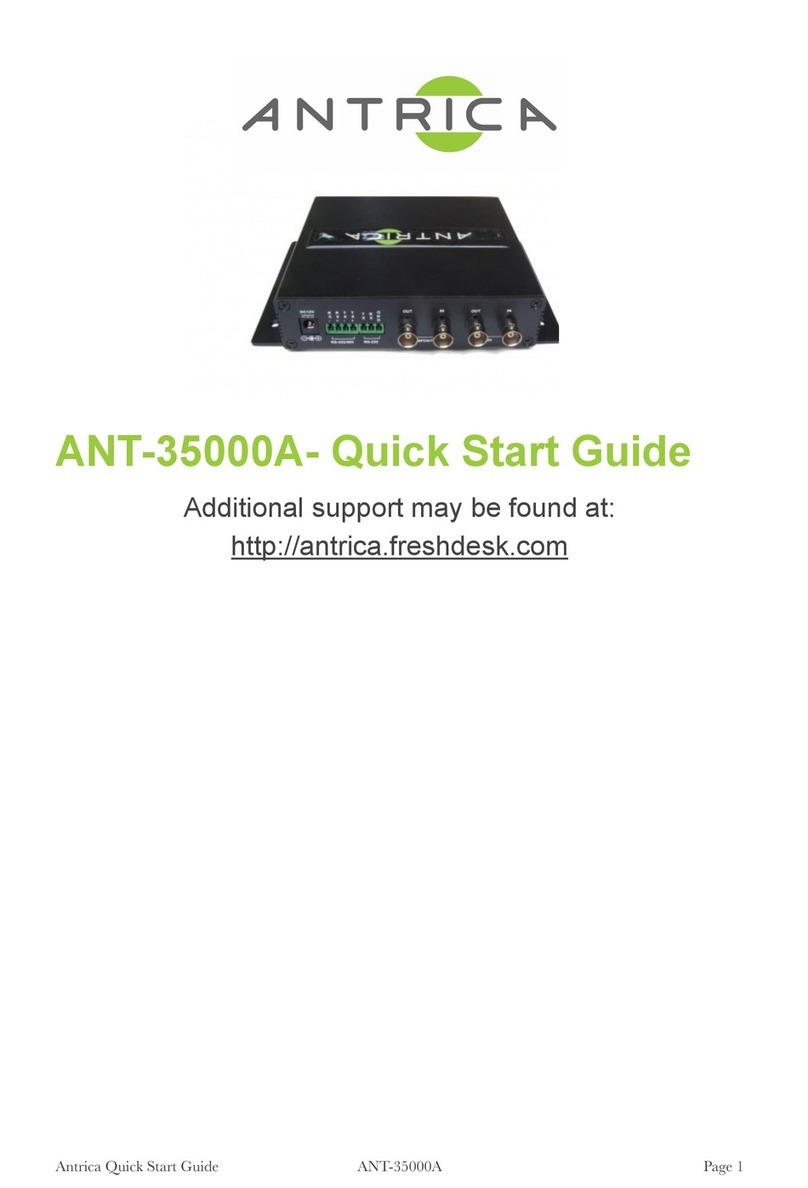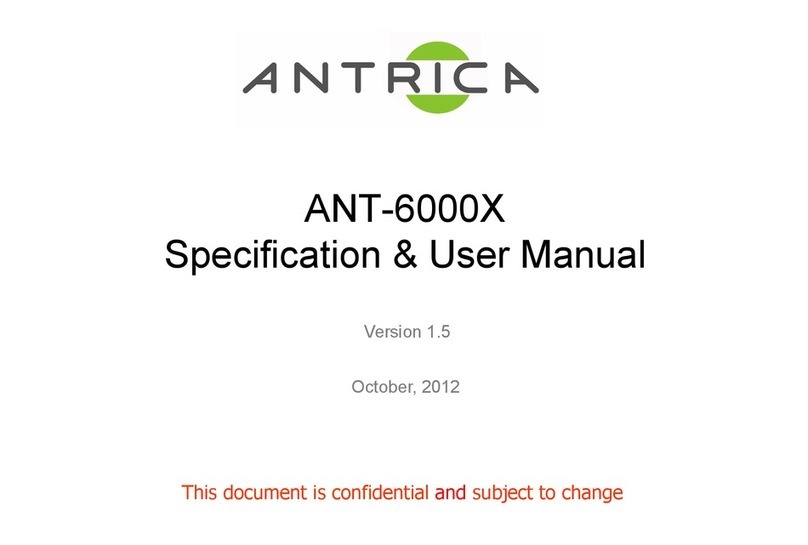The Cameras page allows for viewing camera information and choosing display
option settings in 1,4,9 and 16 view mode.
All cameras discovered using the DISCOVER feature or manually entered in the
DISCOVER page (later in this manual) will be displayed here.
Label this will be displayed as an overlay on the decoded Video on the monitor display.
Enter or Edit the name of the camera you wish to display on screen. Cameras discovered
using ONVIF will have their IP address added here automatically.
URL: Here you can see the full RTSP or basic ONVIF URL. See examples on next page.
Other information like PORT and user name & password are entered in the DISCOVER
section but not shown here (ONVIF ). You may also edit the URL here.
T(S) (Seconds): This is the switching time if more than one camera occupies a position in
one of the grid modes. The camera will display for this time in seconds then switch to the
next.
Latency (mSeconds): Adjusts a buffer in mS used by the Decoder to re arrange RTP
packets .When packets arrive in the correct sequence this buffer is not needed so
there is no impact on Video Latency. However if the Decoder see’s packets out of
sequence (time stamps) it will use this available buffer to store packets of data until it can
re-arrange them with correct time stamps. During this packet buffering period latency is
increased temporarily until packets start arriving in correct sequence again. Traffic over
the Internet can result in this phenomenon of packets arriving out of sequence . We
suggest keeping this buffer at default unless you see a camera not being decoded
smoothly or dropping out of video. In this case try increasing this buffer (Latency) size.
Timeout: Number of seconds the decoder waits if a stream drops out , before trying to
reconnect.
Restart (Mins): In some situations streams may appear to lose frames or freeze for
various reasons over time. Usually this is due to differences in clock timing. To overcome
this a periodic regular Restart of the stream will solve the issue. Restarting the stream
results in a momentary black screen and then the camera is back after 1-2 seconds
typically. Pressing the exit button has the same effect as restart, except EXIT restarts all
streams. Set a time e.g 60 mins, eery 60 mins the stream is restarted automatically
GRID 2x2 : The position in a 2x2 grid the camera will occupy (maximum 1080P30
streams) Position 1 is top left Position2 top right etc
GRID 3x3 : The position a camera will occupy in a 3x3 Grid (maximum 720P30) Position
1= top left, position two= top middle, position 3= top right etc
GRID 4x4 :The position a camera will occupy in a 3x3 Grid (maximum 480P30) Position
1= top right , position 2= top 2nd , Position 3= top 3rd , position 4= Top right etc
POSITION: This is the position that the label will occupy on screen 1=Top Left , 2=Top
Right 3= Bottom left 4= bottom right. If the camera has burnt in OSD information you may
choose an alternative position for the Spotbox OSD.(Label)
NOTE: ONVIF urls that are discovered are only shown as single URLs even if multiple
profiles were selected. So for example if you saved two profiles like 1080p30 and 720P30
these are saved internally but shown as a single ONVIF URL.
You can allocate this ONVIF URL to all 3 positions 2x2 3x3 4x4 . However the Spotbox will
allocate the highest resolution profile automatically to the 3 grid modes. In this example
1080P will be in 2x2, 720P in 3x3 but when you view 4x4 it will say on screen NO
PROFILE. This is because there were no profiles with low enough resolution selected to
be shown in 4x4 mode. (480P max)