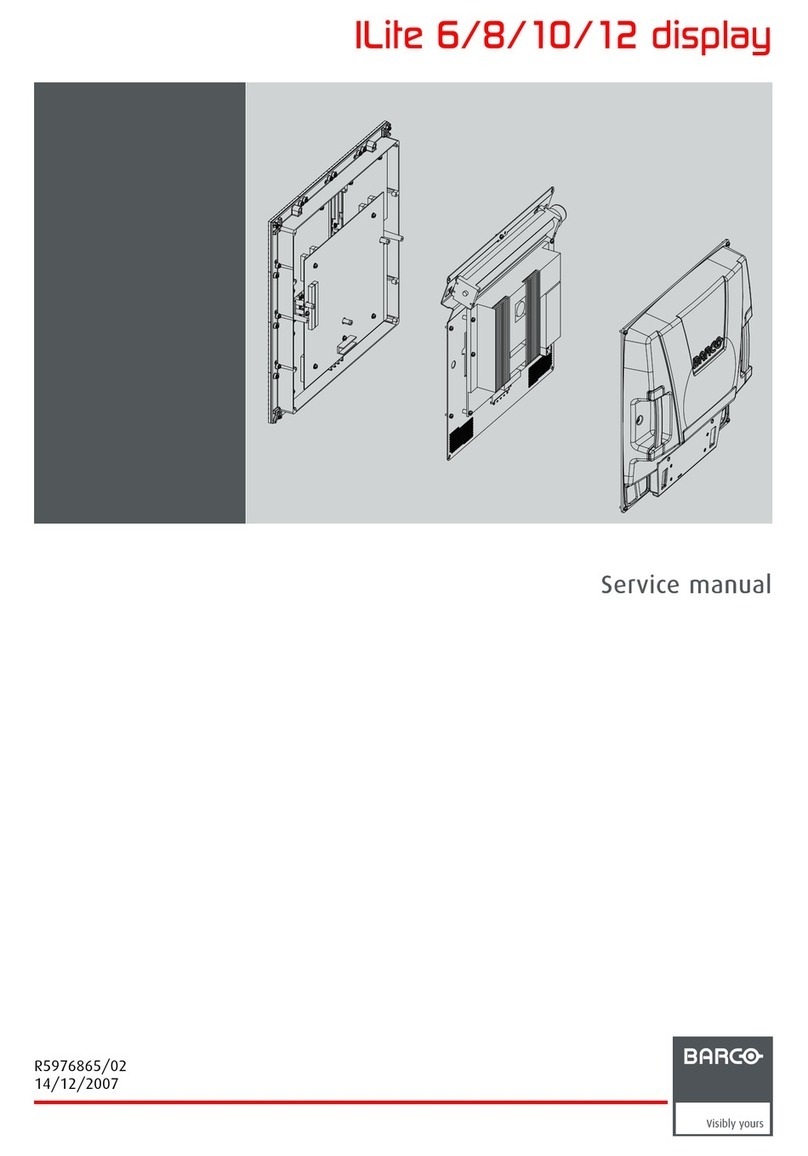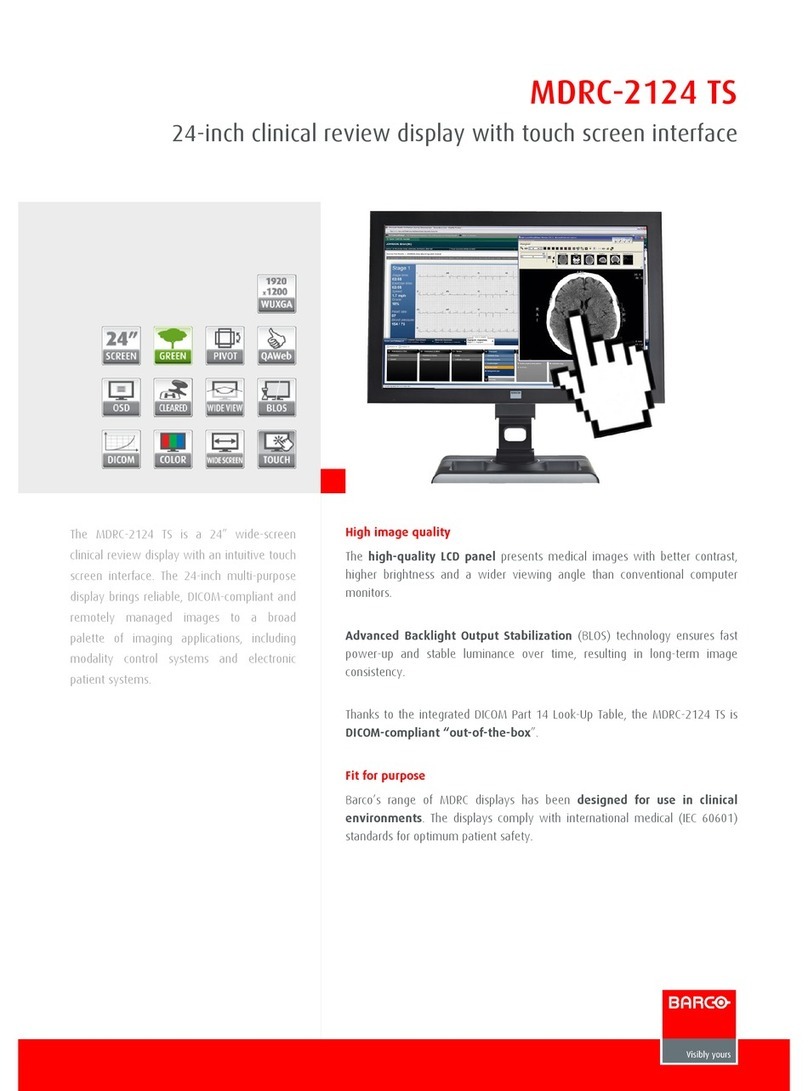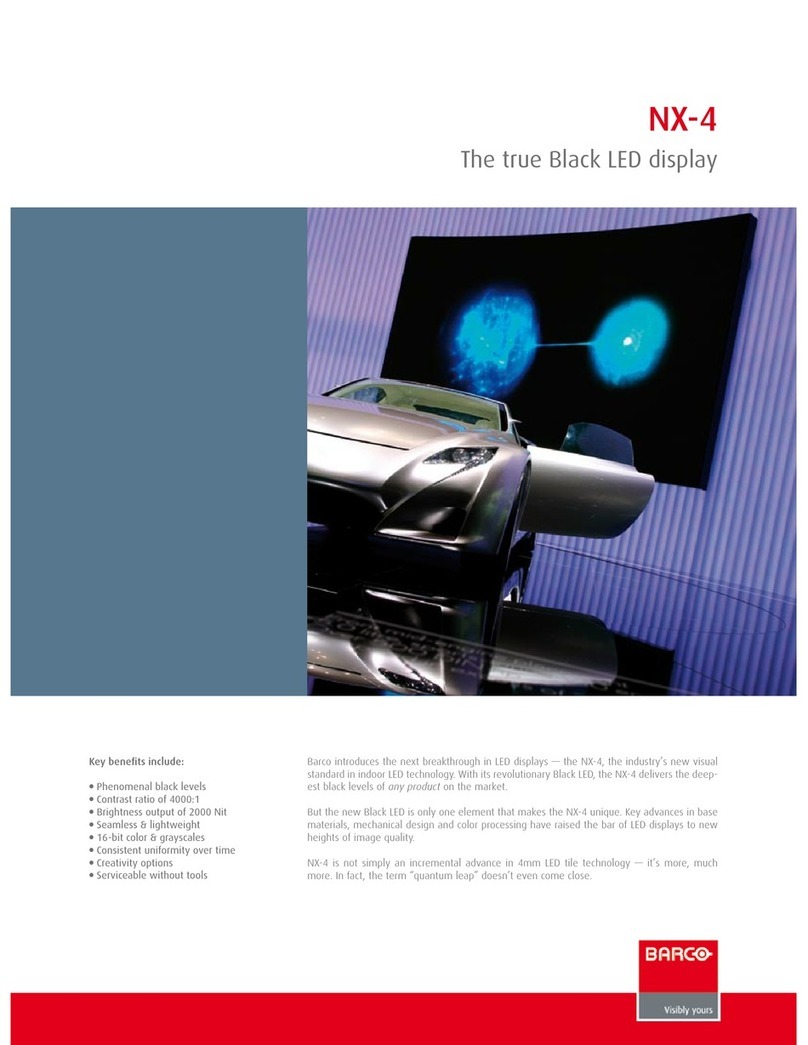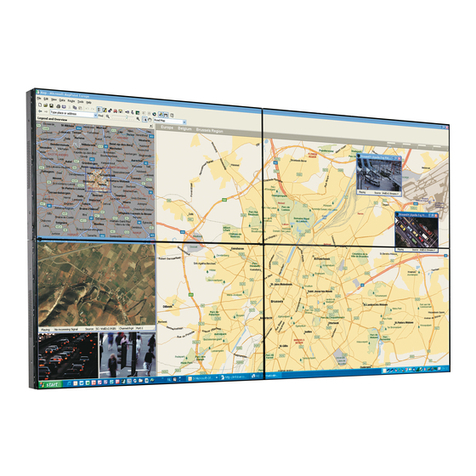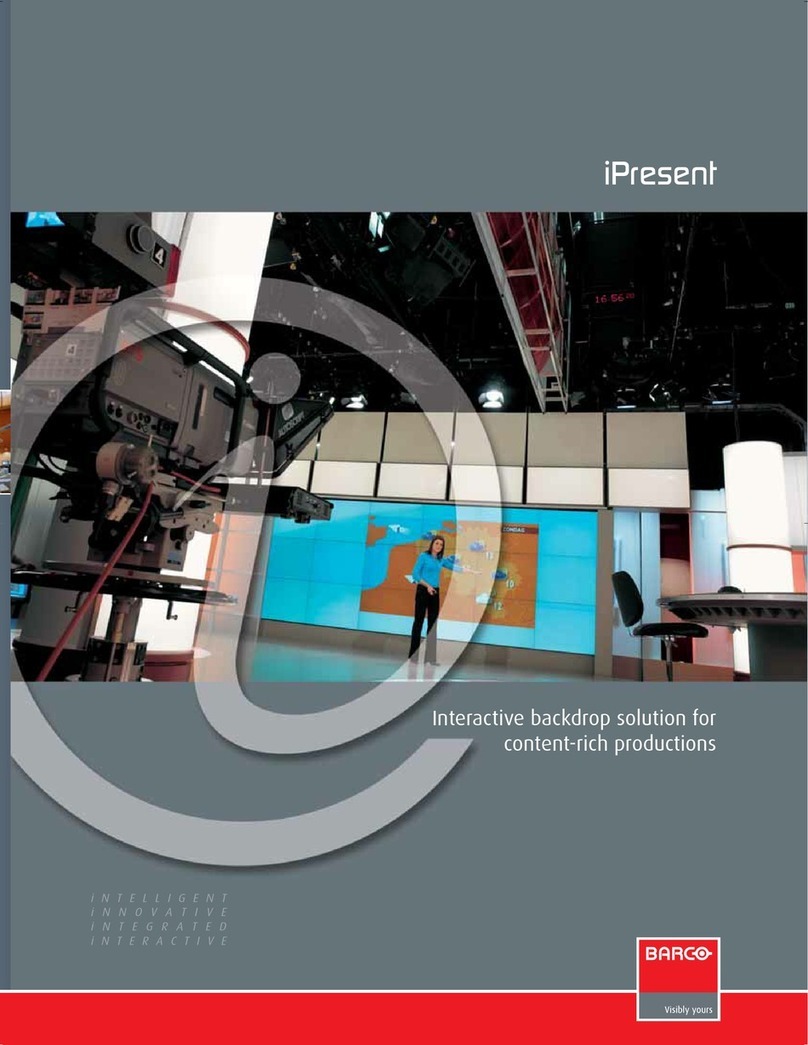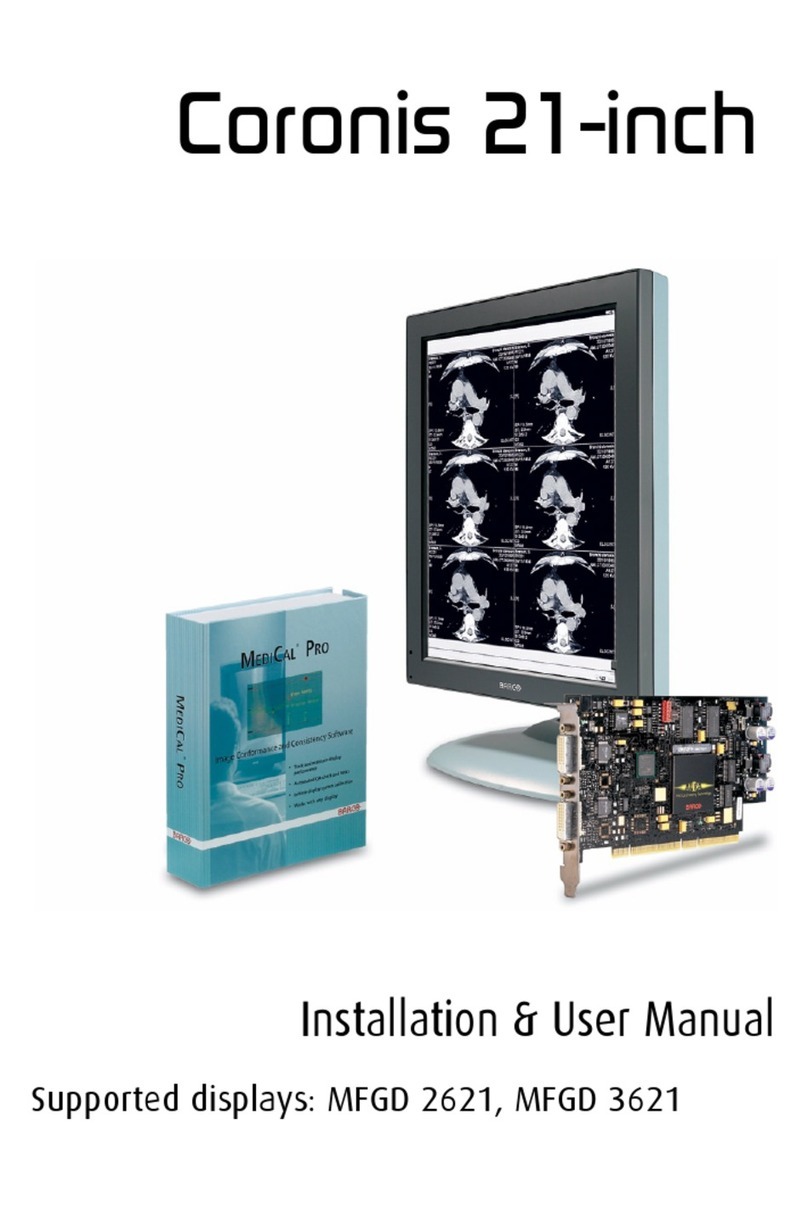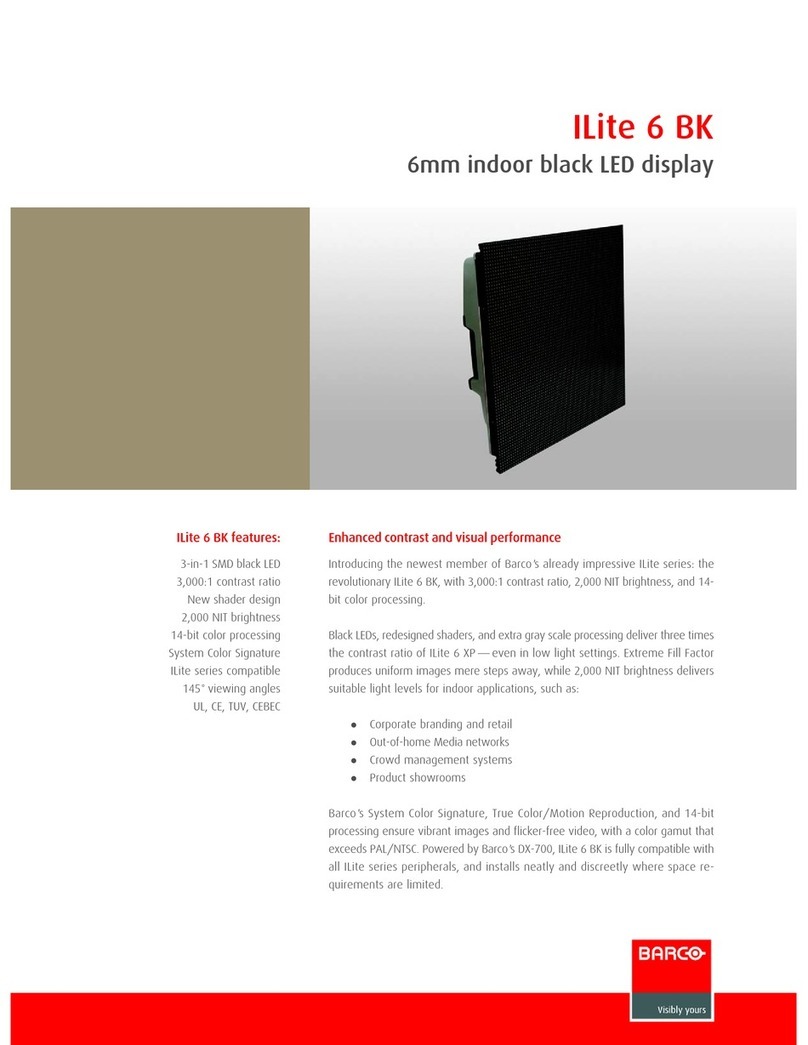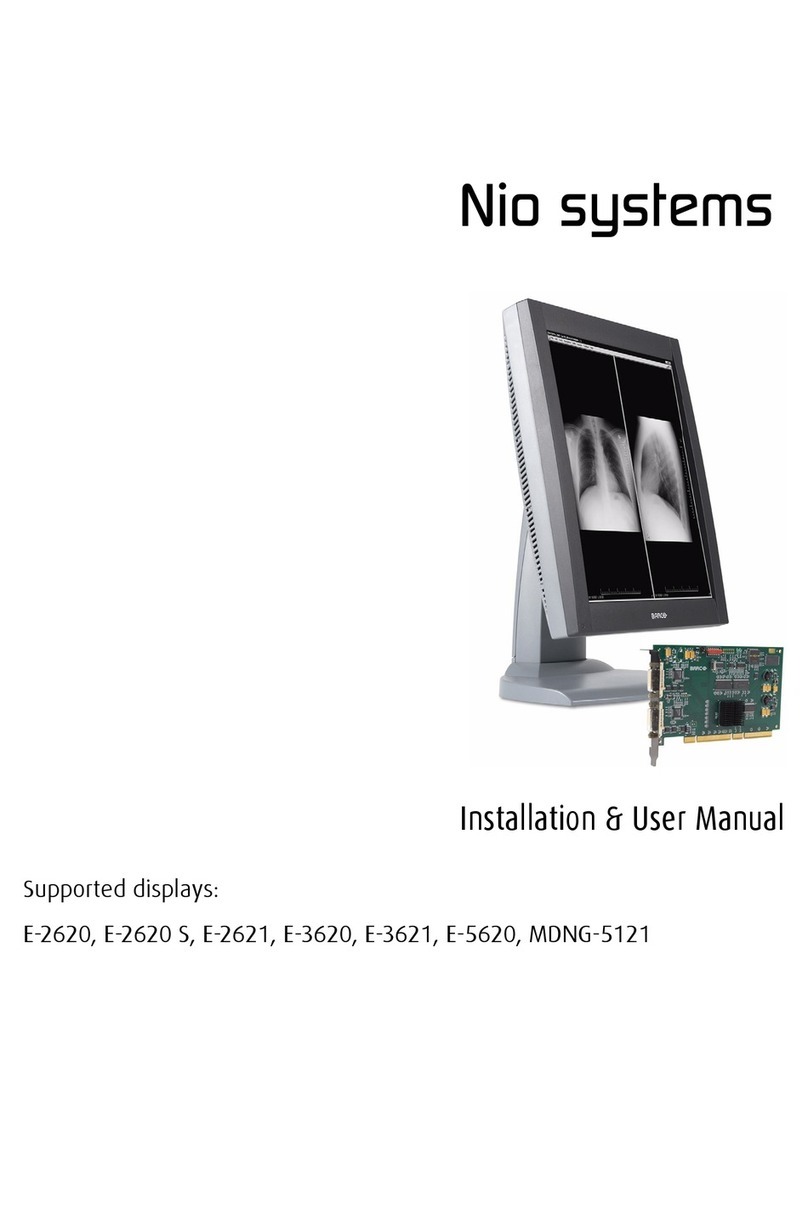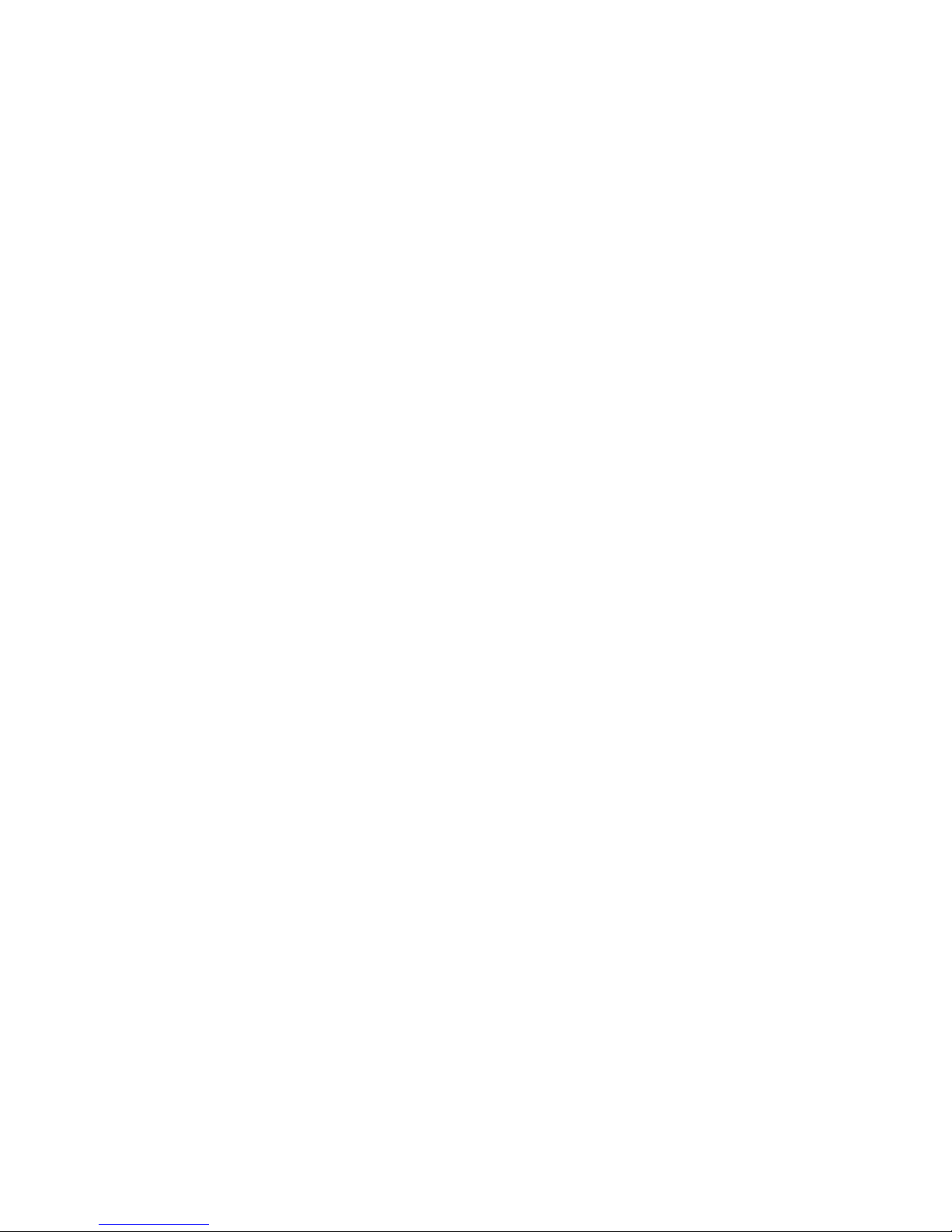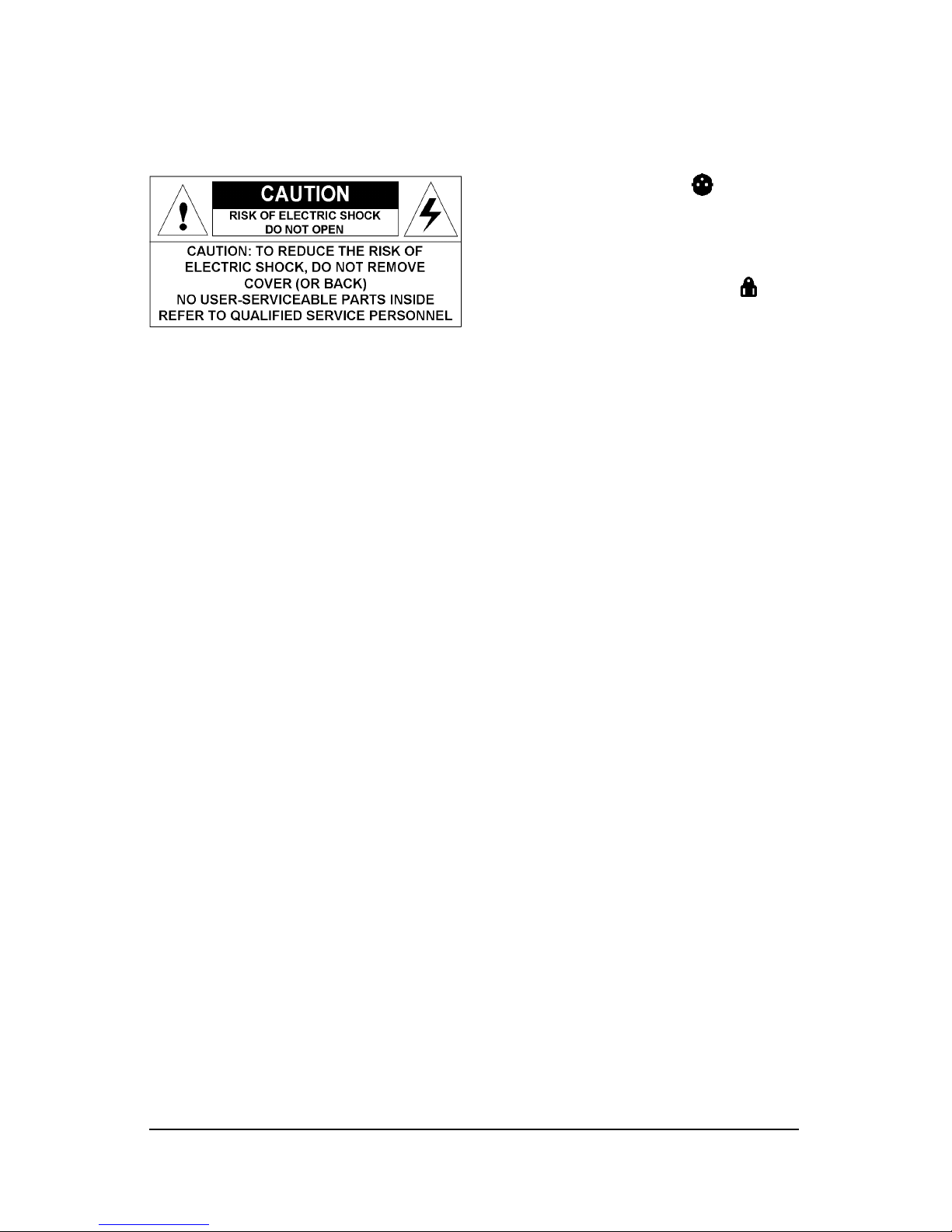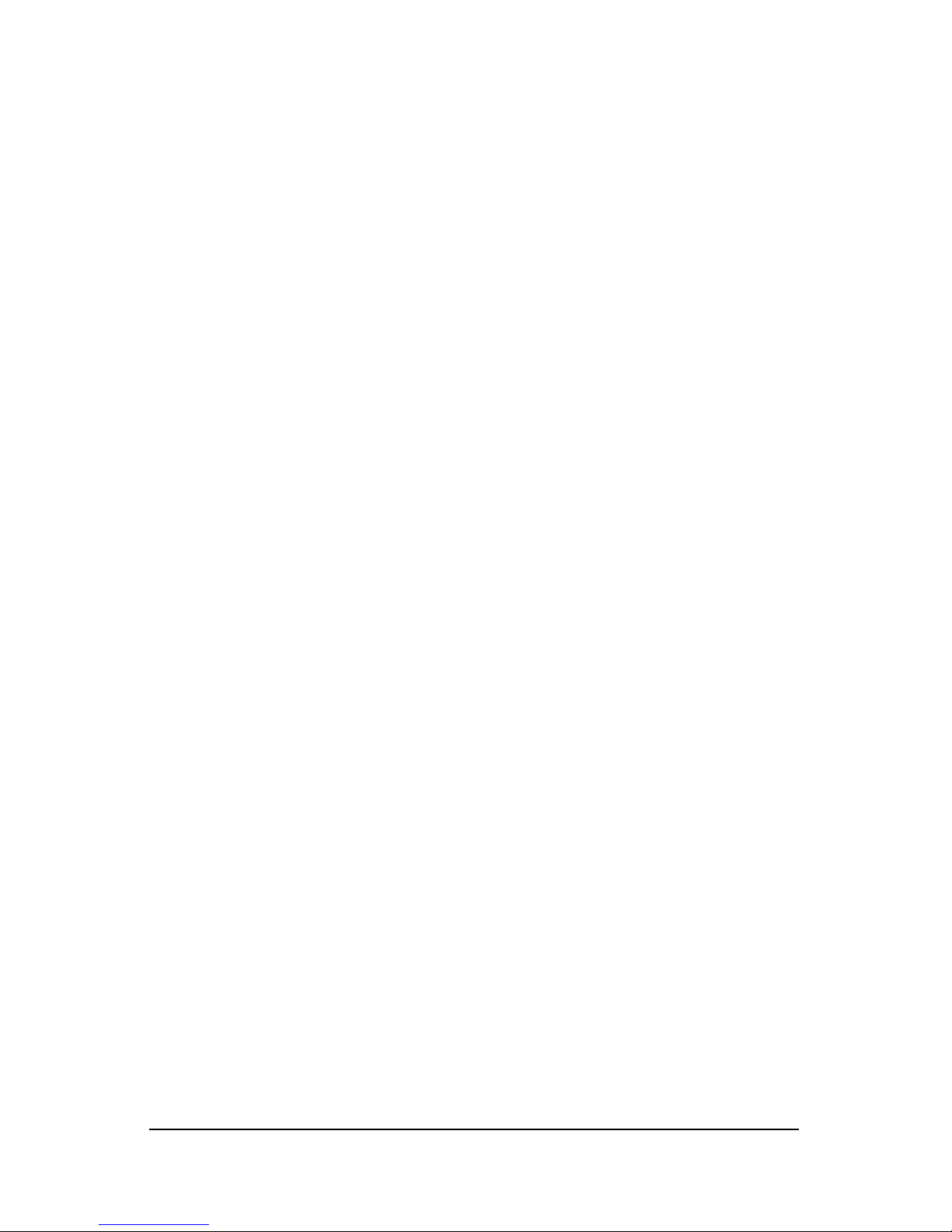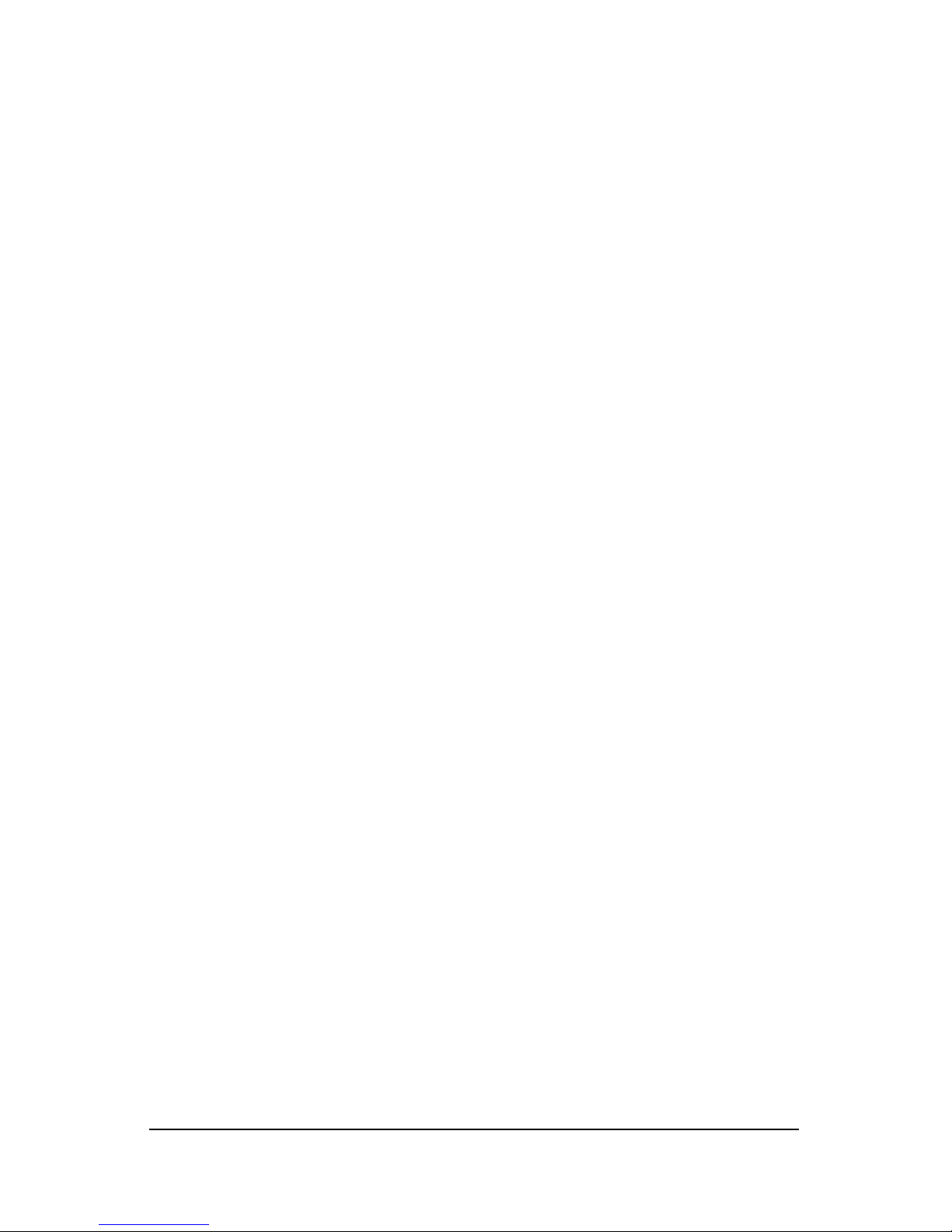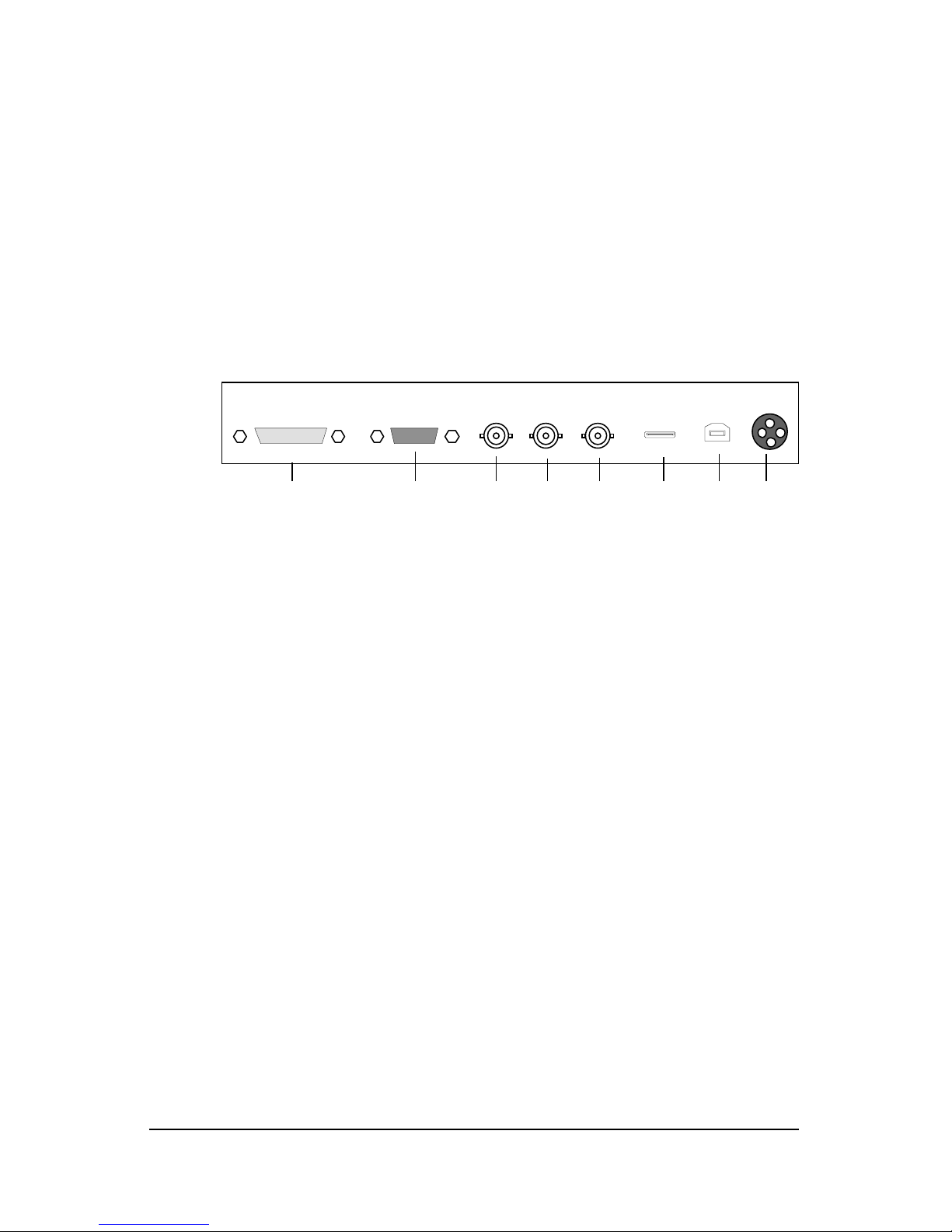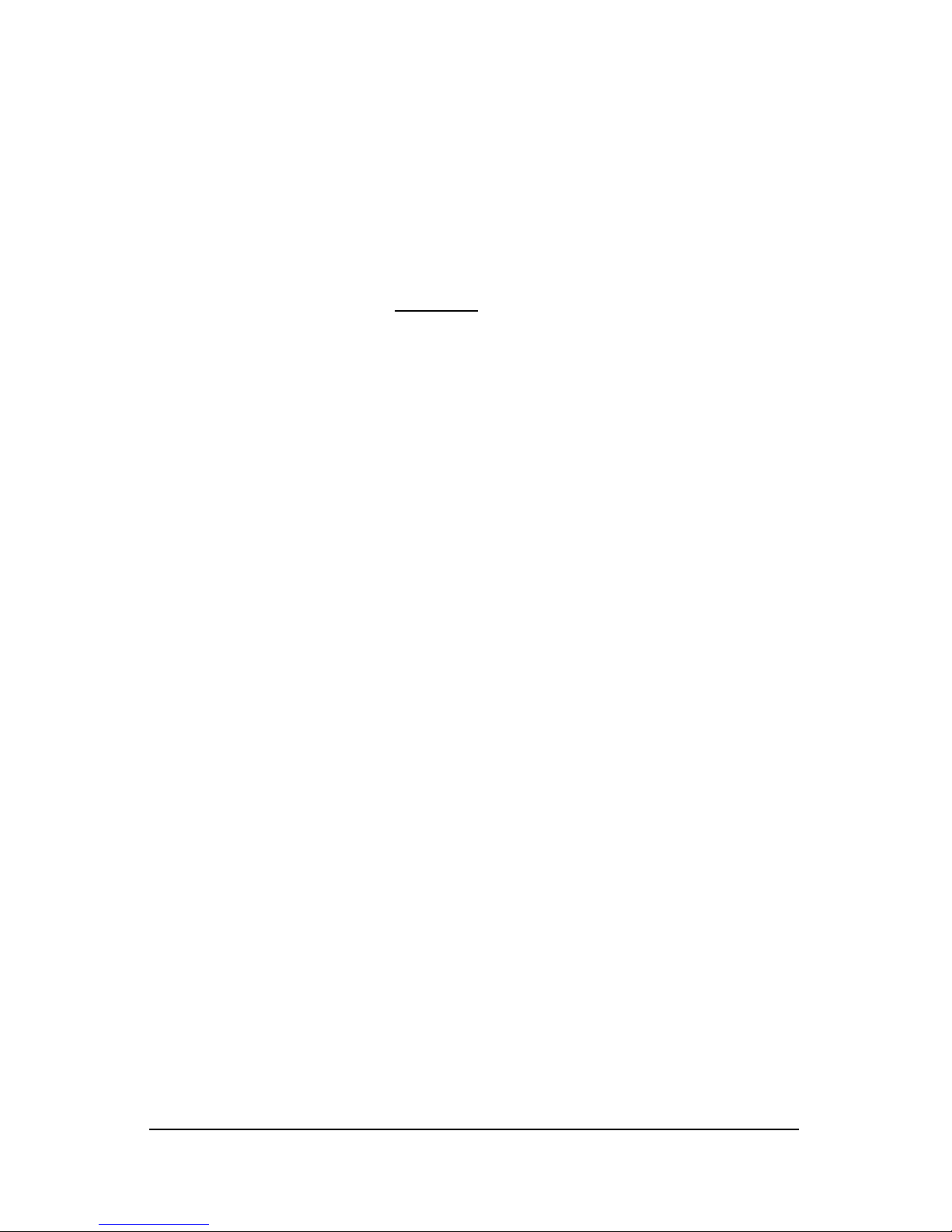User manual MFGD 1318 5
Read the safety and operating instructions
before operating the apparatus.
Retain safety and operating instructions for
future reference.
Adhere to all warnings on the apparatus and
in the operating instructions manual.
Follow all instructions for operation and use.
This apparatus conforms to: CE, IEC 60950,
UL 60950, CAN/CSA C22.2 No. 950-95 (cUL)
Usage in Hazardous locations
Class I equipment
Equipment not suitable for use in the presence
of a flammable anesthetic mixture with air or
with oxygen or nitrous oxide.
FCC notice
his equipment has been tested and found to
comply with the limits of a class A digital device,
pursuant to Part 15 of the FCC rules. hese
limits are designed to provide reasonable
protection against harmful interference when
the equipment is operated in a commercial
environment. his equipment generates, uses
and can radiate radio frequency energy and, if
not installed and used in accordance with the
instruction manual, may cause harmful
interference to radio communications.
Operation of this equipment in a residential
area is likely to cause harmful interference in
which case the user will be required to correct
the interference at his own expense.
Power connection
Power requirements: he apparatus must
be powered using the 12 VDC power supply
that is supplied with the apparatus.
he 12 VDC power supply must be powered
by the AC mains voltage.
Power cord with CEE 7 plug ( ): he colors
of the mains lead are colored in accordance
with the following code: Green-and-yellow:
Earth (safety earth), Blue: Neutral, Brown:
Line
Power cord with ANSI 73.11 plug ( ): he
wires of the power cord are colored in
accordance with the following code: Green/
yellow: ground, White: neutral, Black: line
(live)
Power requirements: connect the apparatus
to an AC voltage as indicated at its back. Using
a lower voltage, the apparatus will not be able
to operate. Using a higher voltage may
damage the apparatus. If you are not sure of
the type of power supplied, consult the power
company.
Do not overload wall outlets and extension
cords as this may result in fire or electric
shock.
Mains lead protection (U.S.: Power cord):
Supply cords should be routed so that they
are not likely to be walked upon or pinched
by items placed upon or against them, paying
particular attention to cords at plugs and
receptacles.
Water and moisture
Never expose the apparatus to rain or
moisture.
Never use the apparatus near water - e.g. near
a bathtub, washbasin, swimming pool, kitchen
sink, laundry tub or in a wet basement.
Ventilation
Do not cover or block the ventilation openings
in the cover of the set. When installing the
apparatus in a cupboard or another closed
location, heed the necessary space between
the set and the sides of the cupboard.
Installation
Place the apparatus on a flat, solid and stable
surface that can bear the weight of at least 3
monitors. If you use an unstable cart or stand,
the set may fall, causing serious injury to a
child or adult, and serious damage to the
equipment.
More warnings in the Installation chapter.
SAFETY INSTRUCTIONS