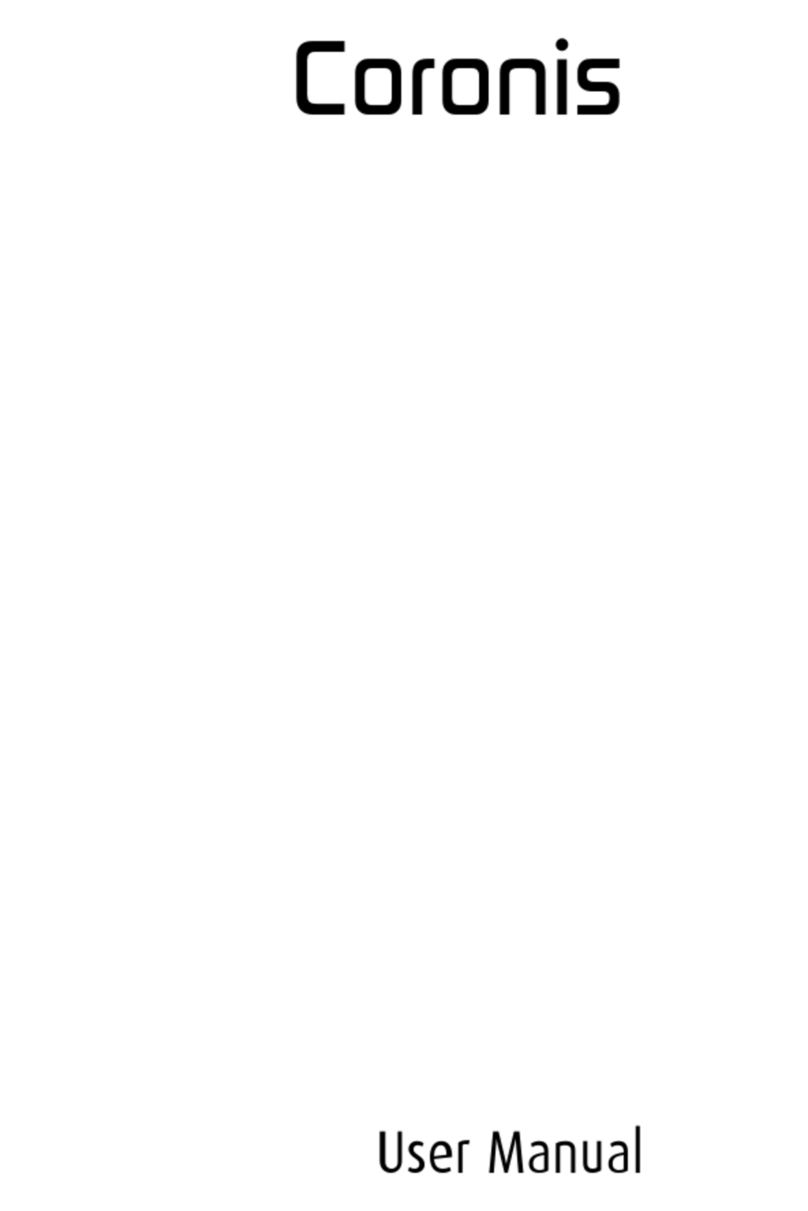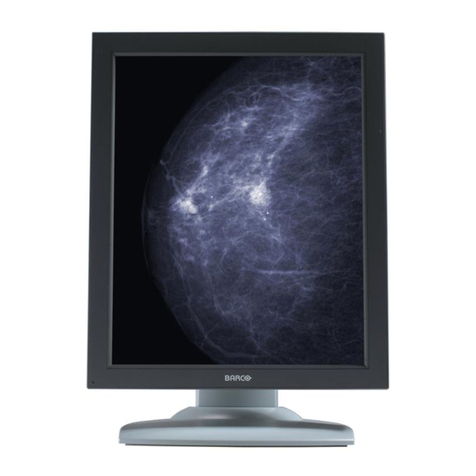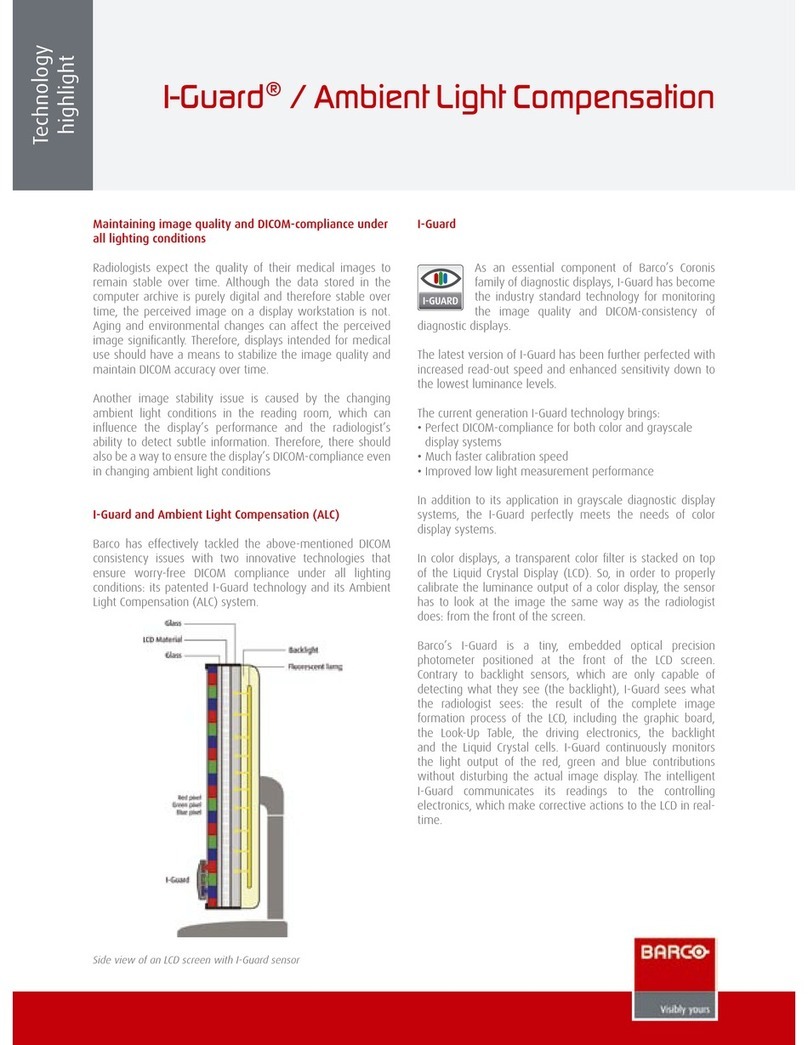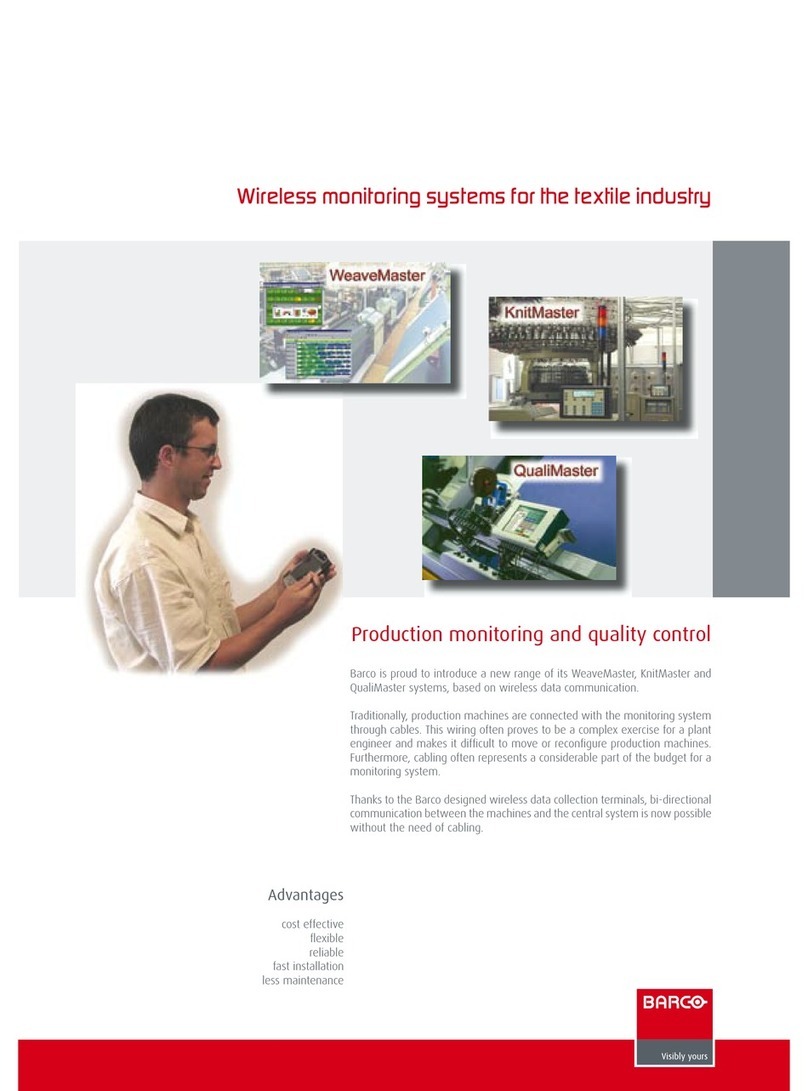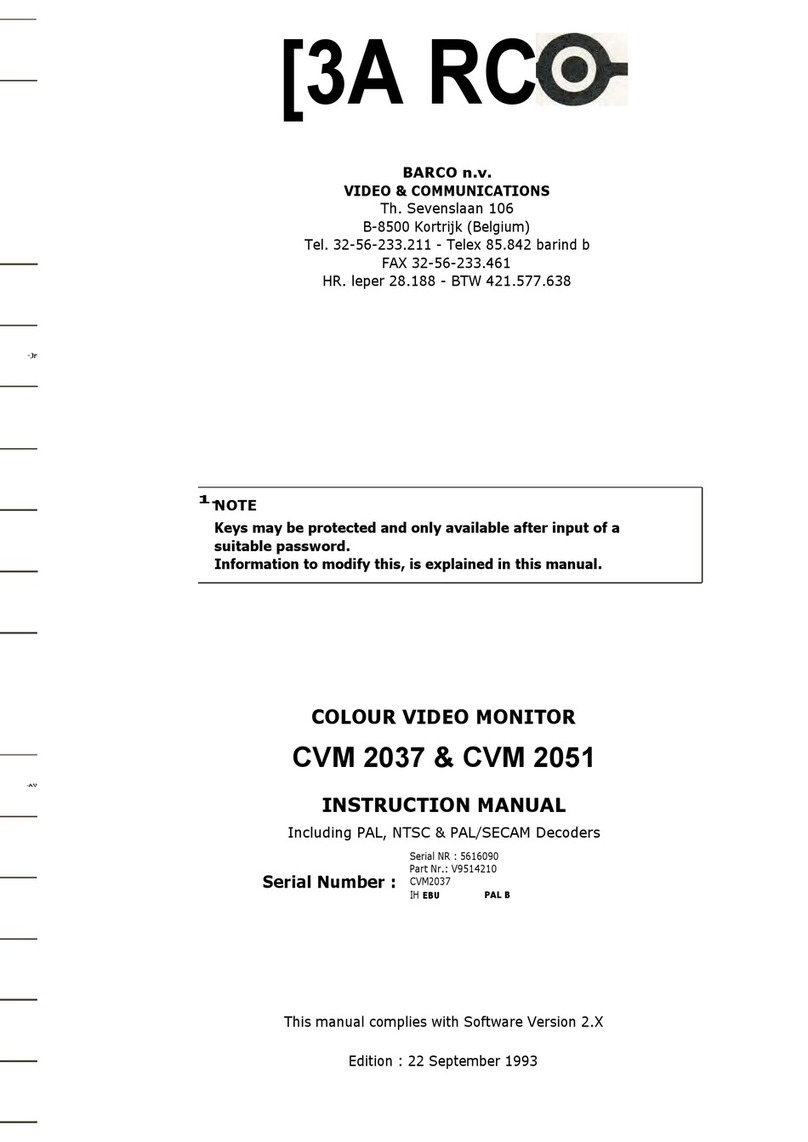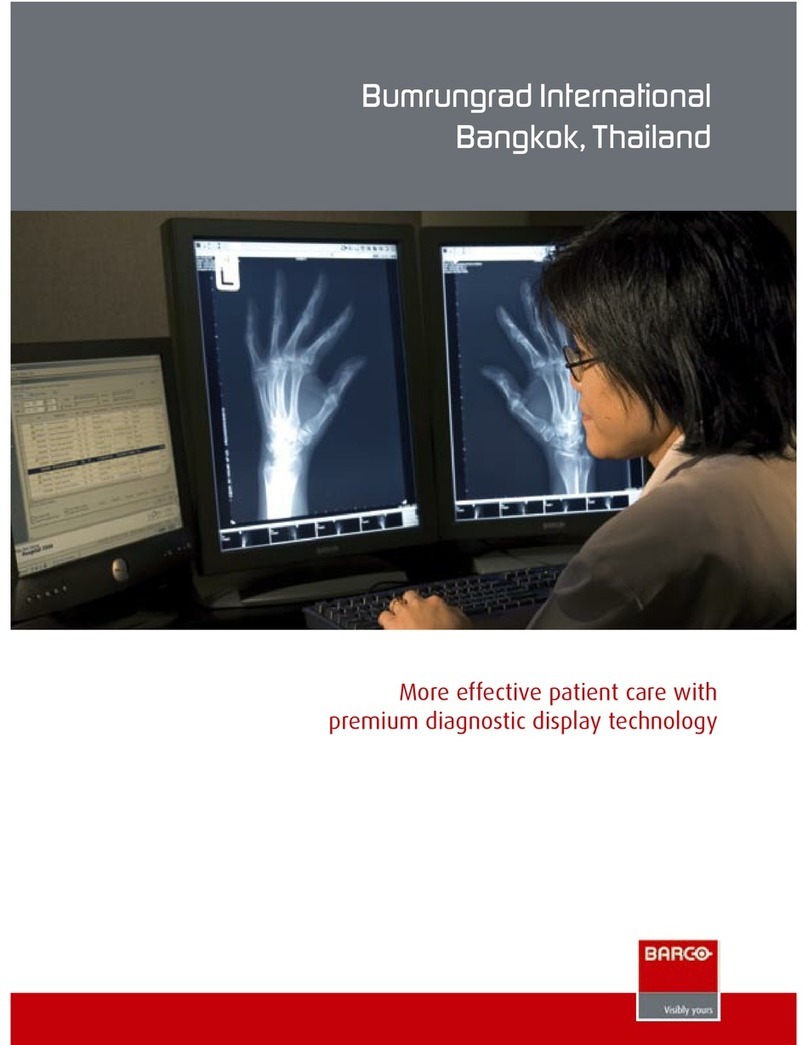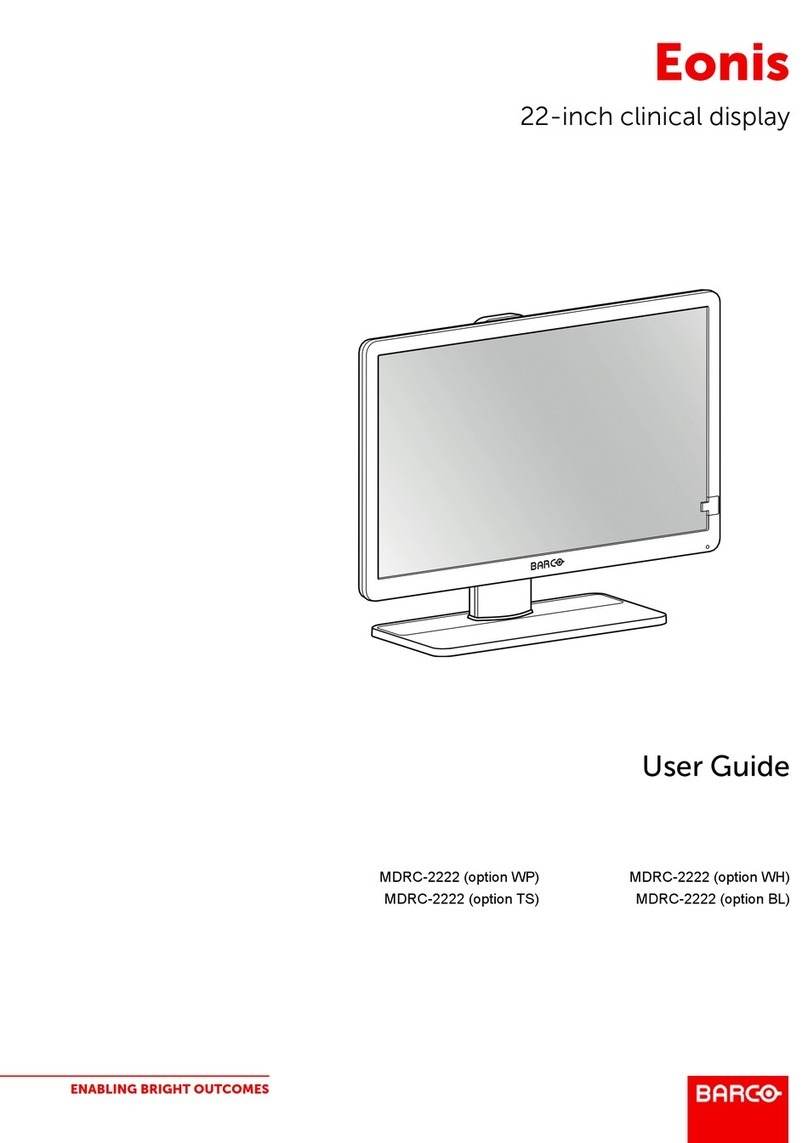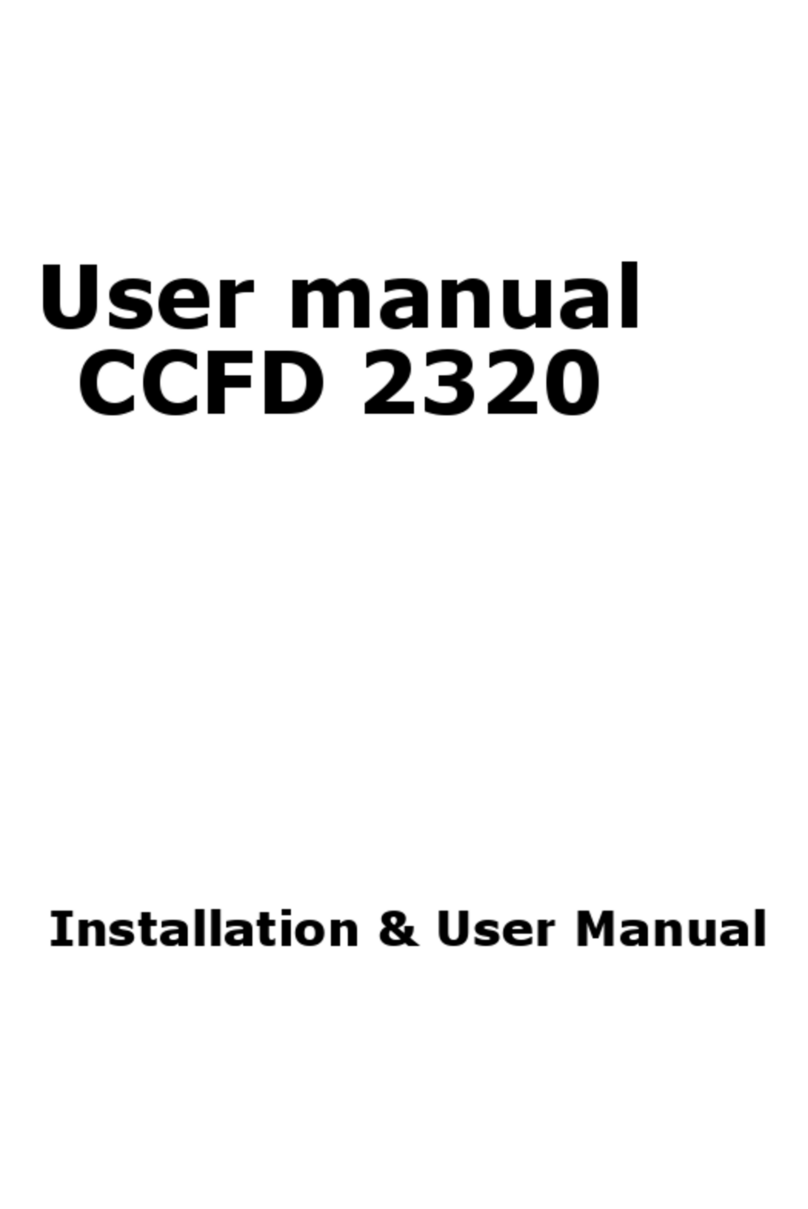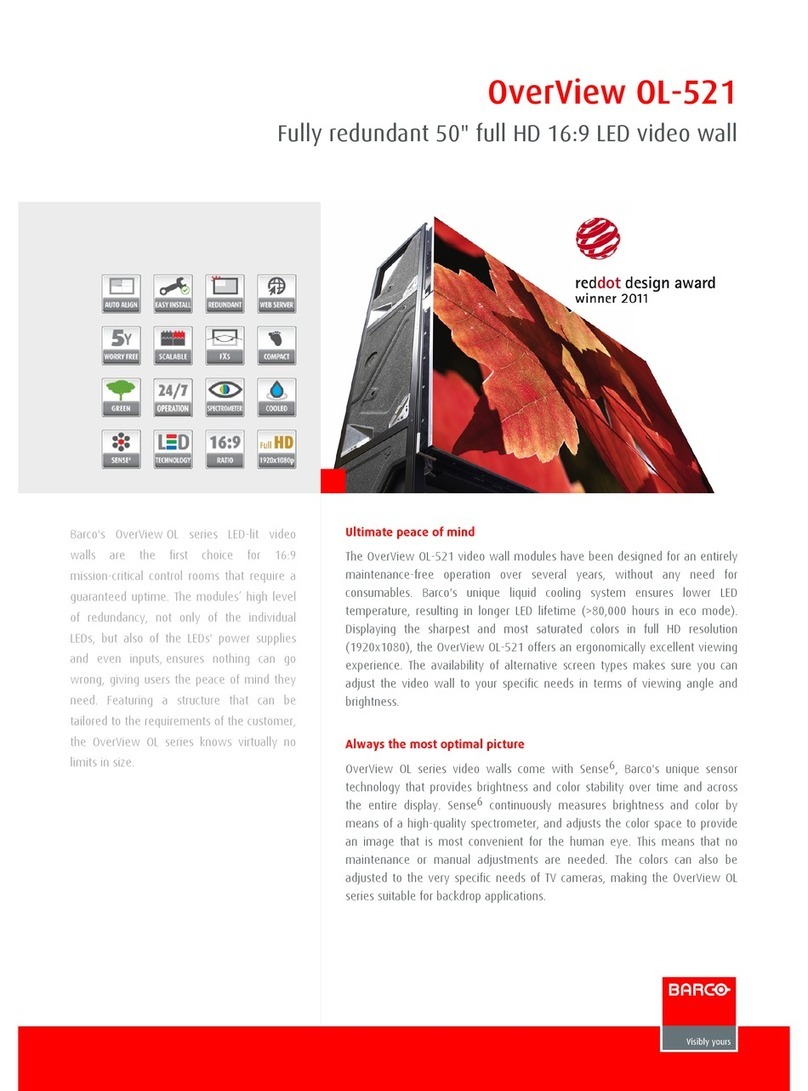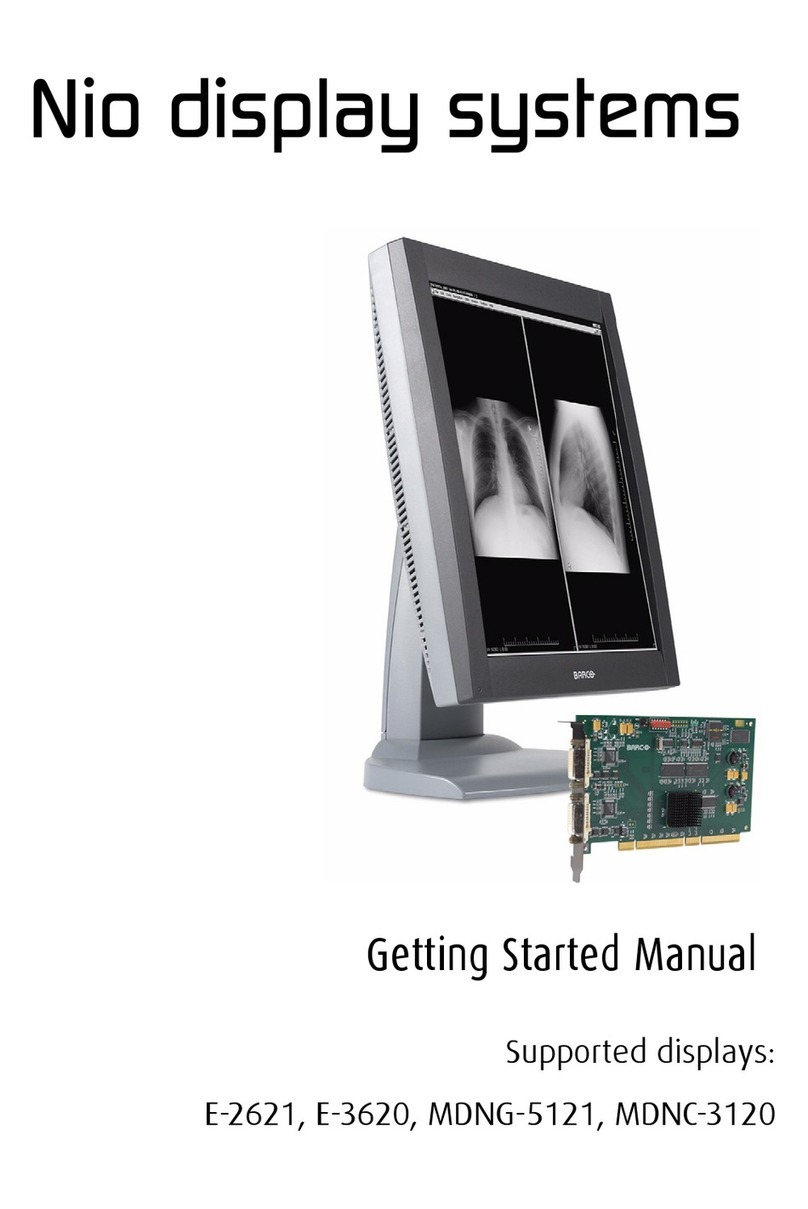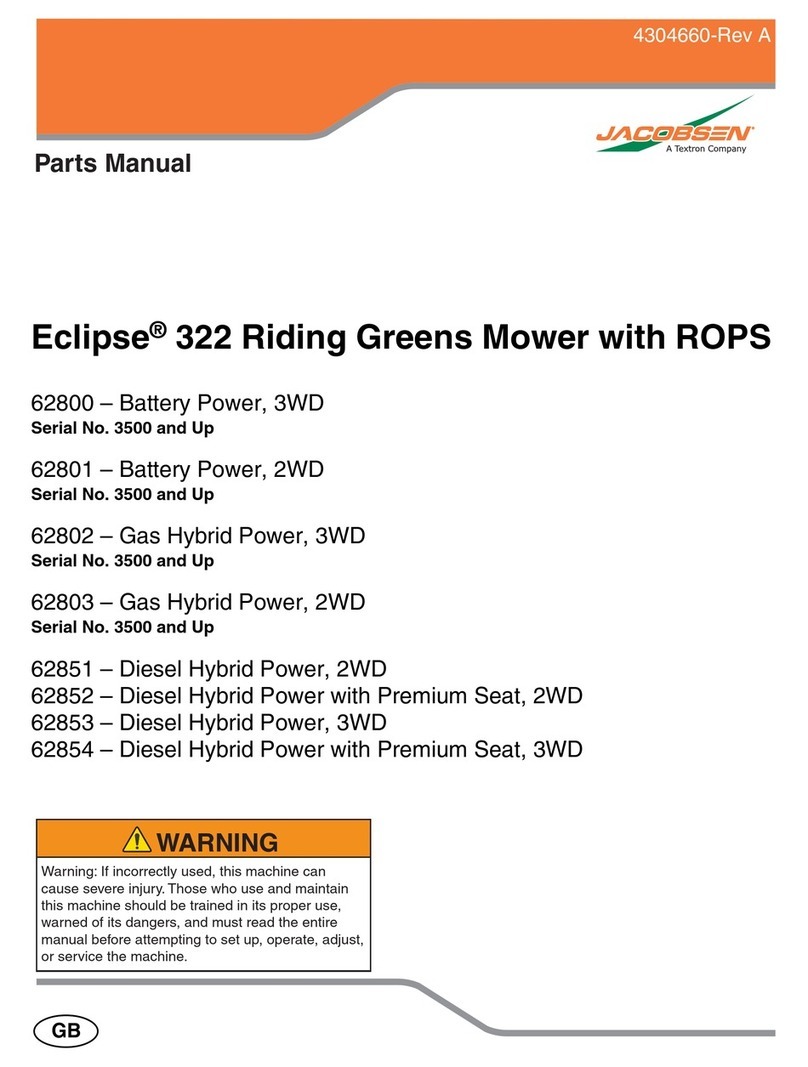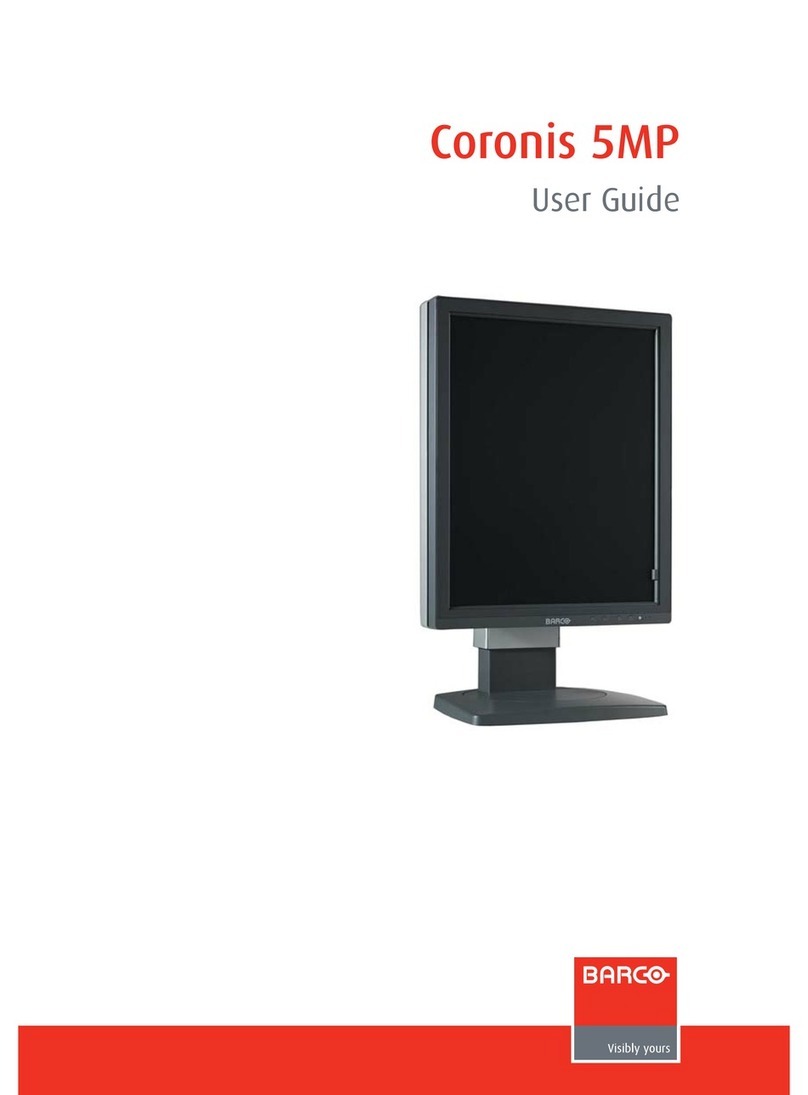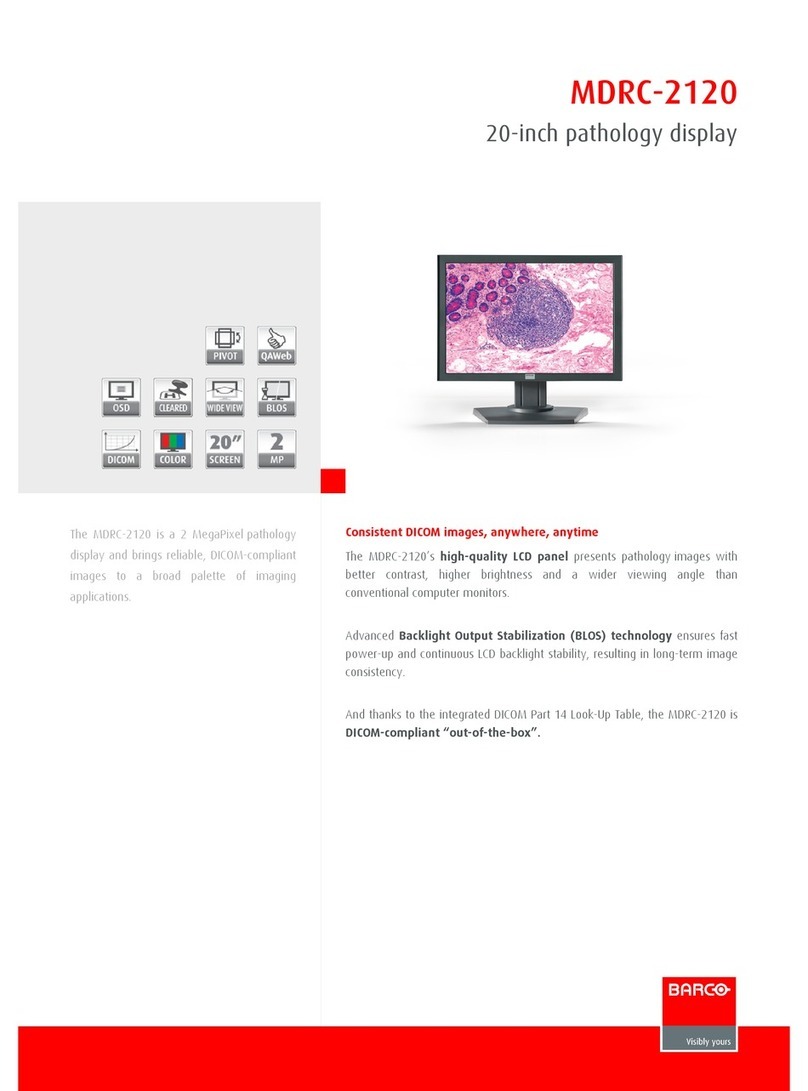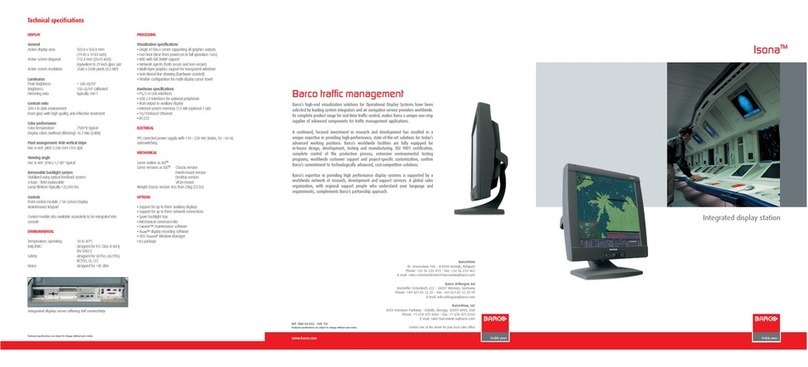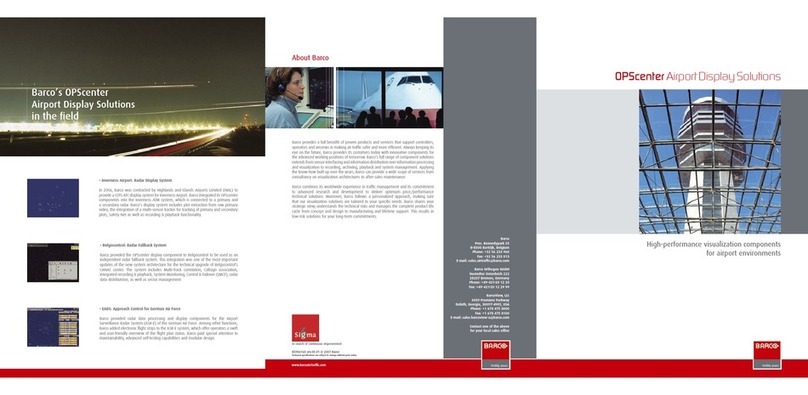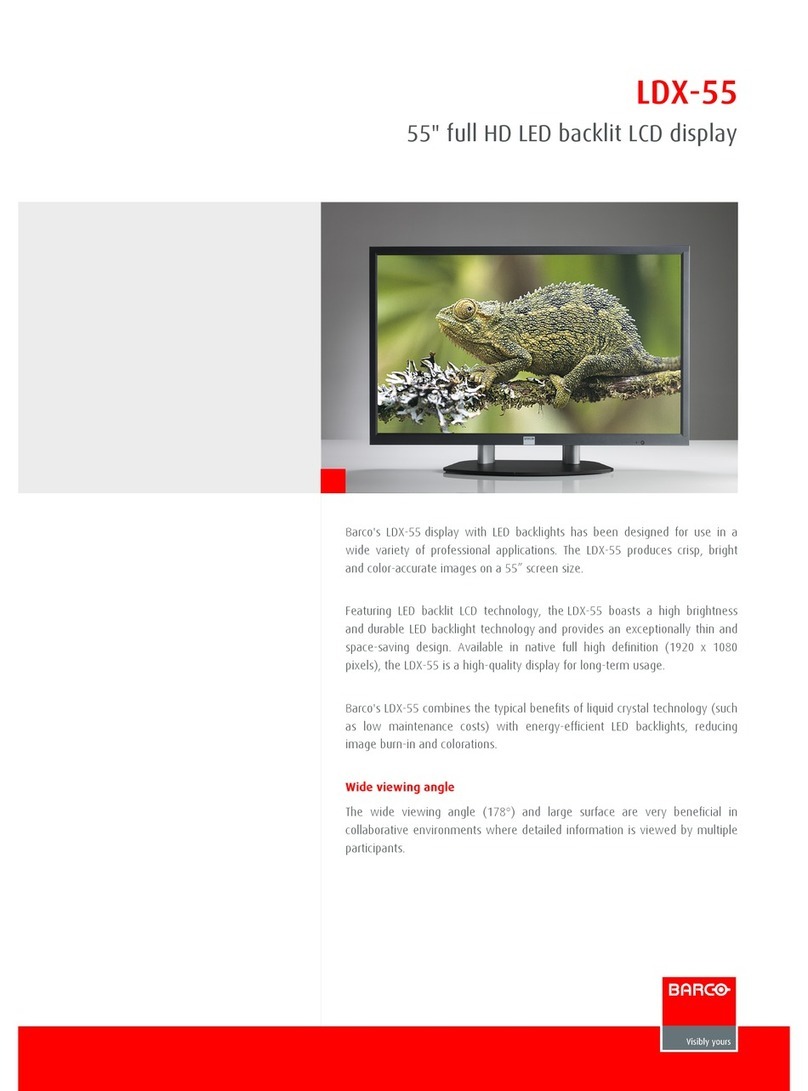Table of contents
TABLE OF CONTENTS
1. Welcome! .......................................................................................... 3
1.1 About the product ............................................................................................. 3
1.2 What’s in the box.............................................................................................. 3
2. Parts, controls and connectors ............................................................... 5
2.1 Front view...................................................................................................... 5
2.2 Rear view ...................................................................................................... 6
2.3 Connector view................................................................................................ 6
2.4 Connector pin assignments.................................................................................. 7
2.4.1 Input power connector .................................................................................. 7
2.4.2 DVI connector (DVI-D).................................................................................. 7
2.4.3 RS232 connector........................................................................................ 8
2.4.4 S-Video and S-Video-out connector................................................................... 8
2.4.5 VGA connector .......................................................................................... 9
3. Display installation .............................................................................. 11
3.1 Interface connection ..........................................................................................11
3.2 Power supply connection.....................................................................................12
3.3 VESA mount installation......................................................................................13
4. Daily operation ................................................................................... 15
4.1 Power LED.....................................................................................................15
4.2 On/Off switching...............................................................................................15
4.3 Power save mode.............................................................................................15
4.4 OSD menu activation.........................................................................................16
4.5 OSD menu navigation ........................................................................................16
4.6 Shortkey functions ............................................................................................17
4.6.1 Main source selection...................................................................................18
4.6.2 Multi-image configuration...............................................................................18
4.6.3 Zoom factor selection ...................................................................................18
4.6.4 Brightness adjustment ..................................................................................18
4.6.5 Picture swap .............................................................................................19
5. Advanced operation ............................................................................. 21
5.1 OSD picture menu ............................................................................................21
5.1.1 Profile.....................................................................................................21
5.1.2 Brightness................................................................................................21
5.1.3 Contrast ..................................................................................................22
5.1.4 Saturation ................................................................................................22
5.1.5 Color temperature.......................................................................................22
5.1.6 Gamma...................................................................................................23
5.1.7 Sharpness................................................................................................23
5.2 Picture Advanced menu......................................................................................23
5.2.1 Black Level...............................................................................................23
5.2.2 Smart Video..............................................................................................24
5.2.3 Image Position...........................................................................................24
5.2.4 Auto Adjustment.........................................................................................24
5.2.5 Phase.....................................................................................................25
5.2.6 Clock/Line................................................................................................25
5.3 Display Format menu.........................................................................................25
5.3.1 Main Source (Primary Source).........................................................................26
5.3.2 Component Mode .......................................................................................26
5.3.3 Zoom......................................................................................................26
5.3.4 Image Size ...............................................................................................27
5.3.5 2nd Picture Mode ........................................................................................27
5.3.6 2nd Picture Source.......................................................................................28
5.3.7 2nd Picture Position......................................................................................28
5.3.8 Picture Swap.............................................................................................29
K5902113 (451920611383) E192HSA 27/11/2017 1