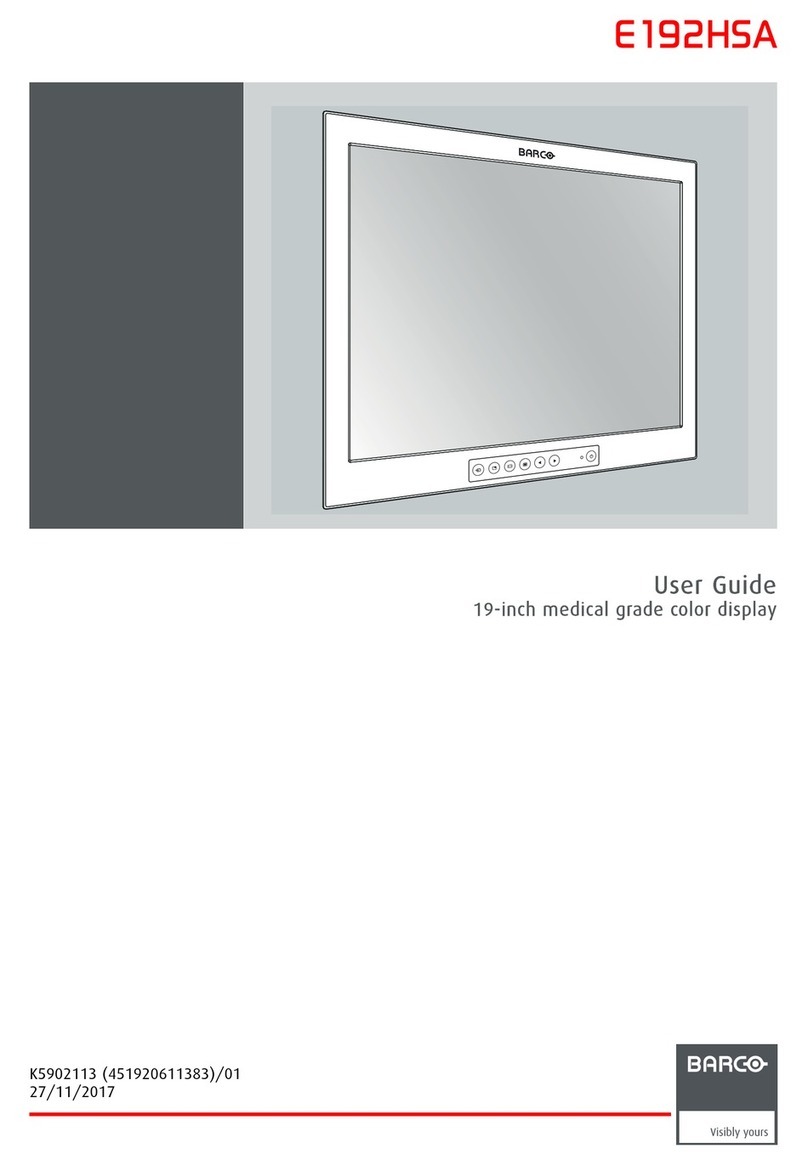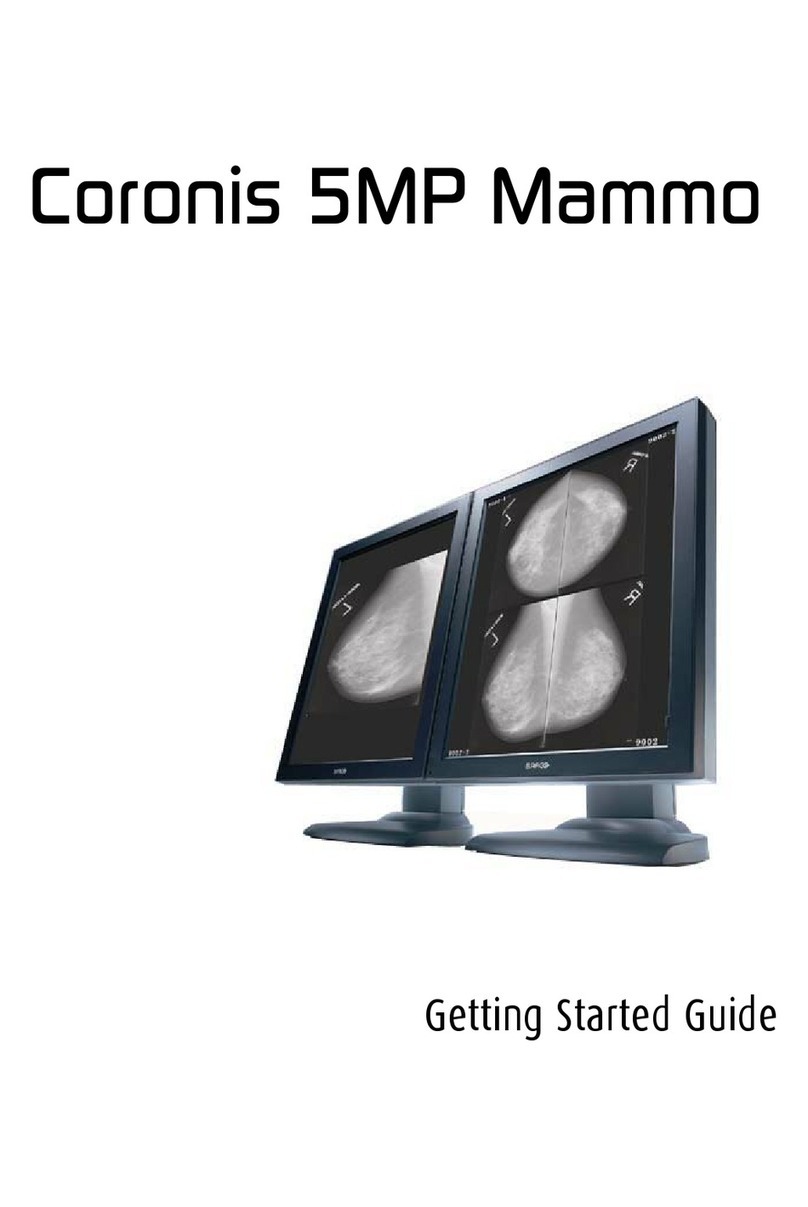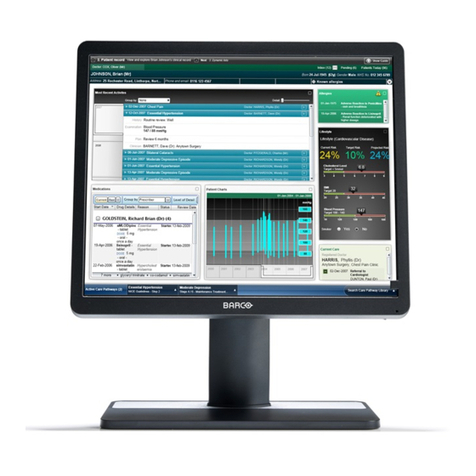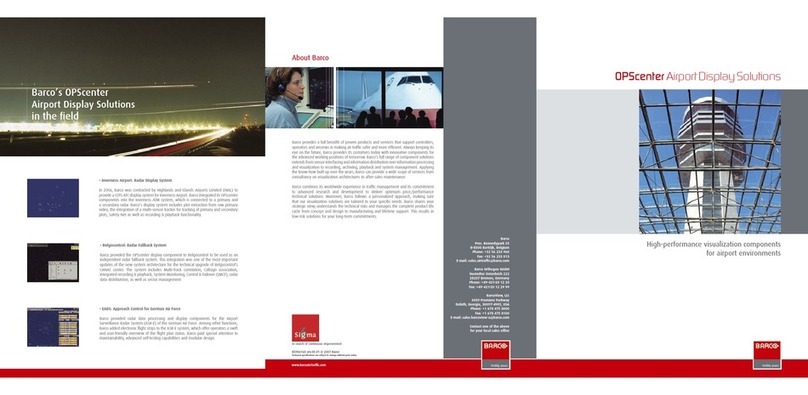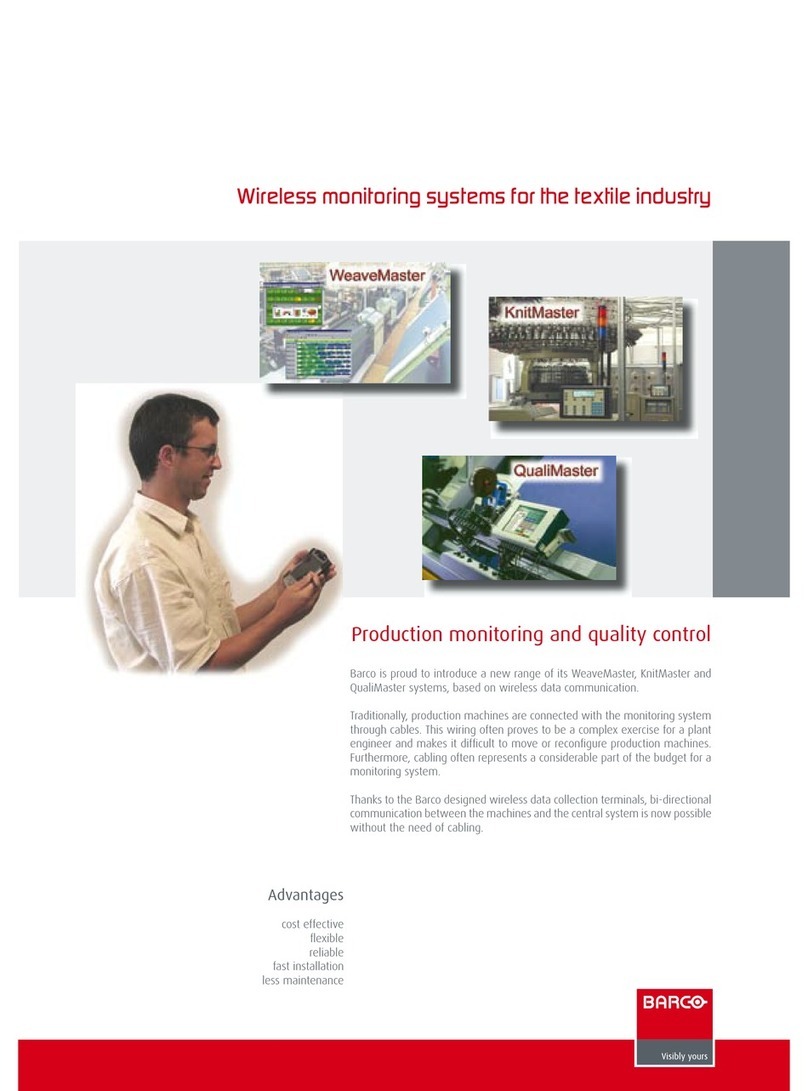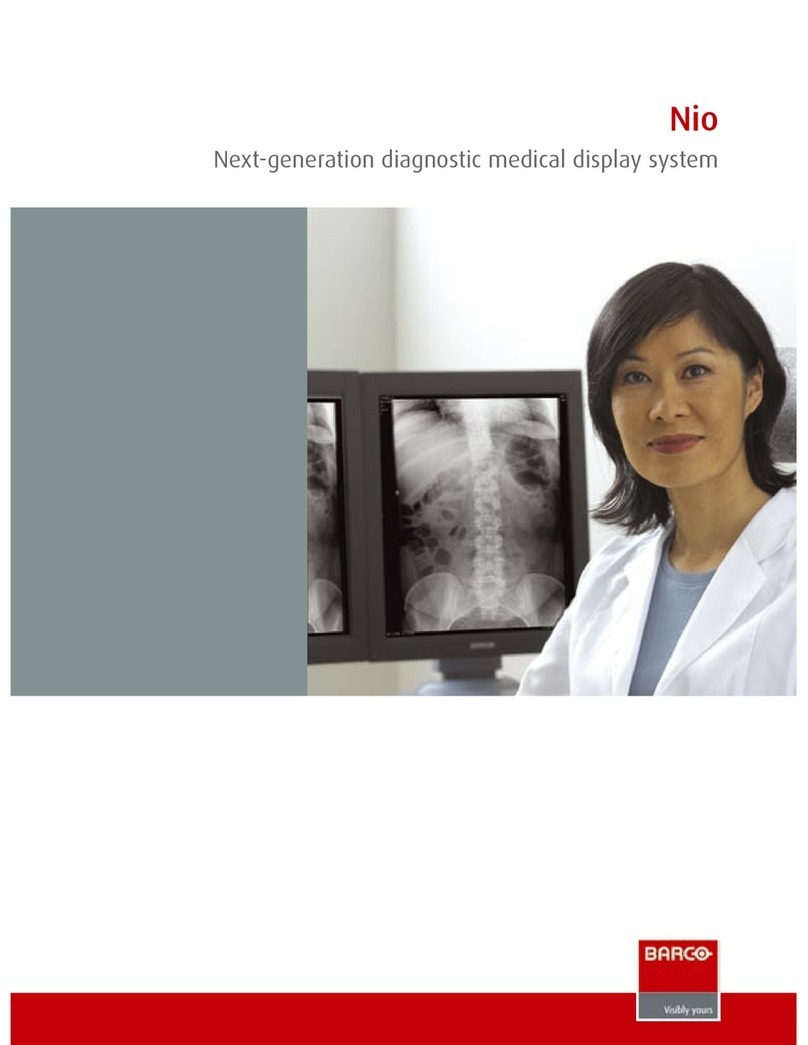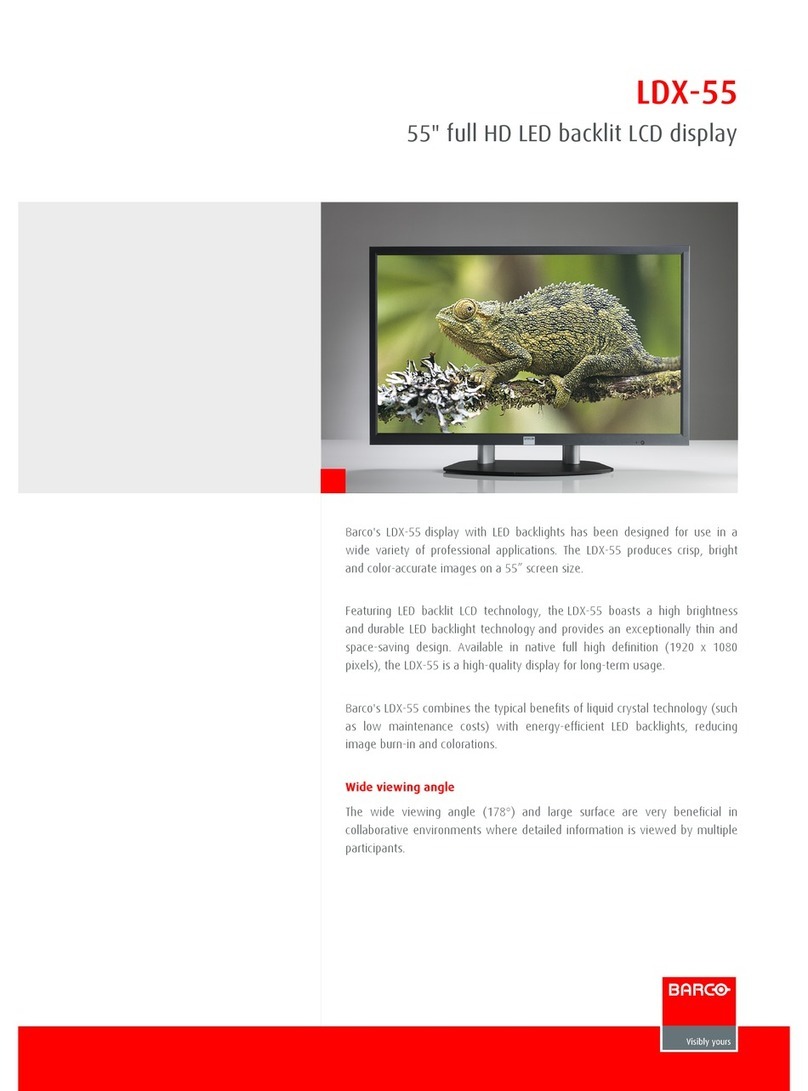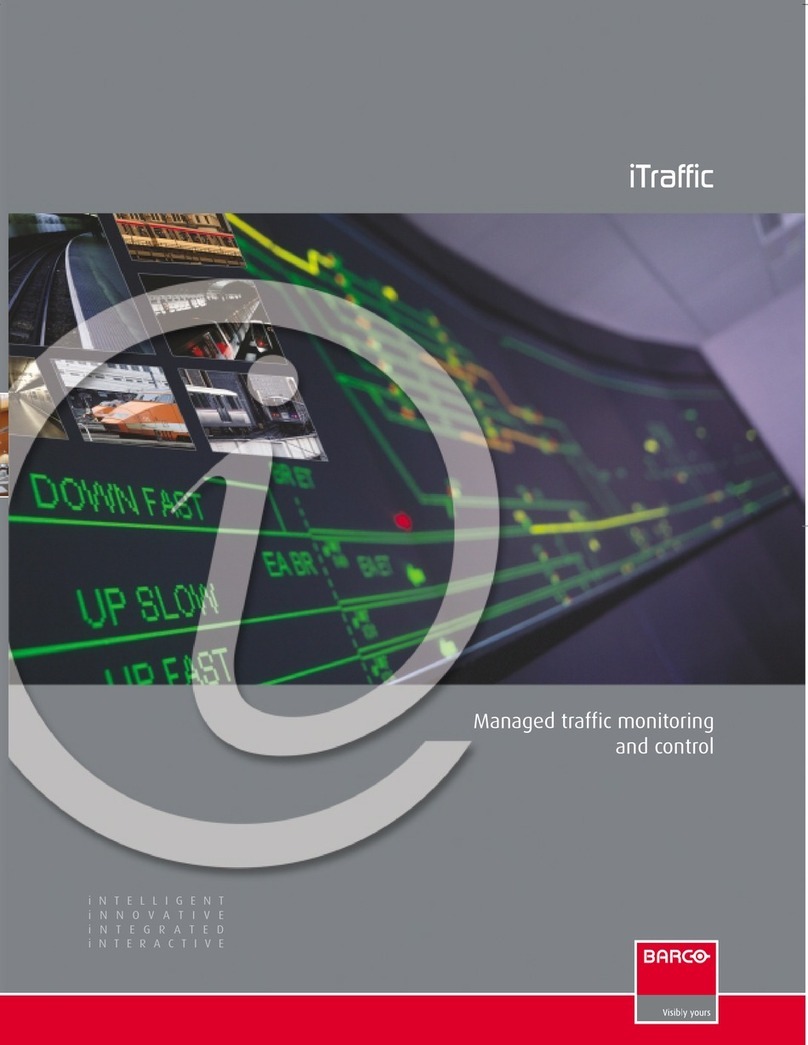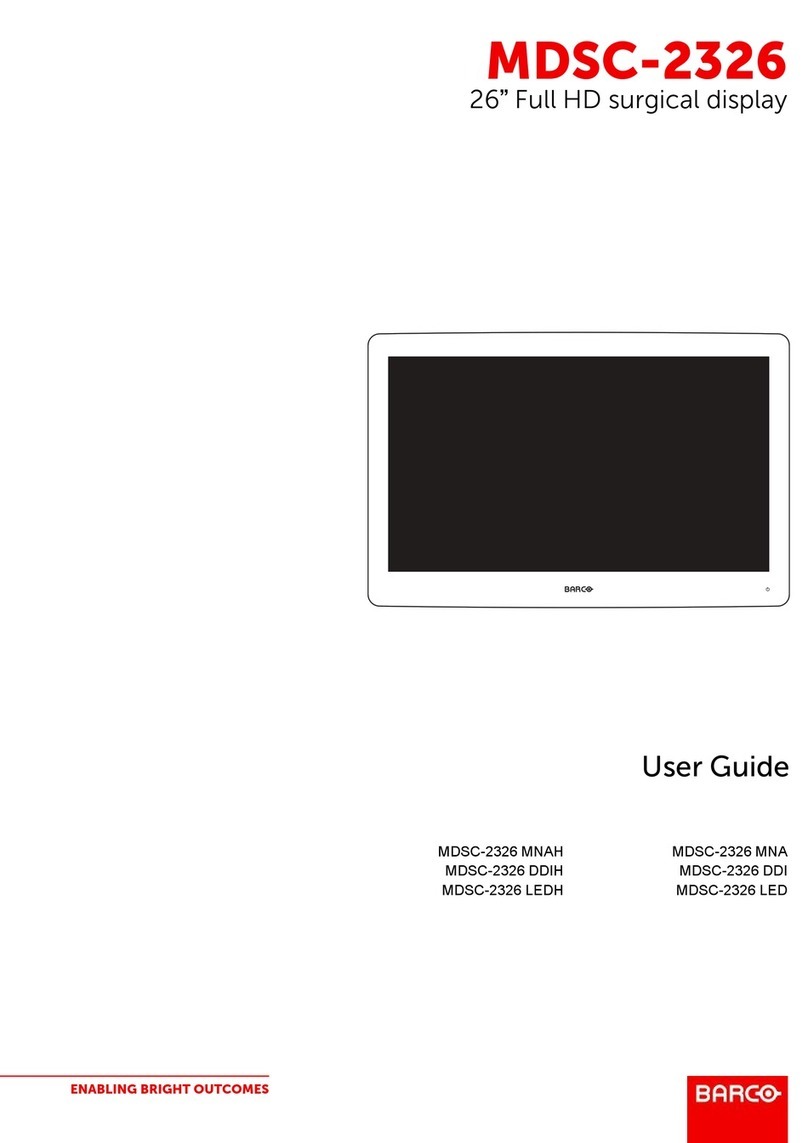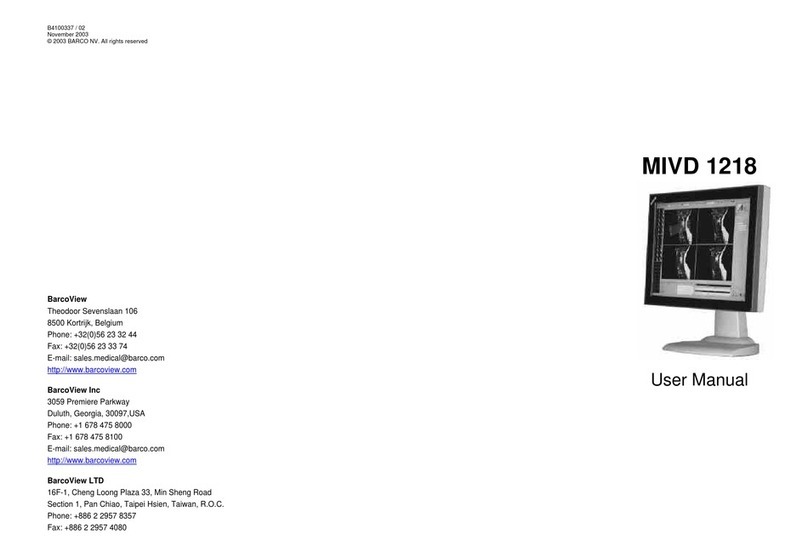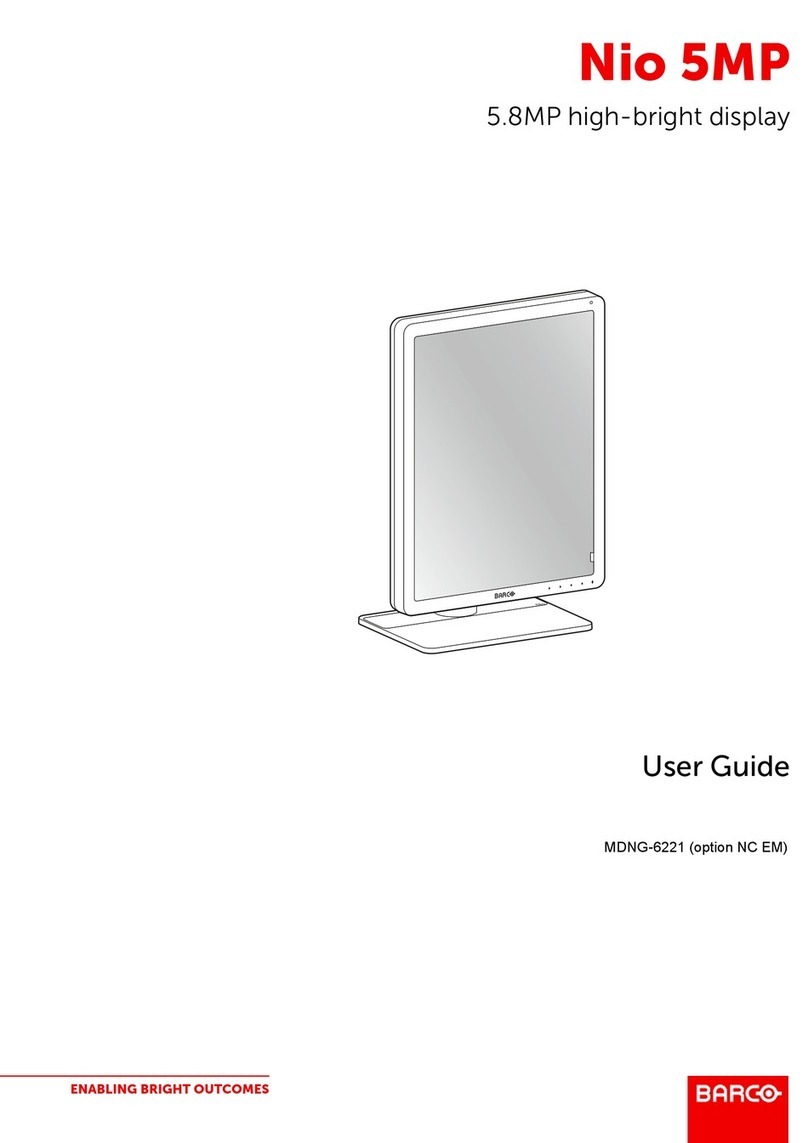Table of contents
TABLE OF CONTENTS
1. Safety.................................................................................................................. 3
1.1 Servicing safety instructions .......................................................................................................... 3
2. General information................................................................................................. 5
2.1 SLite tile dimensions .................................................................................................................. 5
2.2 Board & fan location................................................................................................................... 5
2.3 Internal wiring diagram................................................................................................................ 7
2.4 Startup sequence of an SLite display system .. ...................................................................................... 8
3. Spare part and service kits for SLite displays ................................................................11
3.1 Spare part and service kits........................................................................................................... 11
4. Troubleshooting check list of an SLite tile ....................................................................13
4.1 No image on an SLite display........................................................................................................13
4.2 No image on an SLite tile. ........................................................................................................... 14
4.3 No image on SLite LED board.......................................................................................................15
4.4 No image on half SLite LED board ..................................................................................................16
4.5 Swapped video content displayed on an SLite tile..................................................................................16
4.6 Dark and bright LED’s................................................................................................................16
4.7 Fan fail. ...............................................................................................................................16
5. On Screen Display messages....................................................................................19
5.1 OSD messages. . . . ...................................................................................................................19
6. Servicing an SLite tile .............................................................................................25
6.1 Replace the re-sync unit of an SLite tile.............................................................................................25
6.2 Replace the SMPS assembly of an SLite tile .......................................................................................25
6.3 Replace the LED assembly of an SLite tile..........................................................................................25
6.4 Replace the controller unit of an SLite tile...........................................................................................26
6.5 Replace the power distribution unit of an SLite tile .................................................................................26
6.6 Replace the SMPS unit of an SLite tile..............................................................................................26
6.7 Replace a fan of the SMPS assembly...............................................................................................26
7. SLite servicing procedures.......................................................................................29
7.1 Remove the resync-unit of an SLite tile .............................................................................................29
7.2 Install the re-sync unit................................................................................................................29
7.3 Remove the back cover of an SLite tile .............................................................................................30
7.4 Install the back cover of an SLite tile ................................................................................................32
7.5 Remove the SMPS assembly of an SLite tile .......................................................................................33
7.6 Install the SMPS assembly of an SLite tile..........................................................................................34
7.7 Remove a LED assembly of an SLite tile............................................................................................34
7.8 Install a LED assembly in an SLite tile ..............................................................................................36
7.9 Remove the controller unit of an SLite tile...........................................................................................37
7.10 Install the controller unit of an SLite tile .............................................................................................38
7.11 Remove the power distribution unit of an SLite tile .................................................................................38
7.12 Install the power distribution unit of an SLite tile ....................................................................................40
7.13 Remove the SMPS unit of an SLite tile..............................................................................................40
7.14 Install the SMPS unit of an SLite tile ................................................................................................41
7.15 Manual startup of the SMPS unit ....................................................................................................42
7.16 Remove fan from the SMPS assembly..............................................................................................42
7.17 Install a fan on the SMPS assembly................................................................................................. 43
7.18 Removing an SLite tile ...............................................................................................................43
8. Maintenance.........................................................................................................47
8.1 Cleaning SLite tiles...................................................................................................................47
Index......................................................................................................................49
R5976621 SLITE DISPLAY 02/09/2005 1