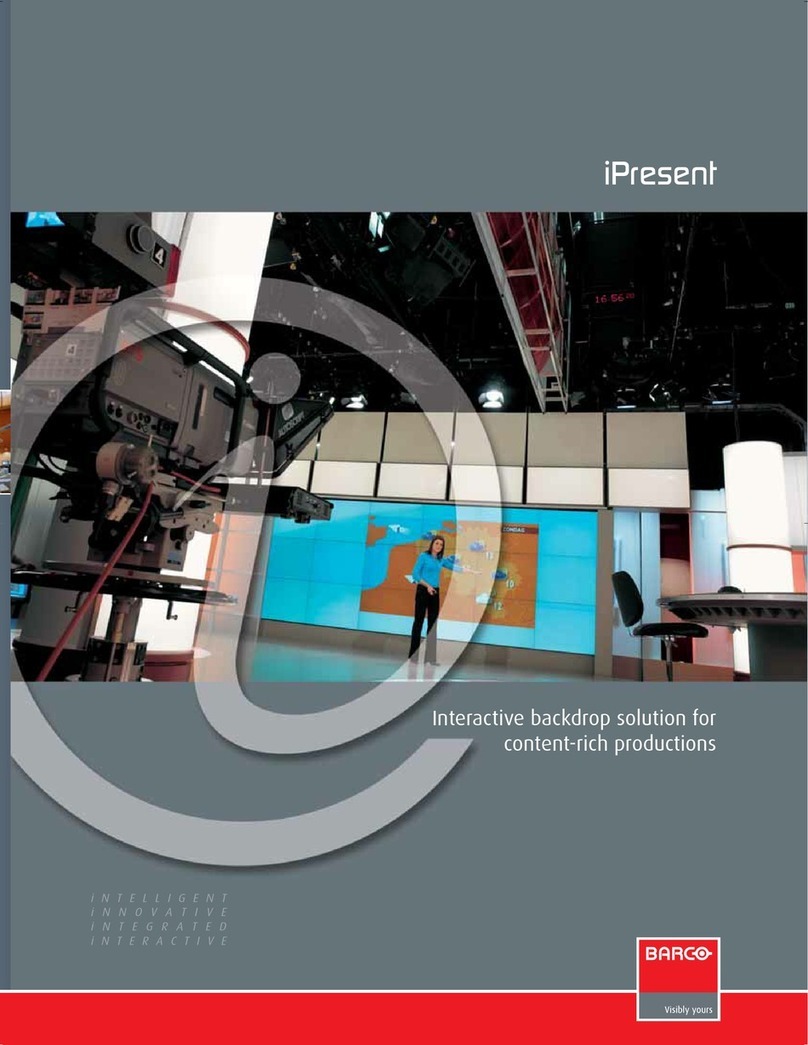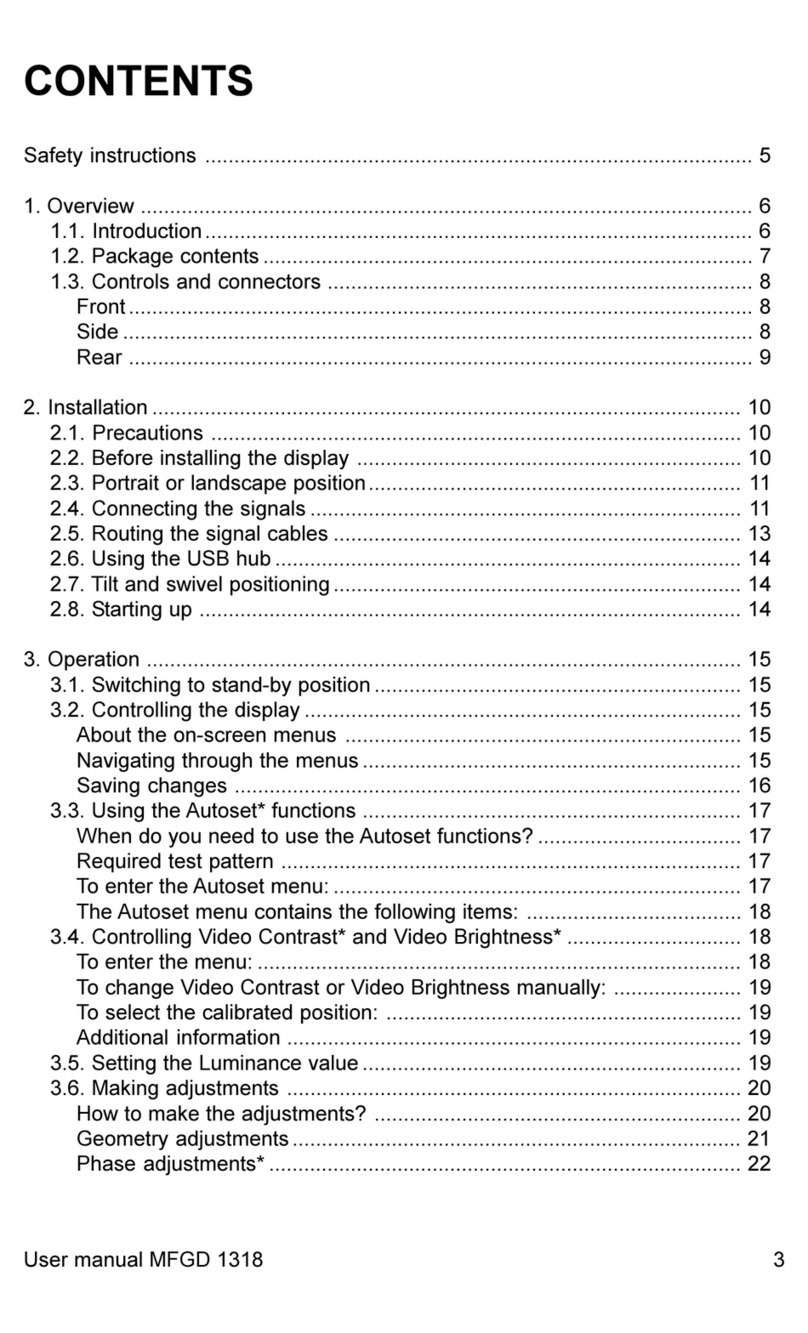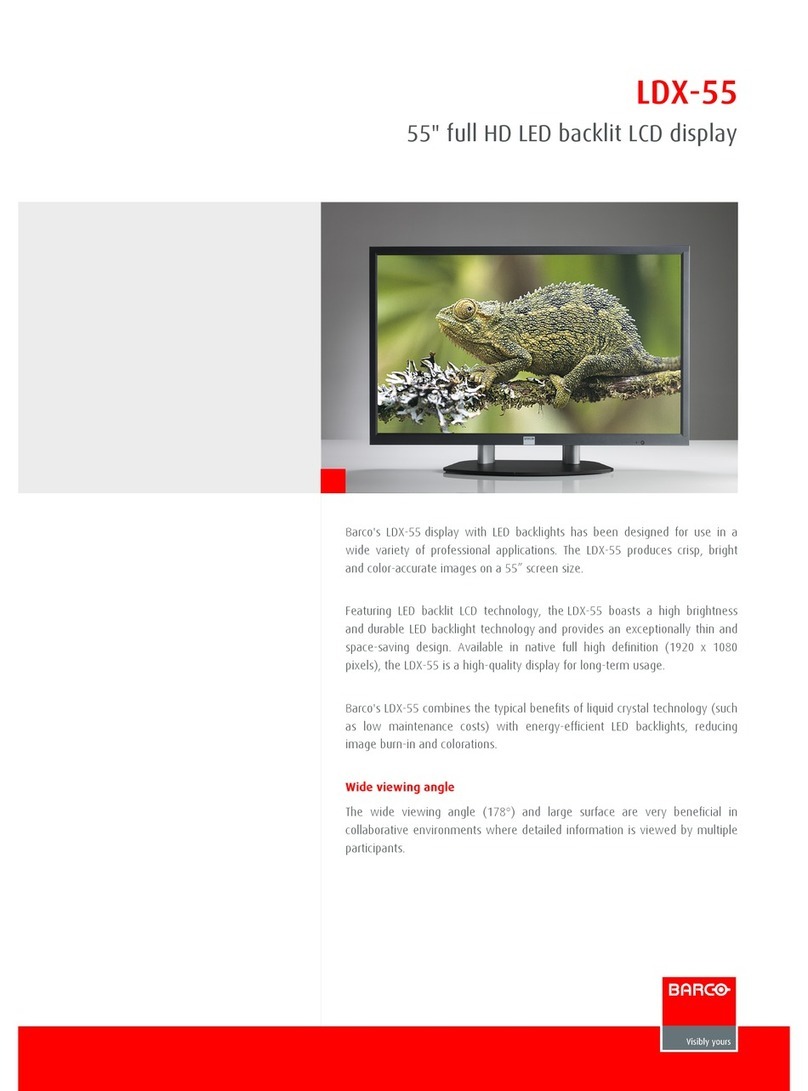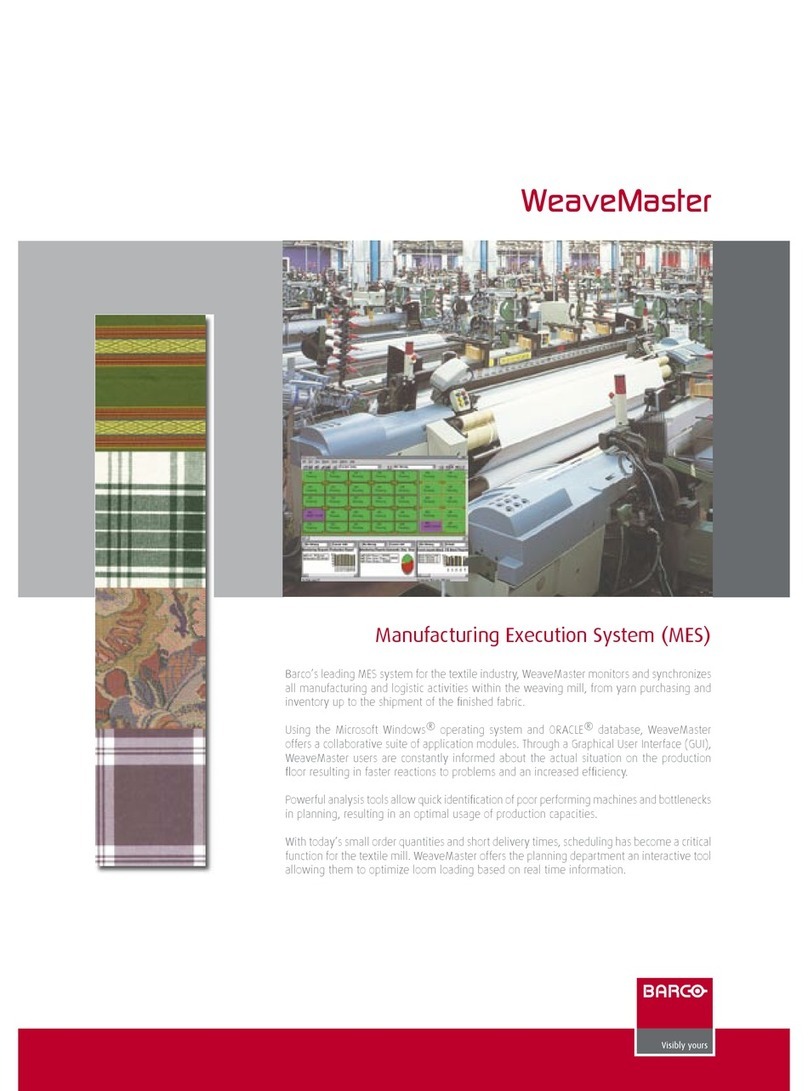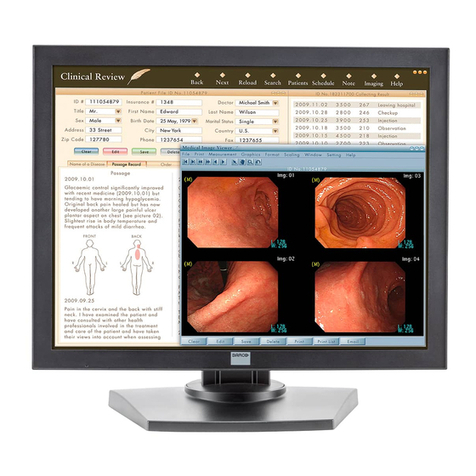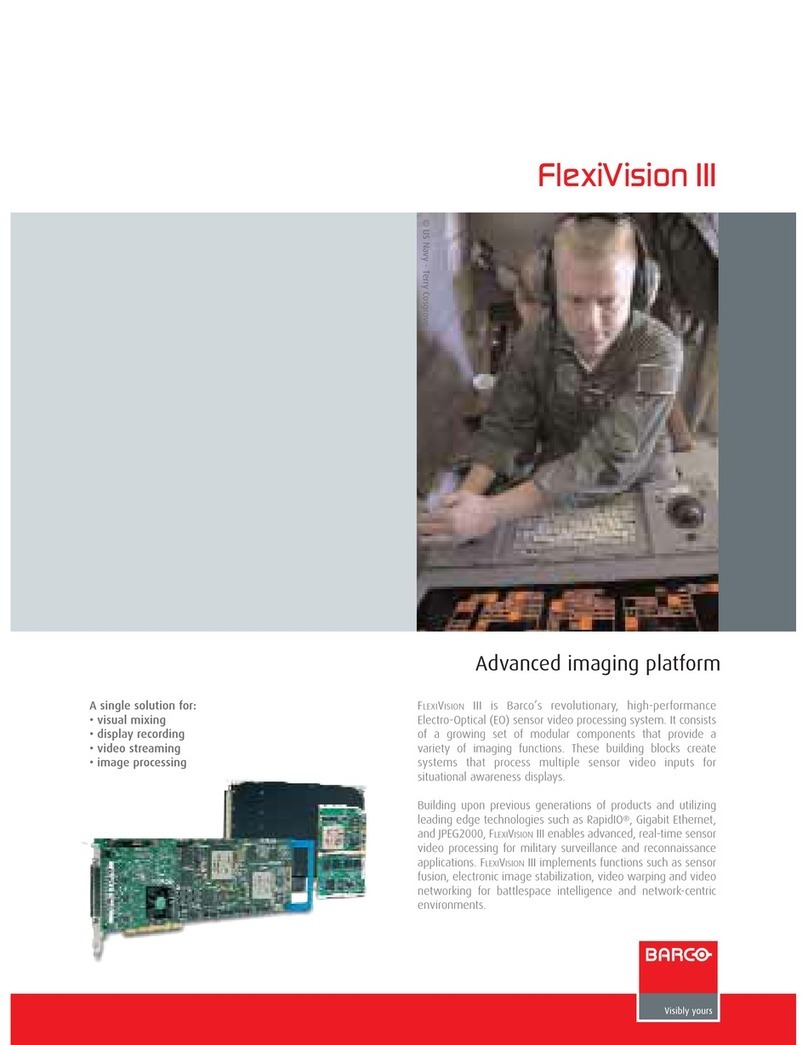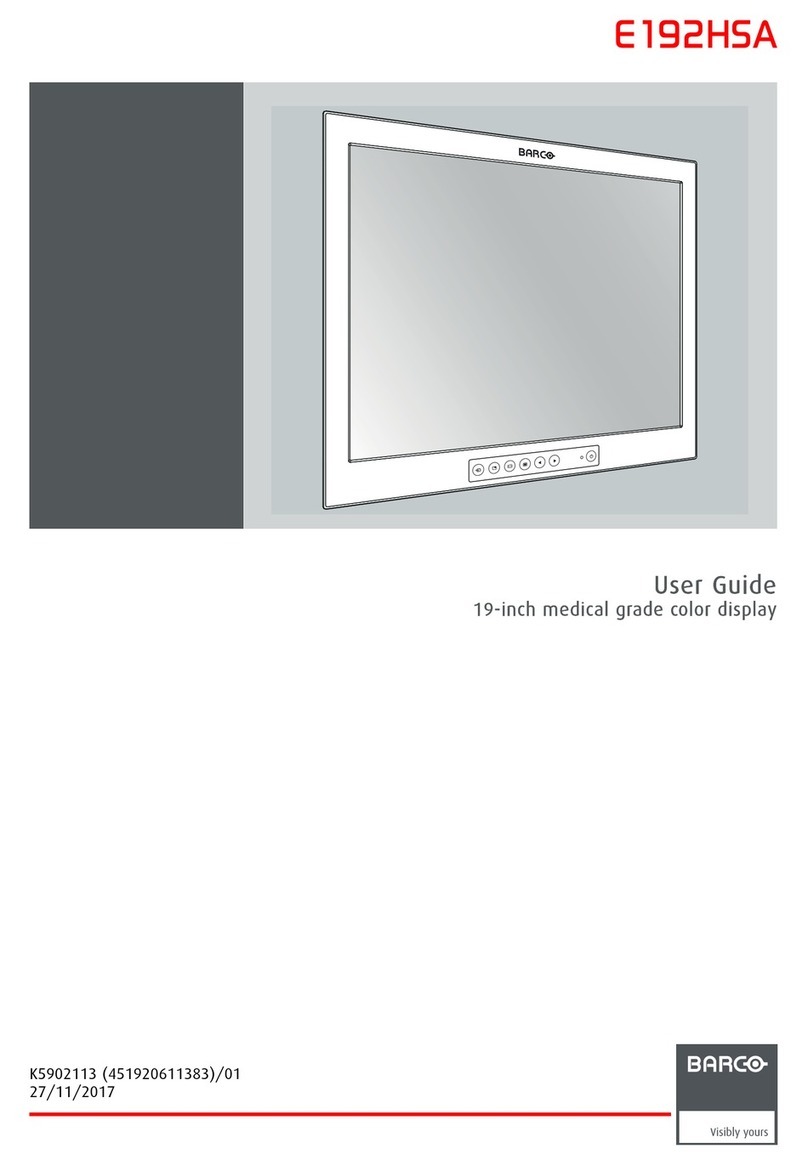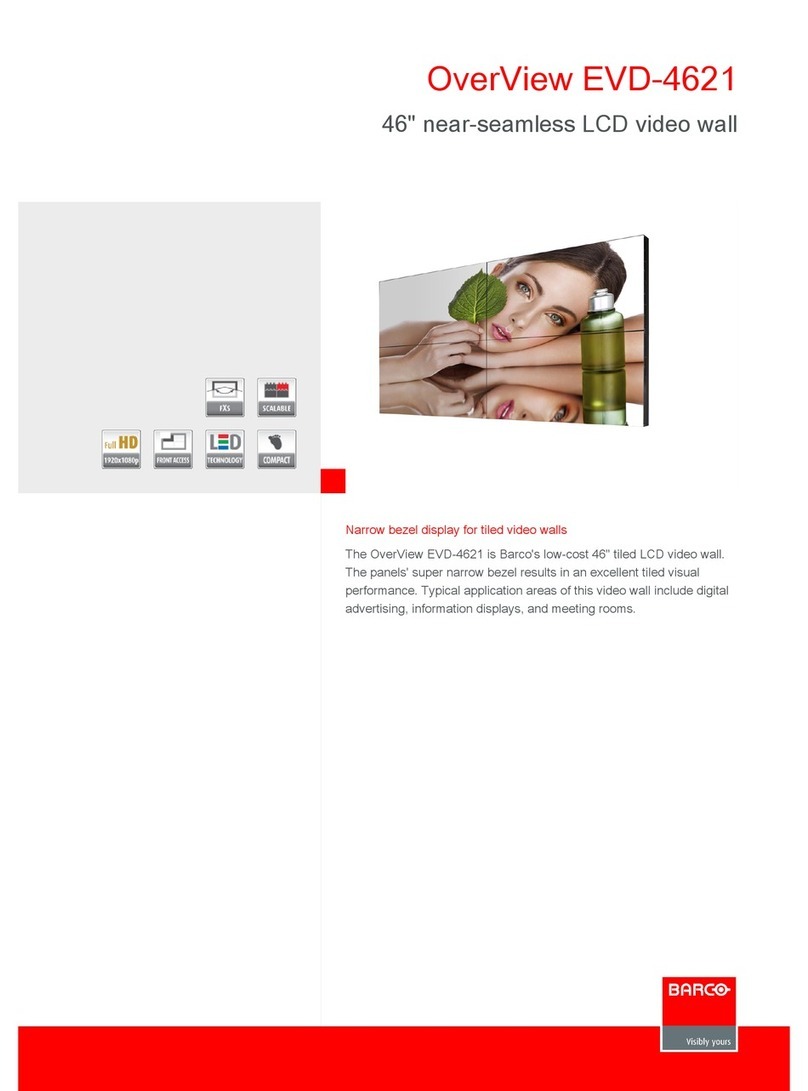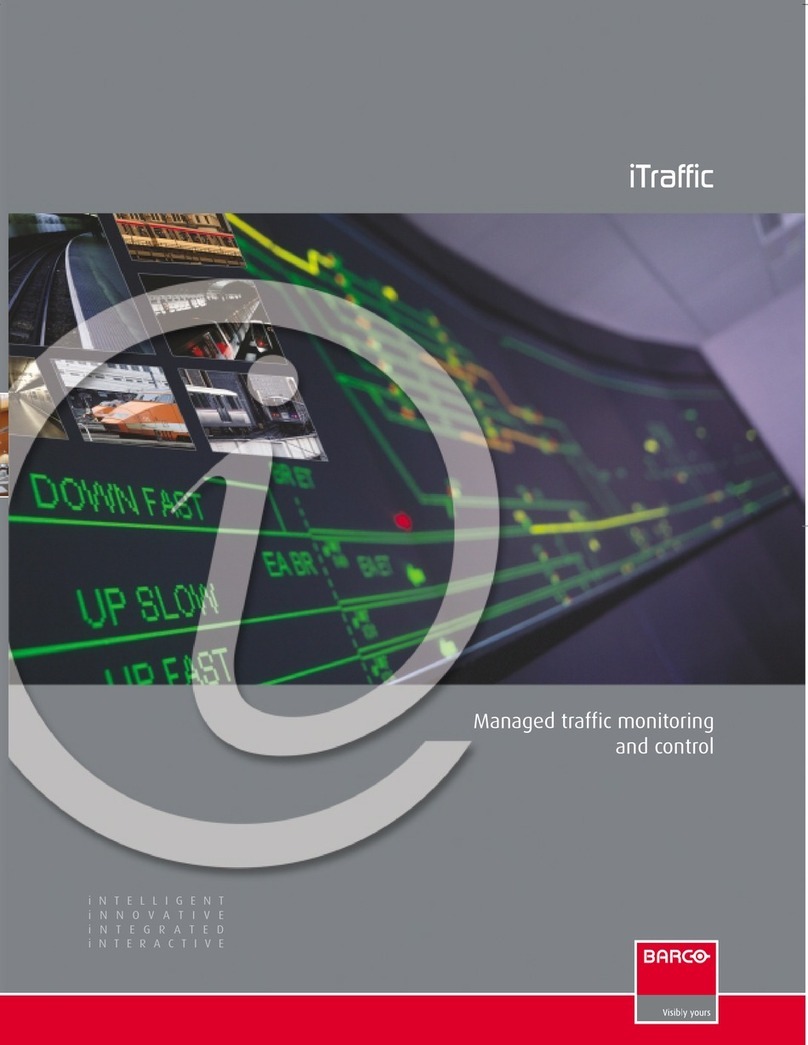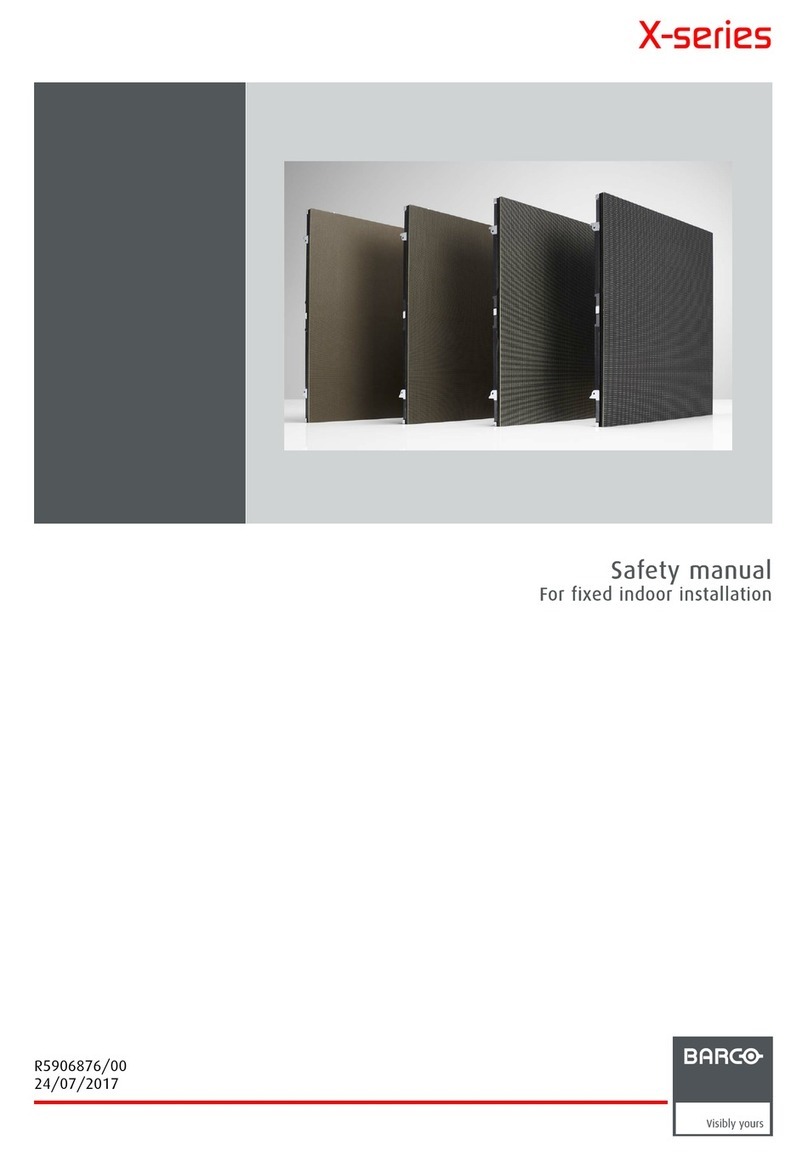Table of contents
TABLE OF CONTENTS
1. Welcome! .......................................................................................... 3
1.1 About the product ............................................................................................. 3
1.2 What’s in the box.............................................................................................. 3
2. Parts, controls and connectors ............................................................... 5
2.1 Display front view ............................................................................................. 5
2.2 Display rear view.............................................................................................. 6
3. Display installation .............................................................................. 9
3.1 Unlocking the height mechanism............................................................................ 9
3.2 Adjusting the display position................................................................................ 9
3.3 Removing the connector compartment cover..............................................................10
3.4 Connecting the signal cables ................................................................................10
3.5 Routing the cables & Reattach the connector compartment cover ......................................12
3.6 VESA-mount installation .....................................................................................13
3.7 First time starting up..........................................................................................14
4. Daily operation ................................................................................... 17
4.1 Recommendations for daily operation ......................................................................17
4.2 Key indicator lights............................................................................................18
4.3 Standby switching.............................................................................................18
4.4 Bringing up the OSD menus.................................................................................18
4.5 Navigating through the OSD menus ........................................................................19
5. Advanced operation ............................................................................. 21
5.1 OSD menu language .........................................................................................21
5.2 OSD Timer menu .............................................................................................21
5.3 Power lock function ...........................................................................................21
5.4 Power status menu ...........................................................................................22
5.5 DPMS mode...................................................................................................22
5.6 Display function ...............................................................................................22
5.7 Luminance target..............................................................................................23
5.8 Viewing mode .................................................................................................23
5.9 Reading room .................................................................................................24
5.10 Input signal ....................................................................................................25
5.11 Display orientation ............................................................................................25
5.12 EDID timings...................................................................................................26
5.13 RGB->Y ........................................................................................................26
5.14 Display info ....................................................................................................26
5.15 Display status..................................................................................................27
6. Maintenance ....................................................................................... 29
6.1 Cleaning instructions .........................................................................................29
7. Important information ........................................................................... 31
7.1 Safety information.............................................................................................31
7.2 Environmental information ...................................................................................33
7.3 Regulatory compliance information .........................................................................35
7.4 EMC notice ....................................................................................................36
7.5 Explanation of symbols.......................................................................................39
7.6 Legal disclaimer...............................................................................................41
7.7 Technical specifications ......................................................................................42
8. Troubleshooting .................................................................................. 45
8.1 Troubleshooting ...............................................................................................45
8.2 Warning signals ...............................................................................................45
K5903503 NIO 3MP LED DISPLAY 15/10/2014 1