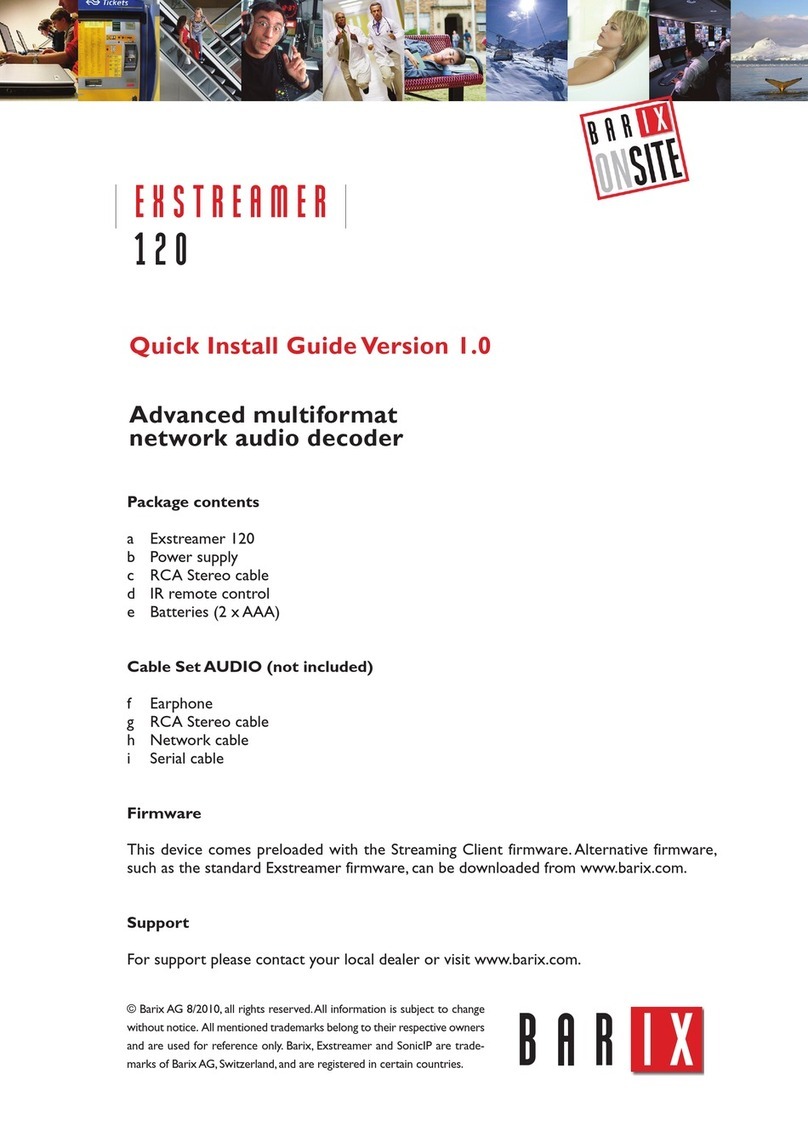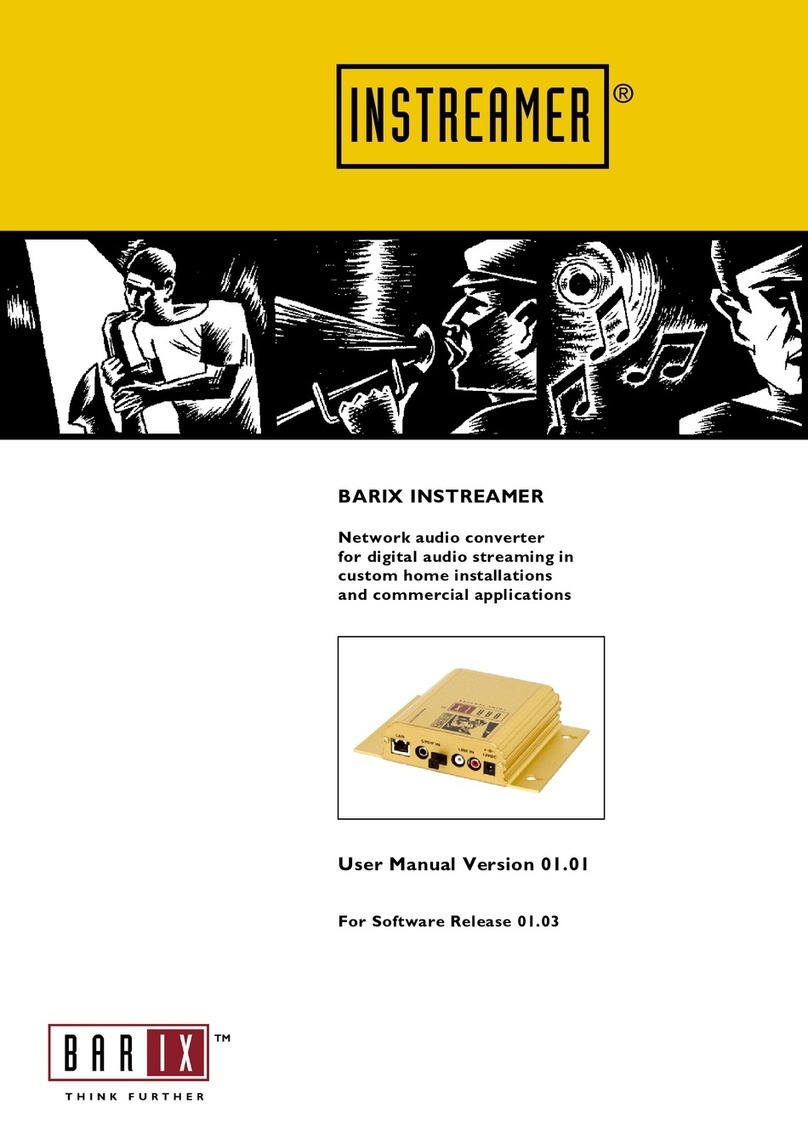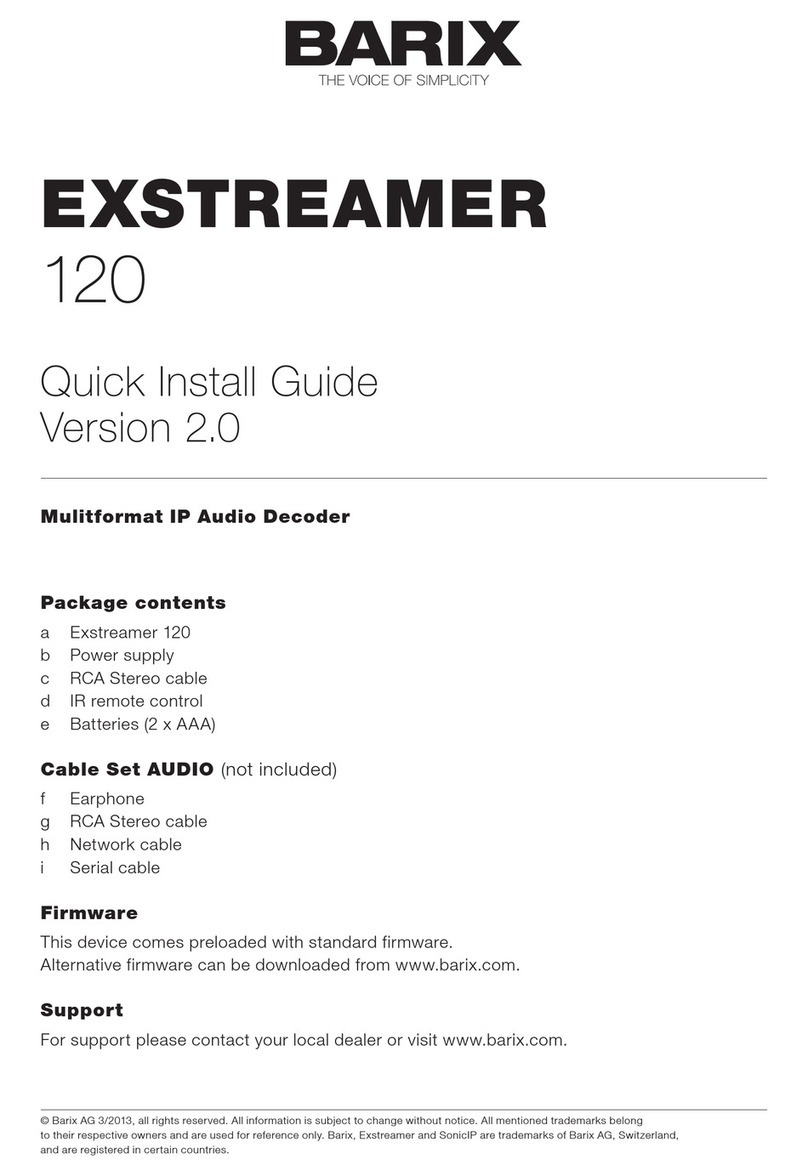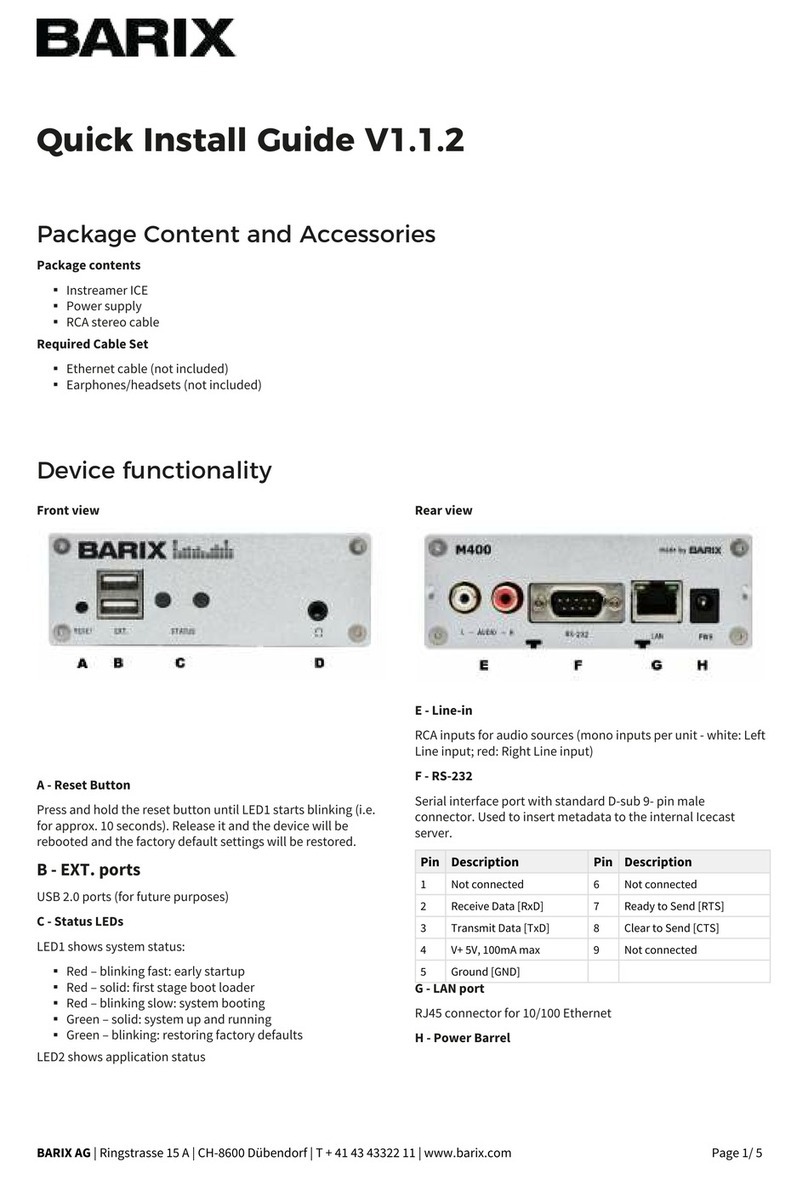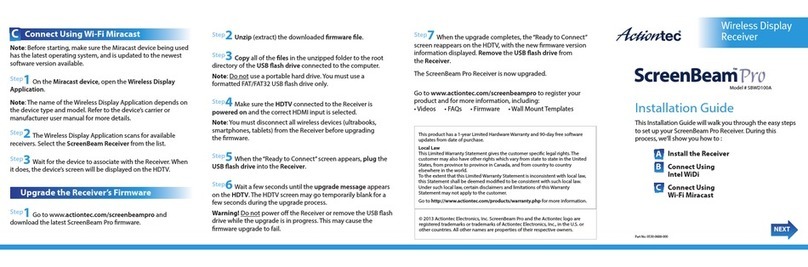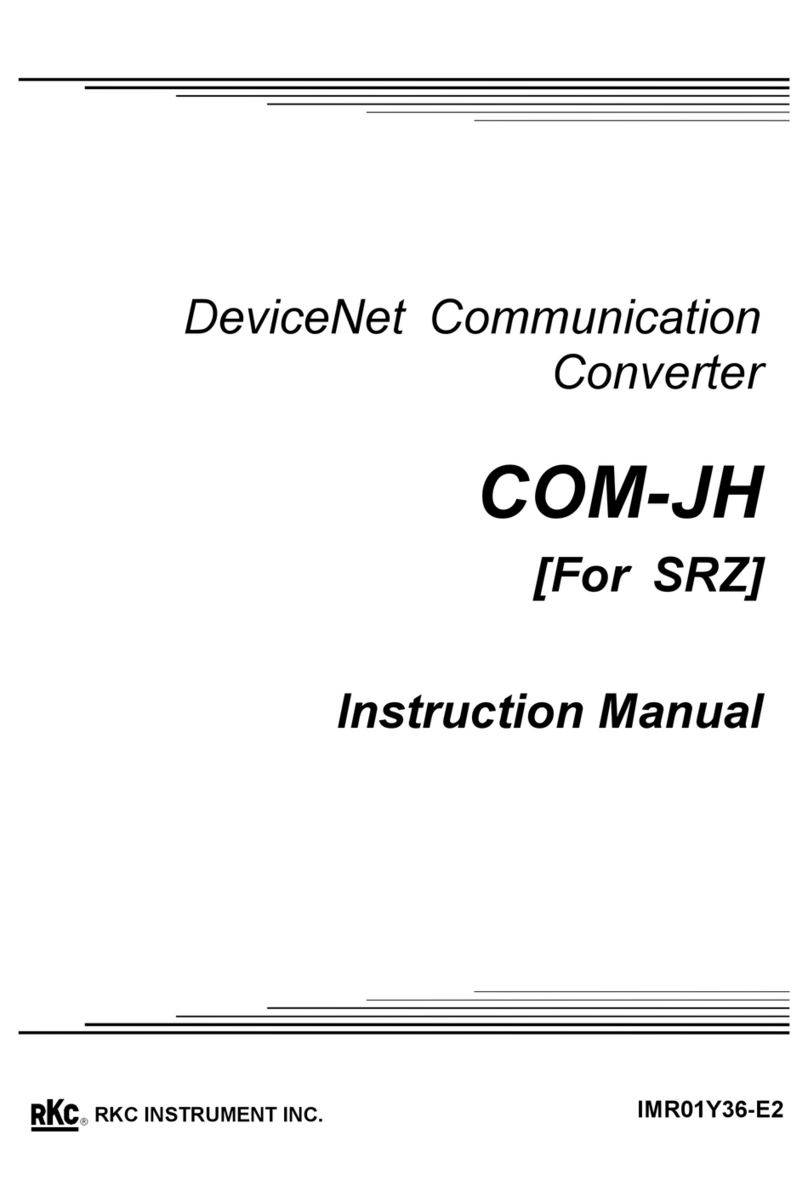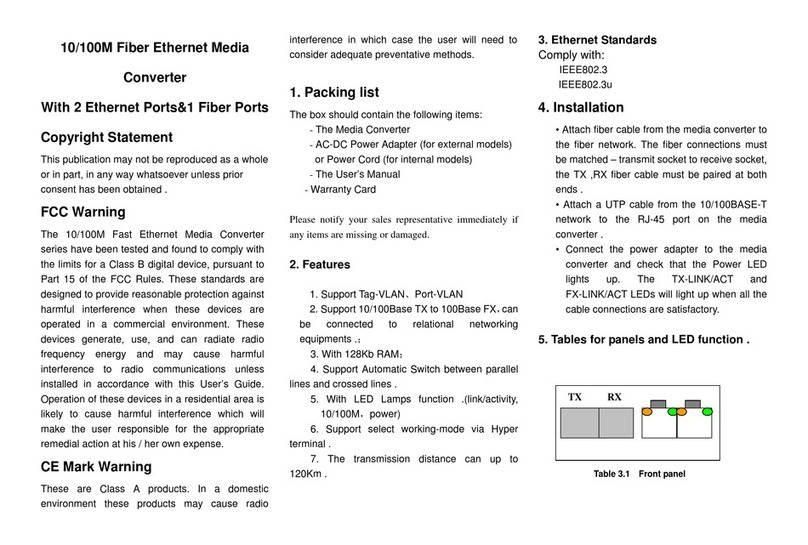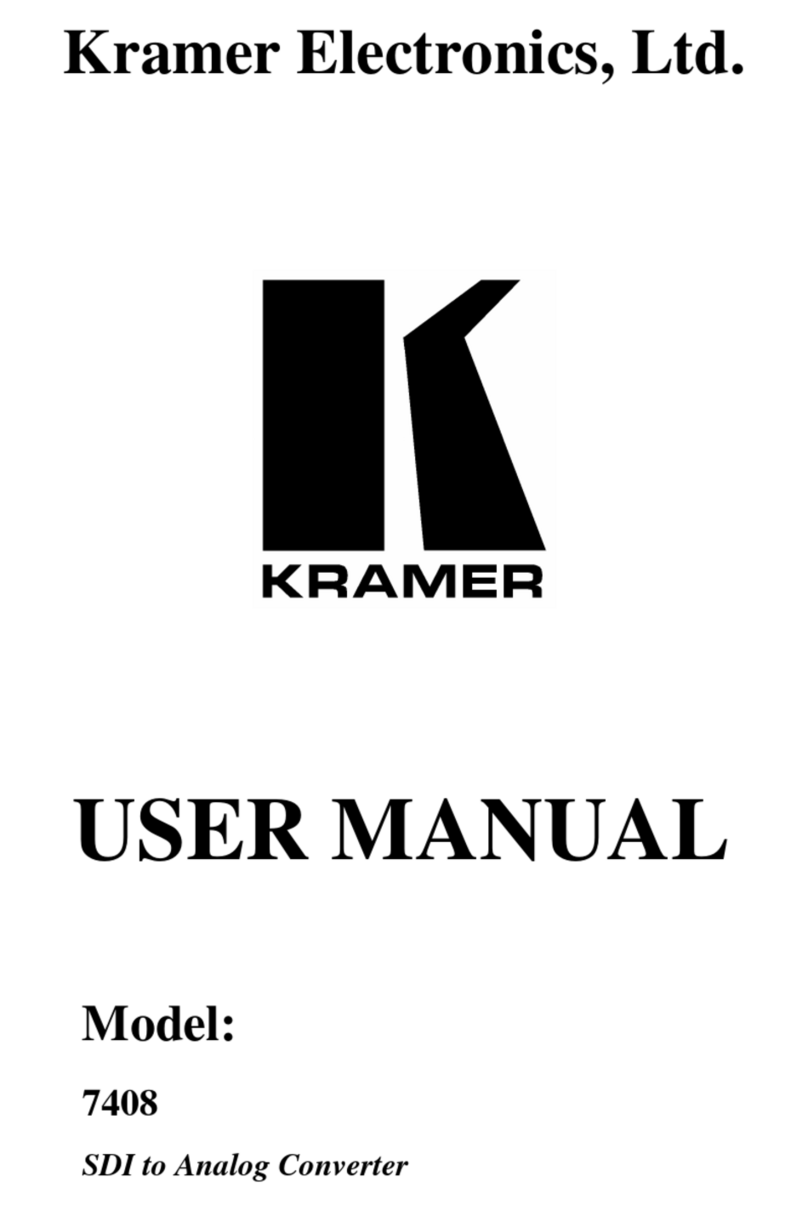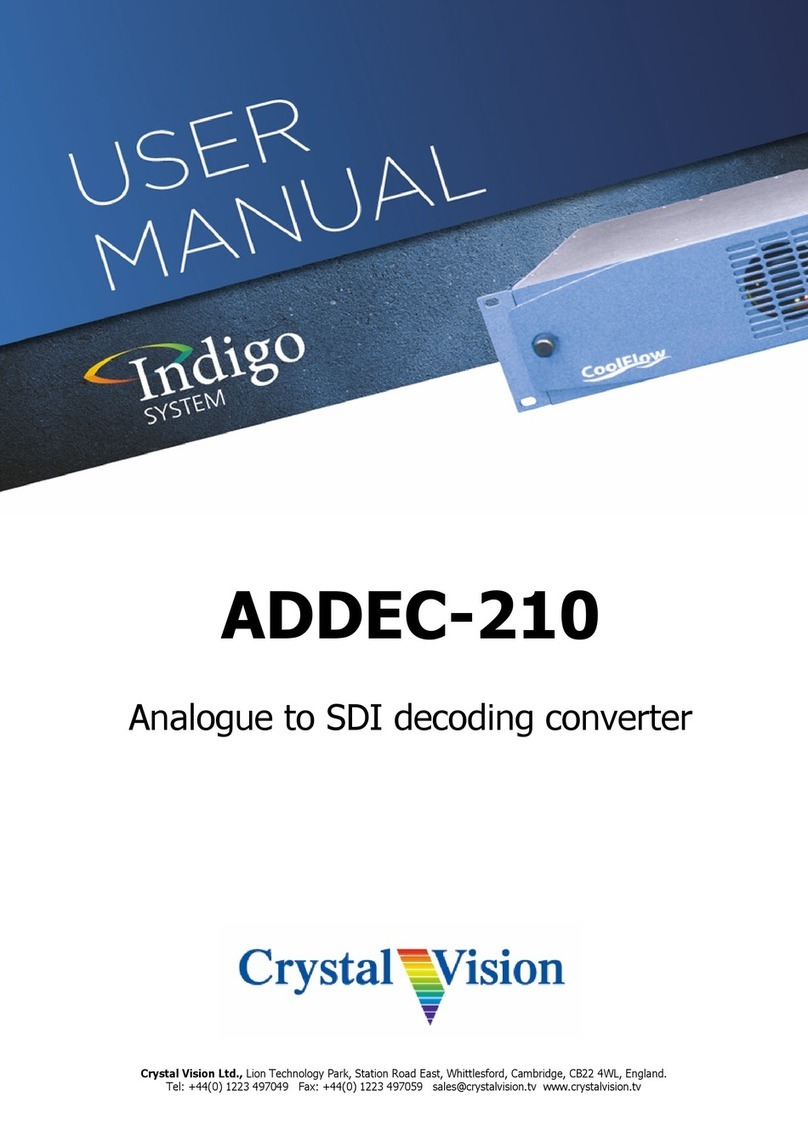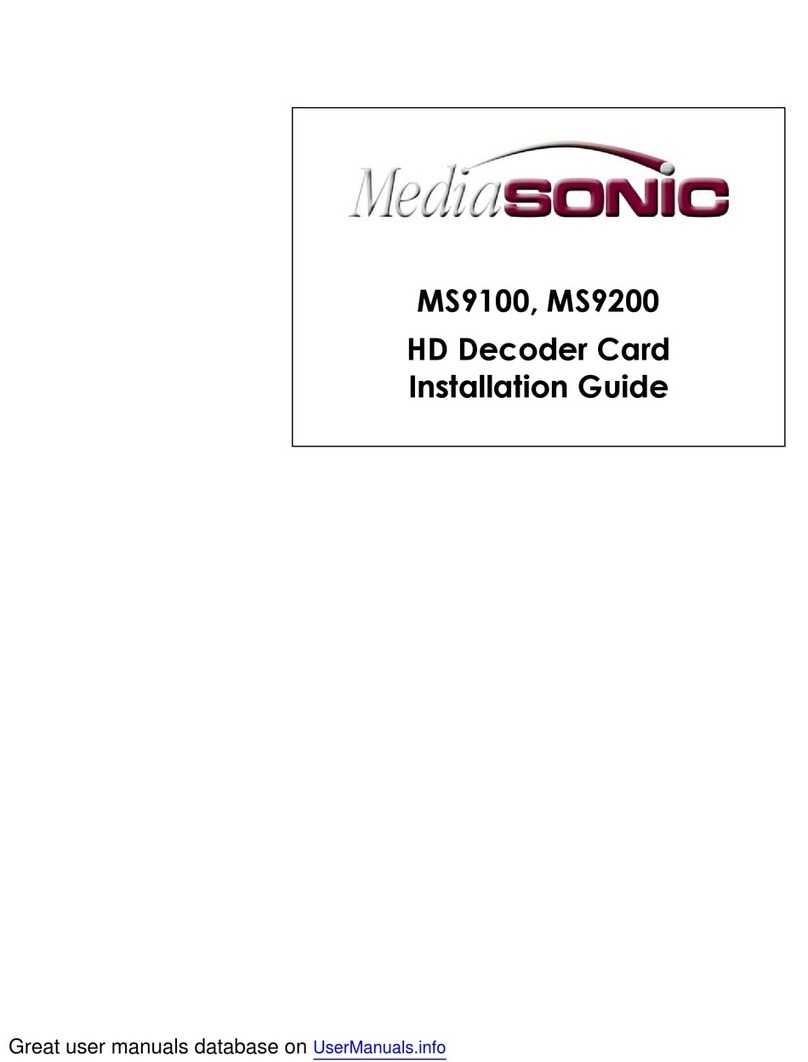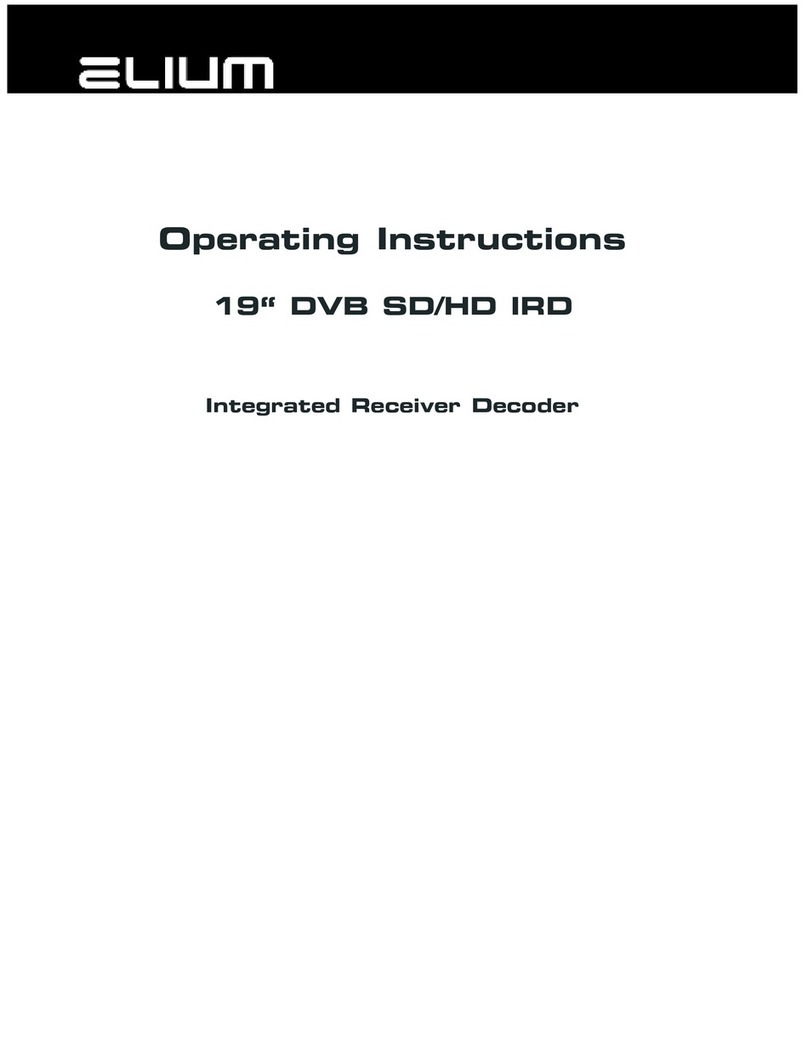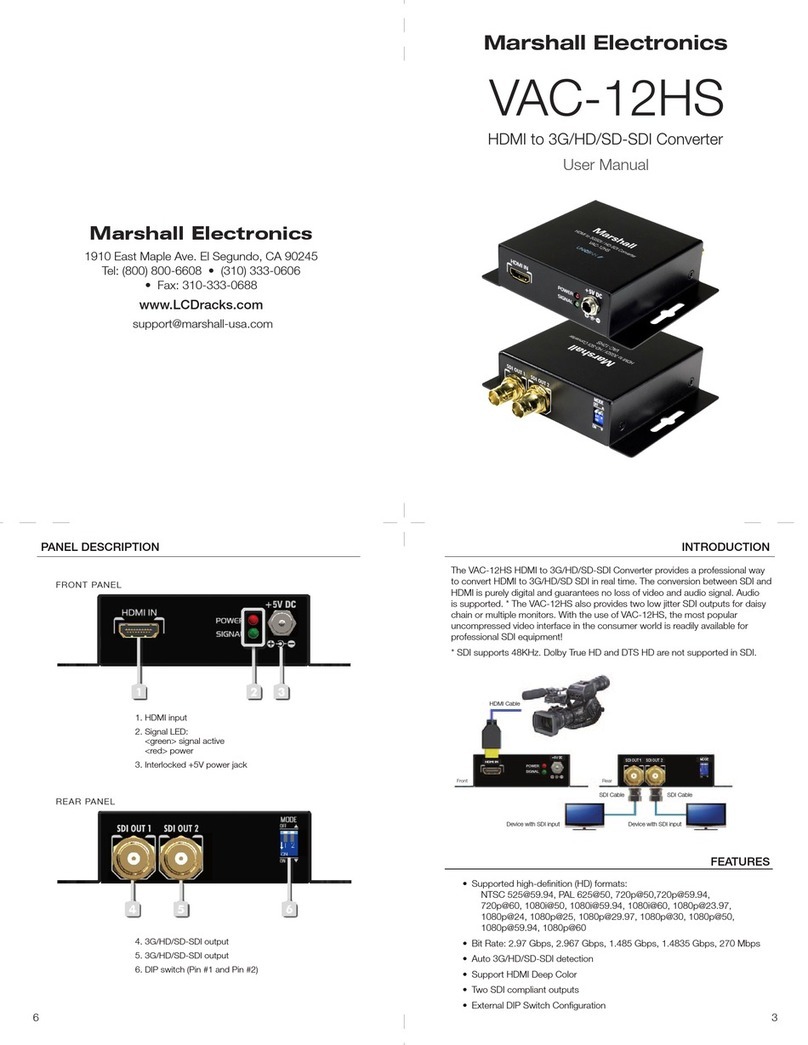3 Setting temporary IP address
using ARP command
This procedure will work only in a local network.
After this procedure the temporary IP will be active
only until restart/reboot. After a restart the procedure
has to be repeated.
STEP 1
Either use a network cable to link the Exstreamer and
the PC directly, or connect the Exstreamer to the PC
via your network switch and power the device. Make
sure that you have a valid static IP address configured on
your PC (e.g. 192.168.0.2)
STEP 2
OSX / Linux : Open a terminal window.
STEP 3
Please proceed to step 4 if you linked the PC directly to
the device in step 1. To ensure that you use a free IP
address (not already used by another device in the network)
please use the Ping command. To verify availability in
this example we assume the PC to have the IP address
Type pin g 192.168.0.6should get no reply which gives you reasonable assertion
STEP 4
Look for the Exstreamer’s MAC address printed on a
label on the bottom of the device (12 hex digits, separated
by a hyphen every 2 digits). Type into the windows
command window
arp -s 192.168.0.6 00-08-E1-00-B1-77
or on a OSX or Linux system type into the terminal
arp -s 192.168.0.6 00:08:E1:00:B1:77
devices MAC address). You must have administrative rights
to be able to do so (sudo on OSX / Linux).
STEP 5
Now we have to make the Exstreamer listen to the IP
type into the command window telnet 192.168.0.6 1
for this command to work correctly !!!). The Exstreamer will
immediately refuse the connection on port 1, but will be
available for browser access as long as the device stays
powered.
STEP 6
To check if the Exstreamer is responding you can use
the ping command again. To do so type ping 192.168.0.6
192.168.0.6 can be used to access the Exstreamer using a
-
most likely mistyped the telnet command) or repeat the entire
procedure. If the ARP method does not work for you, refer to
the user manual for further methods.
4 Troubleshooting
cabling (installation step 3).
check your network cabling (network port G)
you can revert the device to its factory defaults by
pressing the Reset button (A) until the red status LED
(C) blinks rapidly (takes about 10 seconds). The device
will reboot once the button is released.
For information about our products, manuals, technical
documentation, latest firmware, support and access to
the user forum please visit www.barix.com.
Barix AG, Seefeldstrasse 303, CH-8008 Zürich
P+41 43 433 22 11
info@barix.com, www.barix.com