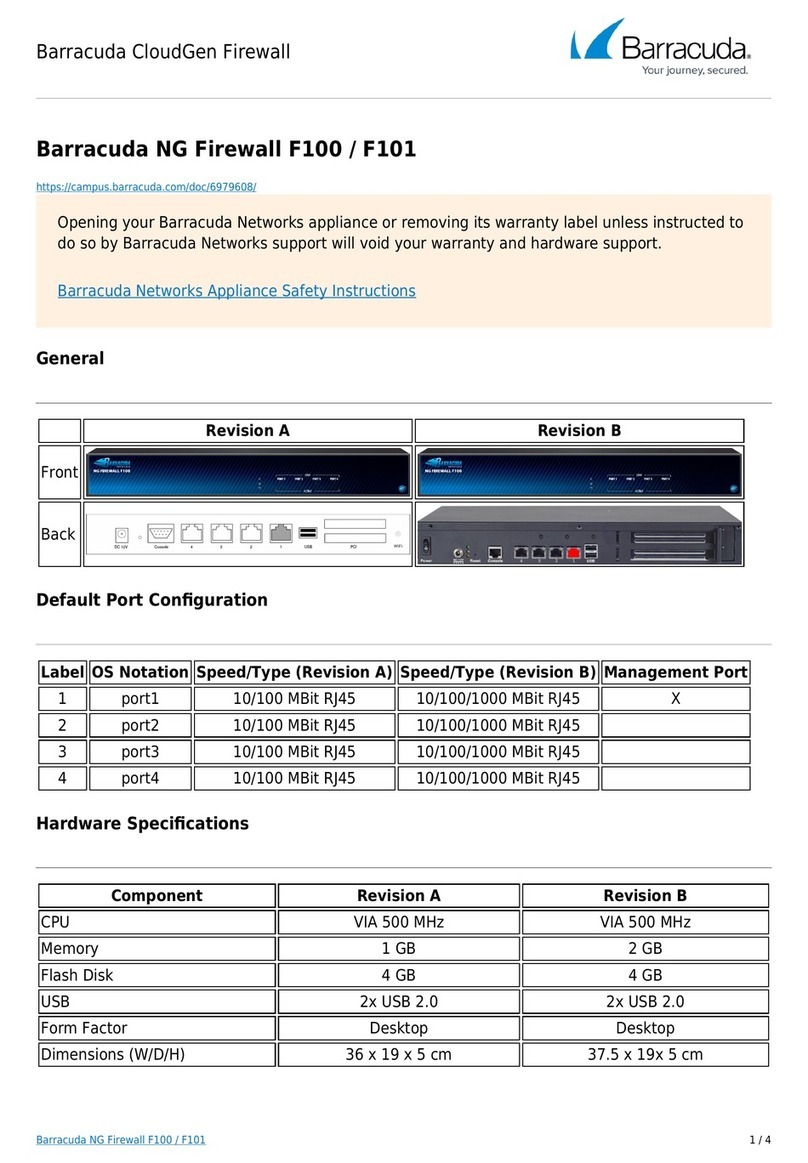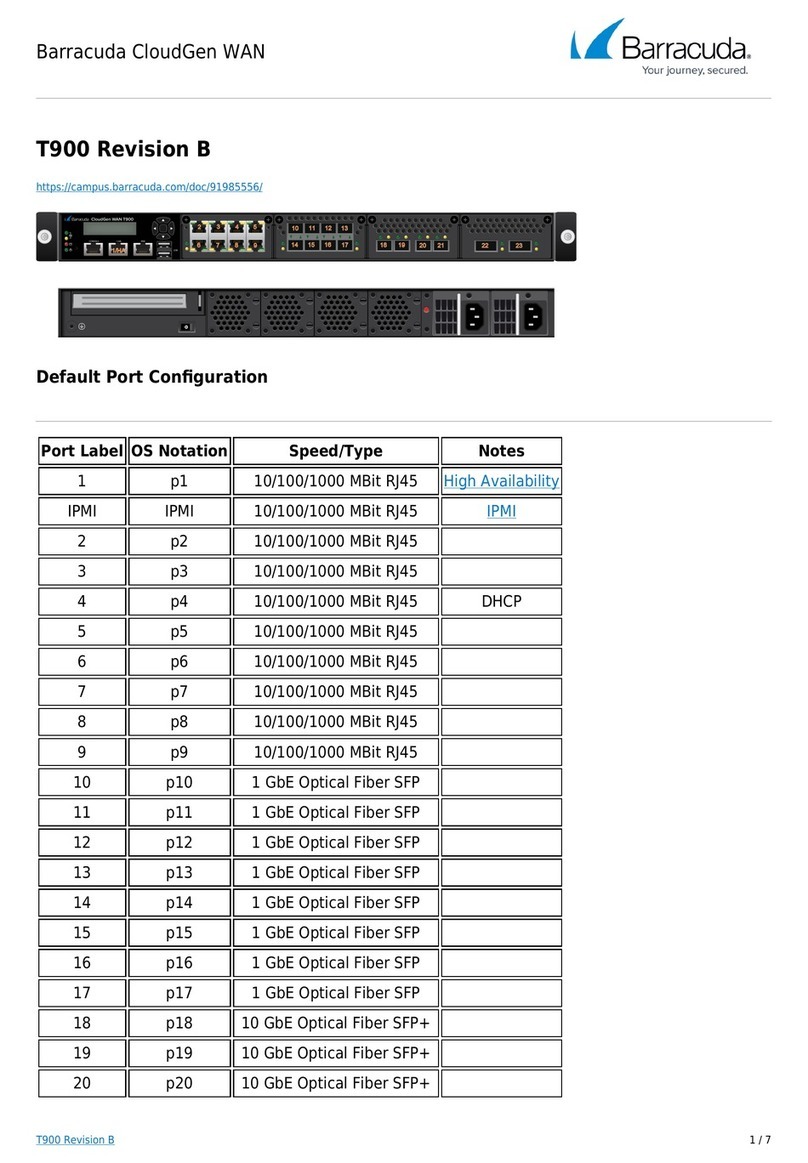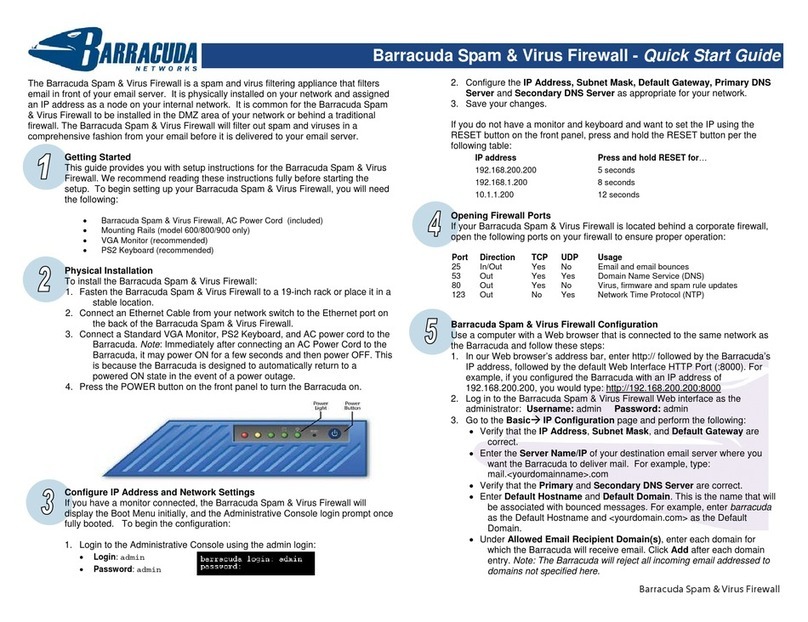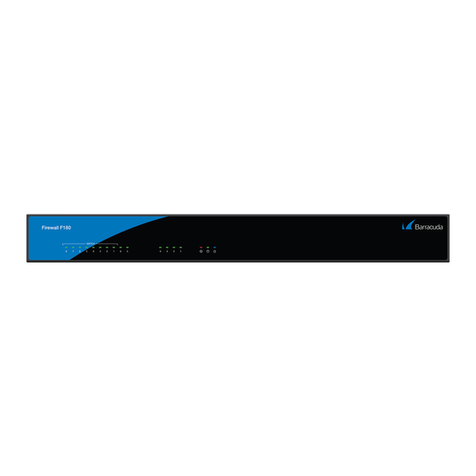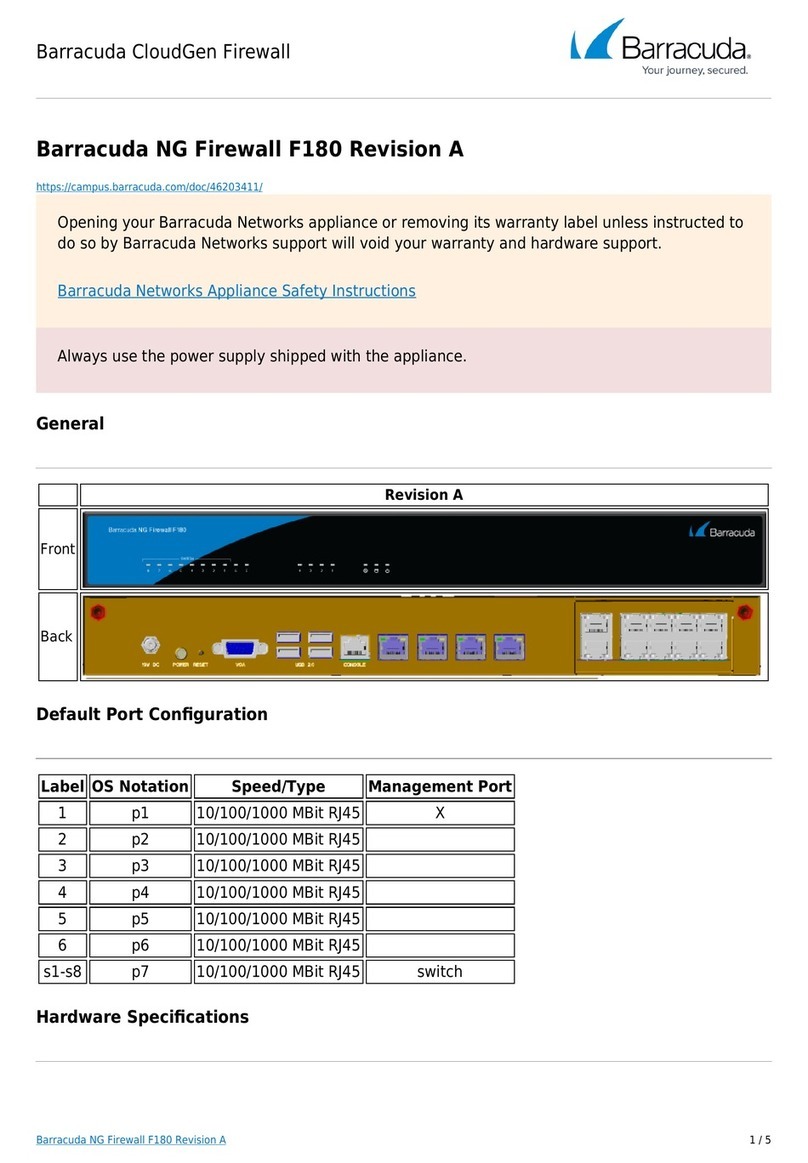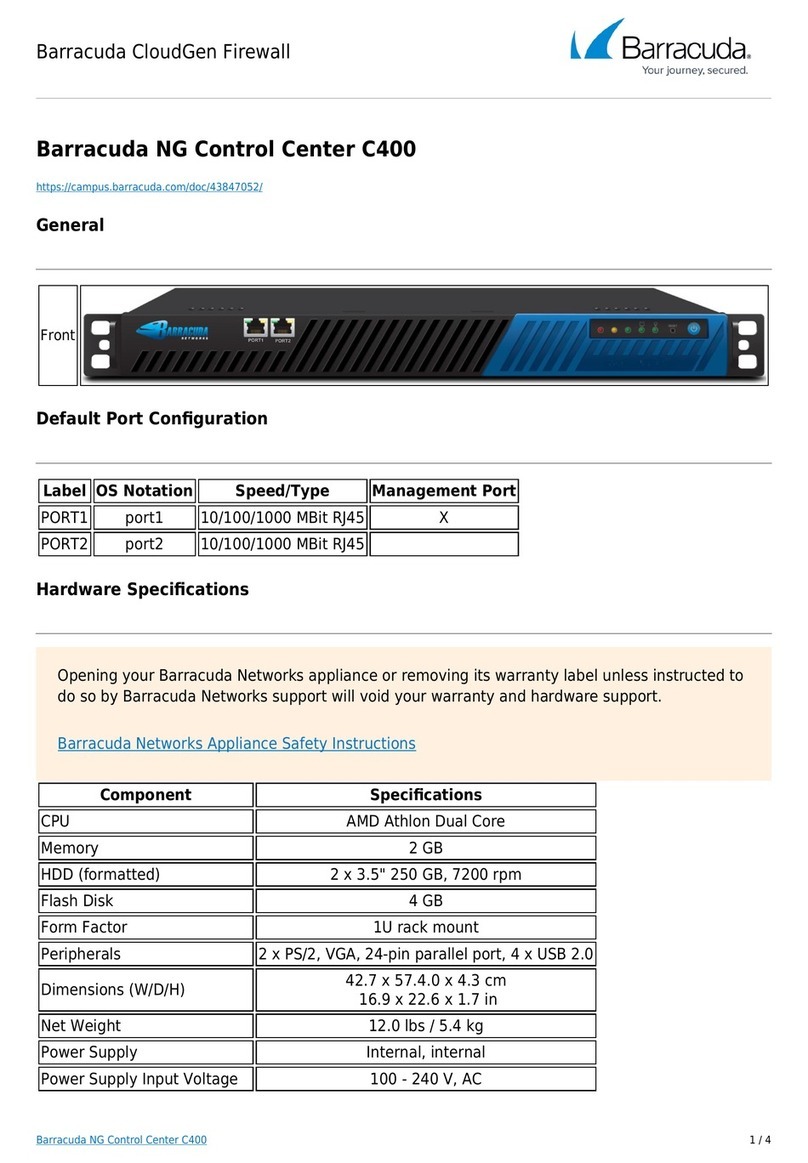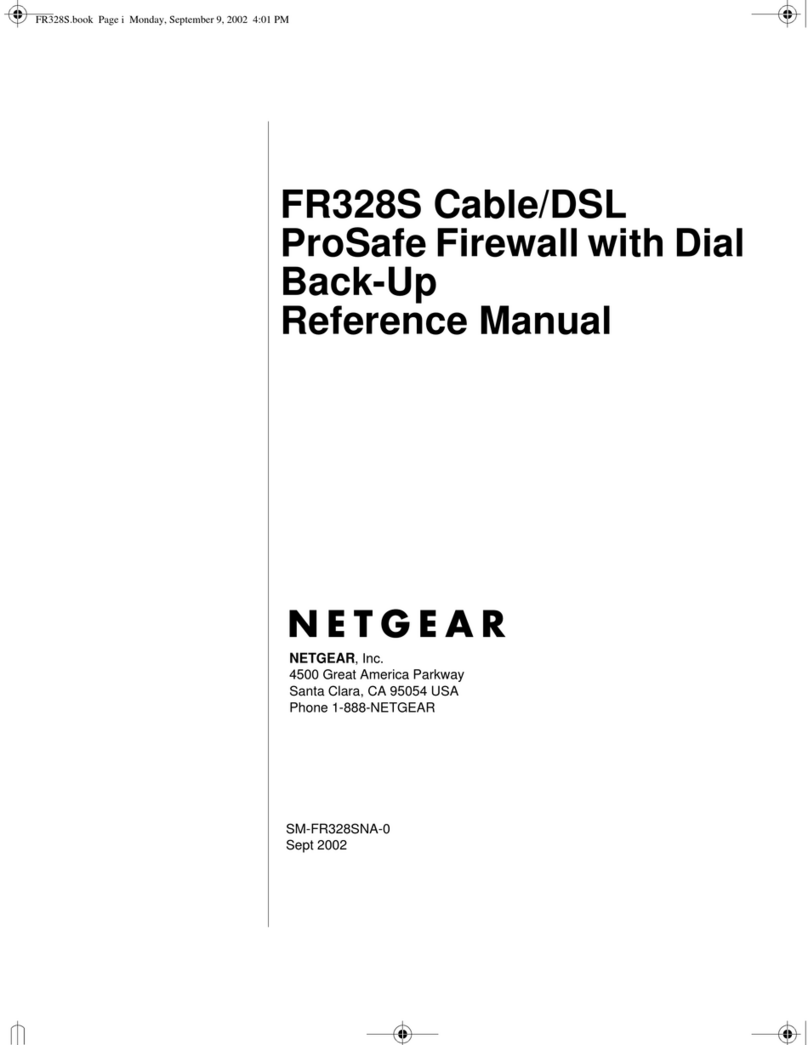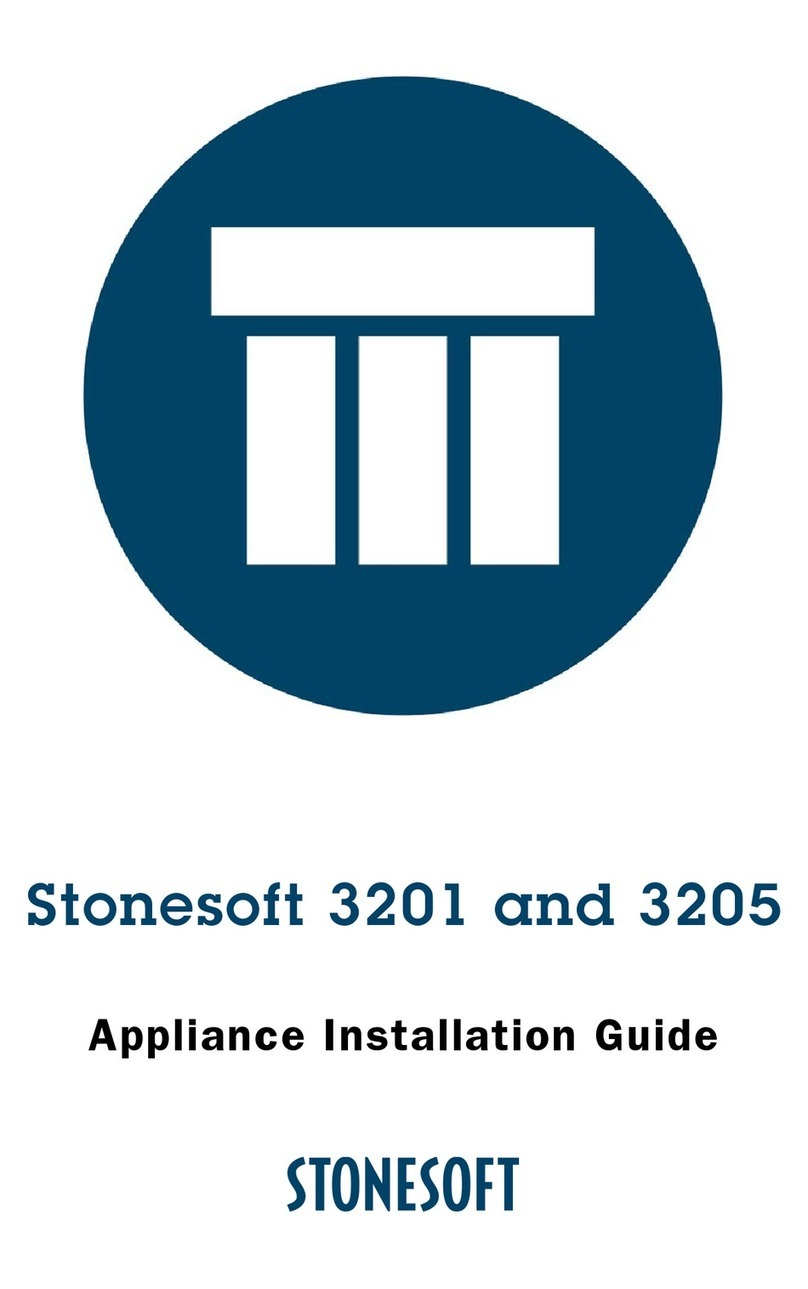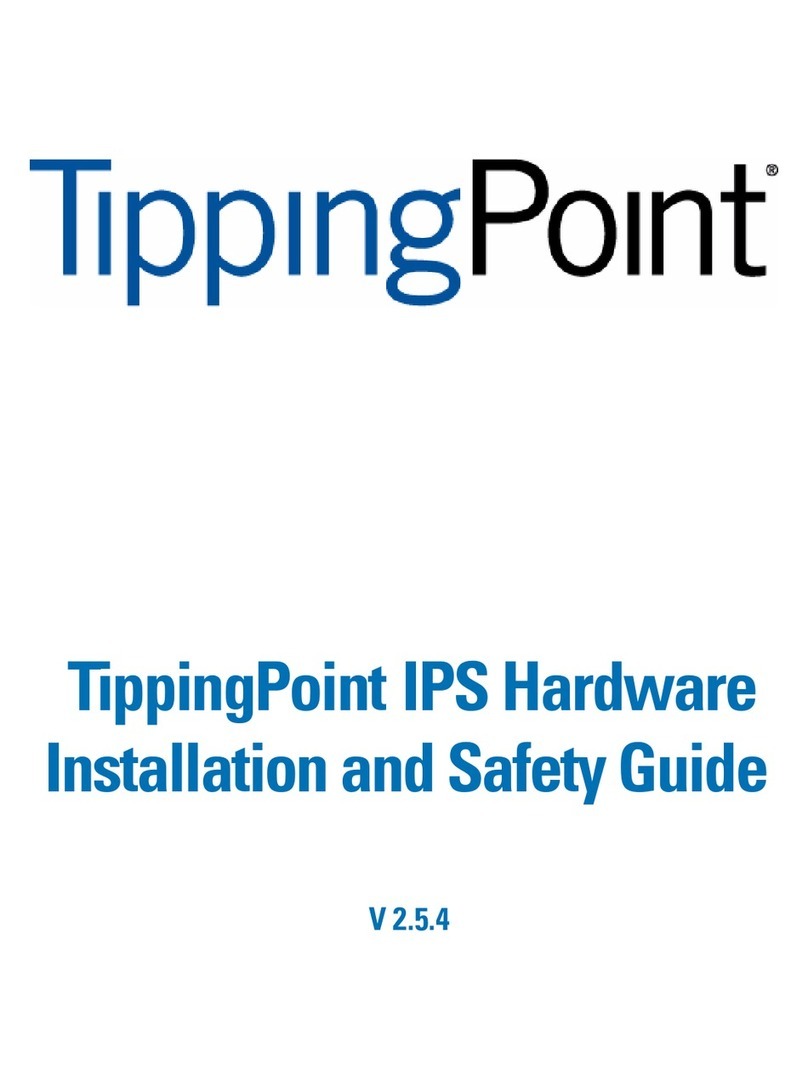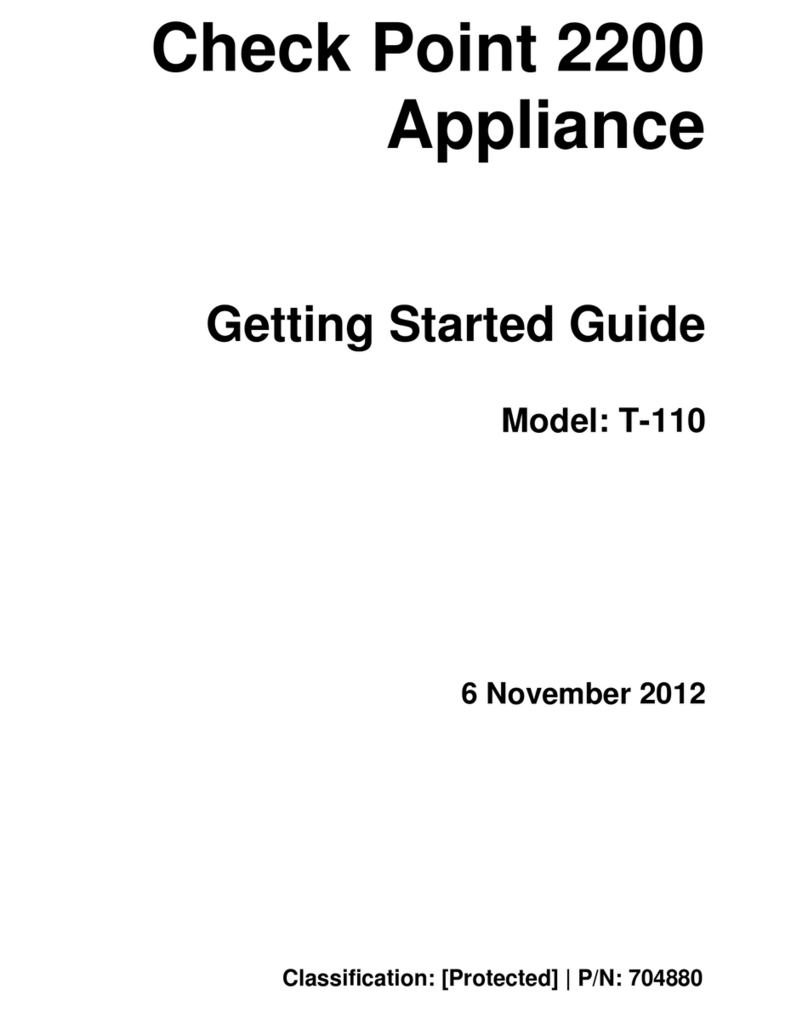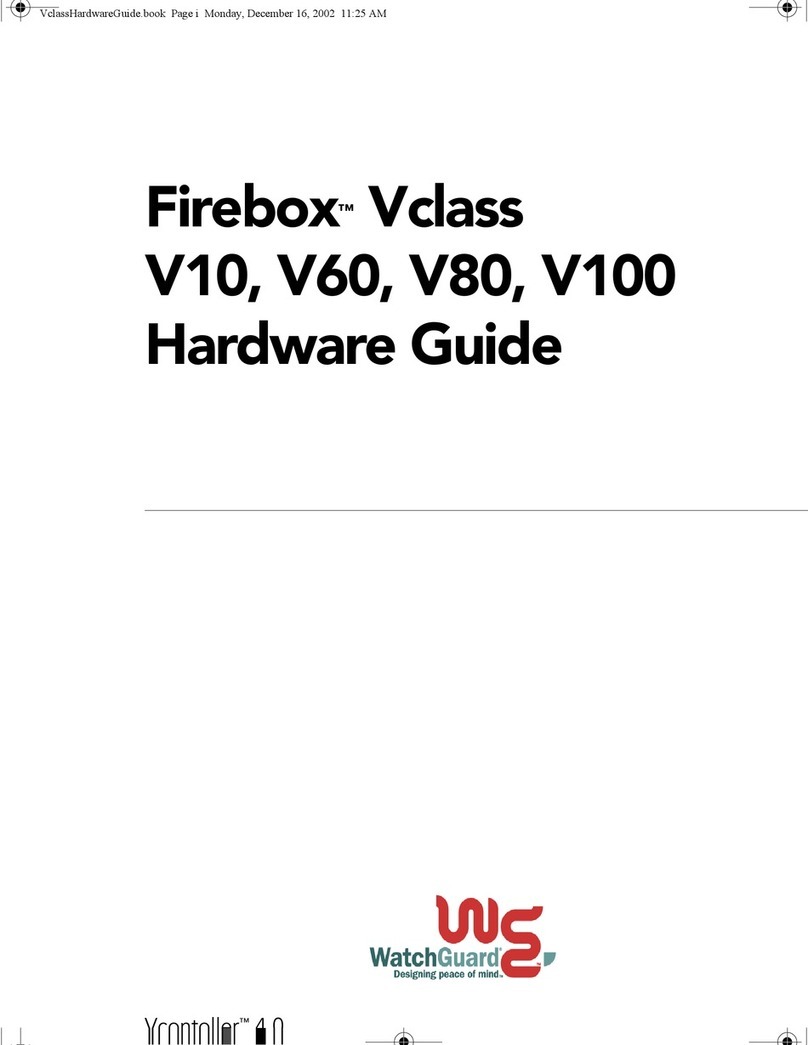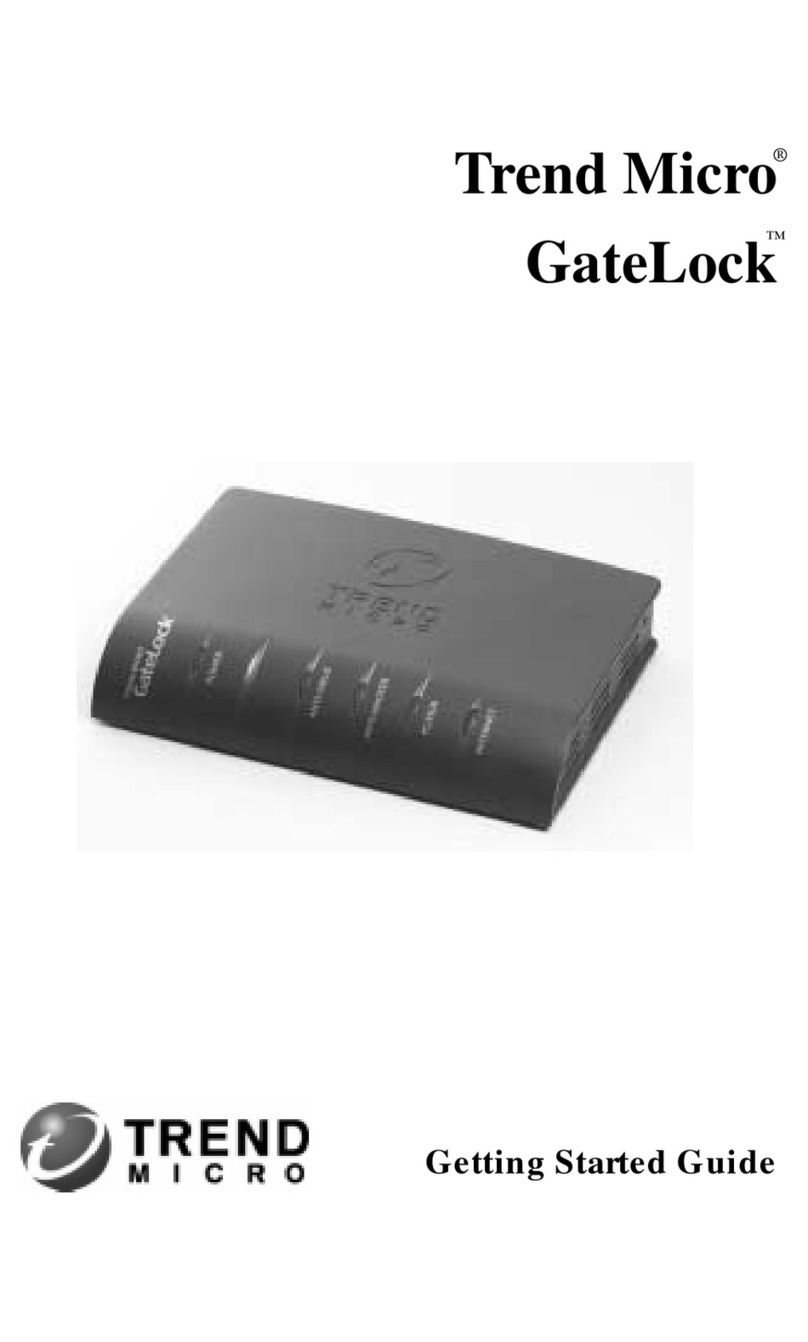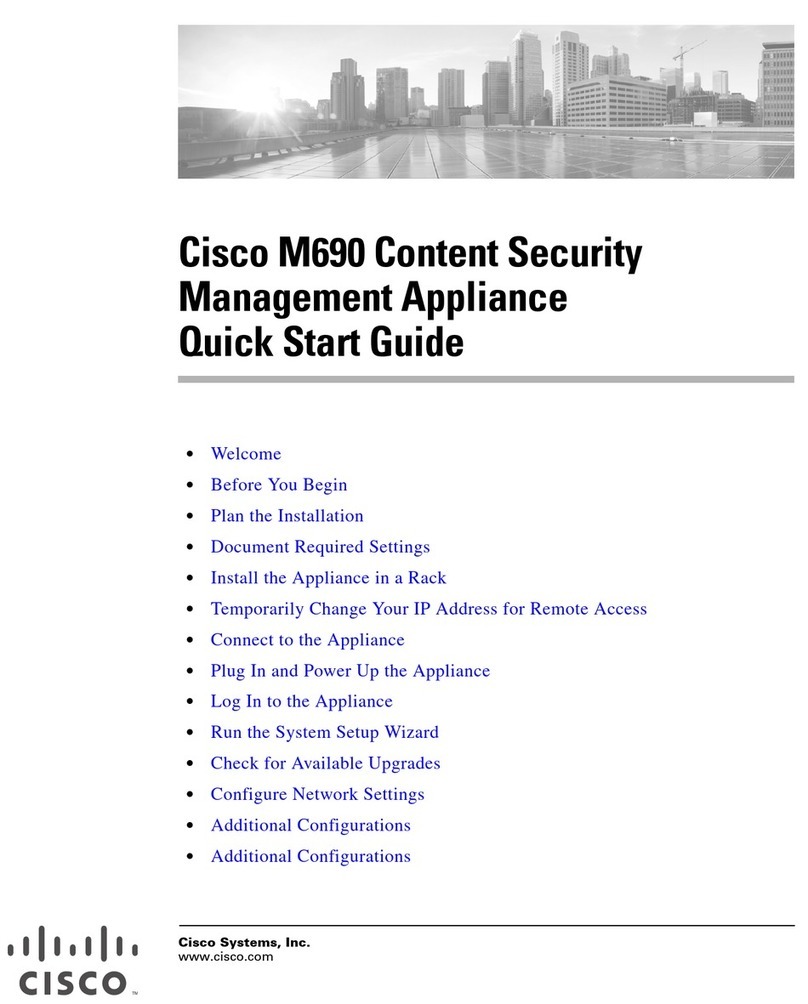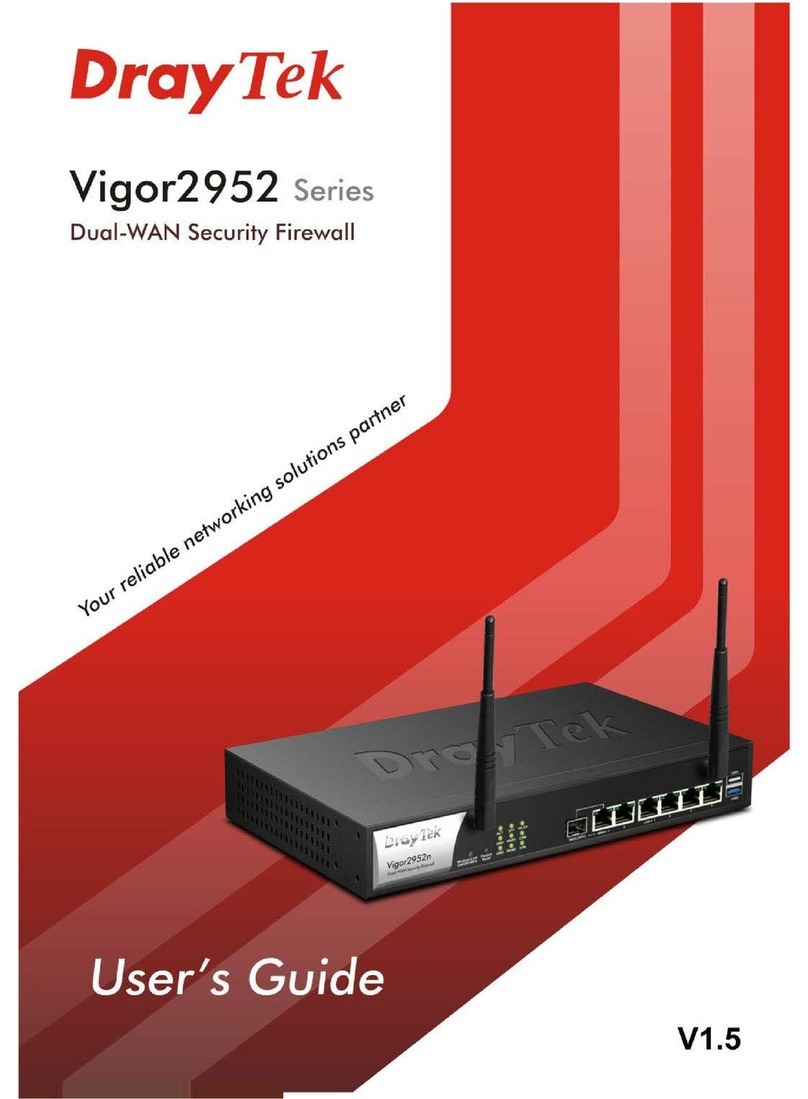Barracuda Link Balancer
Installation Replacing Your Firewall 4 / 5
proper ventilation, do not block the cooling vents on the front and back of the unit.
Connect each of the cables from the Internet links into a WAN port on the front of the Barracuda2.
Link Balancer. The ports are labeled WAN1, WAN2, etc. These ports correspond to the WAN
ports that you configured in the web interface. Be sure to connect them according to your
configuration.
Unplug your firewall from the network and plug its LAN connection into the LAN port on the front3.
of the Barracuda Link Balancer, if there is one. If there is no LAN port on the front, plug that
connection into the LAN ethernet port on the back panel of the Barracuda Link Balancer. You
should see some activity on both the yellow and green lights on the LAN port. If not, you may
need to use a crossover cable.
If the IP address of the Barracuda Link Balancer is the same as the IP address of the firewall that4.
you removed, you can ignore this step. Otherwise, make the Barracuda Link Balancer the
default gateway for the clients by updating the configuration of the DHCP server for the clients
to give out the LAN IP address of the Barracuda Link Balancer as the default gateway. As the
leases are renewed, each client will gain access to the new Internet links. Furthermore, change
the default gateway of any clients with static IP addresses to the LAN IP address of the
Barracuda Link Balancer.
Step 8. Test Connectivity
Test the connectivity to a client system:
If needed, change the gateway IP address of a test system to the LAN IP address of the1.
Barracuda Link Balancer.
Confirm that you can access the Internet from the test system. If this works, continue.2.
On the test system, log into the web interface using the permanent LAN IP address and go to3.
the Basic > Links page. The status of each link should display as Connected. You can see the
utilization of each link by moving the mouse over the graphic.
On the test system, generate some traffic, by, for example, opening more tabs in the browser of4.
the test system and downloading files from the Internet. FTP files from a number of different
sites or use BitTorrent to get the traffic to flow on multiple links.
Go to the Basic > Status page to view graphs that show the incoming and outgoing traffic for5.
each link.
If you have connectivity issues, clear the ARP caches of your existing network components such
as routers and modems. In some cases, you may need to reboot these devices.
Continue with Step 1: Configure Administrative Settings.