Barracuda NextGen F180 User manual
Other Barracuda Firewall manuals

Barracuda
Barracuda CloudGen F183R User manual

Barracuda
Barracuda CloudGen F800 C User manual

Barracuda
Barracuda CloudGen Firewall F1000 CE0 User manual

Barracuda
Barracuda CloudGen Series User manual
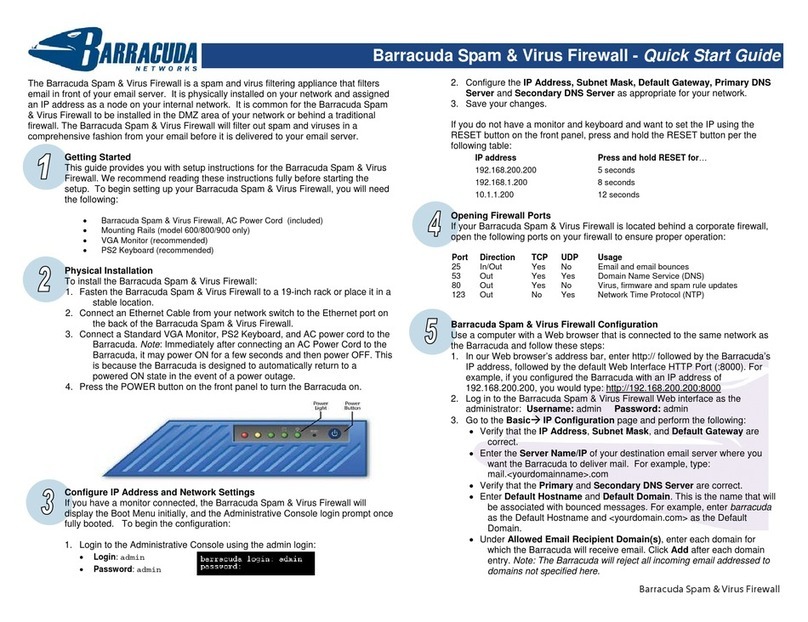
Barracuda
Barracuda QSG 4.X User manual

Barracuda
Barracuda CloudGen F80 User manual
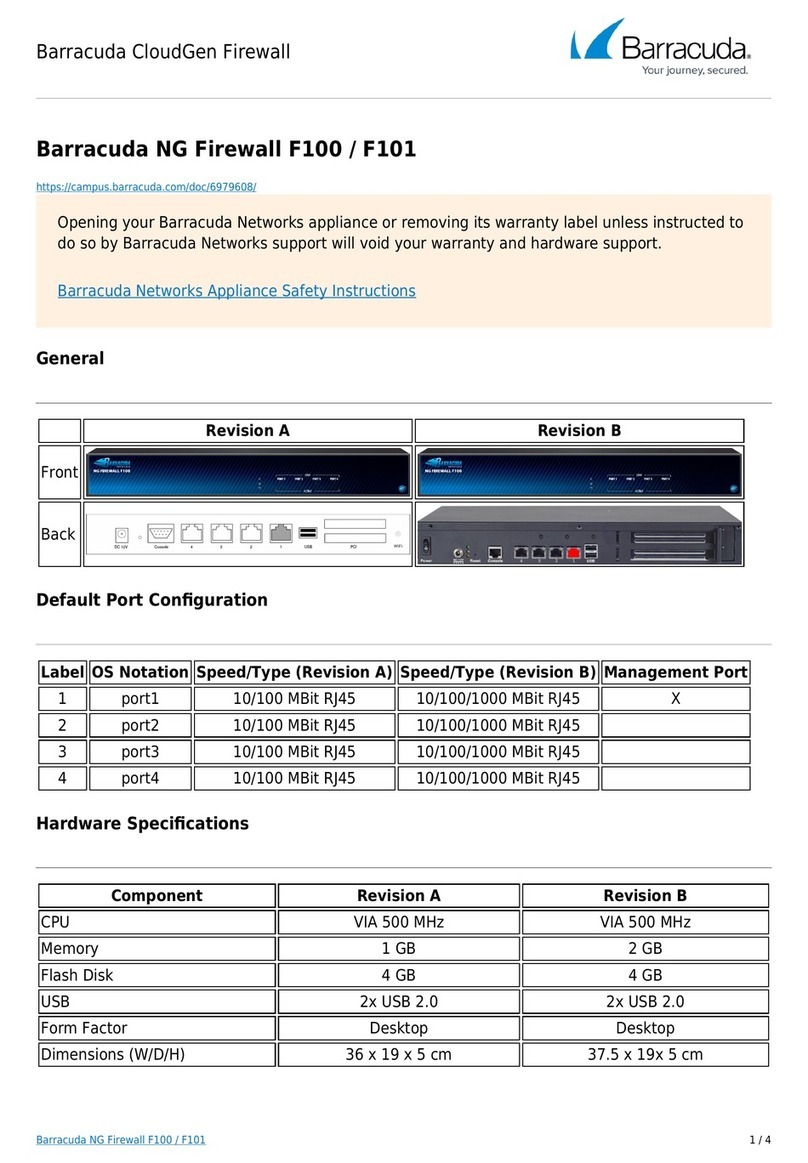
Barracuda
Barracuda F100 User manual
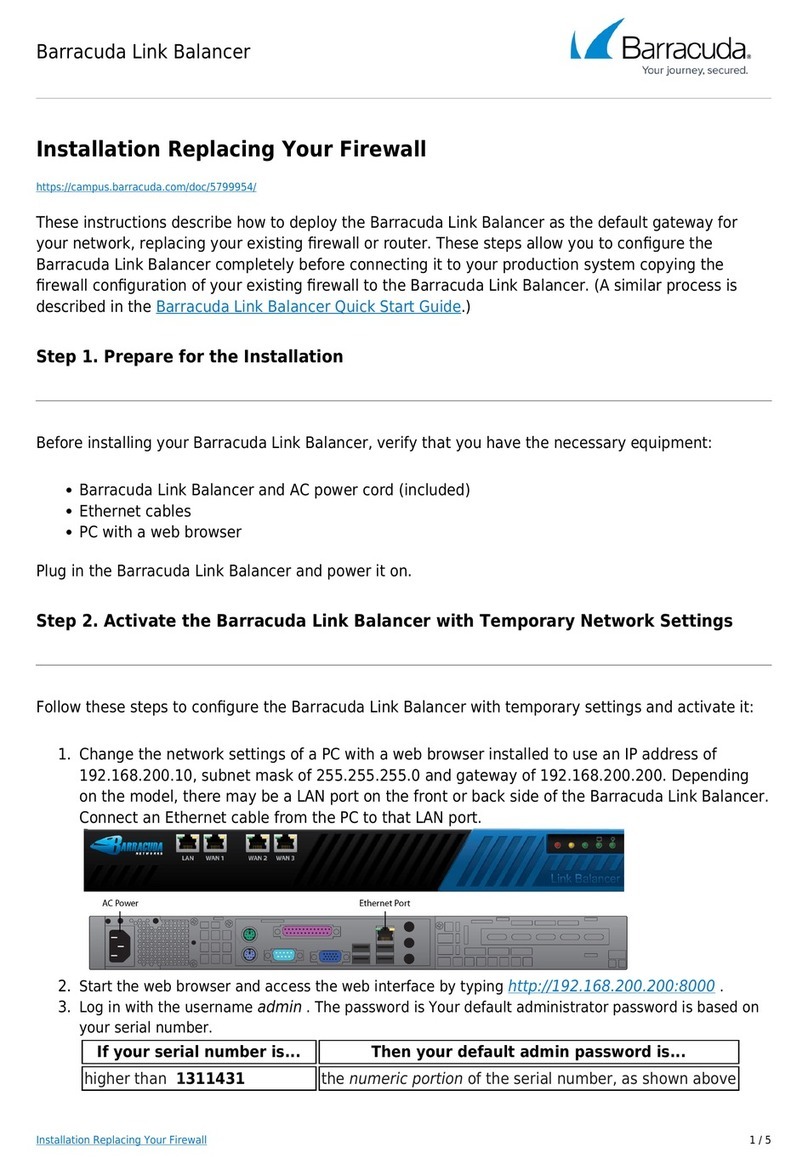
Barracuda
Barracuda Link Balancer User manual

Barracuda
Barracuda NextGen F Series User manual

Barracuda
Barracuda CloudGen F18 User manual

Barracuda
Barracuda GloudGen Series User manual

Barracuda
Barracuda SSL VPN User manual
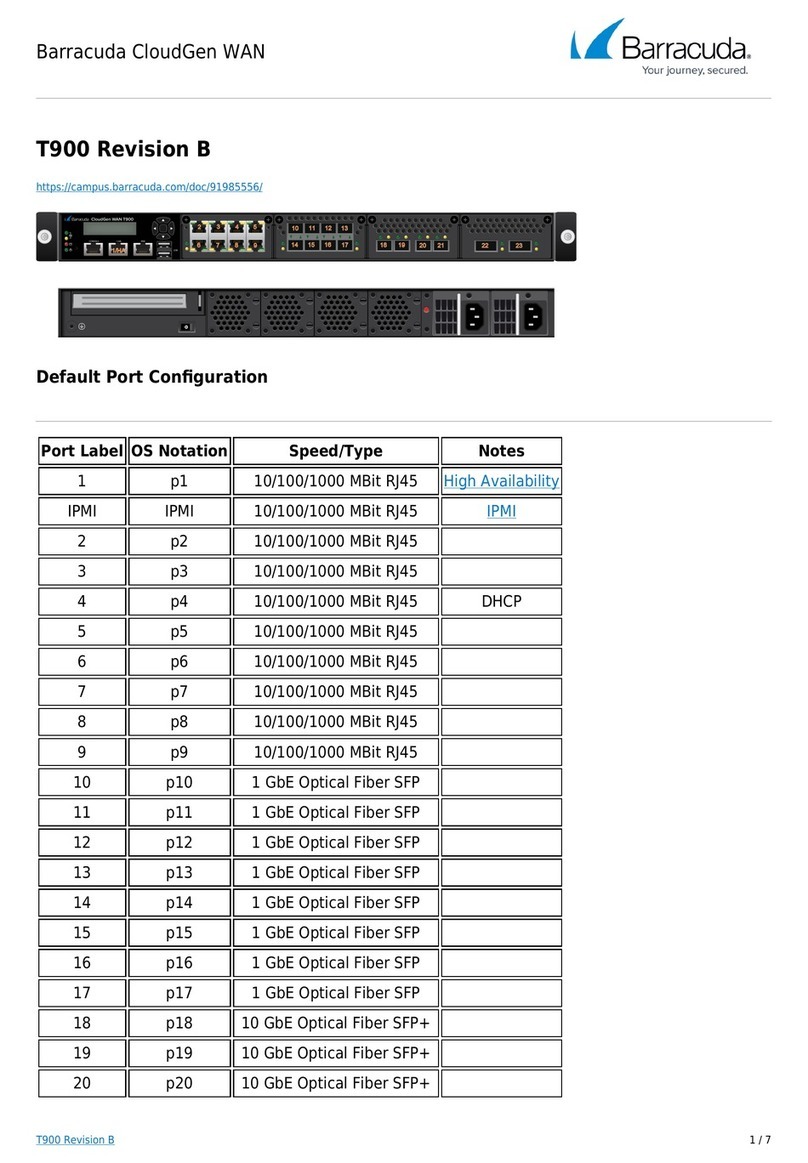
Barracuda
Barracuda T900 User manual

Barracuda
Barracuda CloudGen F400 C Standard Model User manual
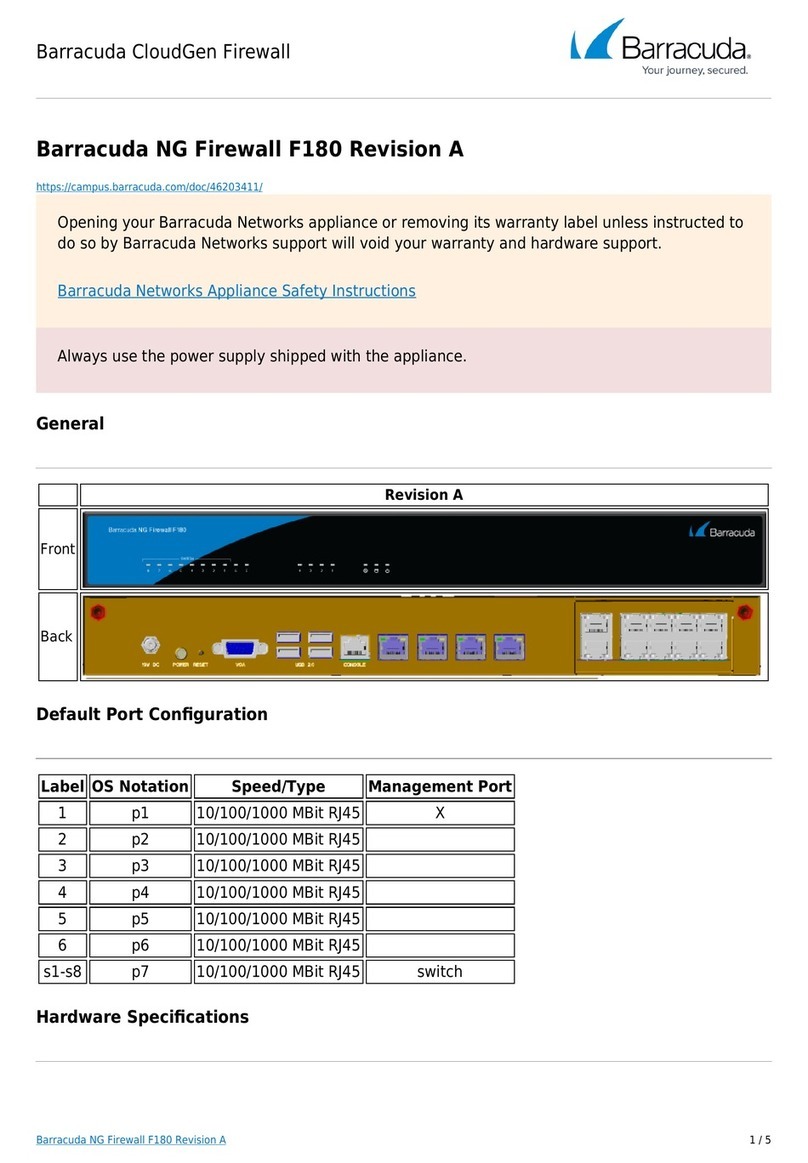
Barracuda
Barracuda NG Firewall F180 User manual

Barracuda
Barracuda F800 CCC User manual
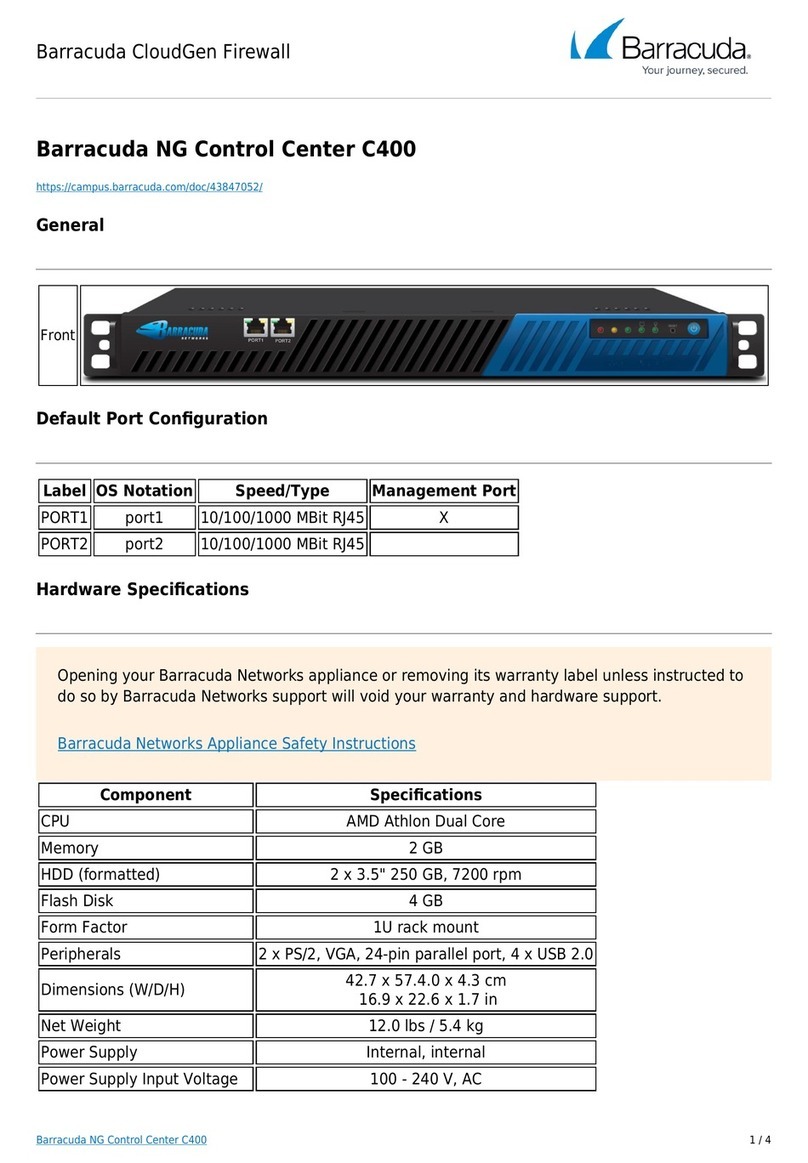
Barracuda
Barracuda C400 User manual

Barracuda
Barracuda CloudGen F900 Revision B CCC User manual

Barracuda
Barracuda CloudGen F93R User manual

Barracuda
Barracuda NG Firewall F18 User manual
Popular Firewall manuals by other brands
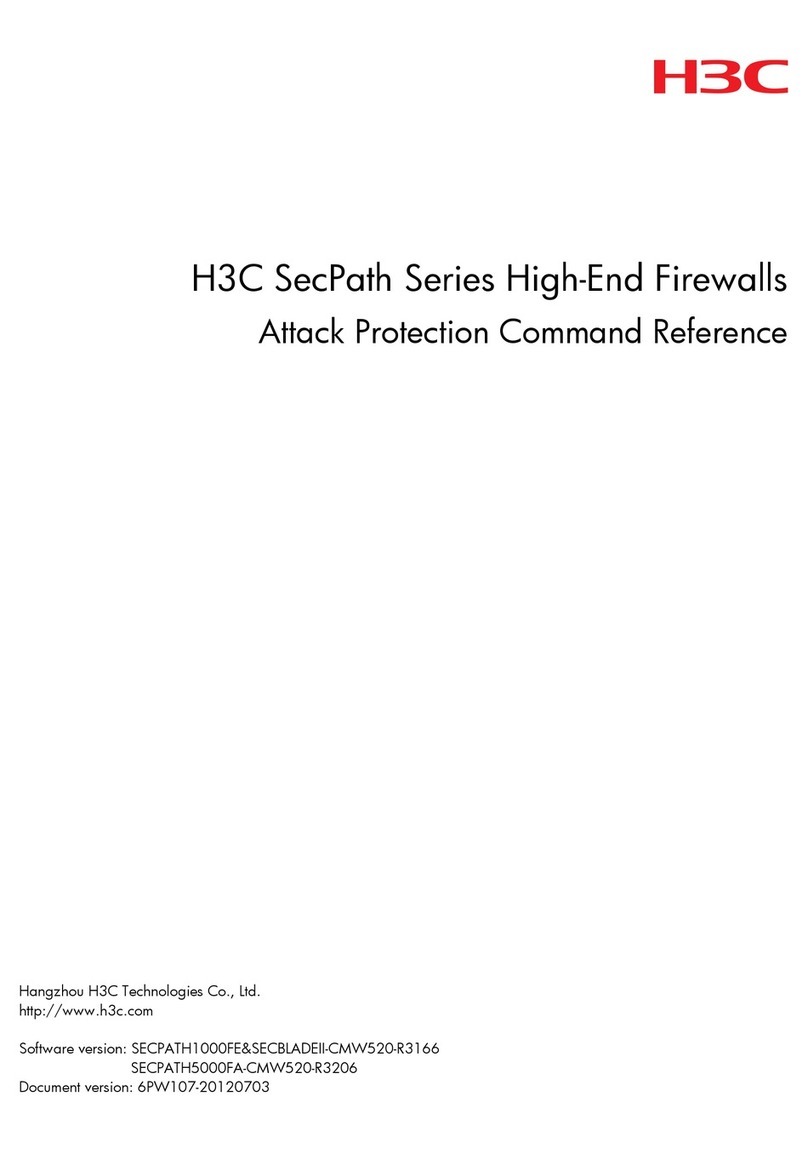
H3C
H3C SecPath Series Command reference
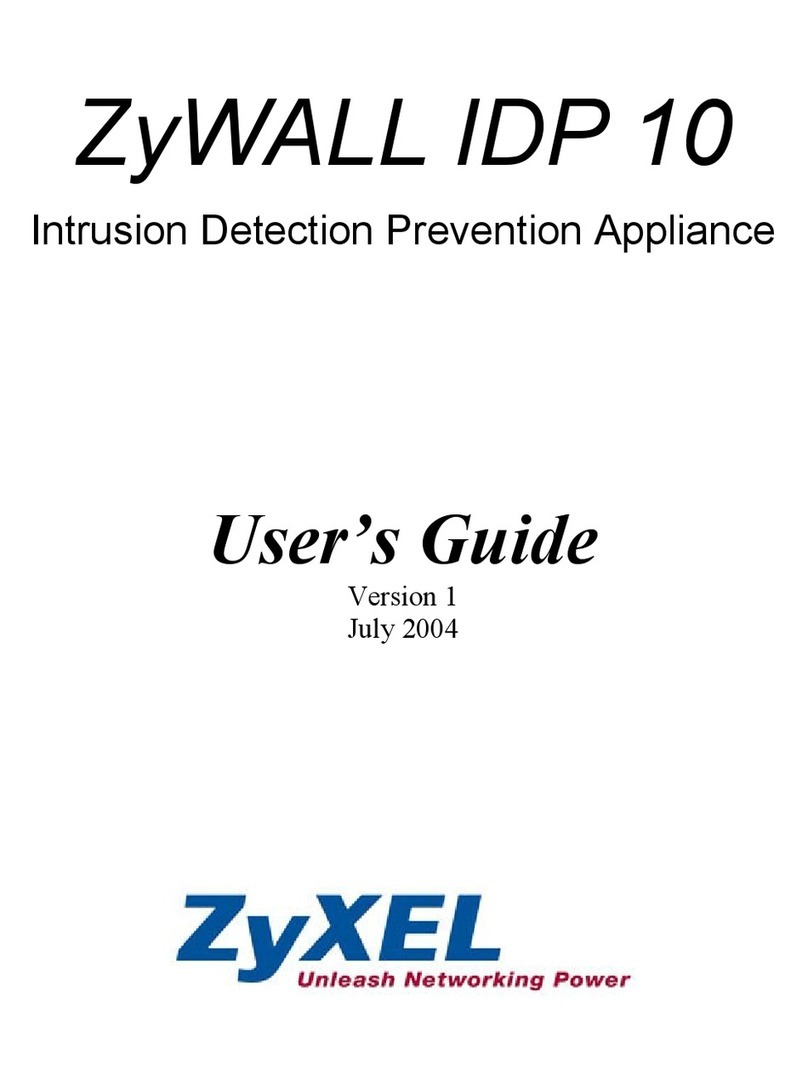
ZyXEL Communications
ZyXEL Communications ZyXEL ZyWALL IDP 10 user guide

McAfee
McAfee NS5100 quick start guide
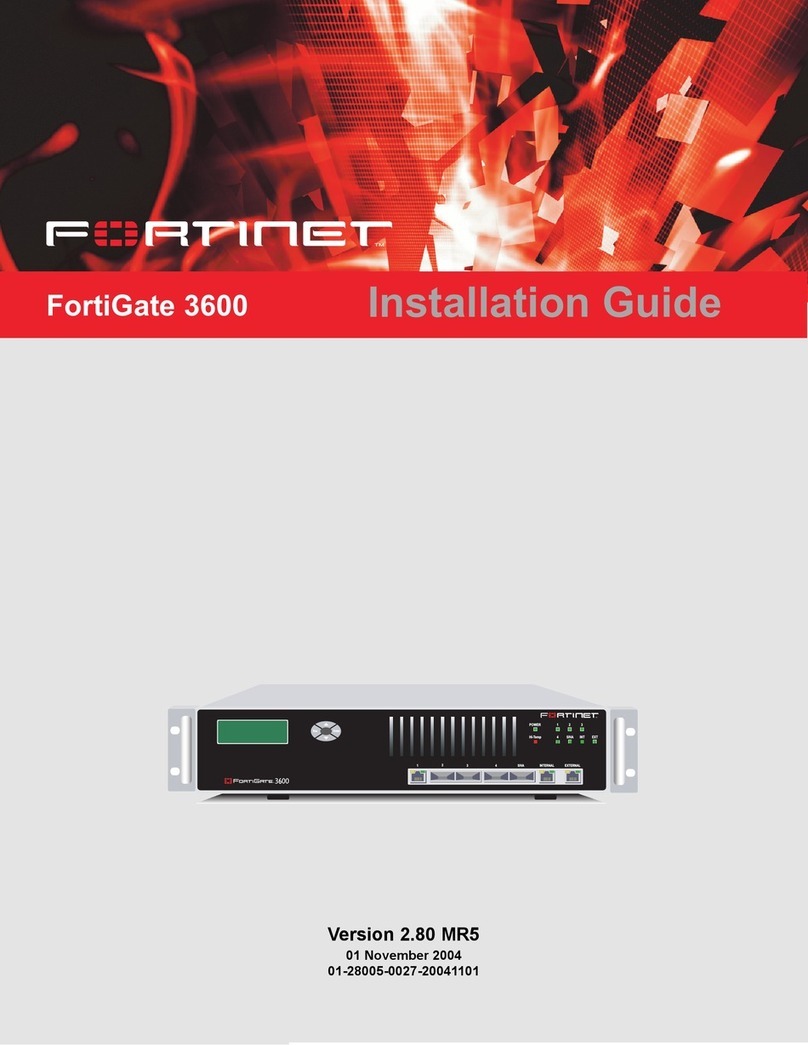
Fortinet
Fortinet FortiGate FortiGate-3600 installation guide
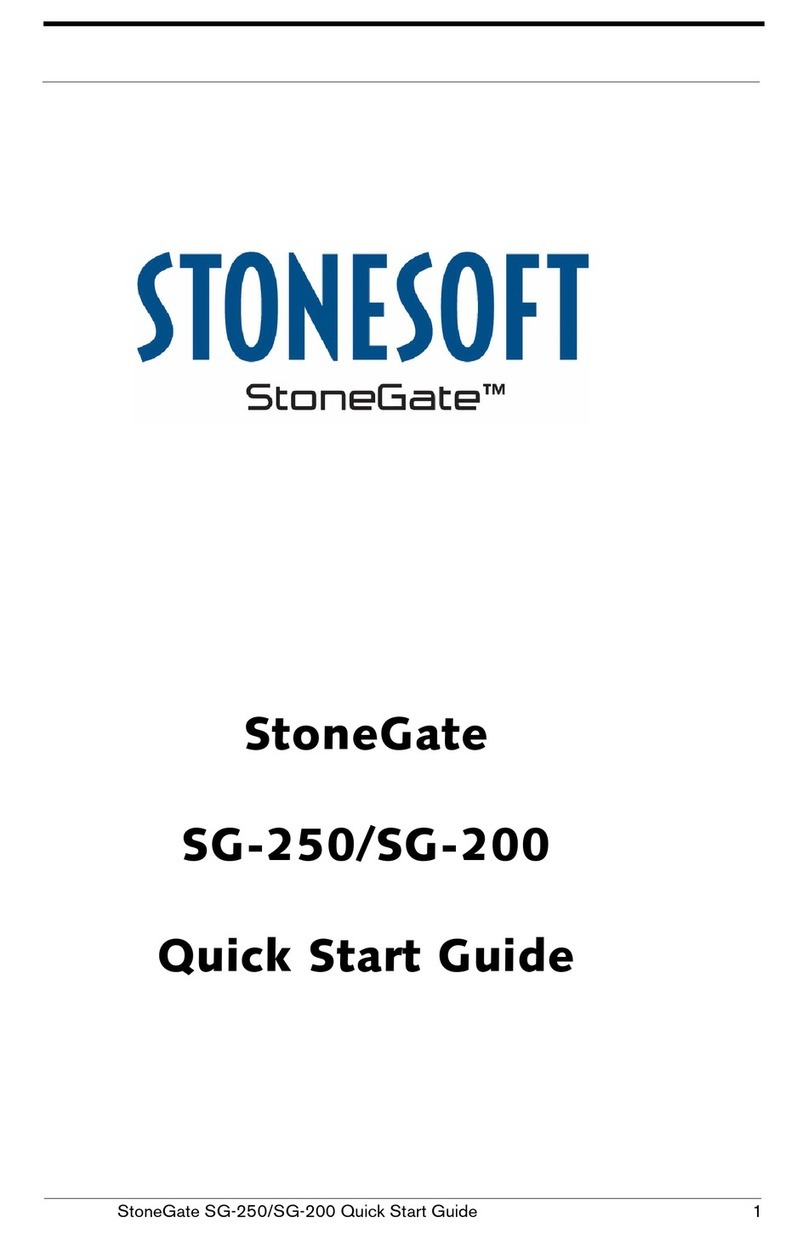
Stonesoft
Stonesoft StoneGate SG-250 quick start guide
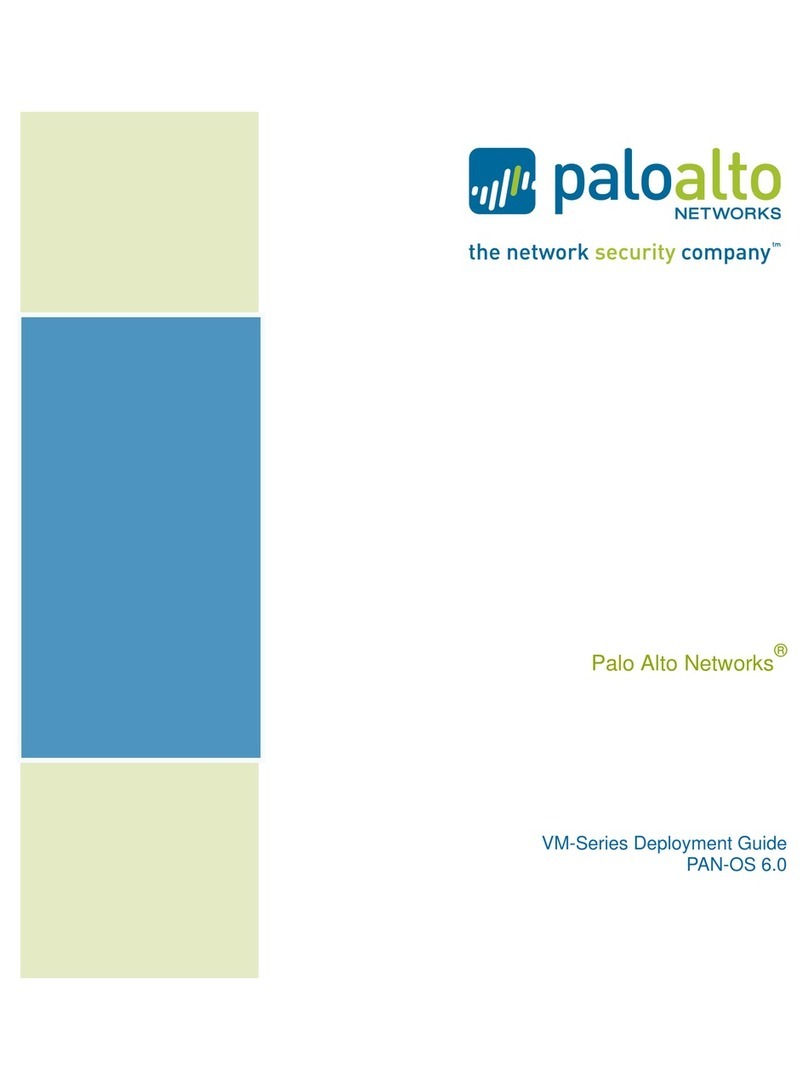
PaloAlto Networks
PaloAlto Networks VM-100 Deployment guide
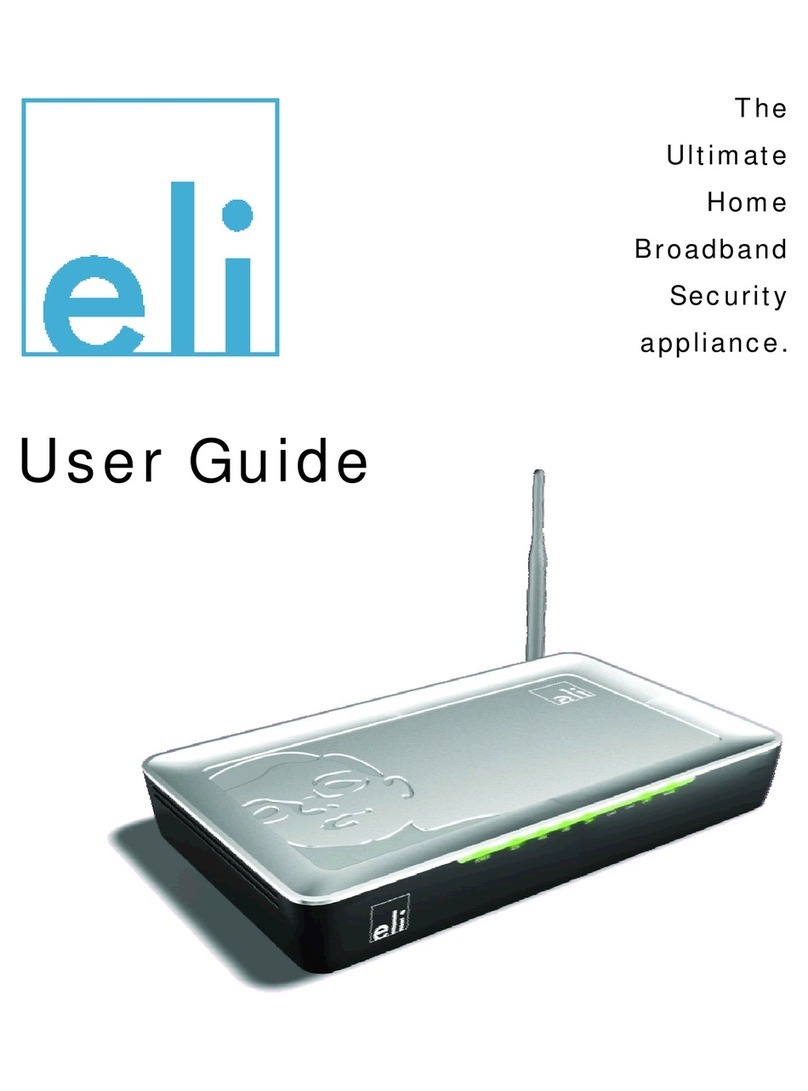
Eli
Eli ADF-WG-A53 user guide

NETGEAR
NETGEAR ProSafe FVX538 installation guide

Cisco
Cisco Firepower 4110 Preparative procedures & operational user guide

PaloAlto Networks
PaloAlto Networks ION 1000 Hardware reference

Cisco
Cisco Firepower 1100 Started guide

PaloAlto Networks
PaloAlto Networks PA-400 Series quick start guide
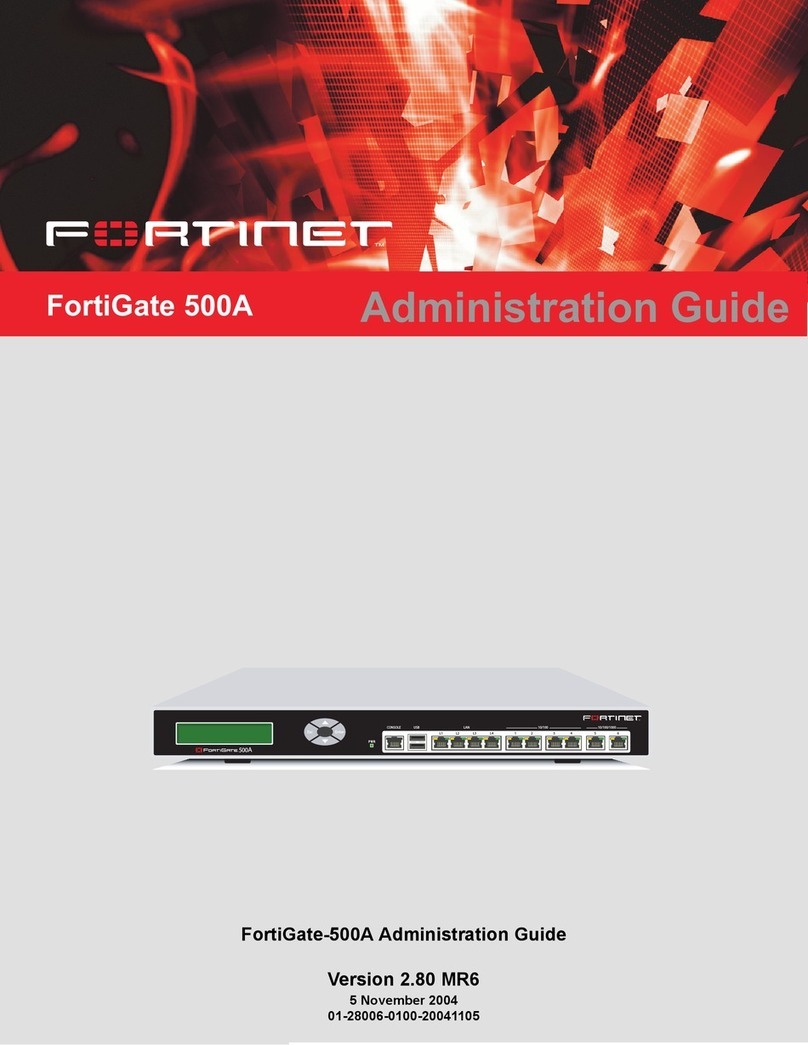
Fortinet
Fortinet FortiGate FortiGate-500A Administration guide

Fortinet
Fortinet FortiGate 3000 Administration guide

Hillstone
Hillstone SG-6000-X7180 Hardware reference guide

ZyXEL Communications
ZyXEL Communications USG40 user guide

Fortinet
Fortinet Fortigate-5000 series Administration guide

Clavister
Clavister Eagle E20 Getting started guide




