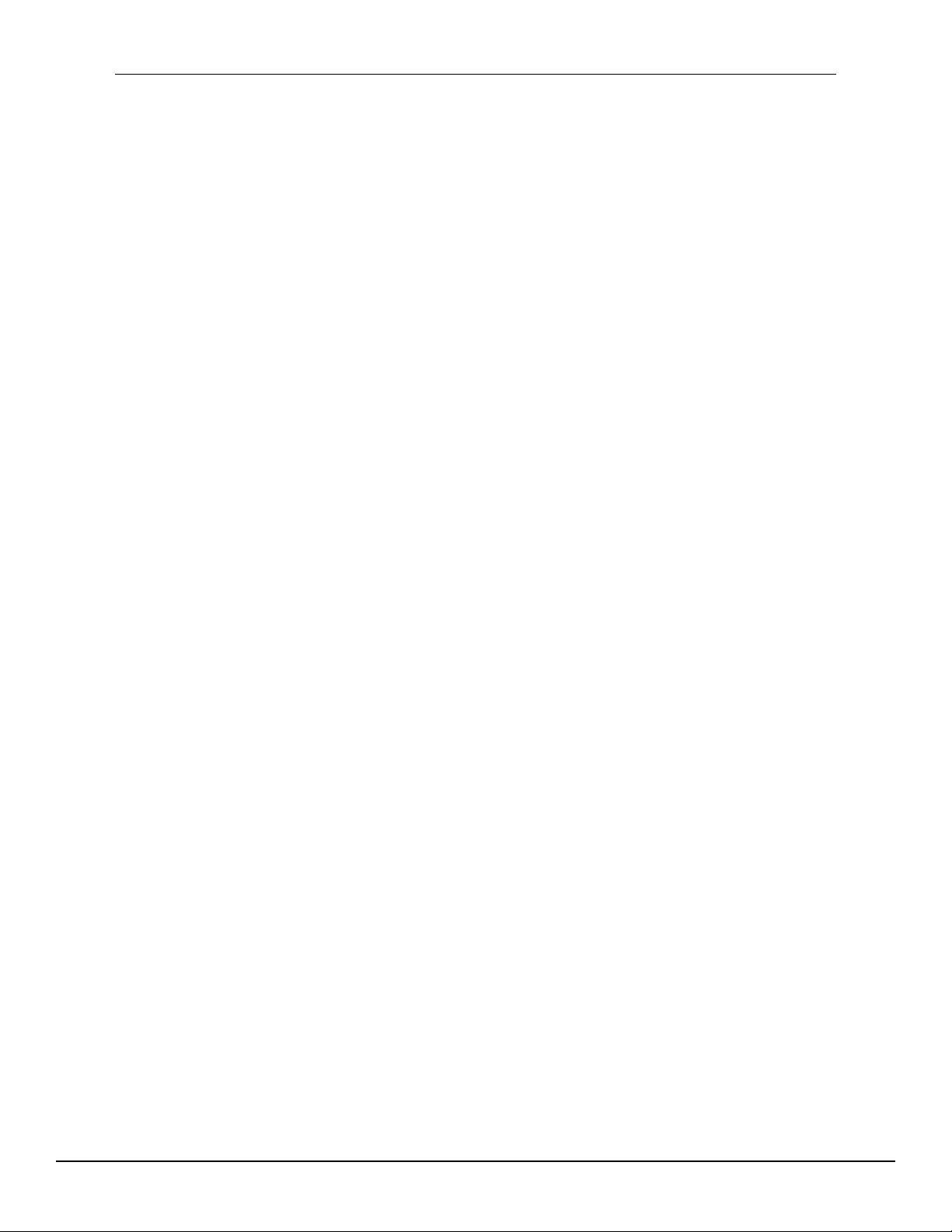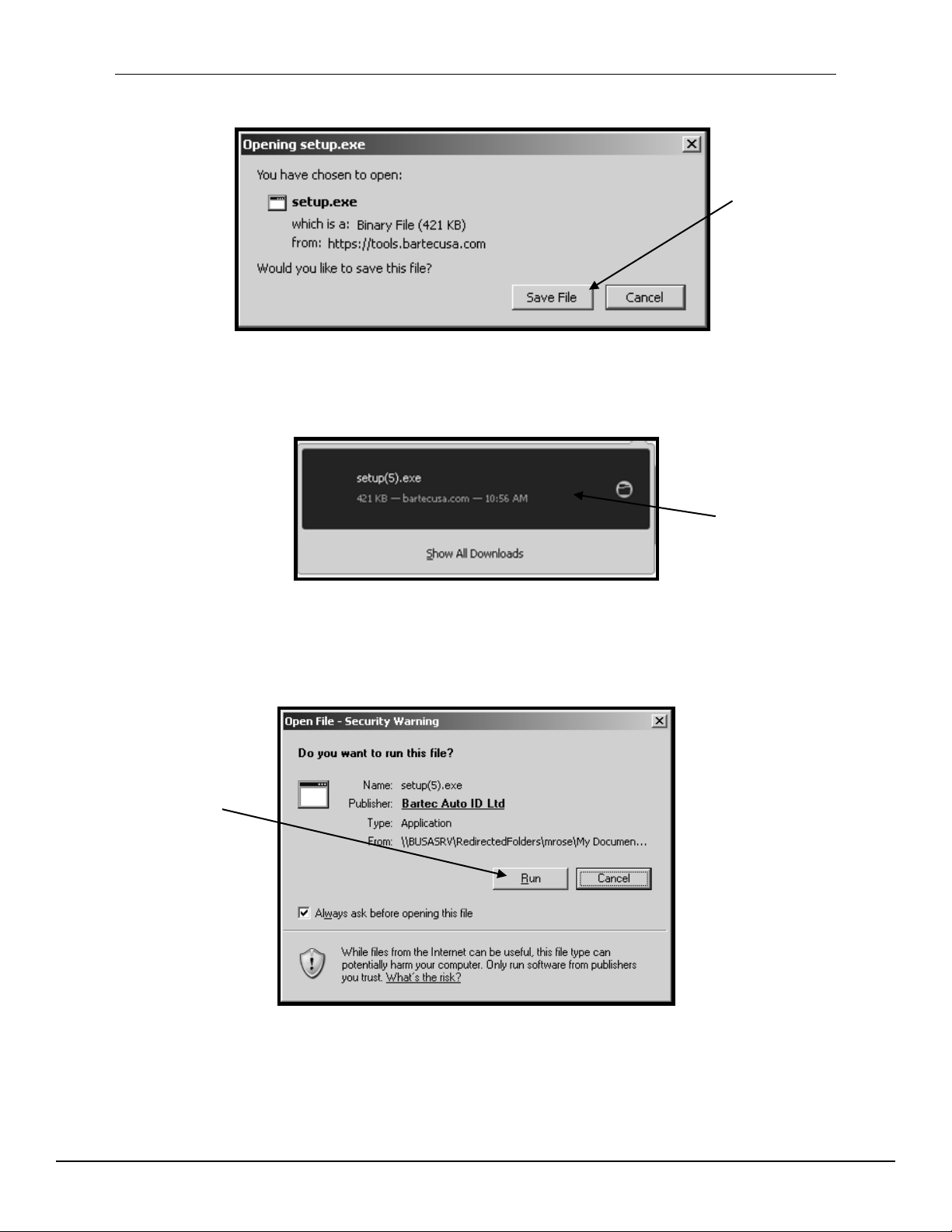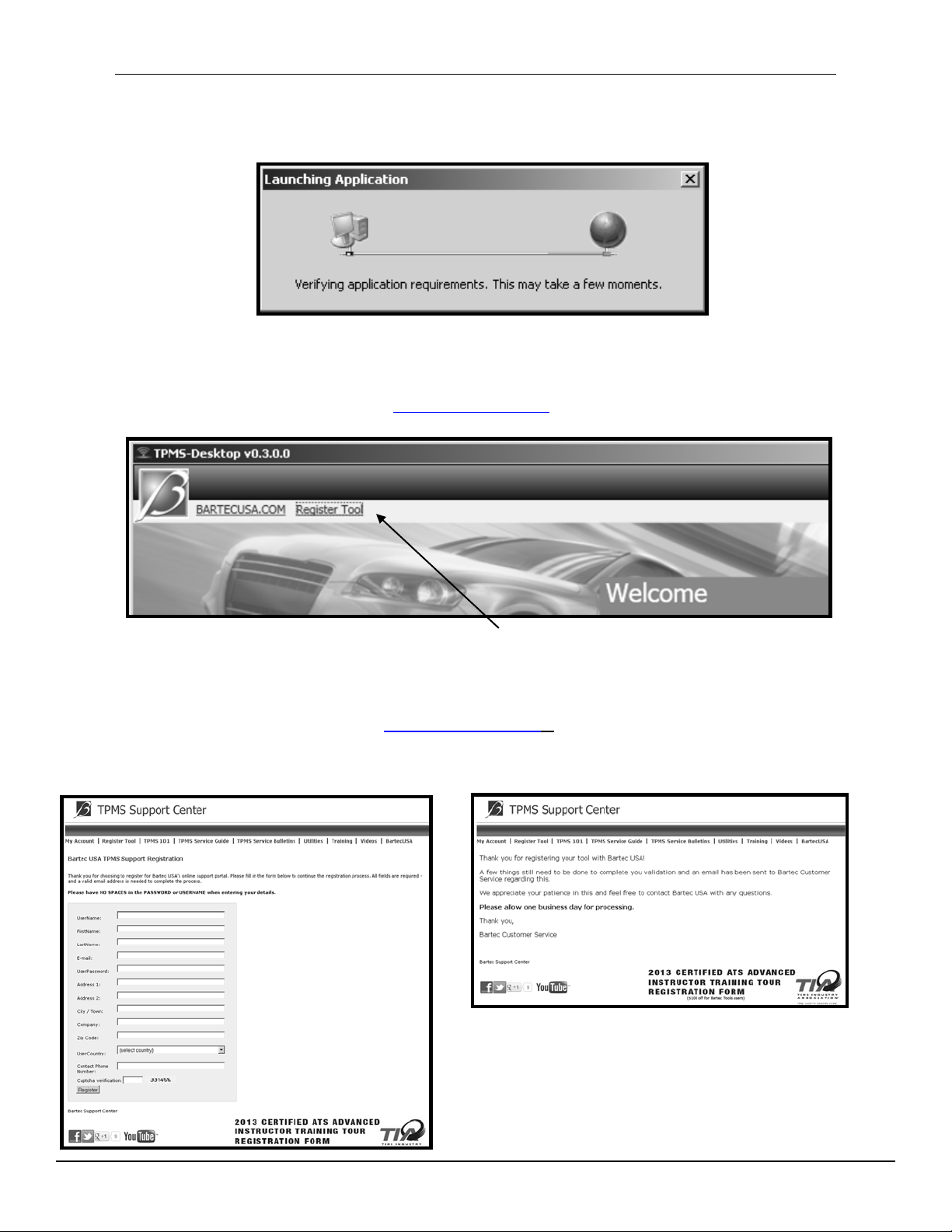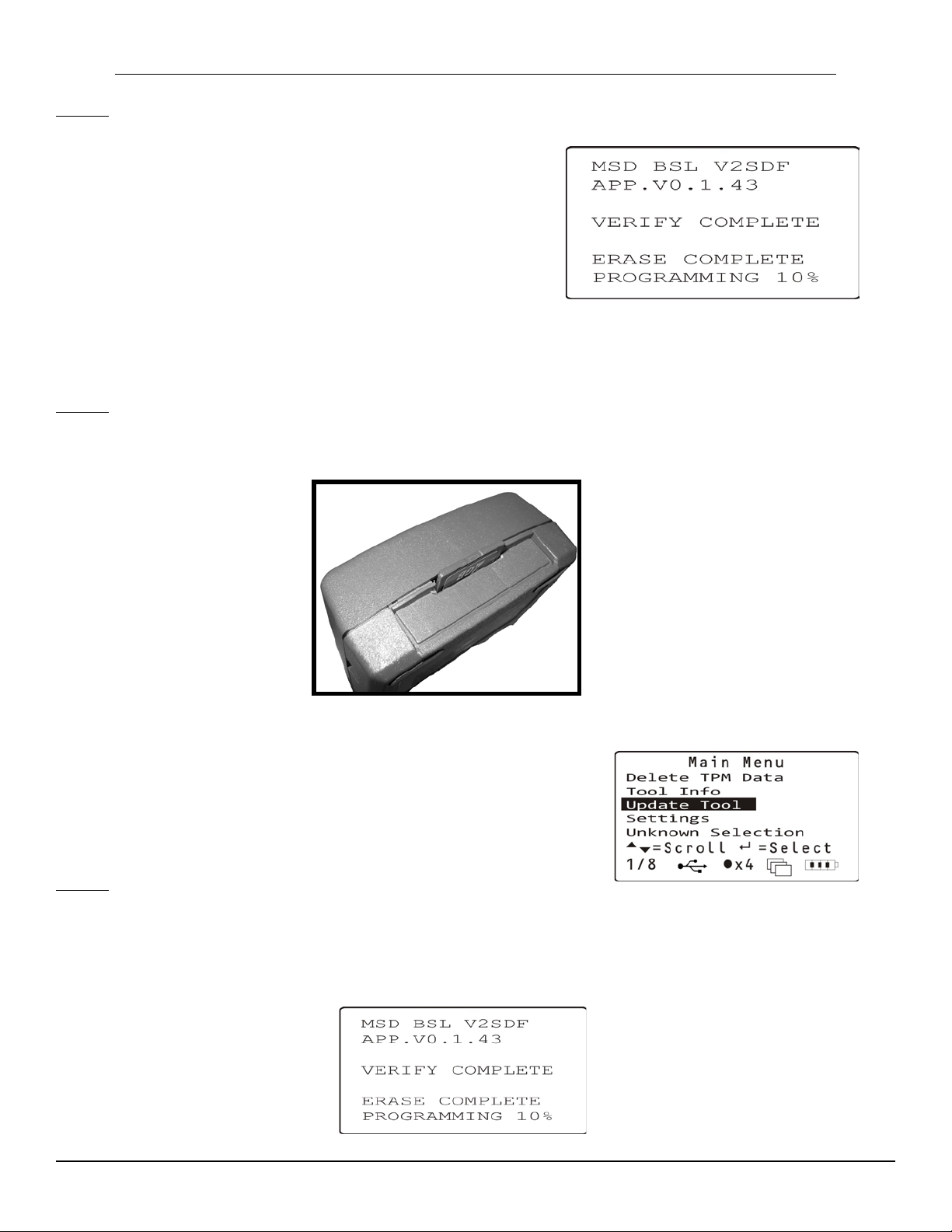Tech400SD User Guide 3.0 April 2014
Welcome to the Bartec TPMS Family! Hopefully you will find our tool and support to be the best! Please
take a few moments to review this user guide in its entirety for instructions on all the features you find in
your new Tech400SD.
IMPORTANT NOTICES
All specifications, illustrations and information contained within this manual are based on the most current
information available at the time of publication. Bartec USA reserves the right to make changes at any time
without obligation to notify any person or organization. Bartec USA will do its best to keep you the customer
informed of any changes that might affect the tools performance. Important items will be called out by using
“NOTE.” Information following this indication should always be paid attention to.
Whenever you see this symbol, the information you are about to read is vitally important and should
be committed to memory.
KIT CONTENTS
•Tech400SD TPMS Tool w/ boot
•SD Card [in the tool]
•Power Supply
•Re-Learn Magnet (for early model GM vehicles with sensors)
•USB Cable
•DB15 to OBDII Cable
•Tech400SD Quick Start Guide
•Tech400SD User Guide
•Kit CD
FCC COMPLIANCE
FCC ID: SX8-DSW IC: 5736A-DSW
This device complies with Part 15 of the FCC Rules and with Industry Canada license-exempt RSS
standard(s). Operation is subject to the following two conditions: (1) This device may not cause harmful
interference, and (2) This device must accept any interference received, including interference that may
cause undesired operation.
Le présent appareil est conforme aux CNR d'Industrie Canada applicables aux appareils radio exempts de
licence. L'exploitation est autorisée aux deux conditions suivantes : (1) l'appareil ne doit pas produire de
brouillage, et (2) l'utilisateur de l'appareil doit accepter tout brouillage radioélectrique subi, même si le
brouillage est susceptible d'en compromettre le fonctionnement.
Note: Changes or modifications not expressively approved by the party responsible for compliance could
void the user's authority to operate the equipment.
2