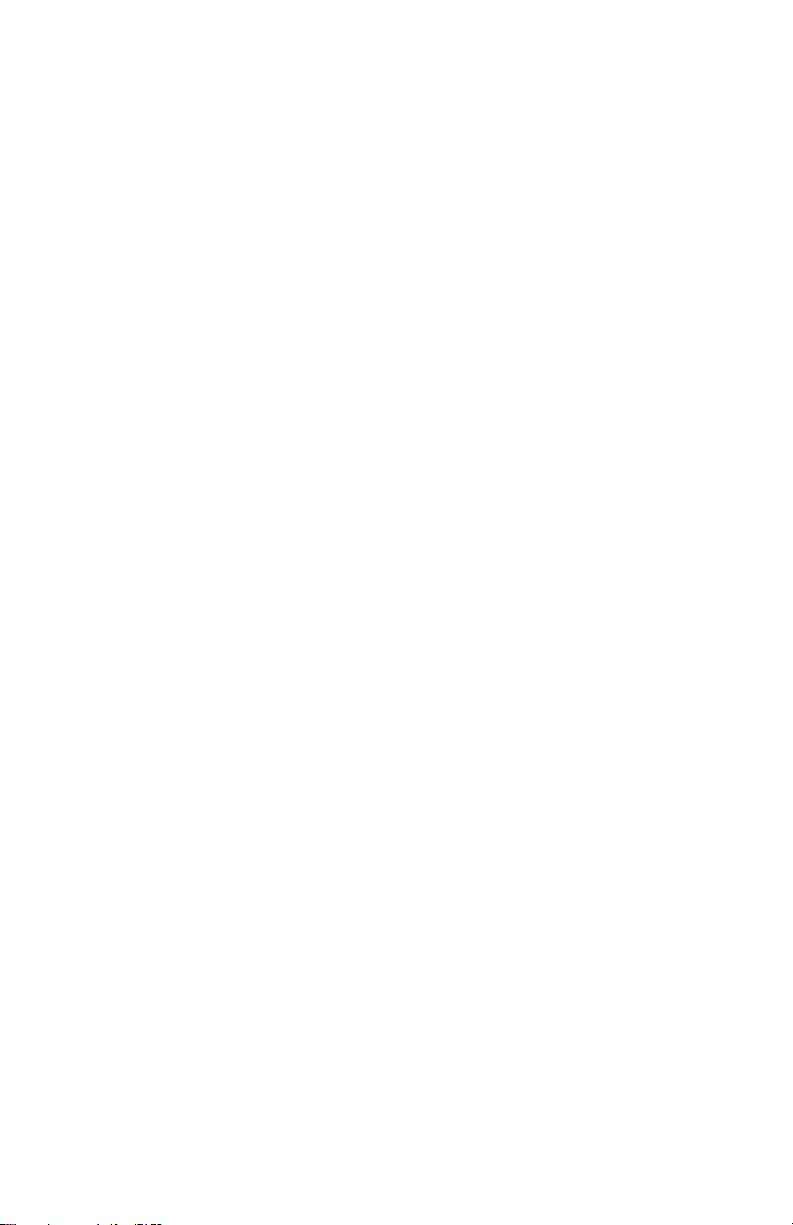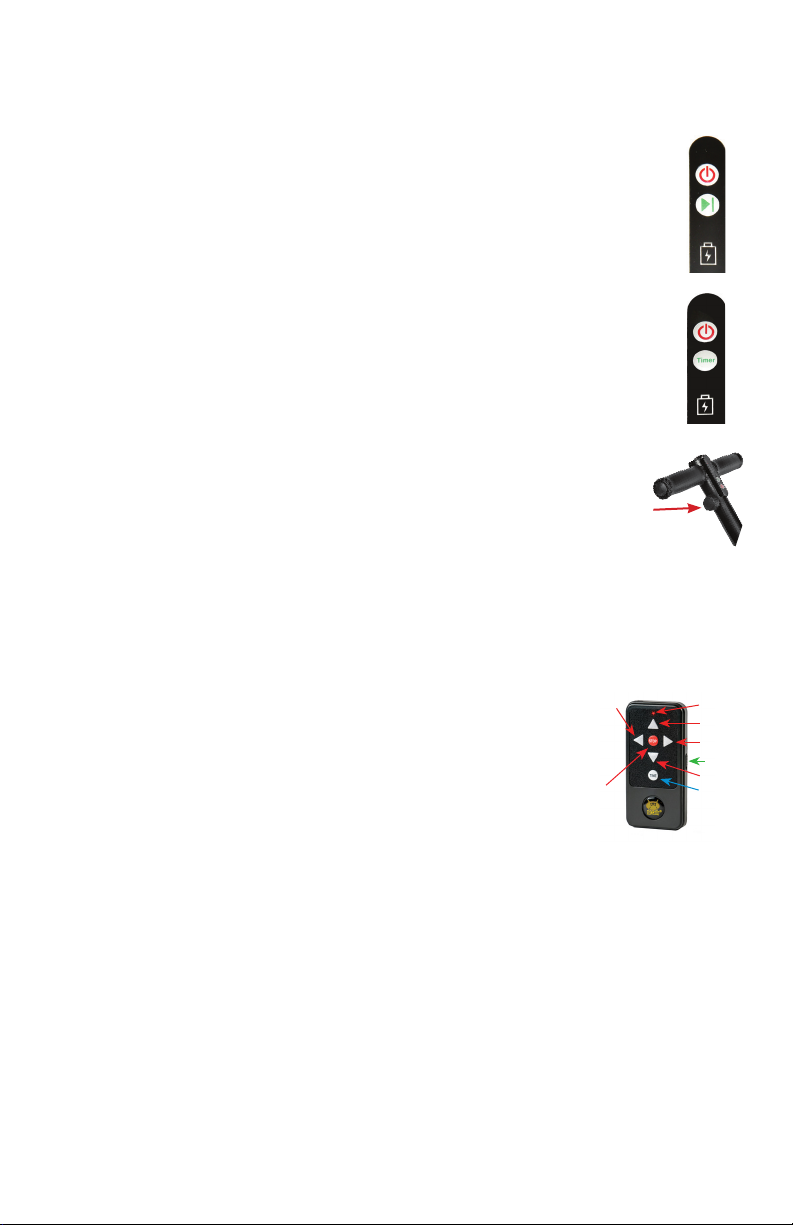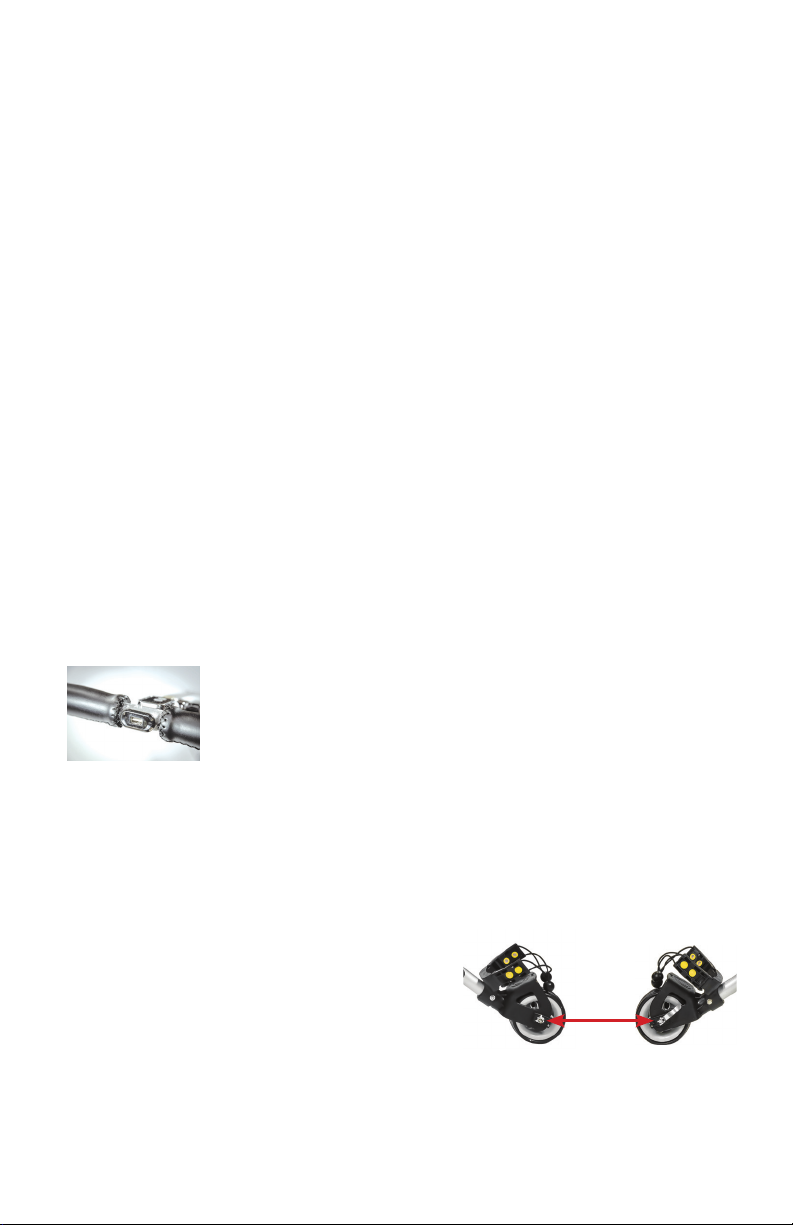10
Testing Your Caddy
Test Environment
Make sure that you perform your rst test of the caddy in a wide and safe area, free of
obstructions or valuables, such as people, parked automobiles, owing trafc, bodies of
water (rivers, swimming pools, etc.), steep hills, cliffs or similar hazards.
Recommendations for Efcient and Safe Operation
• Be alert and act responsibly at all times while operating your caddy, just as you would
when operating a riding cart, motor vehicle, or any other type of machinery. We absolutely
do not recommend the consumption of alcohol or any other impairing substances
while operating our caddies.
• DONOToperatethecaddycarelesslyorinnarrowordangerousplaces.Avoidusingyour
caddy in places where people may gather, such as parking lots, drop-off areas, or practice
areas, to avoid damage to people or valuables. We recommend operating your caddy
manually in crowded areas with or without power. Please make sure to always switch off
the power and secure the caddy when you are through or when not in use.
General Maintenance
All of these recommendations, along with common sense, will help keep your Bat-Caddy in
top condition and ensure that it remains your reliable partner, both on and off the links.
• The Bat-Caddy has been designed so that the user can concentrate on playing golf, while
thecaddydoestheworkofcarryingyourbag.InordertokeepyourBat-Caddylookingits
best, wipe any mud or grass from the frame, wheels and chassis after every round using
a damp cloth or paper towel.
• NEVER use water hoses or high-pressure jet washers to clean your caddy to prevent
moisture from entering the electronic systems, motors, or gear boxes.
• Remove the rear wheels every few weeks and clean out any debris that may cause the
wheelstodrag.Youmayapplysomelubricant,suchWD-40,tokeepmovingpartssmooth
and corrosion-free.
• A4to5hourroundofgolfplayedonceaweekfor12monthsisequivalenttoapproximately
fouryears’useofalawnmower.Thoroughlyinspectyourcartatleastonceayear,andif
you notice any symptoms of wear, contact your Bat-Caddy Service Center. Alternatively,
youcanhaveyourcaddyinspectedandtunedatourServiceCenters,soit’salwaysin
great shape for the new season.
Note: Bat-Caddy reserves the right to modify/upgrade any components during a model year, so
illustrations on our website, brochures and manuals may slightly vary from the actual product
shipped.However,Bat-Caddyguaranteesthatspecicationsandfunctionalitywillbealwaysequal
to or better from the advertised product. Promotional accessories may also vary from illustrations
shown on our website and other publications.