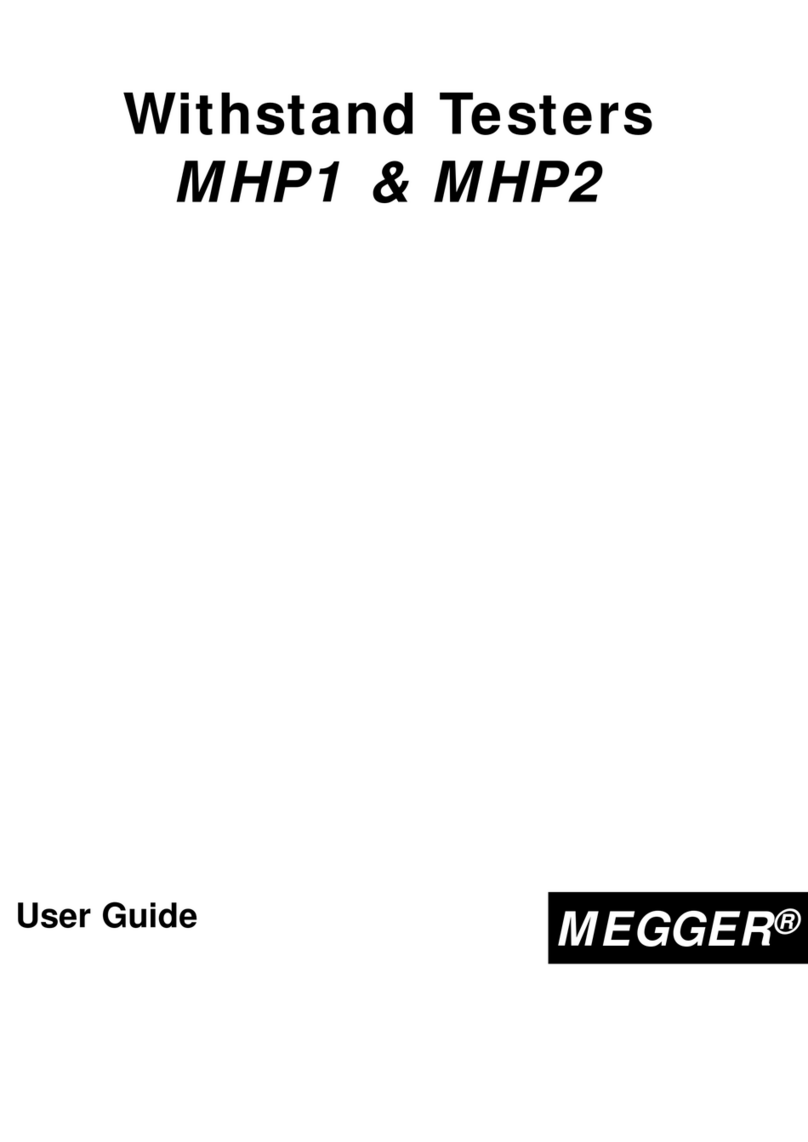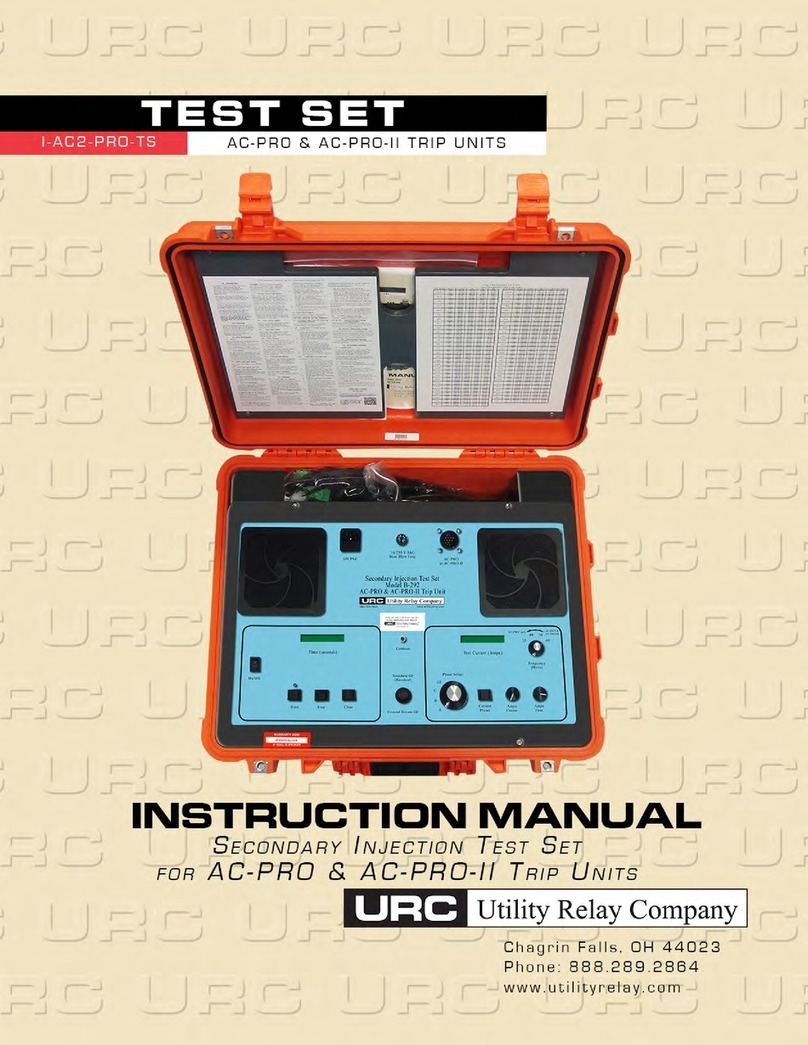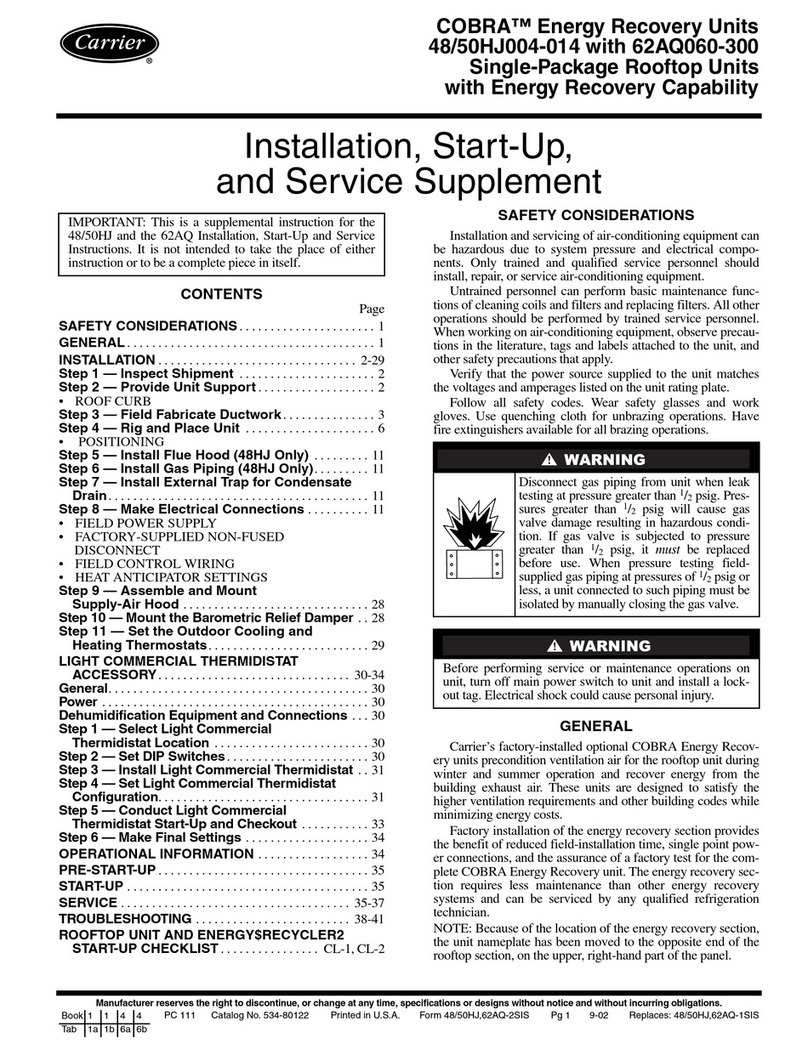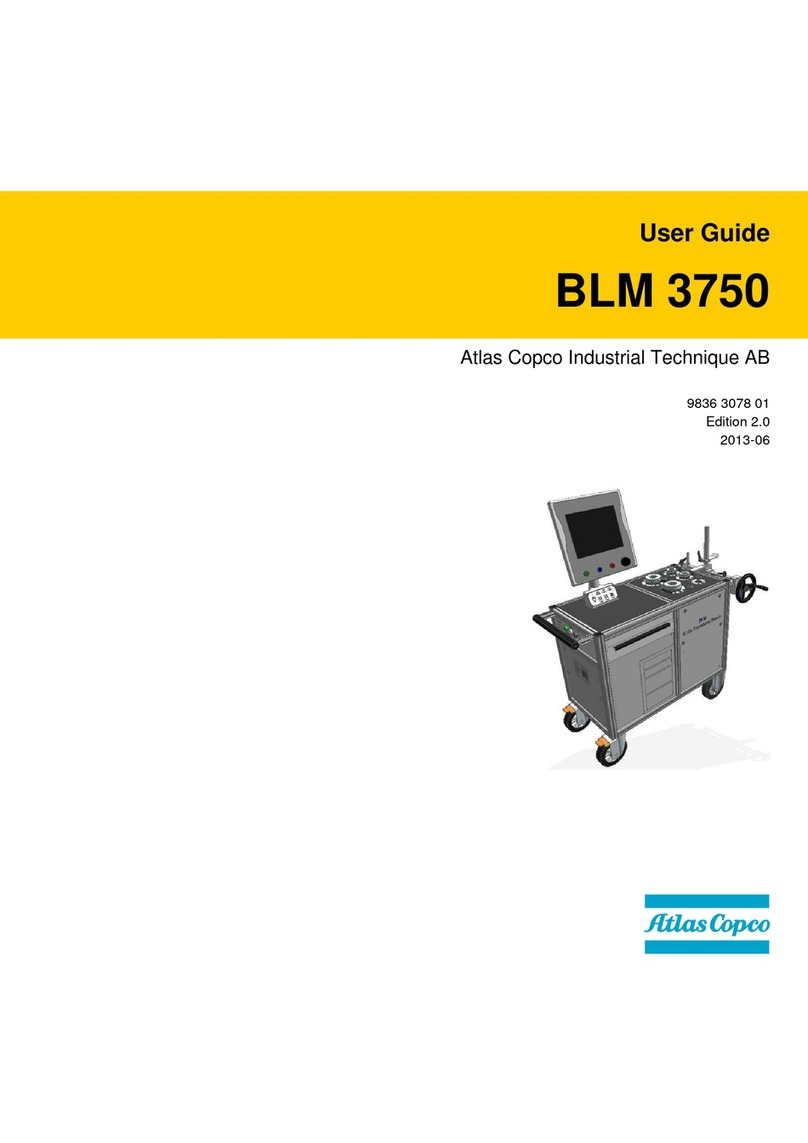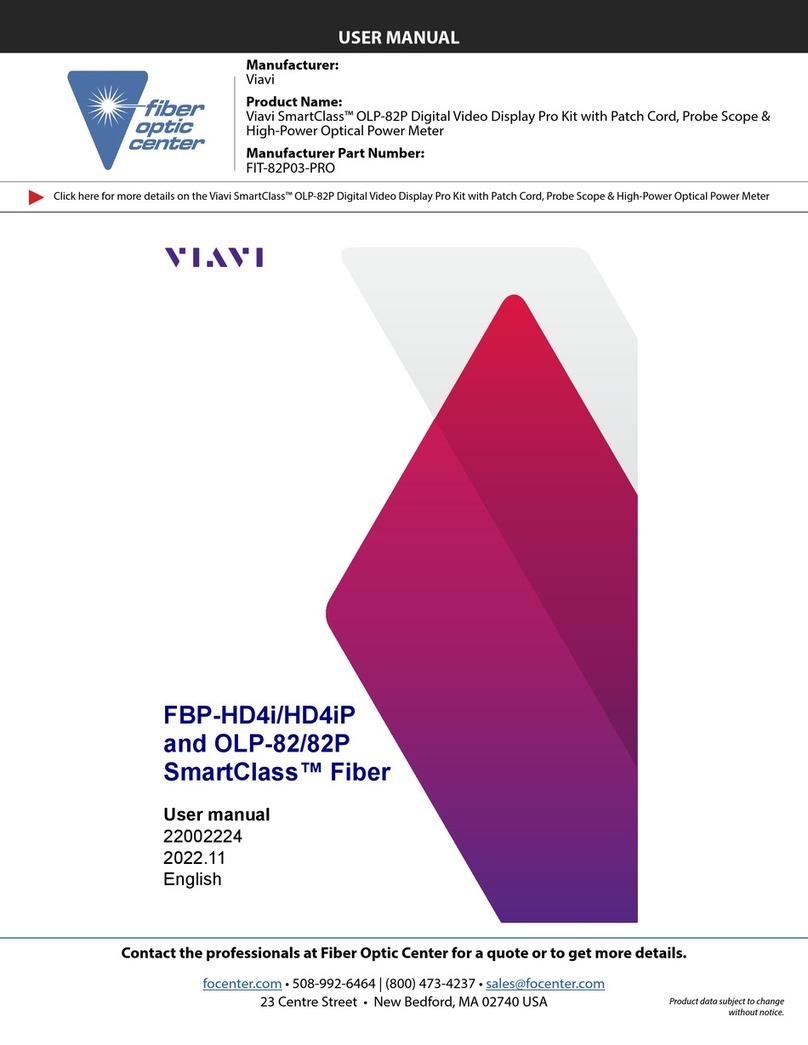Baur Protrac User manual

B A U R G m b H ▪R a i f f e i s e n s t r . 8 ▪6 8 3 2 S u l z , A u s t r i a
T + 4 3 5 5 2 2 4 9 4 1 - 0 ▪F + 4 3 5 5 2 2 4 9 4 1 - 3 ▪w w w . b a u r . e u ▪h e a d o f f i c e @ b a u r . a t
Update and maintenance manual
Pin-pointing system
protrac®
yvg

Copyright © 2018
All rights reserved.
Reproduction, circulation in any form whatsoever, publishing on online services or the Internet, as well
as duplication on data carriers, even in part or in an amended format, is allowed only with prior written
permission of BAUR GmbH, 6832 Sulz, Austria.
We reserve the right in the interests of our customers to make amendments as a result of further
technical development. Illustrations, descriptions and scope of supply are therefore not binding.
The names of products and companies are the trademarks or brand names of the relevant companies.

protrac® Table of contents
823-025-3 iii / 14
Table of contents
1About this manual ....................................................................................... 4
1.1 Using this manual ................................................................................ 4
1.2 Applicable documents.......................................................................... 4
1.3 Information on the screenshots used................................................... 4
2Updating the device software..................................................................... 5
2.1 Updating the device software of the CU control unit ........................... 5
2.2 Updating the device software of the AGP acoustic ground probe....... 6
2.2.1 Required equipment............................................................... 6
2.2.2Connecting the laptop/PC to the AGP ................................... 6
2.2.3 Determining the COM port number of the AGP..................... 7
2.2.4 Updating the AGP device software........................................ 8
3Maintenance and care ............................................................................... 11
3.1 Charging the batteries........................................................................ 11
3.2Replacing the batteries...................................................................... 11
3.3 Replacing the BIOS battery ............................................................... 12
3.4 Cleaning the devices.......................................................................... 12
4Warranty and After Sales.......................................................................... 12

About this manual protrac®
4 / 14 823-025-3
1.1 Using this manual
This update and maintenance manual contains all information needed for updating the
device software of the CU control unit and the AGP acoustic ground probe and for the
maintenance, cleaning and care of the protrac® pin-pointing system.
The update and maintenance manual should be considered part of the product and
stored in an easily accessible location.
If this update and maintenance manual is lost, please contact BAUR GmbH or your
nearest BAUR representative (http://www.baur.eu/baur-worldwide).
1.2 Applicable documents
This update and maintenance manual applies in conjunction with the user manual for the
protrac® pin-pointing system and other applicable documents.
1.3 Information on the screenshots used
The screenshots used are intended to illustrate the procedure and may differ slightly from
the actual state.
1 ABOUT THIS MANUAL

protrac® Updating the device software
823-025-3 5 / 14
2.1 Updating the device software of the CU control unit
The update process including automatic restart of the CU control unit takes approximately 5
minutes.
Ensure that the batteries are fully charged, and stay with the device throughout the entire
update process.
Required equipment
Empty USB drive (FAT32 file system)
Current device software as ZIP file
You can download the ZIP file from the BAUR website: http://www.baur.eu
The zip file contains all the files you need to update the CU and AGP device software,
and the update and maintenance manual.
protrac® screwdriver (included in standard delivery)
USB adapter cable
Procedure
1. Unzip the ZIP file to the USB drive.
Important: The CU device software can only be updated using the USB drive.
2. Open the battery compartment of the CU carefully. Ensure that the batteries do not fall
out.
3. Connect the USB adapter cable to the mini USB port in the battery compartment.
4. Switch on the CU and wait until the home screen is displayed.
5. Connect the USB drive to the USB adapter cable.
The update process starts automatically, after which the CU is automatically restarted.
This process can take 2–3 minutes.
6. Remove the USB drive and the USB adapter cable and close the battery compartment.
2 UPDATING THE DEVICE SOFTWARE

Updating the device software protrac®
6 / 14 823-025-3
2.2 Updating the device software of the AGP acoustic ground
probe
The update process involves the following steps:
Connect the laptop/PC to the AGP (establish Bluetooth® connection)
Determine the COM port number of the acoustic ground probe
Update the AGP device software
Note: Administrator rights are not required to perform the update.
2.2.1 Required equipment
Laptop/PC with Bluetooth® function activated
Empty USB drive (FAT32 file system)
If you have ever updated the CU device software in the past you can use the same USB
drive.
Up-to-date device software and AGP update software as ZIP file
You can download the ZIP file from the BAUR website: http://www.baur.eu
The zip file contains all the files you need to update the CU and AGP device software,
and the update and maintenance manual.
2.2.2 Connecting the laptop/PC to the AGP
Procedure for Windows 7
1. Switch on the AGP.
2. On the laptop/PC, open the dialog Devices and Printers: Control Panel > Hardware
and Sound > Devices and Printers
3. Click on Add a Device.
The AGP is displayed as a multimedia device.
Note: It can take a while before the AGP appears in the list of devices.
4. Select the AGP and click Next.
If several acoustic ground probes are displayed, select the AGP with the desired serial
number and click Next.
The AGP is configured and shown as having been successfully added.
5. Click on Close.
6. Continue by determining the AGP COM port number.
Further information: Chapter Determining the COM port number of the AGP (on page 7)

protrac® Updating the device software
823-025-3 7 / 14
Procedure for Windows 10
1. Switch on the AGP.
2. On the laptop/PC, open the dialog Manage Bluetooth devices: To do this, double-click
the symbol in the taskbar, for example.
A list of available Bluetooth® devices is displayed.
Note: It can take a while before the AGP appears in the list of devices. Wait until the
AGP is displayed and its status is Ready to pair.
3. Select the AGP and click on Pair.
If several acoustic ground probes are displayed, select the AGP with the desired serial
number and click on Pair.
The Bluetooth® connection between the laptop/PC and the AGP is established. The
AGP is displayed as Paired.
4. Continue by determining the AGP COM port number.
Further information: Chapter Determining the COM port number of the AGP (on page 7)
2.2.3 Determining the COM port number of the AGP
1. On the laptop/PC, open the dialog Devices and Printers: Control Panel > Hardware
and Sound > Devices and Printers
A list of available devices is displayed. The AGP is displayed as a multimedia device.
2. Right-click the AGP and select the context menu item Properties.
3. Select the Services tab and note or write down the COM port number.
4. Continue with the device software update.
Further information: Chapter Updating the AGP device software (on page 8)

Updating the device software protrac®
8 / 14 823-025-3
2.2.4 Updating the AGP device software
Note: Administrator rights are not required to perform the update.
1.
If you have not yet unzipped the file: Unzip the ZIP file to the USB
drive.
The files that you will need during the update process are in the
root directory of the USB drive:
BAUR_AGP_UpdateTool_vxxx.exe
BAUR_AGP_Vxxx.ldr
2.
Switch on the AGP.
3.
Start the AGP update software: To do this, double-click on the
BAUR_AGP_UpdateTool_vxxx.exe file.
The AGP update software starts.
4.
In the Port selection list, select the COM port number that has
been determined.
If the COM port number is not displayed in the selection list, click
on the Rbutton.
The list is refreshed and the COM port number of your AGP is
displayed.
5.
Click the Open Port button.
The text on the button changes to Close Port.
Note: If the text does not change, the Bluetooth® connection may
have been interrupted. Reconnect the laptop/PC to the AGP.
Further information: Chapter Connecting the laptop/PC to the
AGP (on page 6)

protrac® Updating the device software
823-025-3 9 / 14
6.
In the Firmware Update section, click on the Check AGP Mode
button.
The current operating state of the AGP is detected. At this point in
the update process the AGP is in the Normal operating state.
The current version of the AGP device software is displayed in
the Normal Mode section. The Enable Bootloader button is
active.
Notes:
If the current version of the AGP device software is not
displayed, restart the laptop/PC and start the update process
again.
When the AGP is in the Bootloader operating state (next
step), the AGP remains in this operating state until the device
software update is complete.
7.
Click the Enable Bootloader button.
The AGP changes to the Bootloader operating state. The
operating state indicator LED flashes blue/green. This indicates
that the AGP is in the Bootloader operating state. The AGP
remains in this operating state until the device software update is
complete.
8.
The message Please reconnect COM-Port! appears.
Confirm the message by clicking on the OK button.
9.
In the Serial section, click on the Open Port button.
The text on the button changes to Close Port.
Note: If the text does not change, the Bluetooth® connection may
have been interrupted. Reconnect the laptop/PC to the AGP.
10.
In the Firmware Update section, click on the Check AGP Mode
button.
The current operating state of the AGP is detected. At this point in
the update process the AGP is in the Bootloader operating state.
11.
In the Bootloader Mode section, click on the Update button.
12.
In the Open dialog, select the file BAUR_AGP_Vxxx.ldr.

Updating the device software protrac®
10 / 14 823-025-3
13.
The device software is automatically updated. The text in the
progress bar changes from Erasing... to Programming... and
finally to Verifying....
14.
When the update process is complete, a message appears
stating that the update was successful.
Click the OK button.
The operating state indicator LED flashes green.
The updated AGP device software is immediately active, the AGP
does not need to be restarted.
Notes:
If there are any other Bluetooth® devices nearby, these may interfere with the update
process. If an error message appears during the update, take any other Bluetooth®
devices out of range and restart the update process.
If the error message Erase fail appears, restart the laptop/PC and start the update
process again.

protrac® Maintenance and care
823-025-3 11 / 14
3.1 Charging the batteries
CAUTION
Danger of explosion or fire due to charging non-rechargeable
batteries
Risk of injury, damage to device.
Never charge non-rechargeable batteries.
1. Switch off the device.
2. Ensure that rechargeable batteries are inserted in the device.
3. Connect a suitable charger to the charger socket.
3.2 Replacing the batteries
Required equipment
8 x each for CU or 6 x for AGP:
NiMH Mignon 1.2 V IEC LR6 or
Alkaline batteries 1.5 V IEC LR6
protrac® screwdriver (included in standard delivery)
Procedure
1. Switch off the device.
2. Open the battery compartment and replace the batteries.
NOTICE! Wrong polarity of rechargeable or non-rechargeable batteries can destroy the
electronics.
3. While inserting batteries, pay attention to the polarity of the rechargeable or non-
rechargeable batteries.
4. Close the battery compartment.
3 MAINTENANCE AND CARE

Warranty and After Sales protrac®
12 / 14 823-025-3
3.3 Replacing the BIOS battery
Required equipment
CR 2032 coin cell, 3 V
protrac® screwdriver (included in standard delivery)
Procedure
1. Switch off the CU.
2. Open the battery compartment and replace the coin cell.
3. Close the battery compartment.
4. Switch on the CU and set the date and time.
3.4 Cleaning the devices
NOTICE
Device damage due to wrong cleaning agents
Do not use any abrasive, corrosive cleaning agents or strong solvents.
Never clean electrical devices with water.
1. If required, clean the device surfaces with mild detergent and a lint-free cloth.
NOTICE! Device damage due to leaking fluids.
2. Do not allow liquids to leak into the devices.
Warranty
For warranty claims, please contact BAUR GmbH or your local BAUR representative
(http://www.baur.eu/baur-worldwide). Warranty is cancelled in case of misuse. Wear parts
are excluded from the warranty.
After Sales
For questions contact BAUR GmbH or your BAUR representative (http://www.baur.eu/baur-
worldwide).
BAUR GmbH
Raiffeisenstraße 8
6832 Sulz / Austria
www.baur.eu
4 WARRANTY AND AFTER SALES


BAUR GmbH
Raiffeisenstraße 8
6832 Sulz / Austria
www.baur.eu
823-025-3-yvg-08.11.2018
823-025-3
Other manuals for Protrac
1
Table of contents
Other Baur Test Equipment manuals