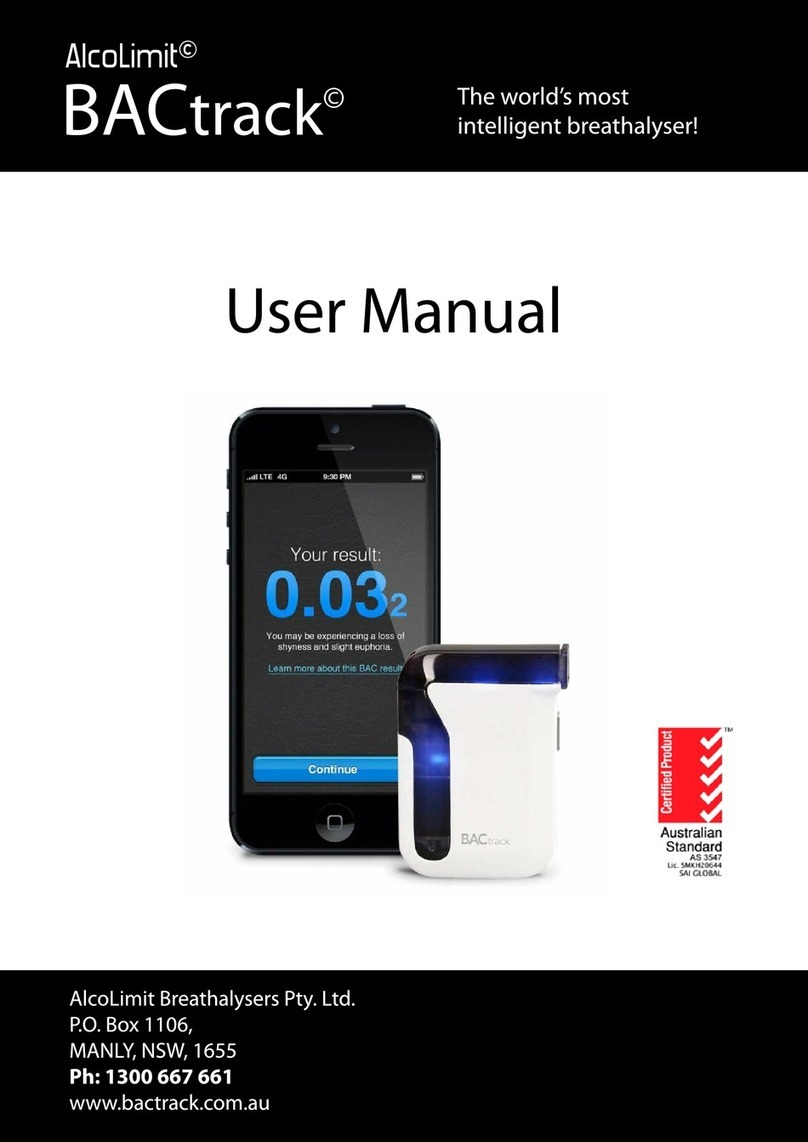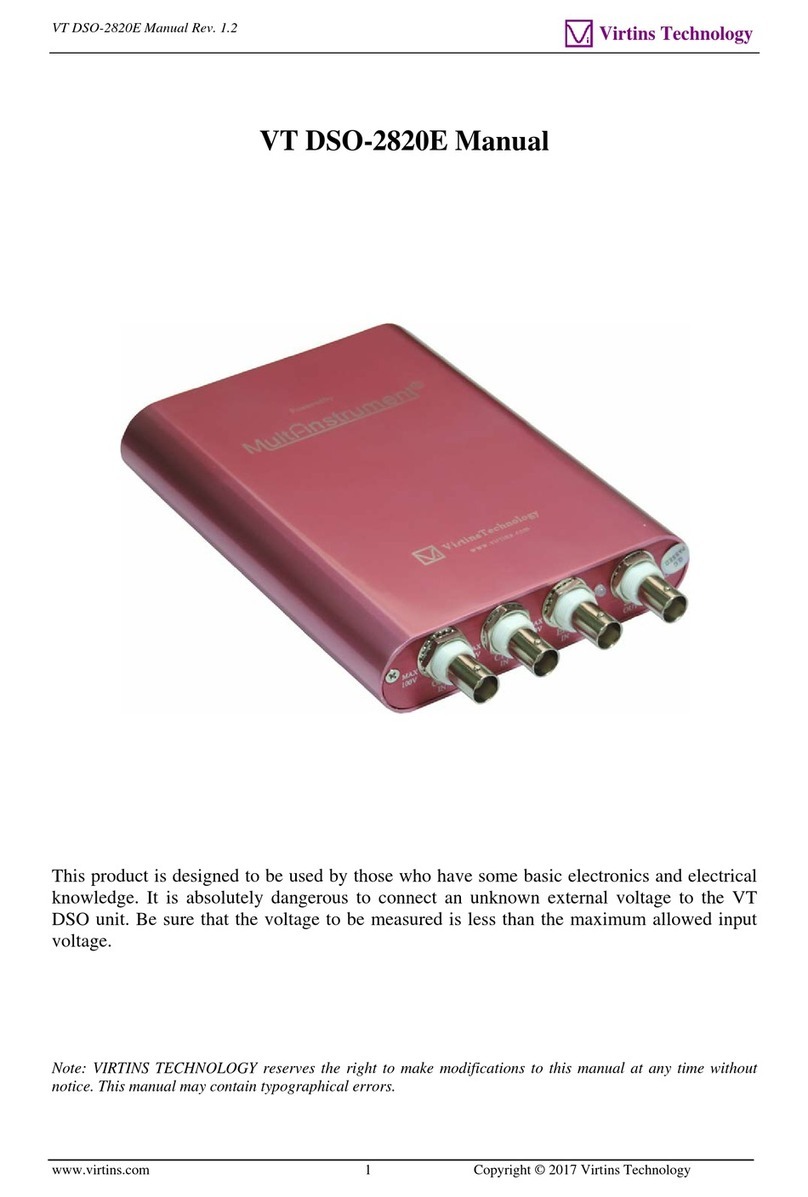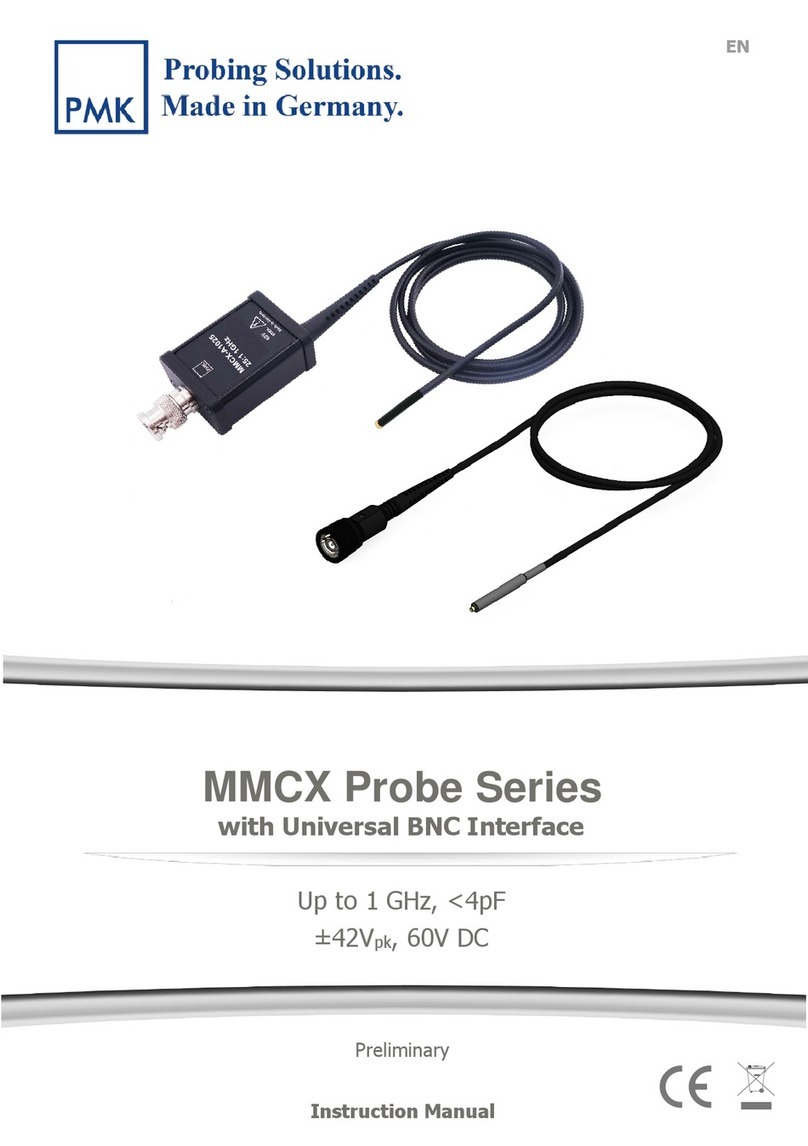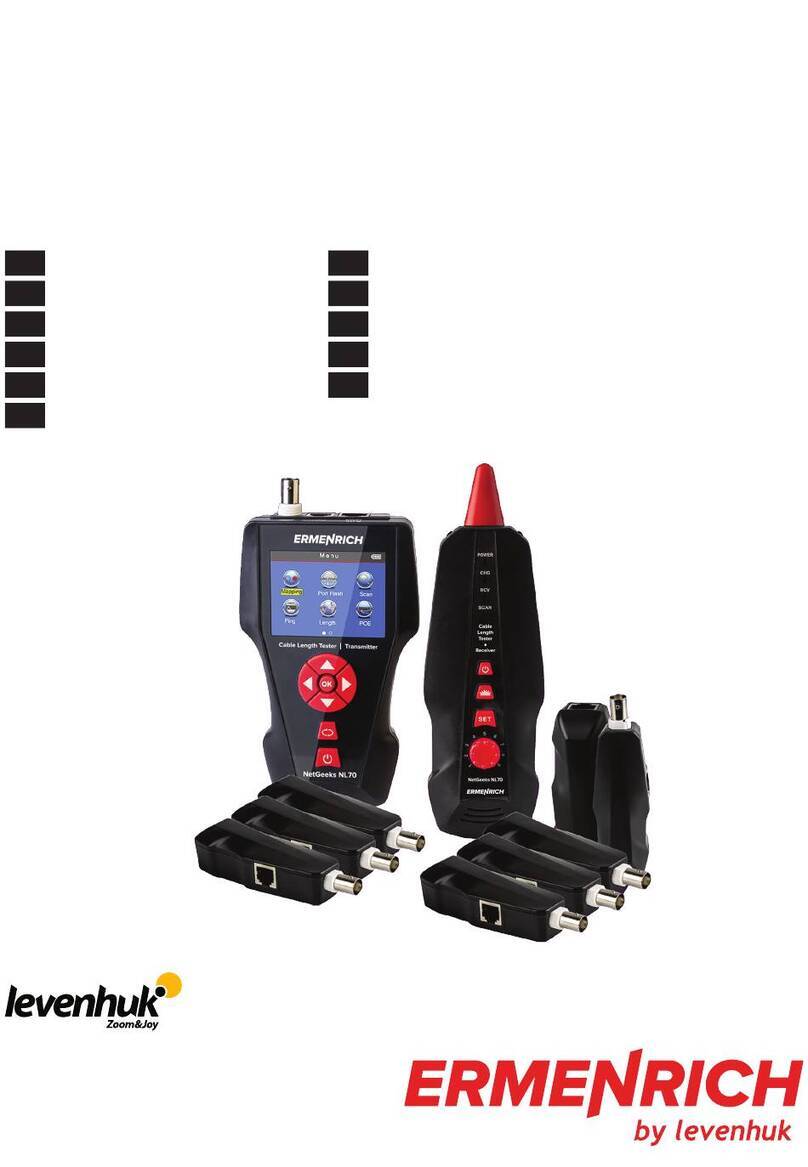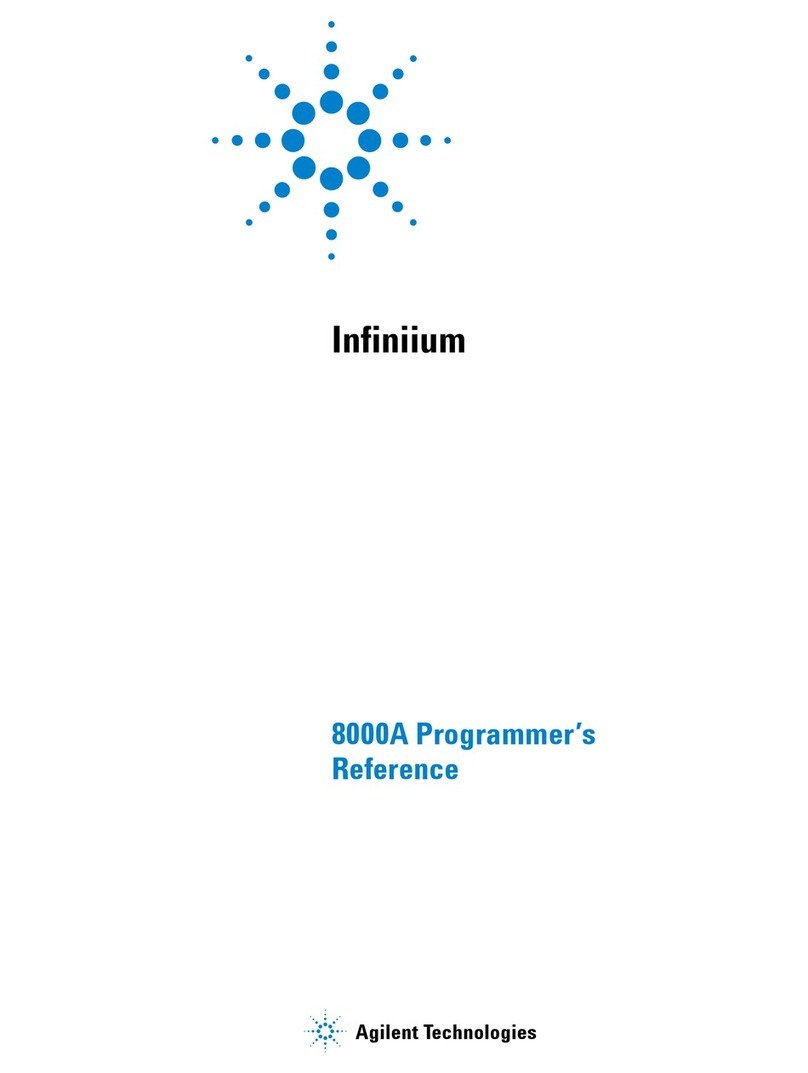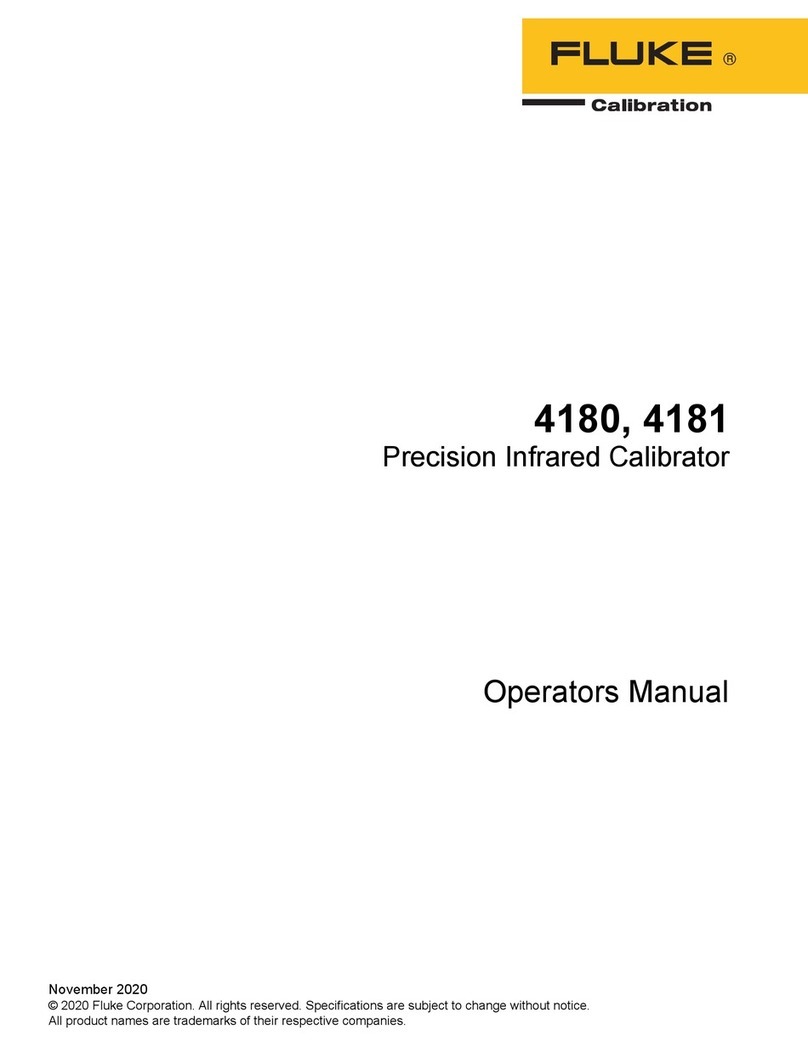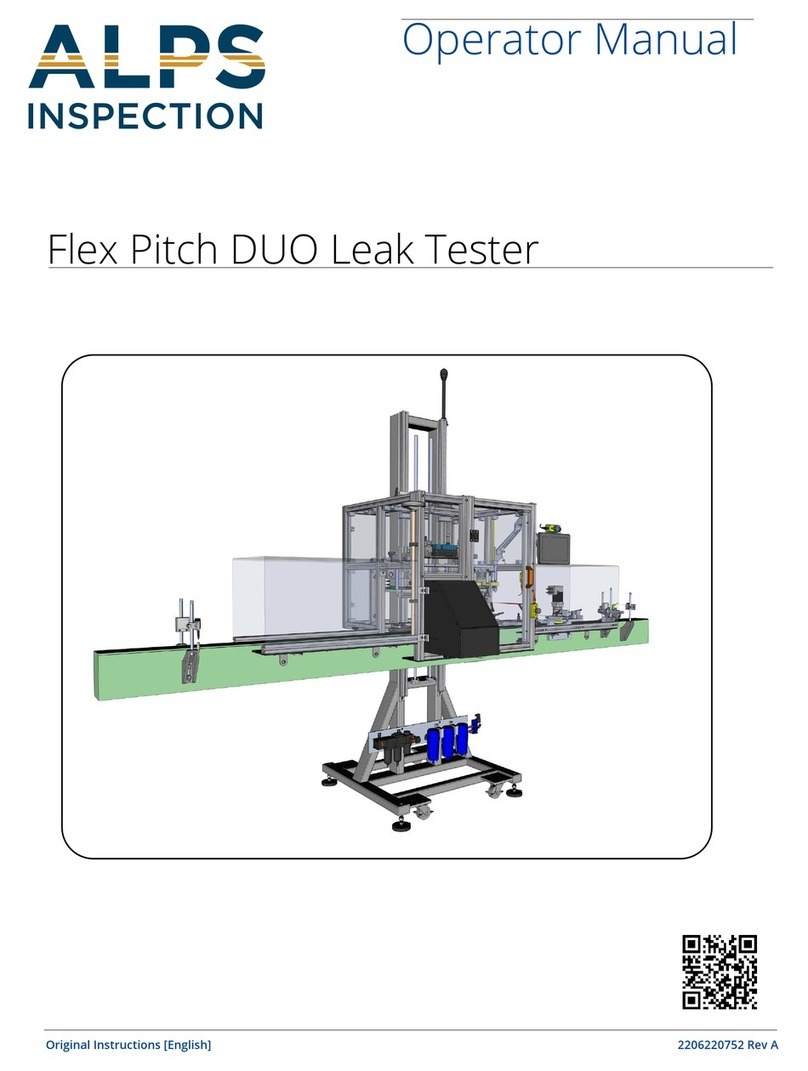Installing the ST-3/XT3
Follow the procedure described in the Installaon of the ST-3/XT3
secon of the product’s User Guide.
REMINDER: Be sure to configure the removable twist tabs and
set the Form Selector switch according to the meter
base form you are tesng.
Insert the ST-3/XT3 into the meter base and turn the
device on using the ON/OFF switch.
ST-3/XT3 Connection Guidelines
Connecng to the ST-3/XT3 with a mobile device
1 To connect, open the Probewell Connect 2.0
applicaon on your mobile device.
2 Scan the QR code on the device for first use.
Connecng to the ST-3/XT3 from a computer
1 To connect, go to Windows Sengs, Select
Network & Internet.
The Network icon oen located on the
boom right of your screen, is a shortcut.
A. Locate the socket SSID in the list of
available networks.
B. When connecng to a socket’s network
for the first me, input the SSID name
as the security key.
(i.e., PW-XT3-{Your Serial Number}-AP).
Note:
Once the connecon process has been completed,
the socket's SSID will appear on the network list in
future sessions.
2 Open the Probewell Connect 2.0 for Windows
on your computer.
Note: The device only allows one user to connect at a me.
SCAN
Version 1.2
1-866-626-1126
support@probewell.com
www.probewell.com
PW-XT3-{112711729}-AP
B
1
A
It is essenal that operators thoroughly read the User
Guide before pung this product into service.
Download
Minimum system requirements:
iOS 11 or Android 7*
Probewell Connect 2.0
Windows version
Minimum system requirement:
Windows 10
www.probewell.com/pw-connect
* Probewell Lab Inc. cannot control nor
be held responsible for compability
issues resulng from mobile phone
manufacturers' non-compliance with
current firmware and/or operang
system standards.