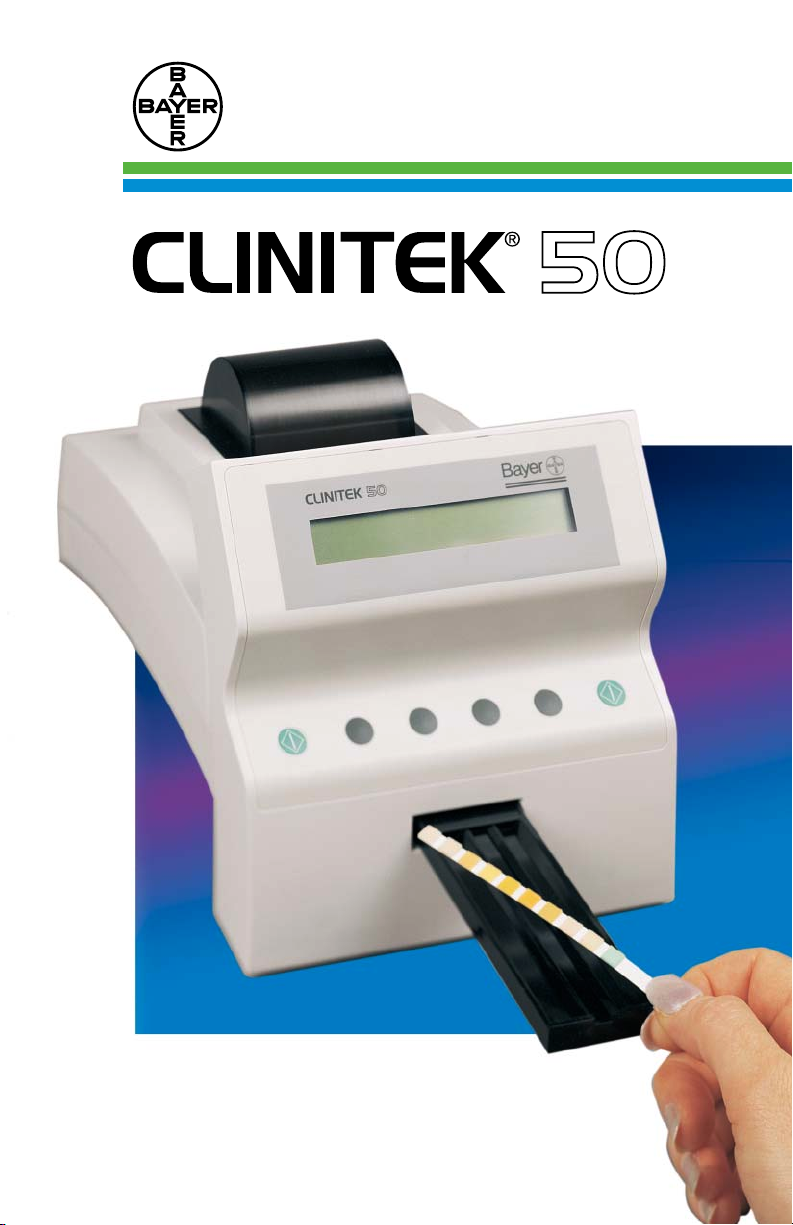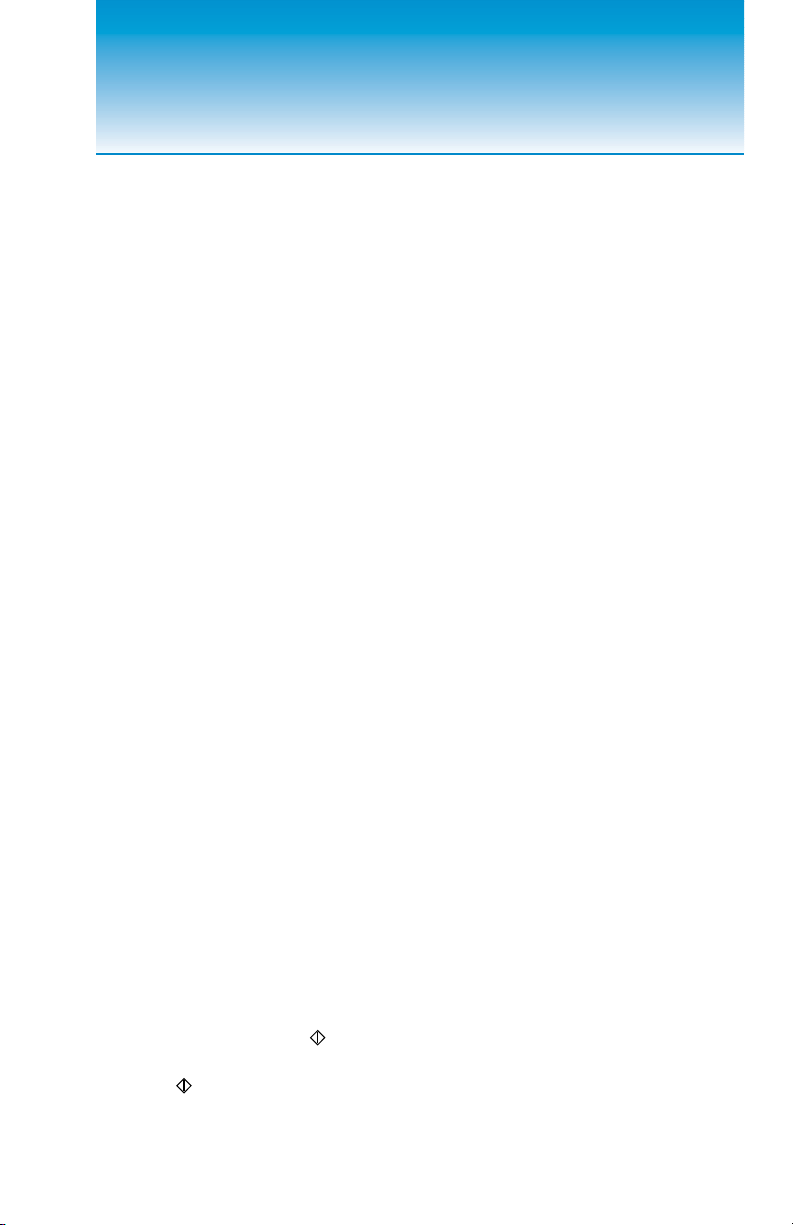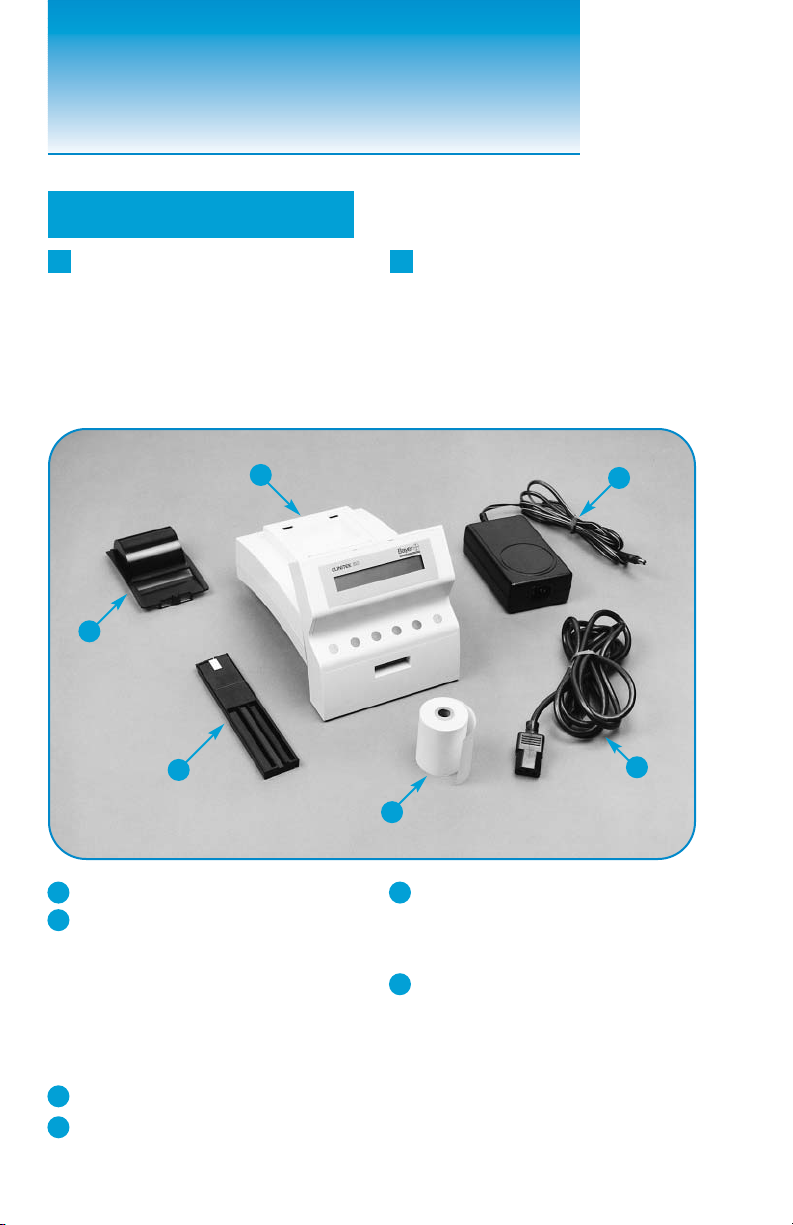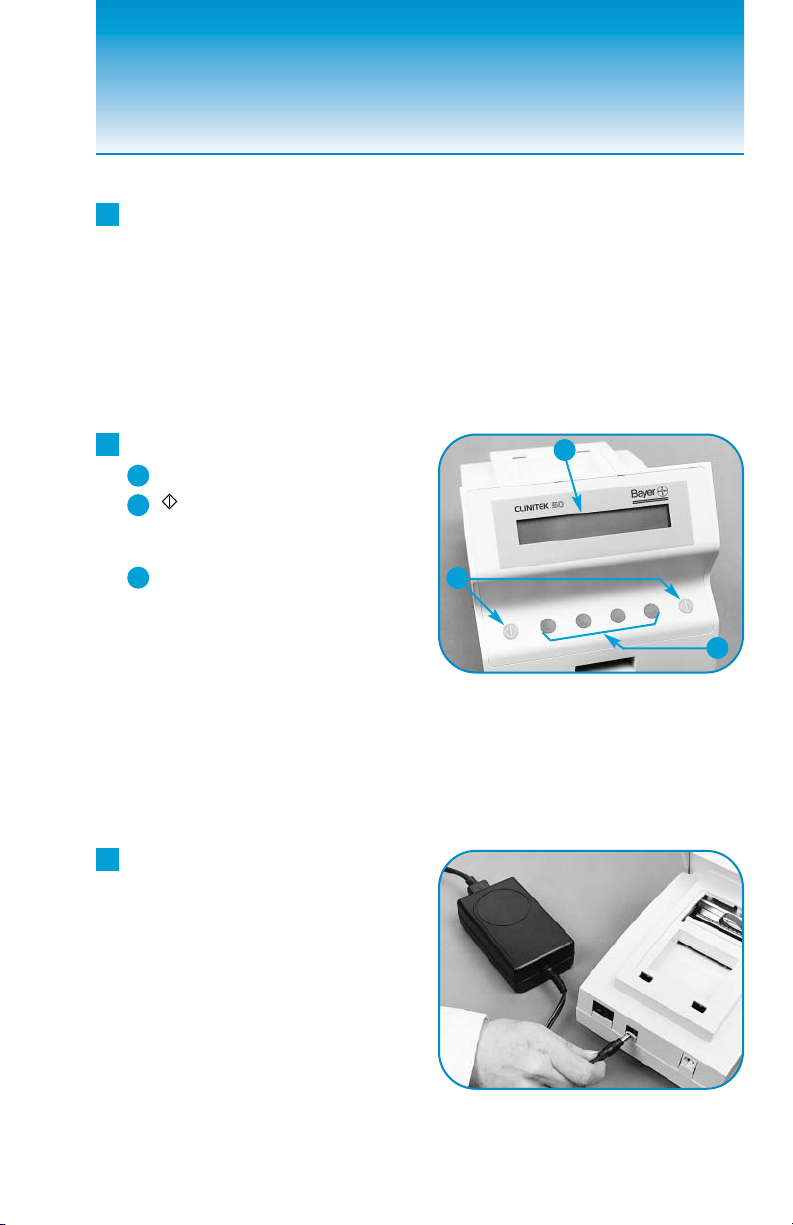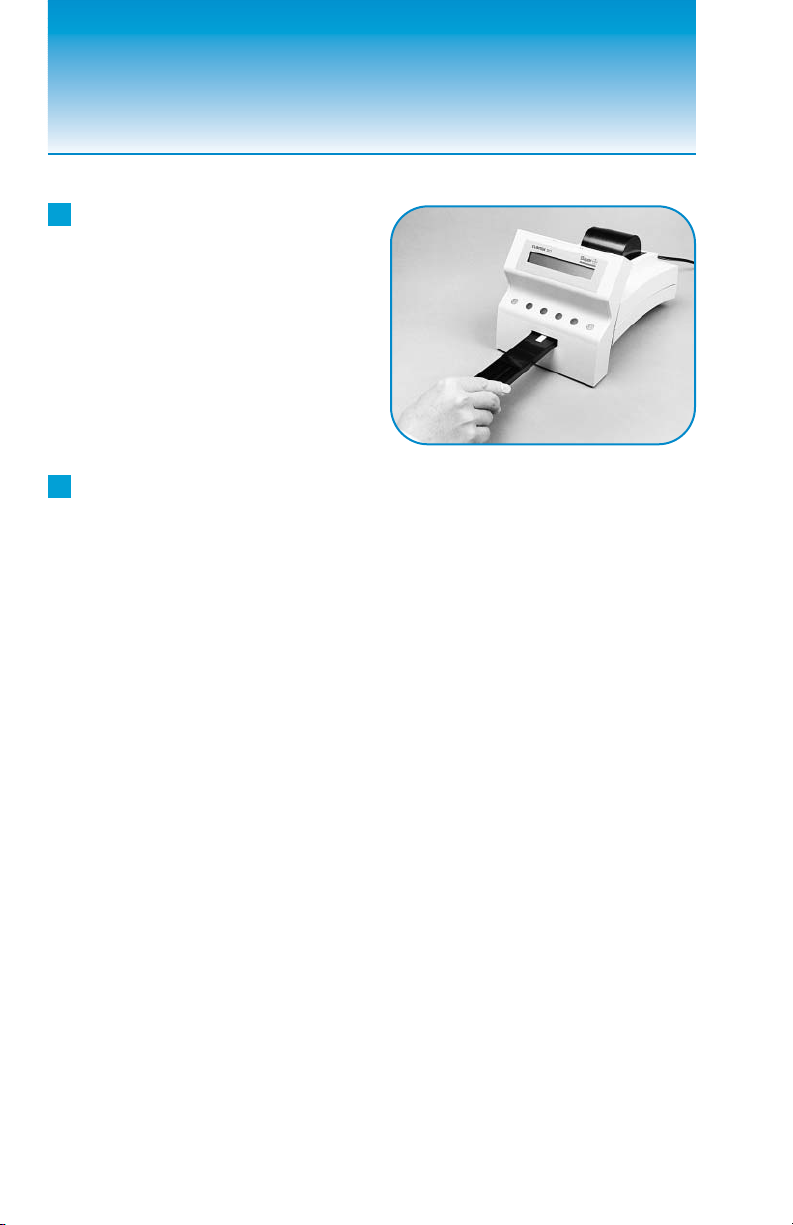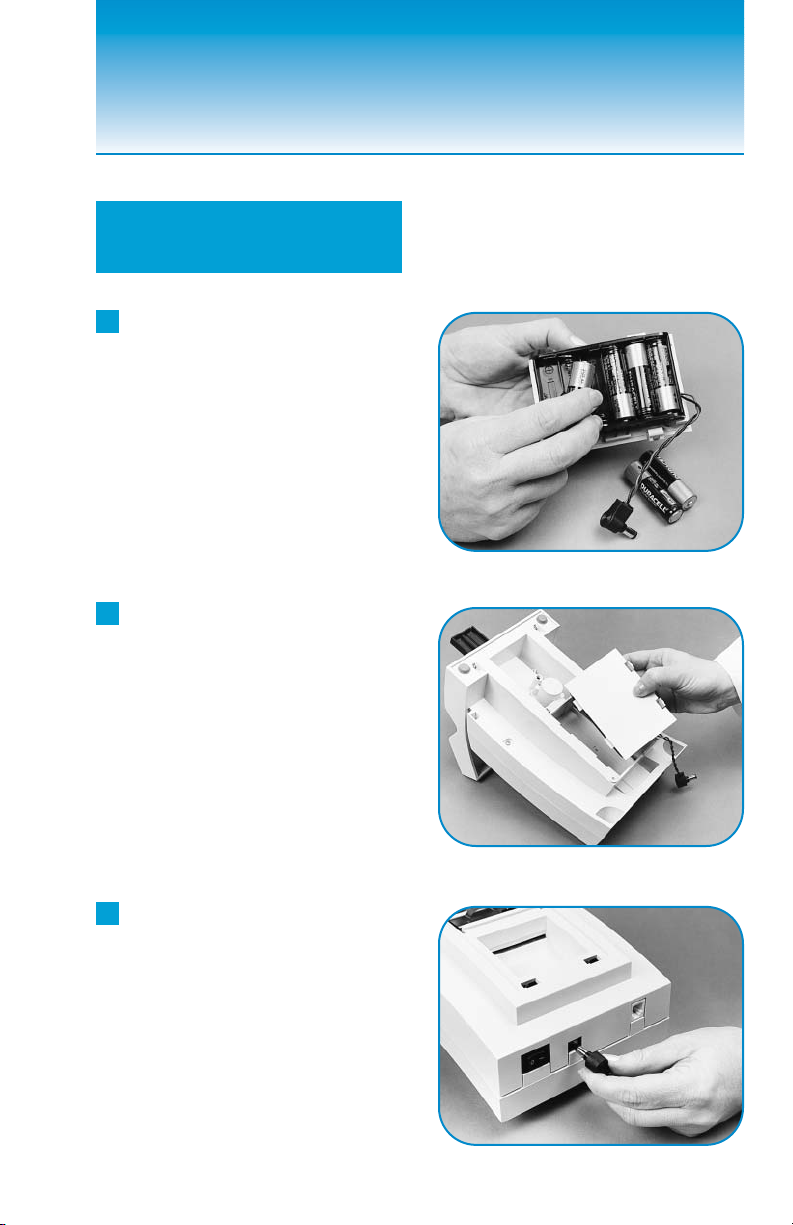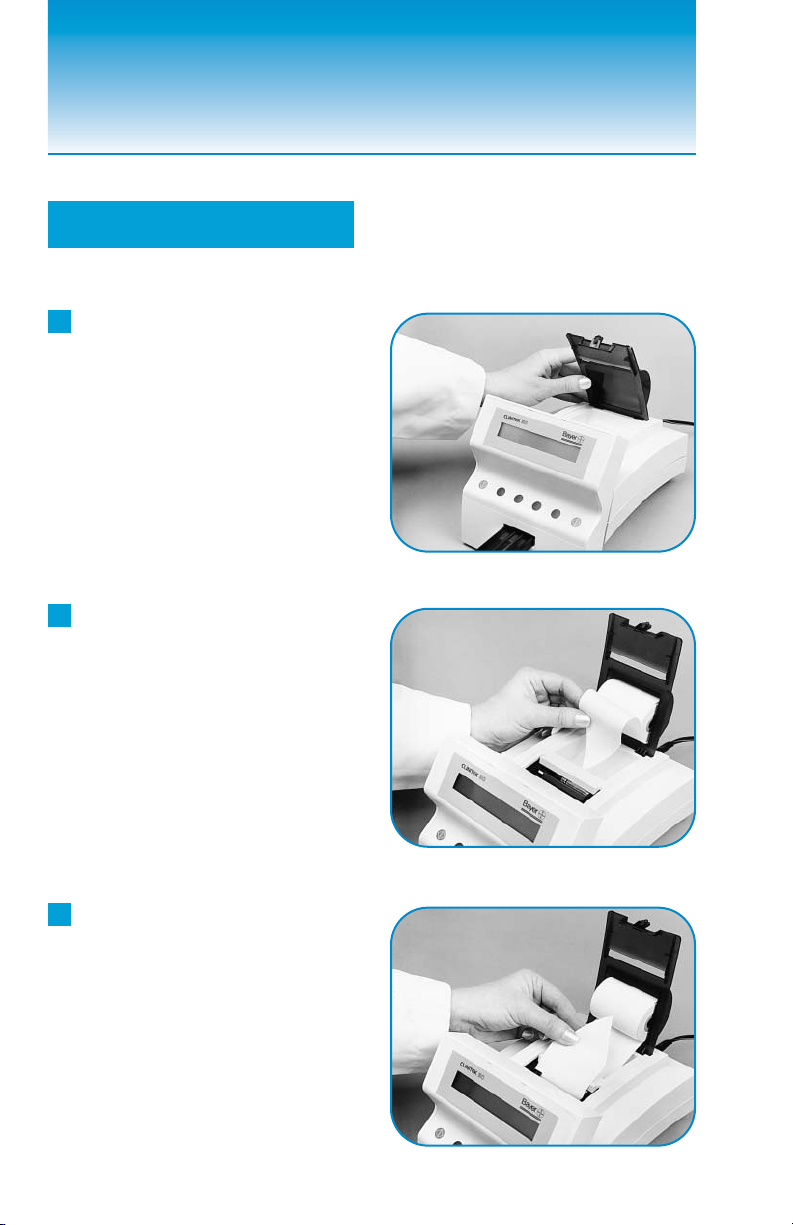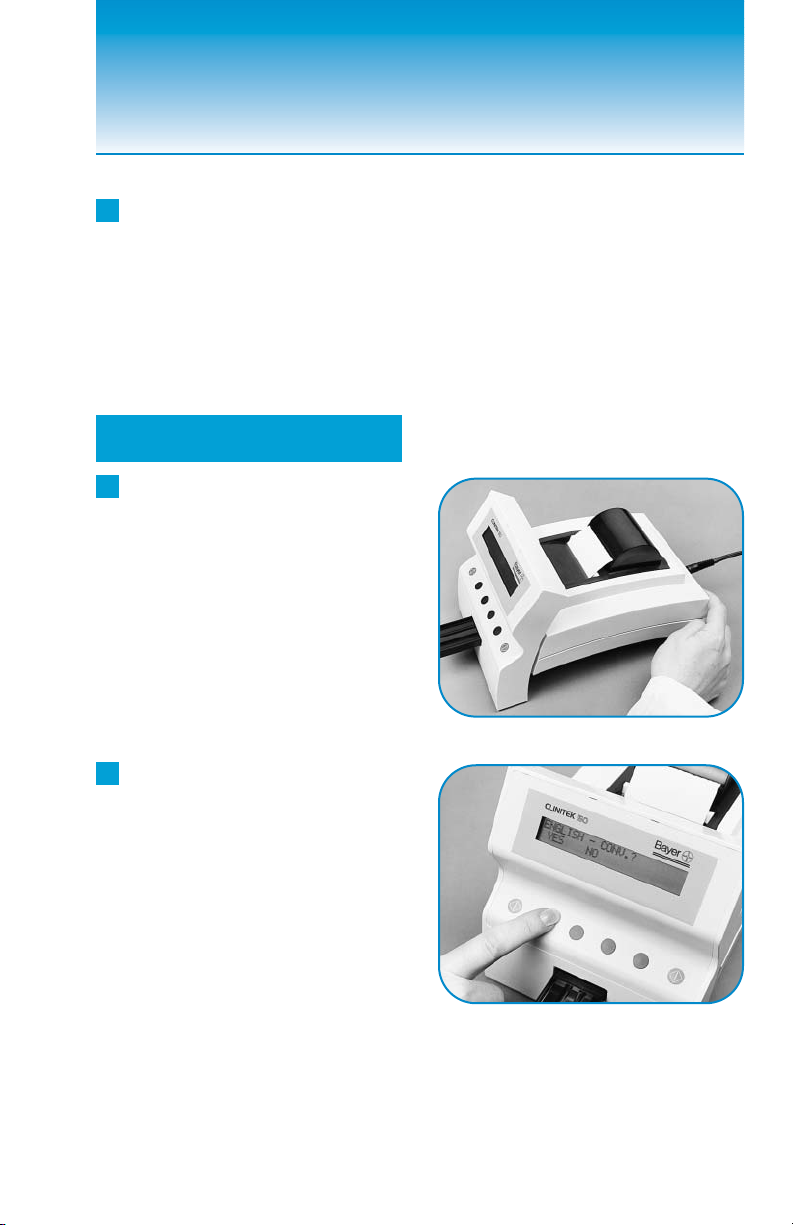iv
A Brief Description
What does this instrument do?
Your CLINITEK®50 Urine
Chemistry Analyzer is a portable
instrument for reading traditional
Bayer Reagent Strips for Urinalysis
(e.g., MULTISTIX®10 SG), Bayer
MULTISTIX PRO®Reagent Strips,
and CLINITEK®Microalbumin
Reagent Strips. Refer to the bottle
label or carton for the tests that
are included with each product.
The Analyzer can also report the
color of the urine sample. No spe-
cial training is needed to use the
instrument.
The Analyzer can be plugged
into an electrical outlet for use on
the benchtop, or it can be
powered by batteries and freely
moved from one testing site to
another.The battery pack, which
is purchased separately, fits into
an opening on the bottom side of
the instrument.
Do I have to calibrate?
You do not have to do anything
extra to calibrate.The instrument
performs a “self-test” and calibra-
tion each time it is turned on.
Then, each time a test is run, the
instrument calibrates again, using
the white plastic bar located on the
end of the test strip table.
How does it work?
Testing starts when either of the
two Start keys (labeled “ ”) is
pressed.You have 10 seconds
after the key is pressed to blot
the edge of the wet reagent test
strip (if required for the test) and
place it on the test strip table.The
table is then pulled into the instru-
ment, where the test strip is read.
The instrument measures the
color and amount of light that is
reflected from the test pads on the
strip.It then converts these mea-
surements into meaningful results.
How do I get results?
Results can be either printed or
displayed.The results can also be
transferred to a computer using a
special cable that is plugged into
the computer port on the back of
the instrument.
What about this User’s Guide?
The User’s Guide contains the
directions you need to unpack the
instrument, use it for your daily
urine testing, and keep it in good
working condition.The User’s
Guide is provided in several
languages; please recycle the
Guides you will not be using.
As you read through the User’s
Guide, you will find these symbols:
NOTES contain useful tips
on using your instrument. They
appear in italicized type.
CAUTIONS should be
followed carefully to ensure your
instrument operates correctly and
is not damaged.Cautions appear
in bold type like this.
✏