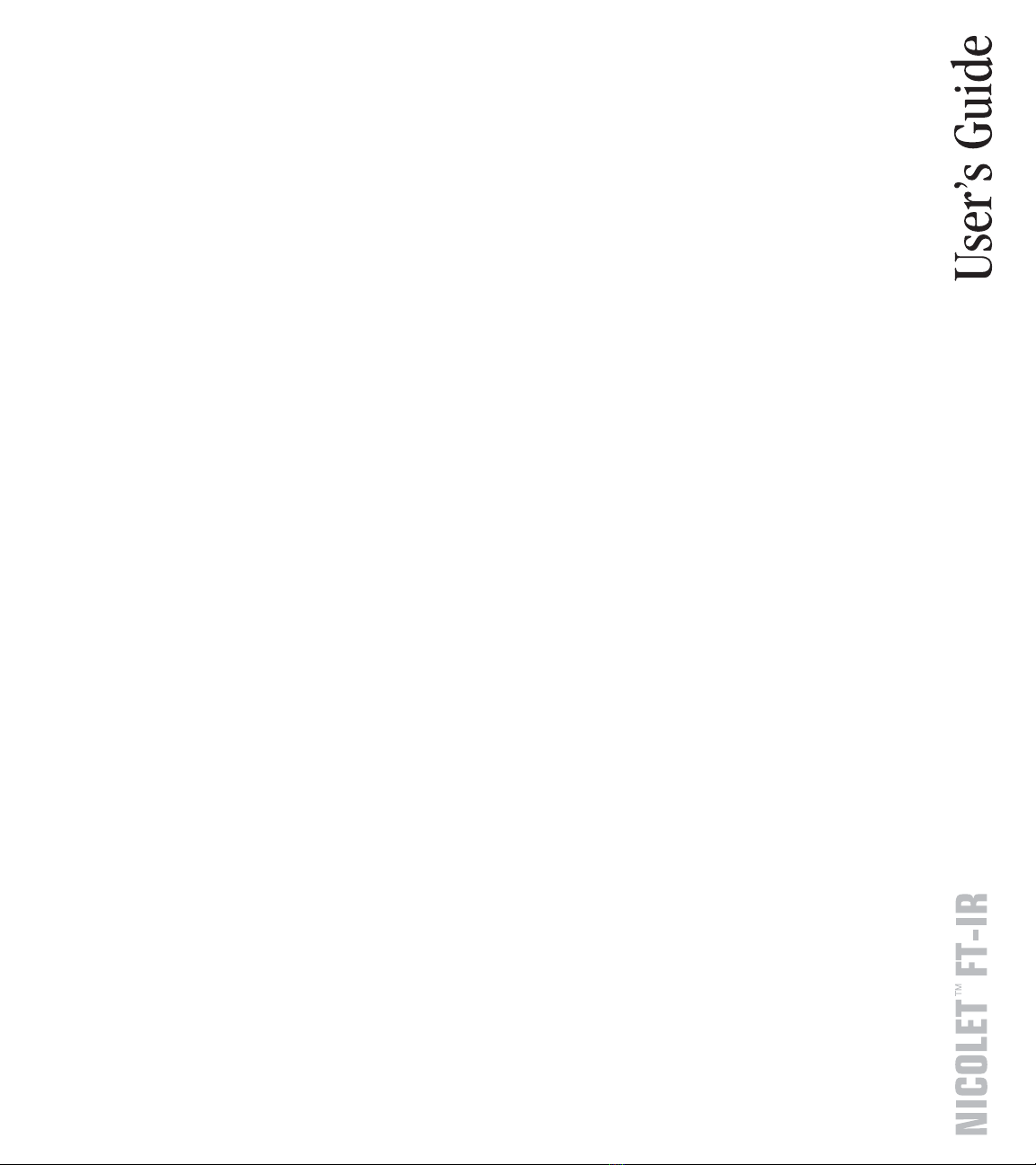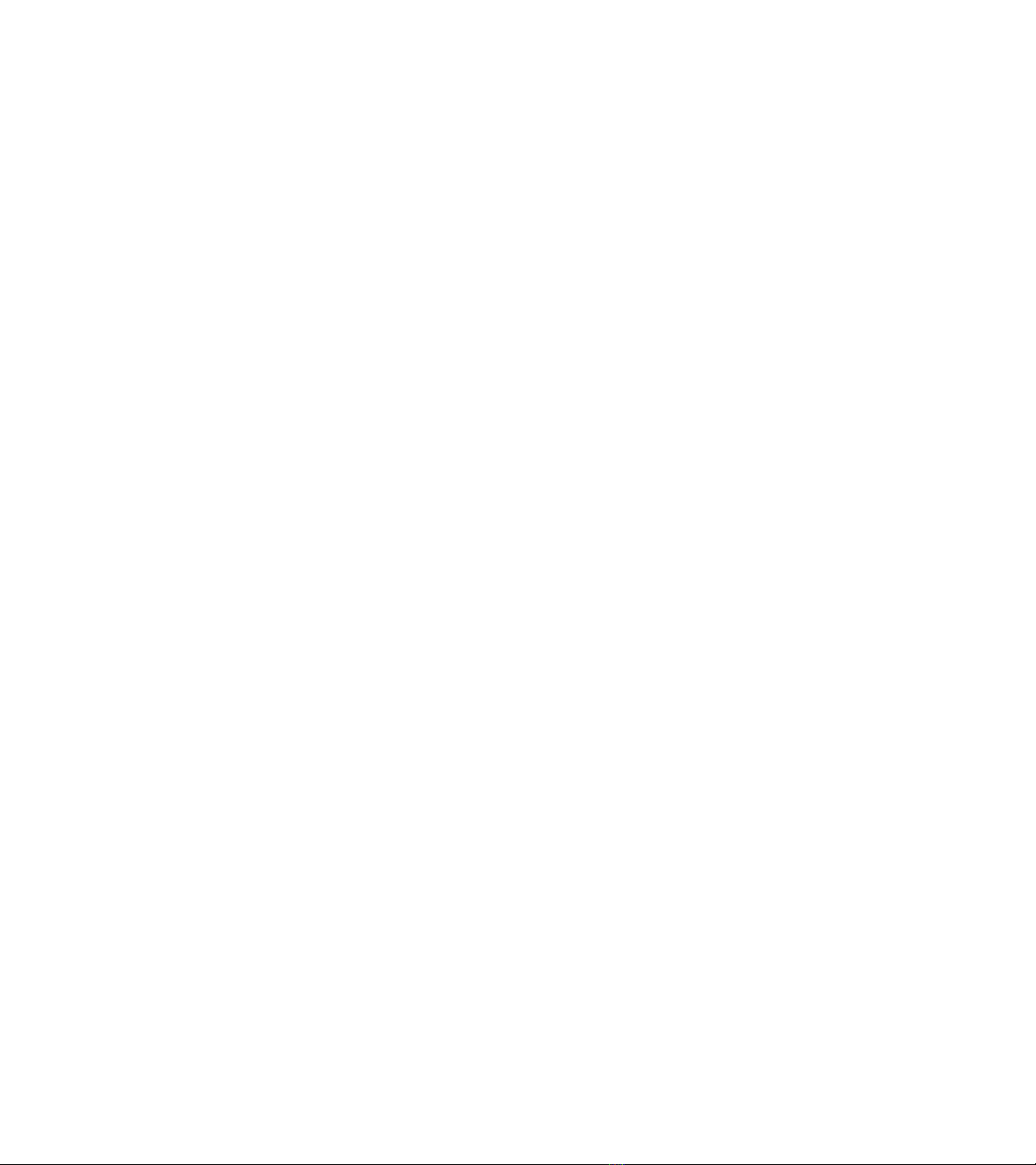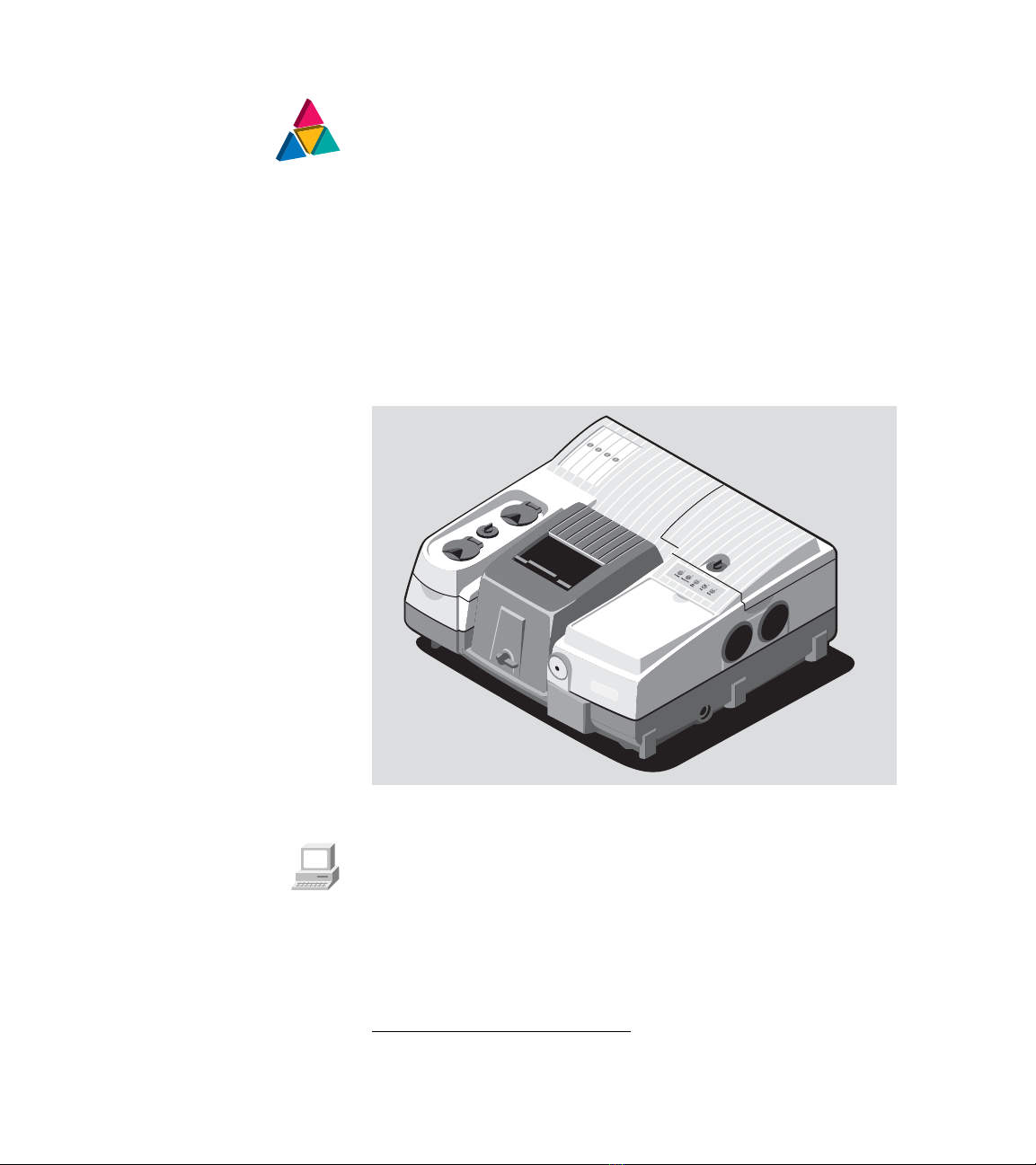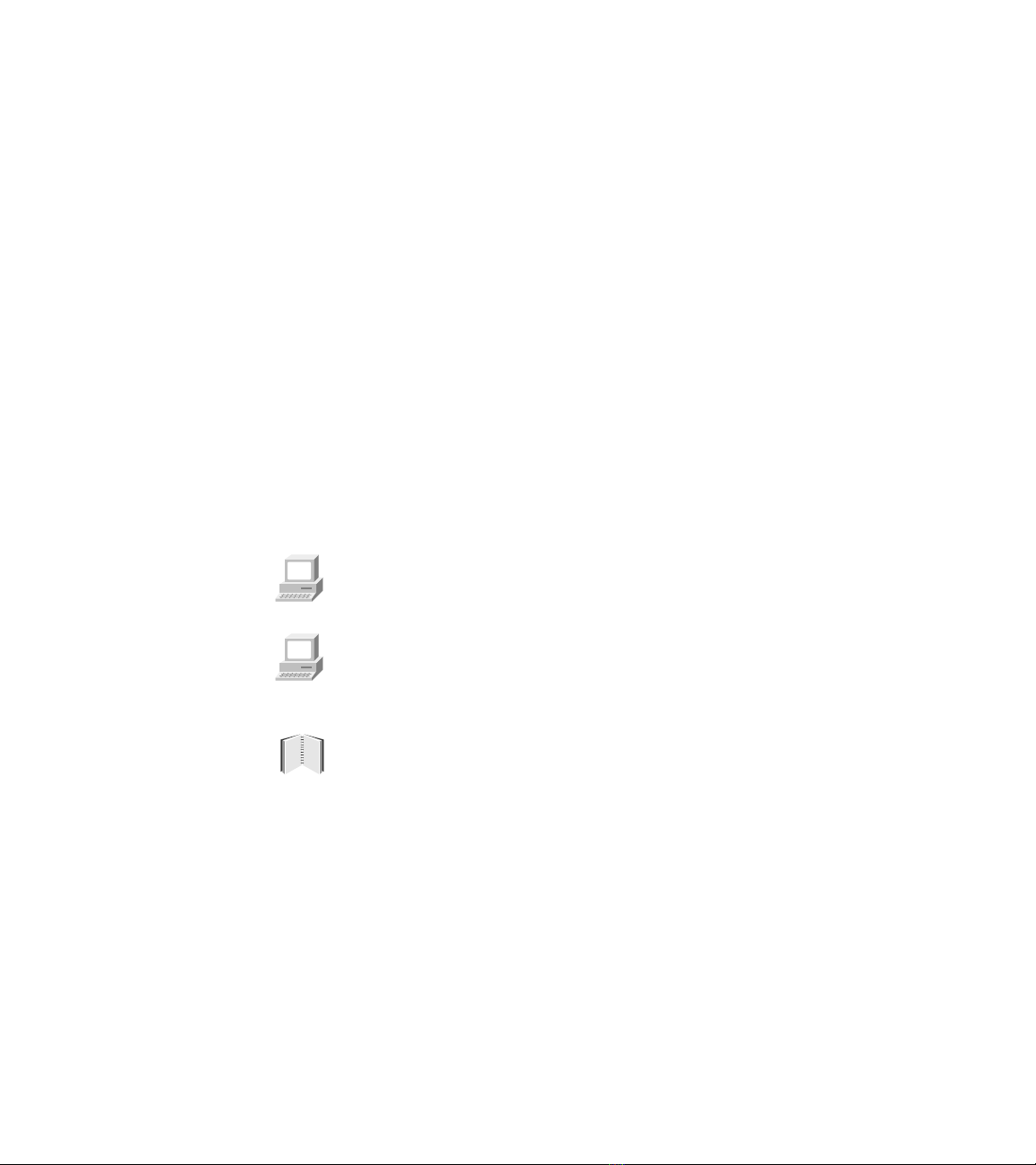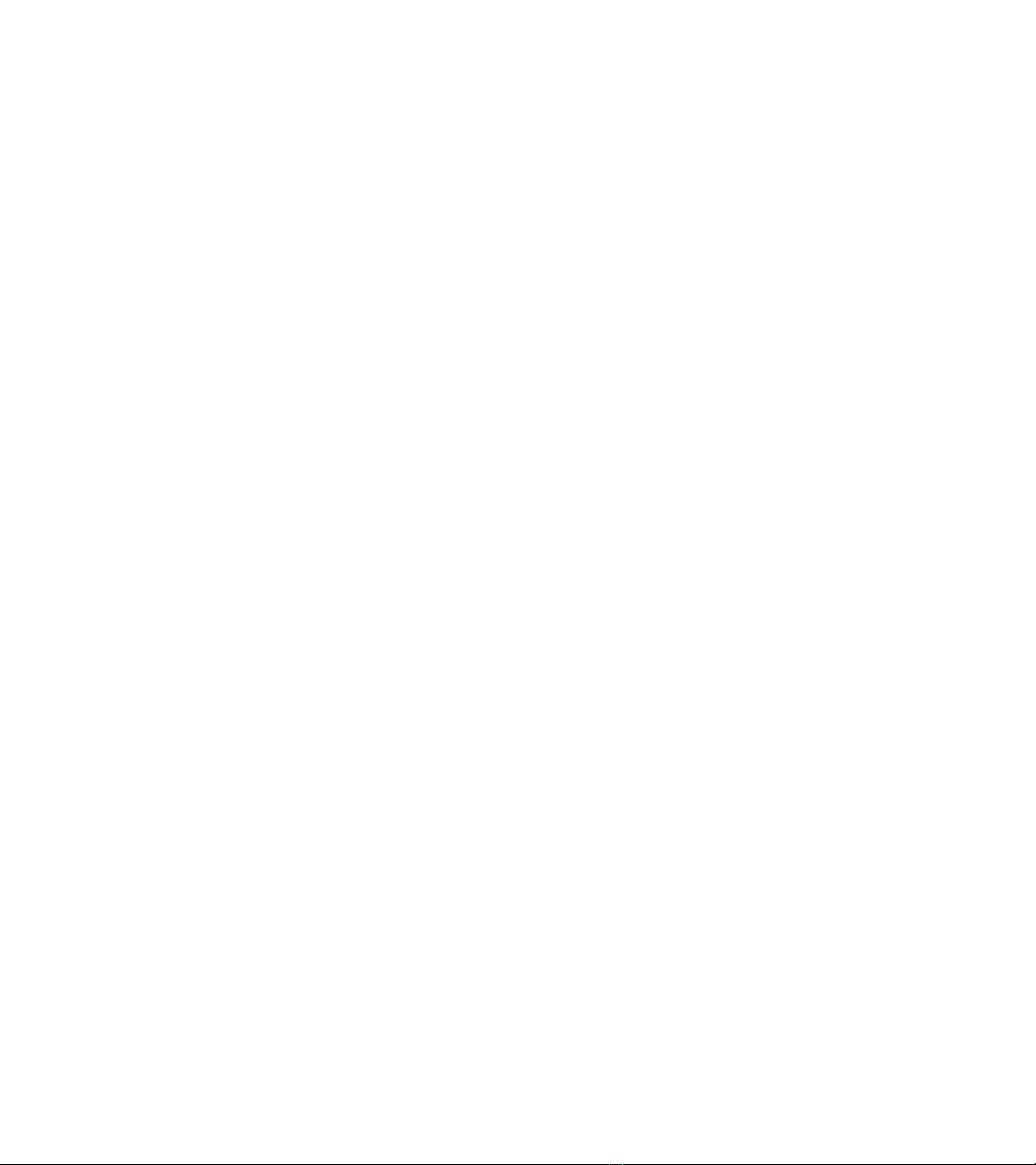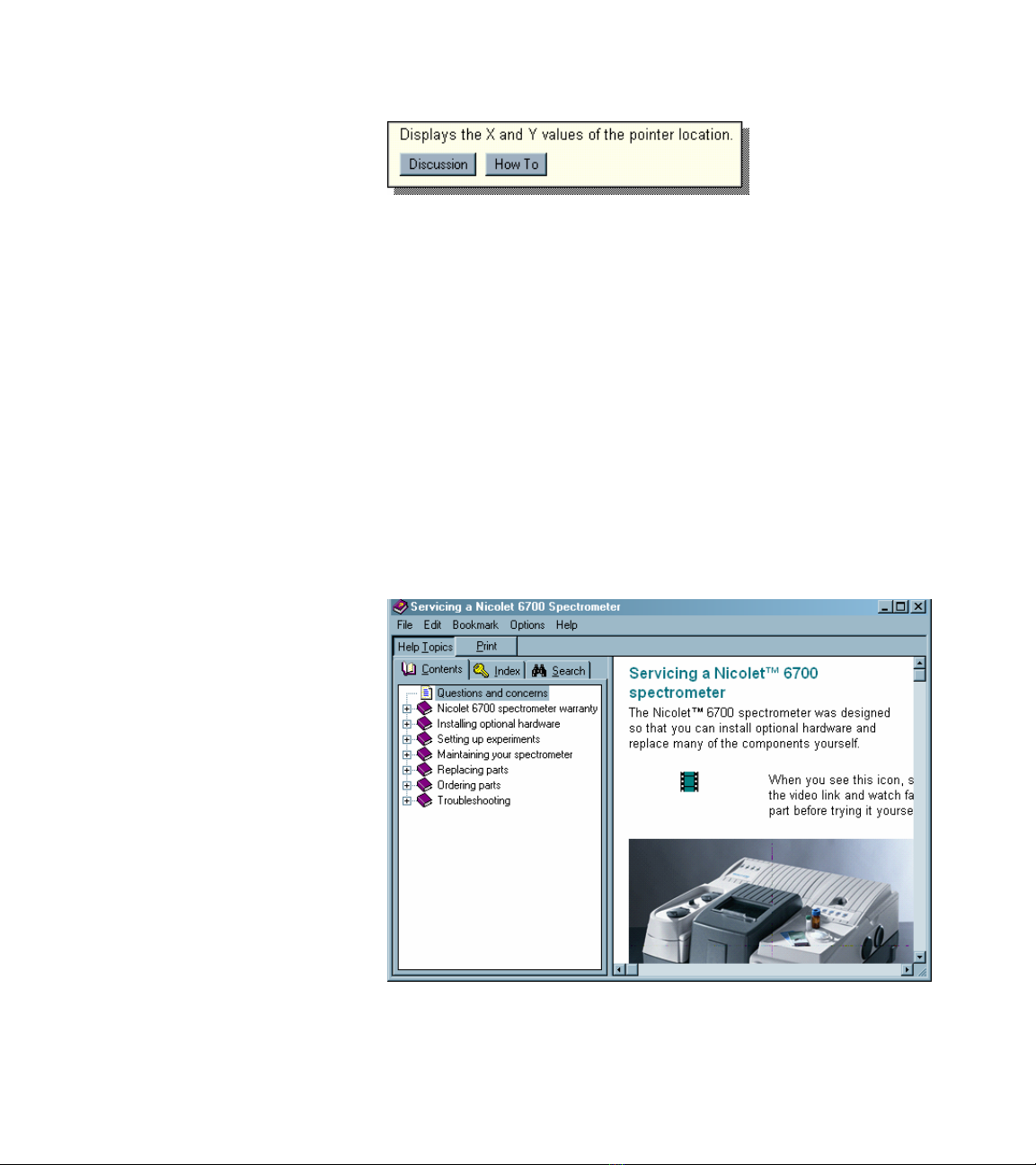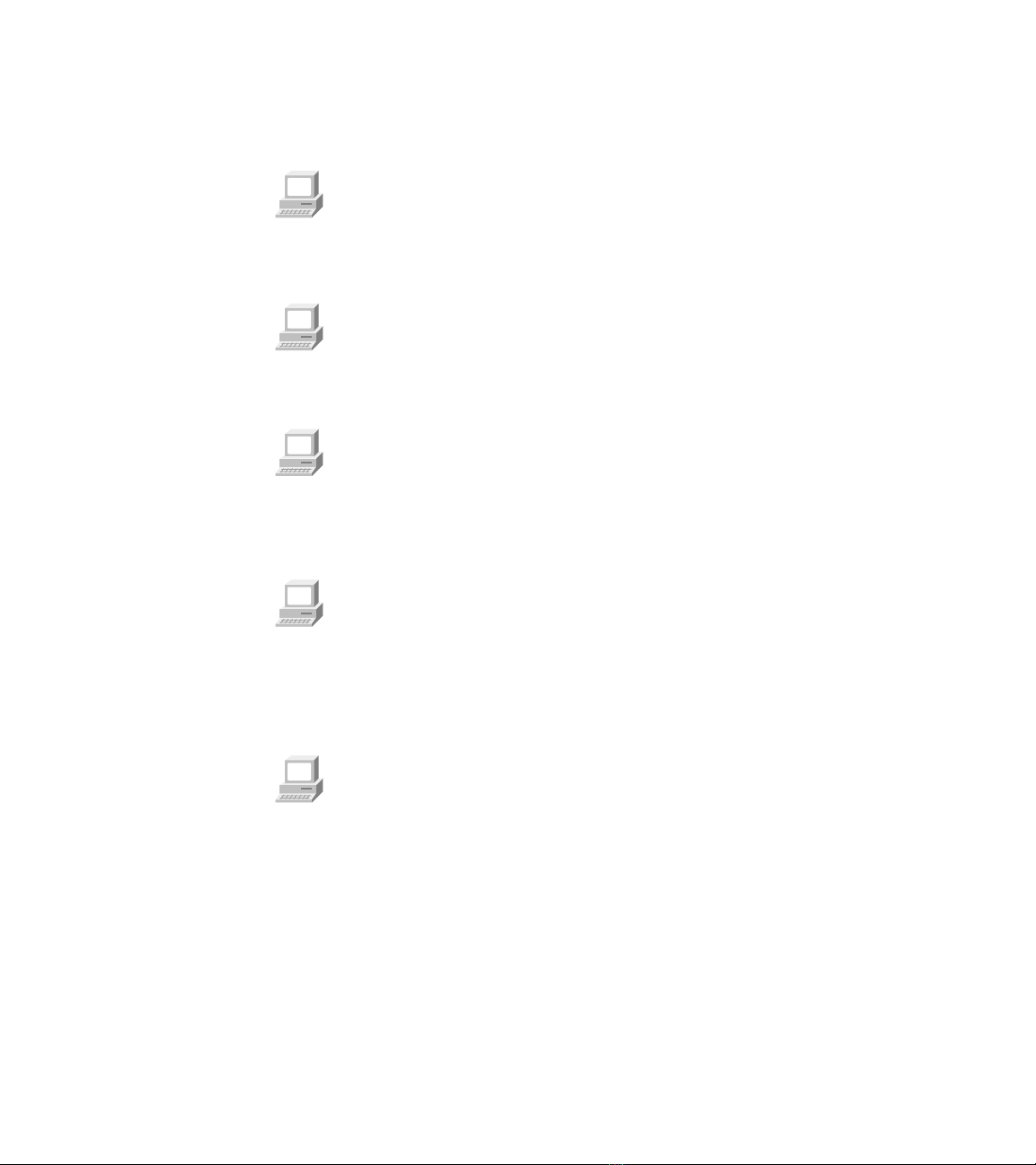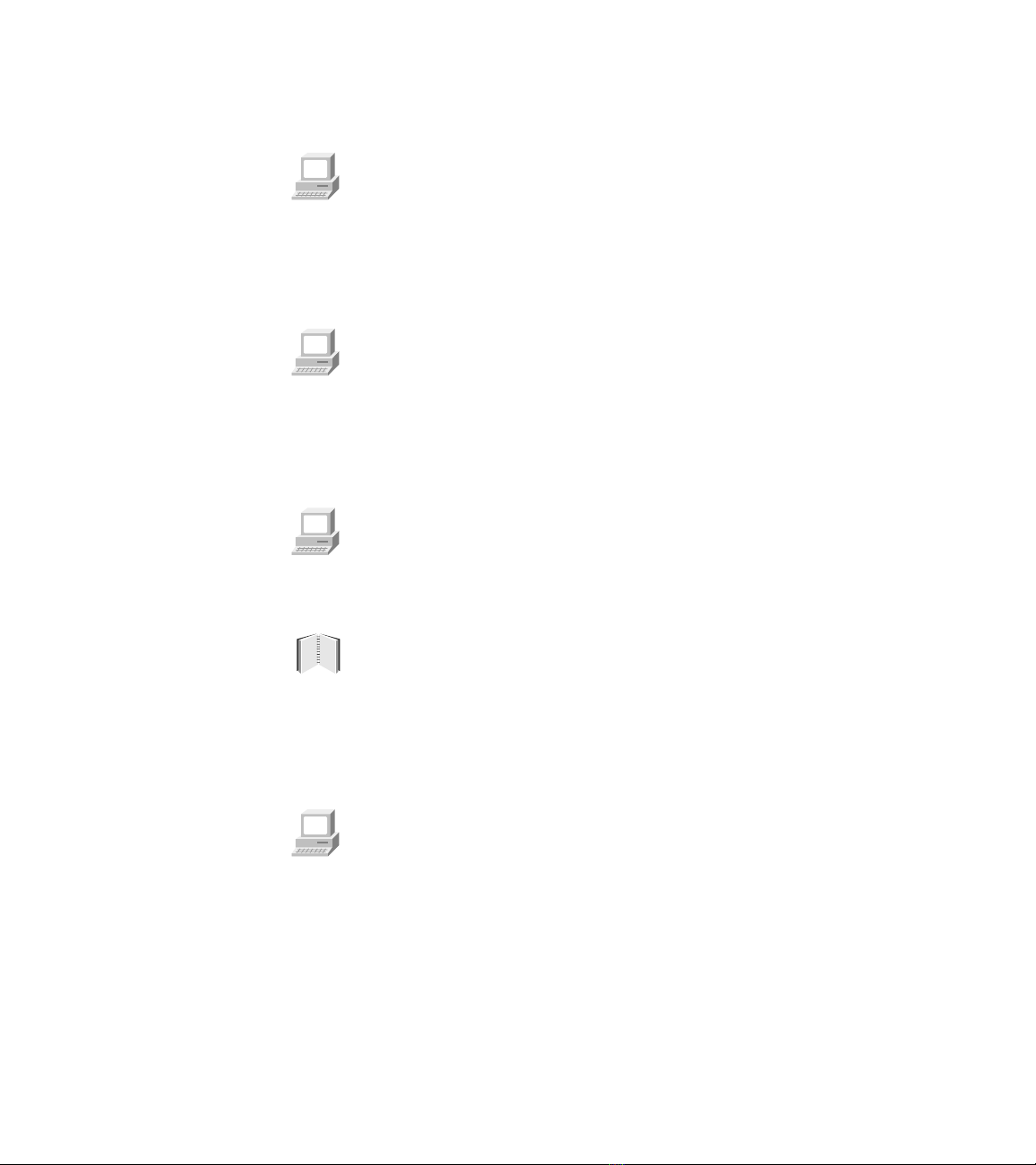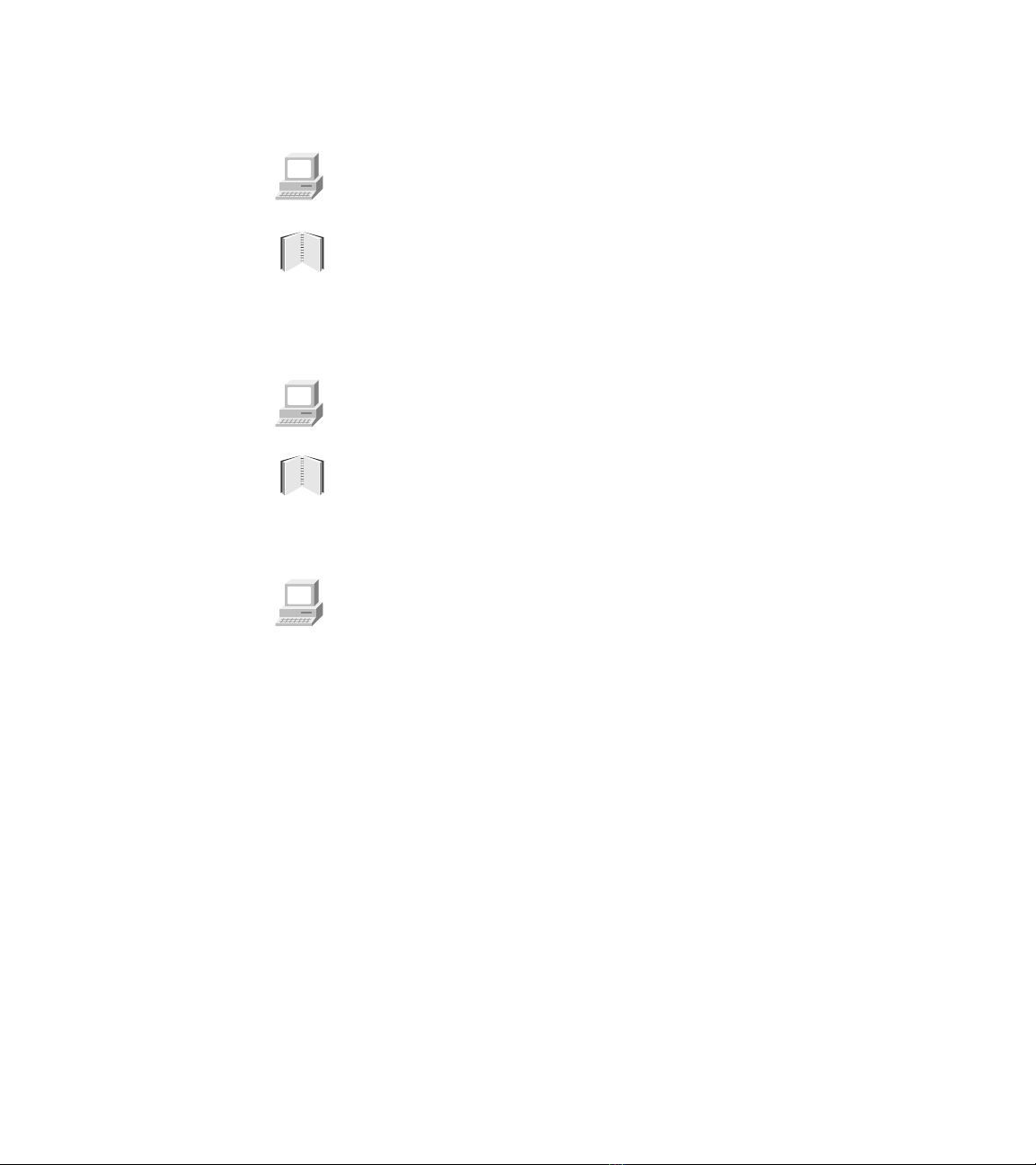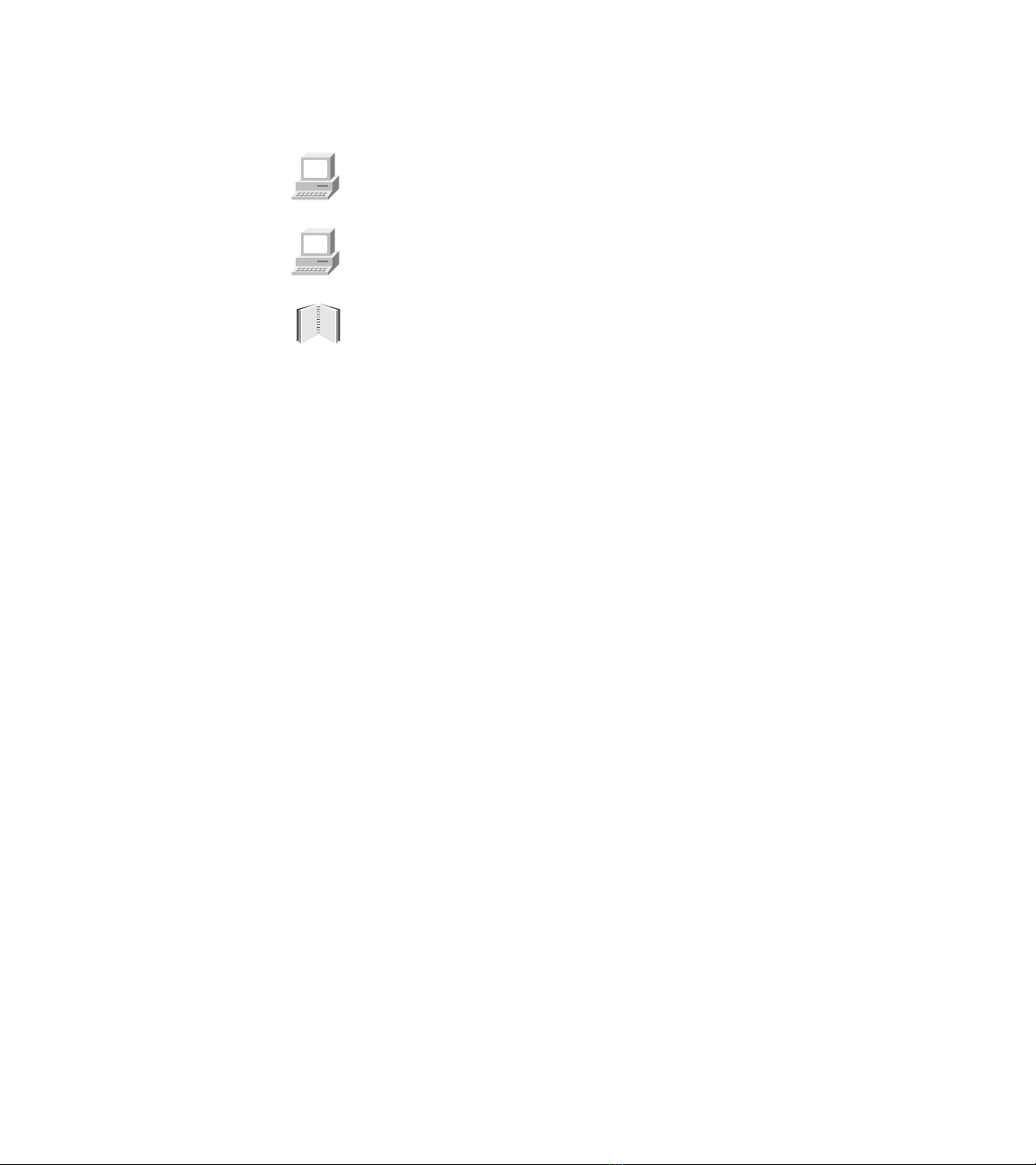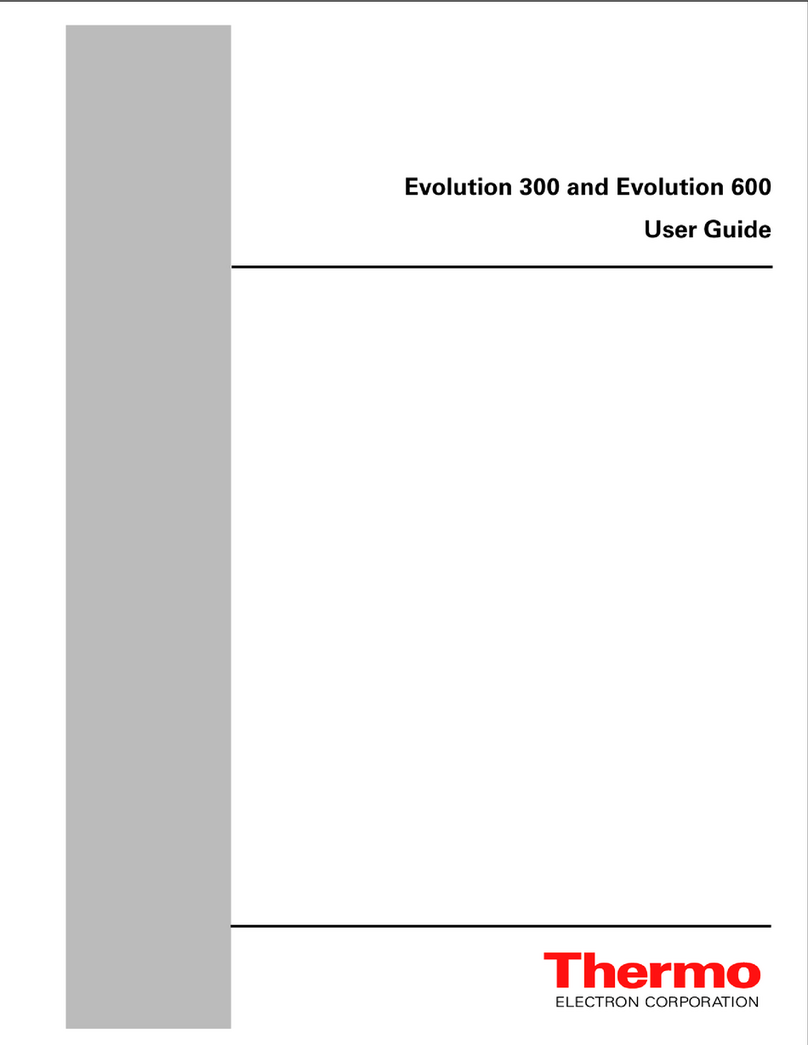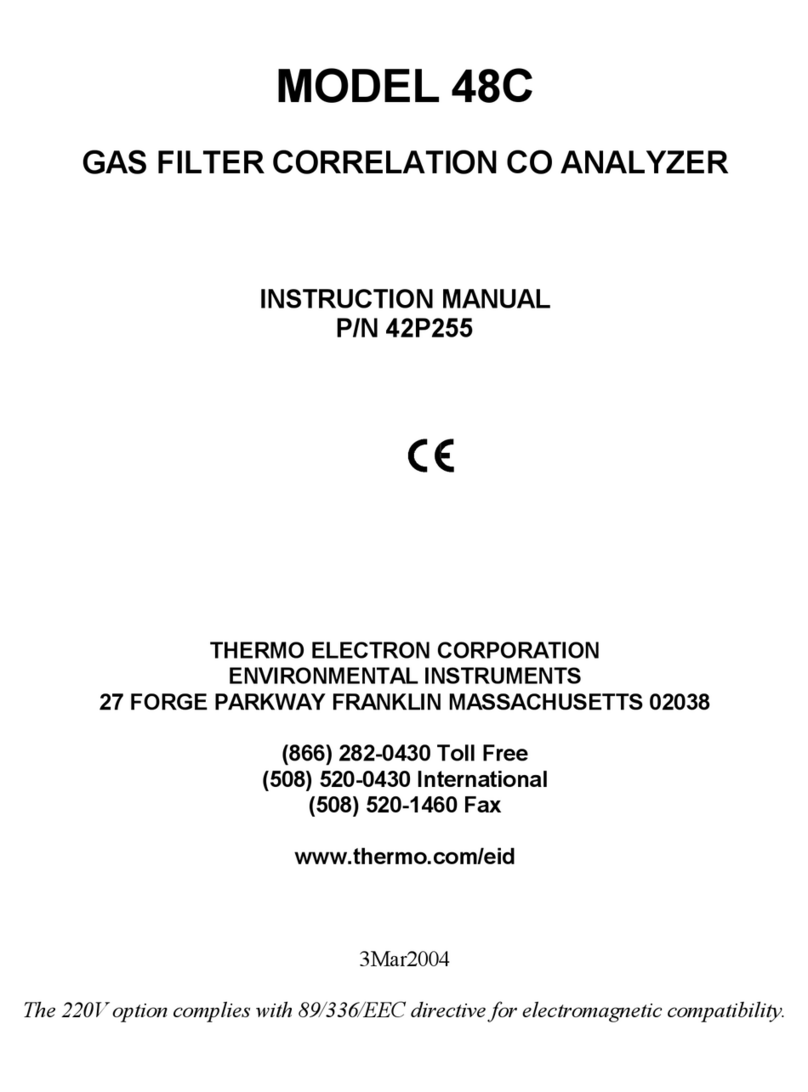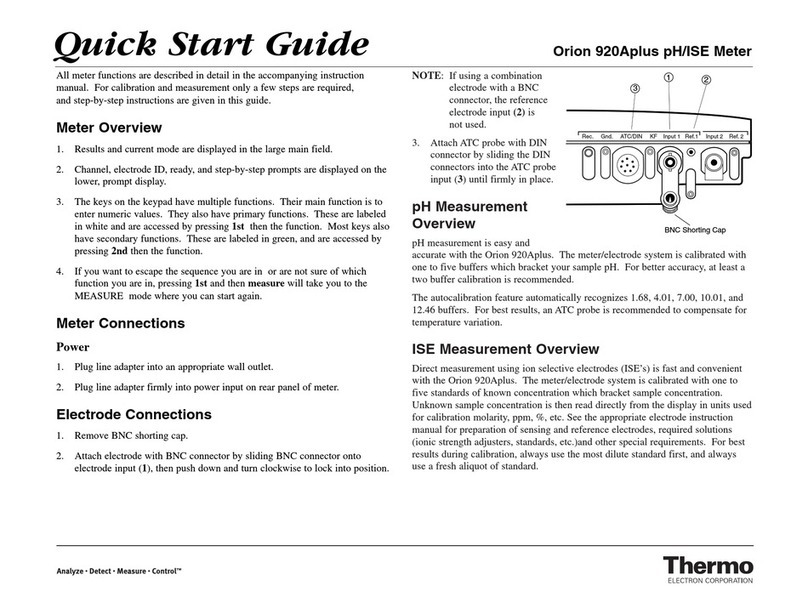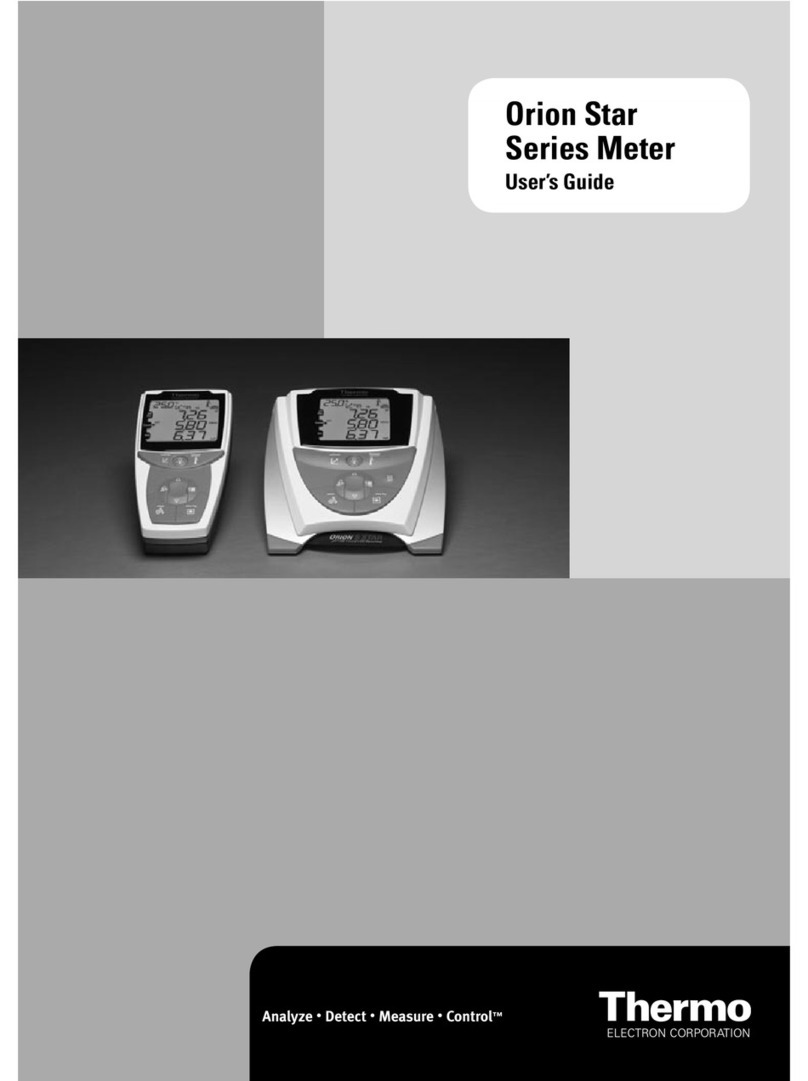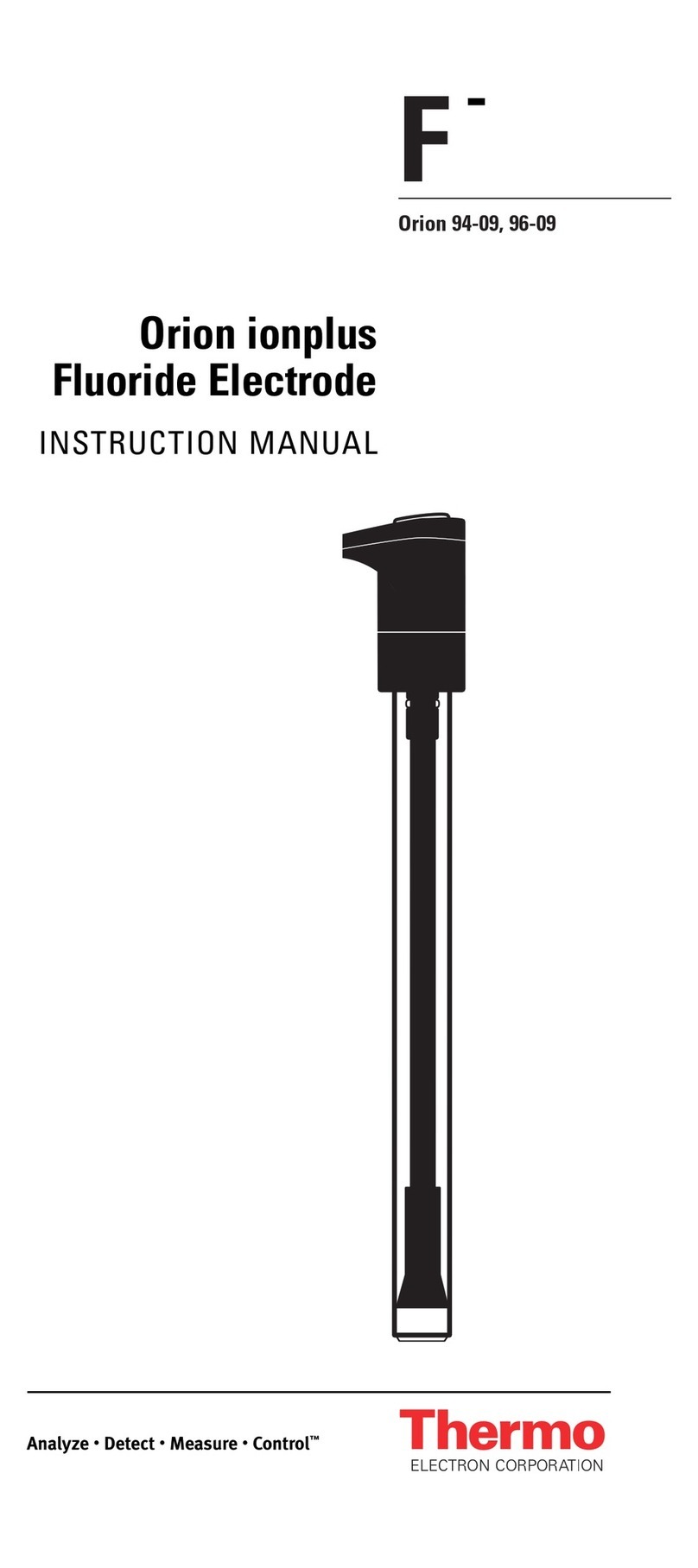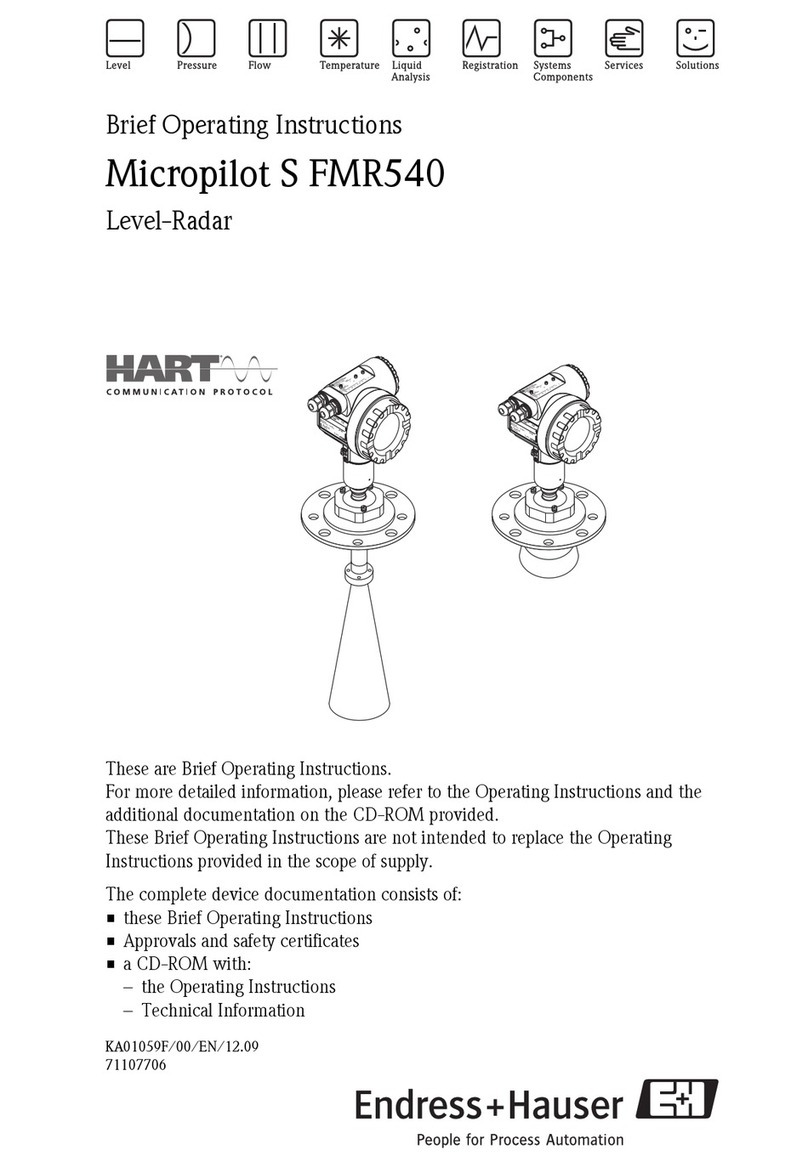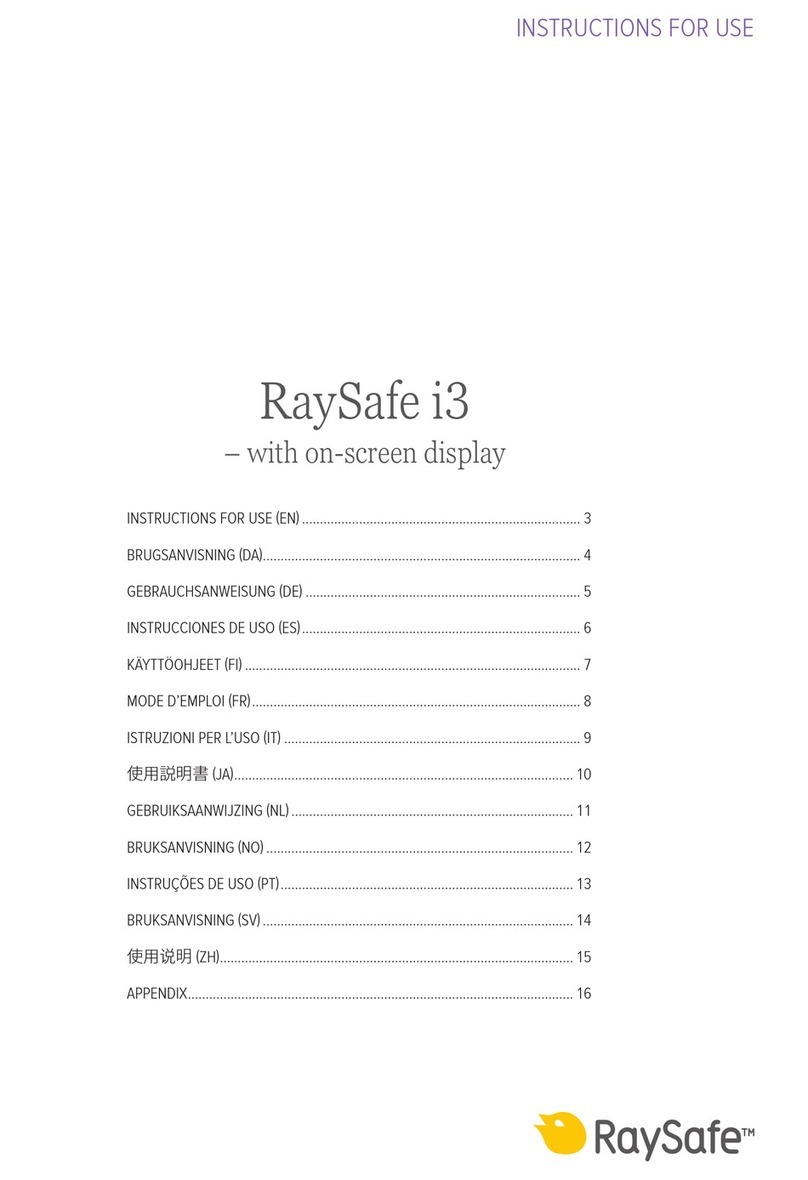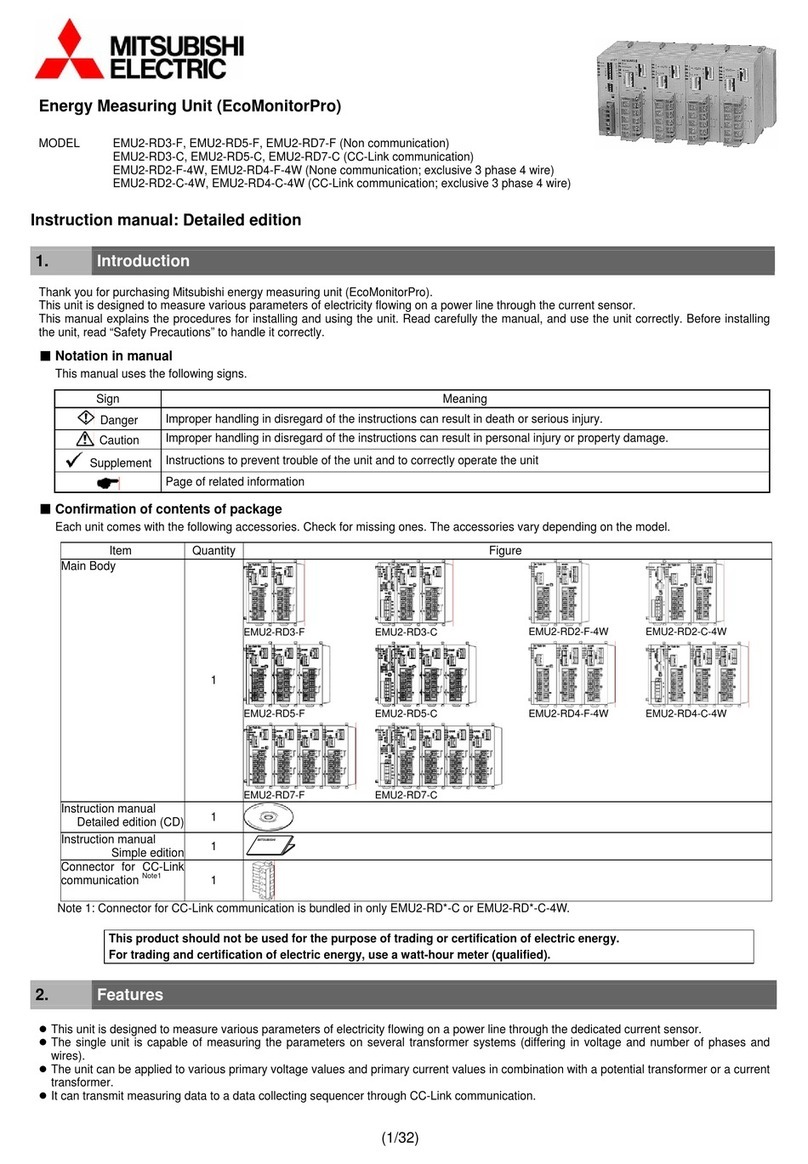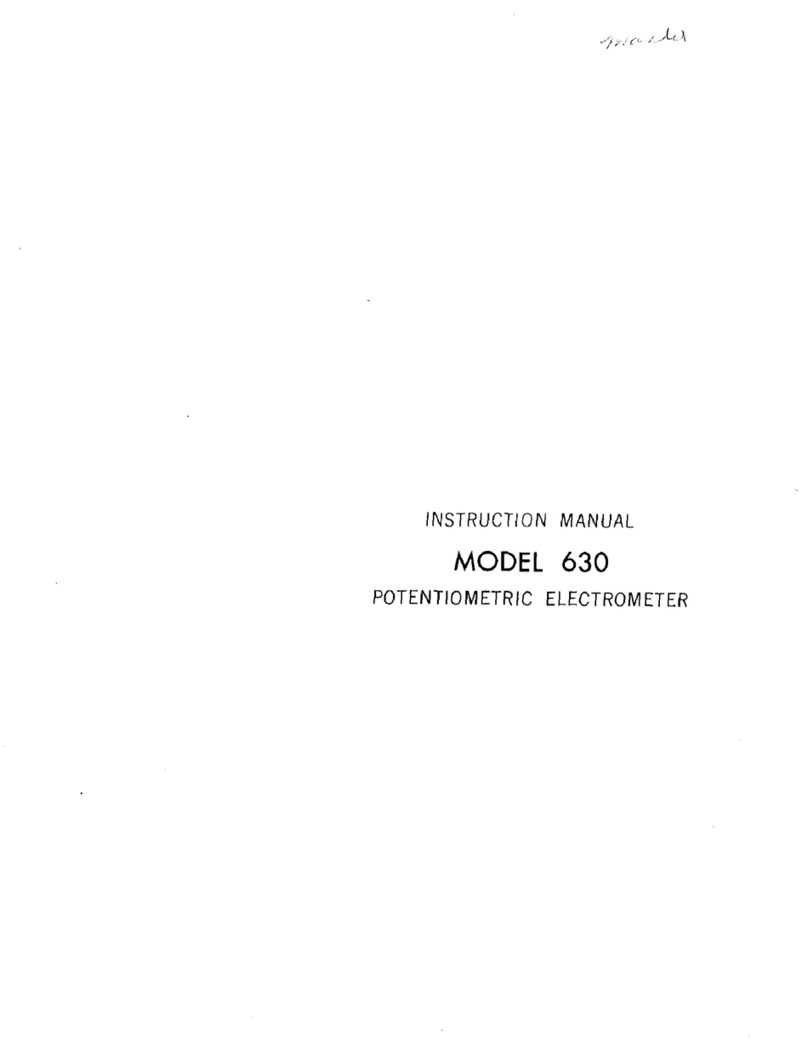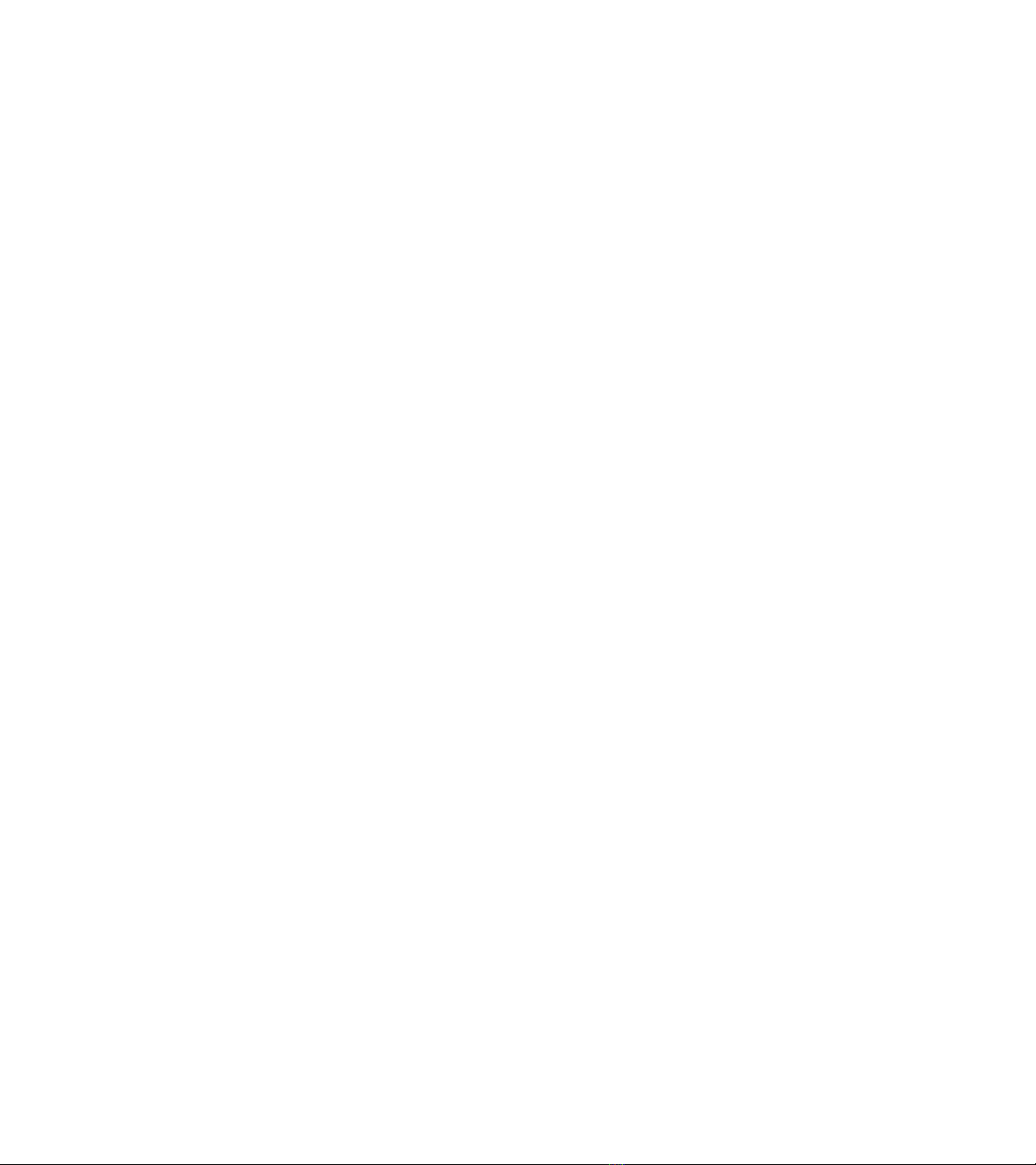
The information in this publication is provided for reference only. All information contained in
this publication is believed to be correct and complete. Thermo Electron Corporation shall not be
liable for errors contained herein nor for incidental or consequential damages in connection with
the furnishing, performance or use of this material. All product specifications, as well as the
information contained in this publication, are subject to change without notice.
This publication may contain or reference information and products protected by copyrights or
patents and does not convey any license under our patent rights, nor the rights of others. We do
not assume any liability arising out of any infringements of patents or other rights of third
parties.
We make no warranty of any kind with regard to this material, including but not limited to the
implied warranties of merchantability and fitness for a particular purpose.
Copyright © 2004 by Thermo Electron Corporation, Madison WI 53711. Printed in the United
States of America. All world rights reserved. No part of this publication may be stored in a
retrieval system, transmitted, or reproduced in any way, including but not limited to photocopy,
photograph, magnetic or other record, without the prior written permission of Thermo Electron
Corporation.
For technical assistance, please contact:
Thermo Electron Corporation
5225 Verona Road
Madison WI 53711-4495
Telephone: 800-642-6538 or 608-276-6373
Fax: 608-273-6883
Nicolet, OMNIC, Avatar, Val-Q, Centaurµs, RSVP, Smart Accessory, Continuµm, Smart Purge,
OMNI-Transmission, FiberPort, Ever-Glo, Passport, Import, SeaPort, Solid-Substrate, Talon,
PLUS, Vectra-Plus, Snap-In, SabIR, Sync, UpDRIFT, Smart Refractor, SpeculATR, SAGA,
OMNI-Sampler, Smart Collector, Smart ARK, Gemini, Endurance, InspectIR, Orbit and E.S.P.
are trademarks of Thermo Electron Scientific Instruments Corporation, a subsidiary of Thermo
Electron Corporation.
MIRacle is a trademark of PIKE Technologies.
SplitPea is a trademark of Harrick Scientific Corporation.
DuraScope and DuraSamplIR are trademarks of SensIR Technologies.
Windows is a trademark of Microsoft Corporation.
Intel and Pentium are trademarks of Intel Corporation.
PS/2 is a trademark of International Business Machines Corporation.
269-155800