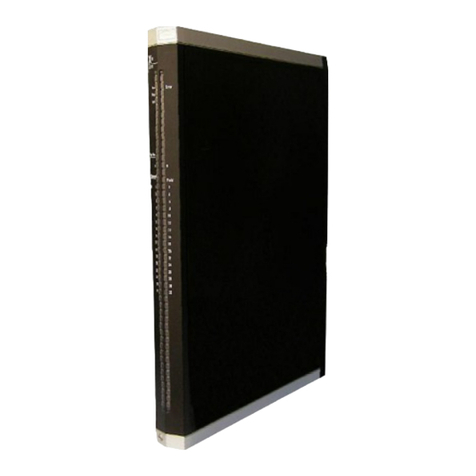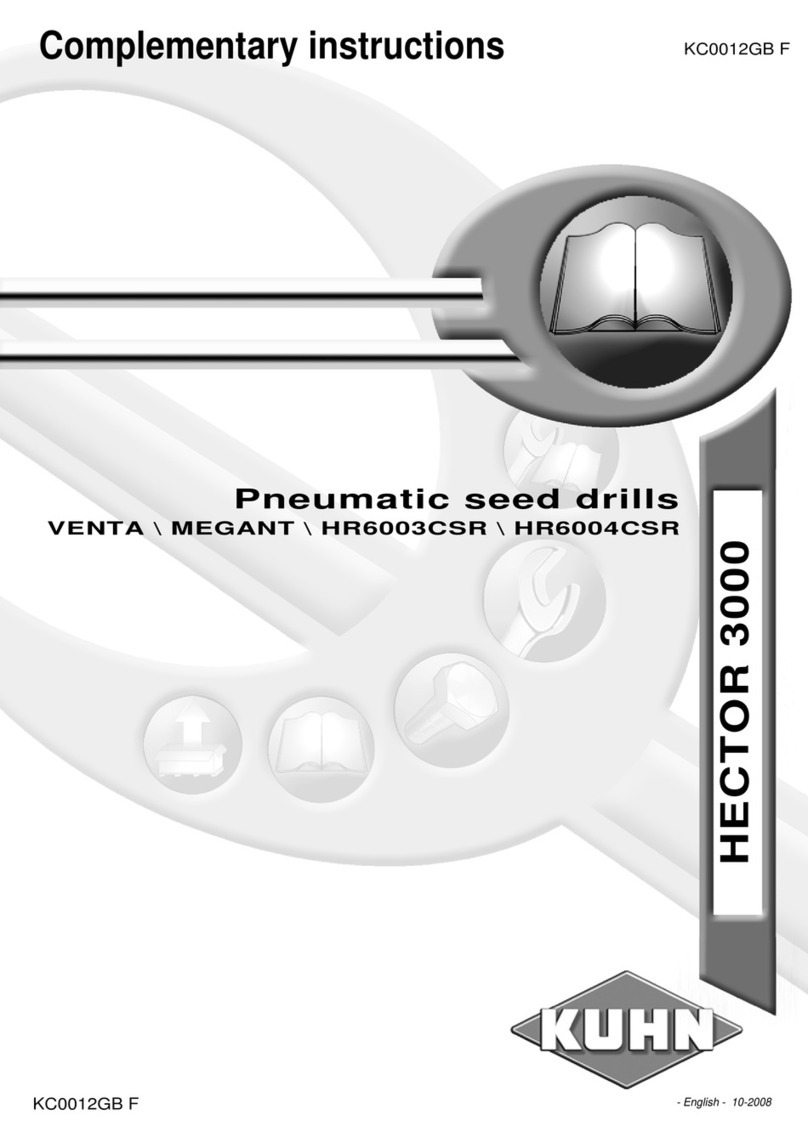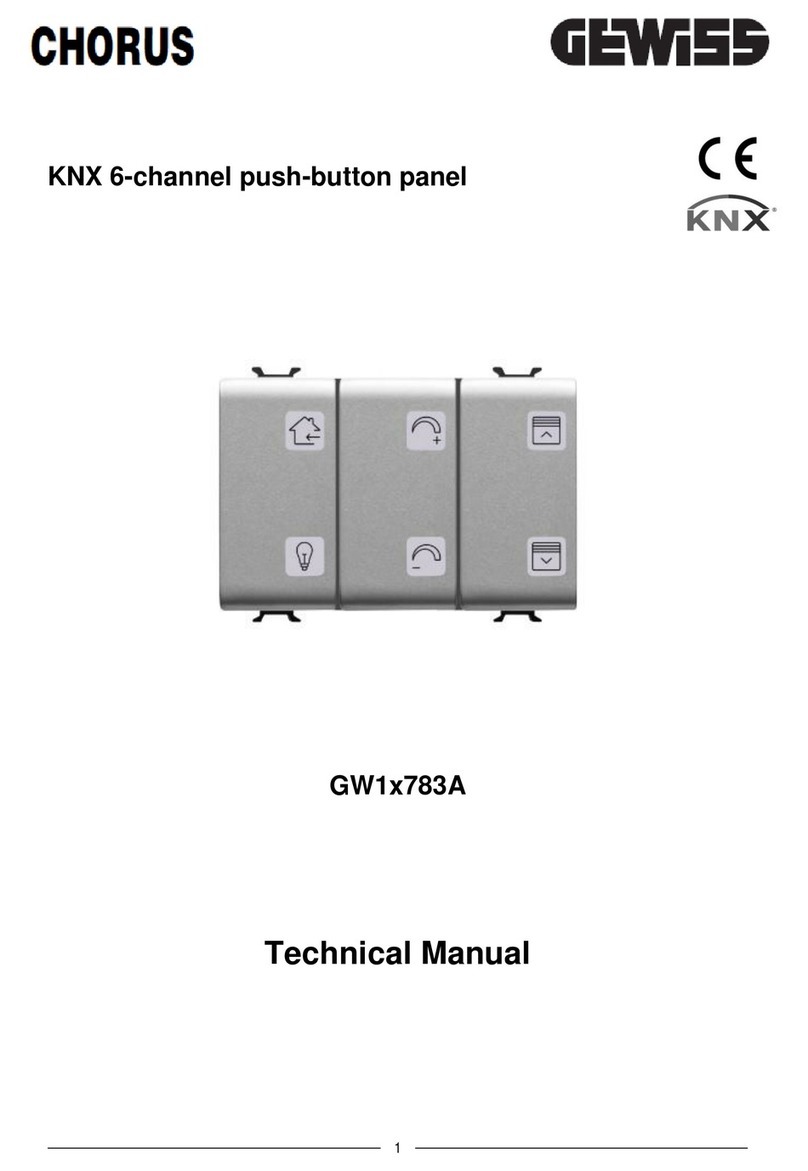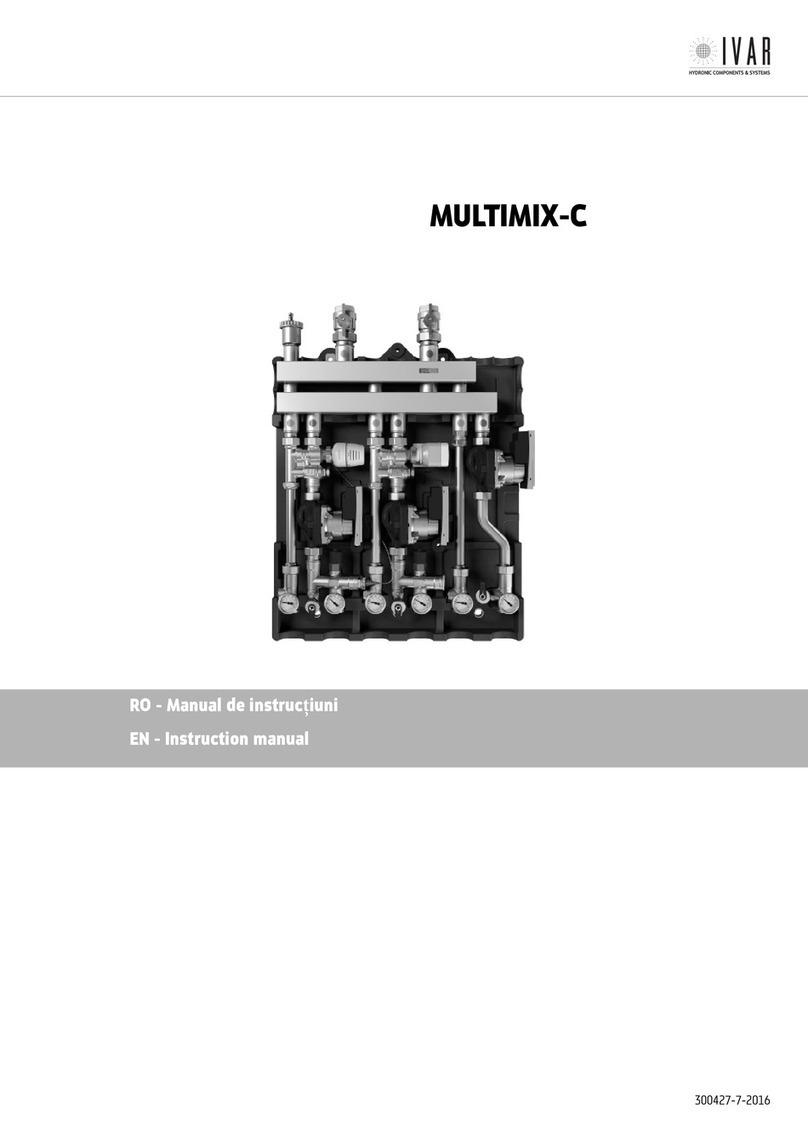BayTech DS-RPC User manual

2019
Copyright2019
BayTechnicalAssociates,Inc
10/1/2019
DataSwitch‐RemotePowerControl
QuickStart(DS‐RPC)

Page2
TableofContents
CABLING........................................................................................................................................................................................3
RJ‐45CABLE.............................................................................................................................................................................................3
ADAPTERS................................................................................................................................................................................................4
SERIALSETUP................................................................................................................................................................................5
QUICKSTART:DS‐RPC....................................................................................................................................................................5
DS2‐RPCCONTROLLERQUICKSTART............................................................................................................................................................5
DS4(A)‐RPCCONTROLLERQUICKSTART.......................................................................................................................................................6
Serial1:PortPinoutTable_____________________________________________________________________________________3
Serial2:RJ08X007Pinout_____________________________________________________________________________________4
Serial3:RJ45Receptacle&Plug________________________________________________________________________________4
Serial4:9FRJ45PC‐1AdapterPinOut____________________________________________________________________________4
Figure1:HostModuleMenu___________________________________________________________________________________5
Figure2:ModuleConfigurationMenu____________________________________________________________________________5
Figure3:DS2‐RPCMenuRevF0.15______________________________________________________________________________6
Figure4:OutletsON__________________________________________________________________________________________6
Figure5:OutletsOff__________________________________________________________________________________________6
Figure6:OutletsReboot_______________________________________________________________________________________6
Figure7:ConfigurationMenu__________________________________________________________________________________6
Figure8:Password___________________________________________________________________________________________6
Figure9:HostModuleMenu___________________________________________________________________________________7
Figure10:ModuleConfigurationMenu___________________________________________________________________________7
Figure11:DS‐RPCConfigurationMenu___________________________________________________________________________7
Figure12:AddUserMenu_____________________________________________________________________________________7

Page3
CABLING
RJ45Cable
Control Module RJ-45 pin Signals
Pin EIA 232
Signal Signal
Direction Description
1 DTR Out
Handshake, Line Driver Inactive State = High: +12V when power is
applied. Used as a handshake line to enable/disable the receiving of
characters.
2 GND Signal Ground
3 RTS Out
Handshake, Line Driver Inactive State = High: +12 V when power is
applied. Not used to enable/disable.
4 TX Out Transmit (Data Out)
5 RX In Receive (Data In)
6 DSR In Handshake In. –12V when not used
7 GND Signal Ground
8 CTS In Used as a handshake line to enable/disable the receiving of characters.
Adapter signals
Listed are the pin specifications for the BayTech cable and adapters and the terminal COM ports:
Serial 1: Port Pin out Table
Signal RS-232
Port (DS) RS-232 Port
(RPC) COM Port
DE-9 Pin COM Port
DB-25 Pin Signal
DTR 1 1 4 20 DSR
GND 2 2 1 GND
RTS 3 3 7 5 CTS
TXD 4 4 3 2 RXD
RXD 5 5 2 3 TXD
DSR 6 N/C 6 6 DTR
GND 7 7 5 7 GND
CTS 8 8 4 RTS
DTR 4 DCD
DCD 8 1 8 DTR
RI 9 22

Page4
RJ08X007 Standard Rollover Cable – RJ45 to RJ45
Serial 2: RJ08X007 Pin out
Serial 3: RJ45 Receptacle & Plug
Adapters
Serial 4: 9FRJ45PC-1 Adapter Pin Out
(Use with RJ08X007 Cable and B/C switch in “B”)

Page5
SerialSetup
QUICKSTART:DSRPC
DS2RPCControllerQuickStart
DS2-RPC explanation quick start
Figure 1: Host Module Menu
Figure
2: Module Configuration Menu
For those Administrators who have requested the bare minimum for this type of equipment, follow these
steps exactly. If this is a new unit shipped directly from Baytech, follow the steps. If this is a previously
own unit, perform a factory reset to clear out any users and passwords still in the unit.
Setup the HOST module configuration first, before continuing.
1. If you get only a blinking cursor Press ‘Enter’. If still get only a blinking cursor, Type 5 semi-
colons (;), The Attention Character will not echo on the screen. There is a one second delay before
the menu is displayed. You should see a menu similar to (Figure 1).
2. Type “C” for configure and press ‘Enter’.
3. Type the number for ‘DS-RPC’ at the prompt and press ‘Enter’, (Figure 2).
4. The outlet control menu, (Figure 3), has three options available to controlling the outlets,
on/off/reboot, (Figures 4/5/6).
5. At the DS-RPC prompt type “config” and press ‘Enter’,(Figure 7).
6. Type “1” at the prompt and press ‘Enter’ to change the password. Default is blank, (Figure 8)
7. Type the Attention Character 5-times at the DS-RPC prompt to get to the Host module network
menu (Figure 1).
At this point you have enough basic configurations needed to operate the RPC part of the DS-RPC unit.
Module:
Attention Character: ]
Device A ................1
Device B ................2
Device C ................3
Device D ................4
DS-RPC ................5
Configure.......................C
Status..........................S
Unit Reset......................RU
Logout..........................T
Refer to the Host module user’s manual
NOTE: At any time during the session you need to go to another menu, use the Attention
Character = semi-colon (;). Press the attention character key 5-times to get back to the
main status menu.
NOTE: Password feature is case sensitive. (Default is user/password is root/baytech). If the
DS-RPC login is enabled, the default User Name is ‘admin’; password is ‘baytech’ lower
case or ‘BTA’ upper case for older units.
C
onfiguration
DS62 module #1.........1
DS74 module #2.........2
DS-RPC module #3.........3
Enter Request :3

Page6
Figure 3: DS2-RPC Menu Rev F0.15
Figure 4: Outlets ON
Figure 5: Outlets Off
Figure6:OutletsReboot
Figure 7: Configuration Menu
Figure 8: Password
DS4(A)RPCControllerQuickStart
DS-RPC>off
Turn Off All Outlets (Y/N)?
DS-RPC>on
Turn On All Outlets (Y/N)?
DS-RPC Power Control
(C) 1997 by BayTech
Rev. F0.15
Circuit Breaker: On
1)...Outlet 1 : On
2)...Outlet 2 : On
3)...Outlet 3 : On
4)...Outlet 4 : On
DS-RPC>
DS-RPC>reboot
Reboot All Outlets (Y/N)?
“9-0 count down”
NOTE: The reboot option has a 10-second count
down before the outlets turn back on
1)...Change Passwor
d
2)...Change Outlet Name
3)...Enable/Disable Confirmation
4)...Enable/Disable Status Menu
X)...Exit
Enter Request:
Enter Current Password: ****
Enter new Password:
Re-Enter new Password:
Type ‘off’ / ‘on’ / ‘reboot’ at prompt and should get the following:
‘off’ = Figure 3; ‘on’ = Figure 4; ‘reboot’ = Figure 5
Setup the HOST module configuration first, before continuing.
1. If you get only a blinking cursor Press ‘Enter’. If still get only a blinking cursor, Type 5 semi-
colons (;), The Attention Character will not echo on the screen. There is a one second delay before
the menu is displayed. You should see a menu similar to (Figure 9).
2. Type “C” at the prompt and press ‘Enter’.
3. Type the number for the ‘DS-RPC’ and press ‘Enter’, (Figure 10).
4. Type “1” for Manage Users and press ‘Enter’. (Figure 11)
5. IMPORTANT: the first user added will be the ADMIN user. Type ‘A’ and press ‘Enter’, (Figure
12) Type a name for the admin user. Type the number of the user, just added. Add the outlets.
6. Press ‘Enter’ until you get to the Host module menu (Figure 9).
At this point you have enough basic configurations needed to operate the RPC part of the DS-RPC unit.

Page7
Figure 9: Host Module Menu
Figure 10: Module Configuration Menu
Figure 11: DS-RPC Configuration Menu
Figure 12: Add User Menu
Module:
Attention Character: ]
Device A ................1
Device B ................2
Device C ................3
Device D ................4
DS-RPC ................5
Configure.......................C
Status..........................S
Unit Reset......................RU
Logout..........................T
Enter Request :c
C
onfiguration
DS62 module #1.........1
DS74 module #2.........2
DS-RPC module #3.........3
Enter Request :3
1)...Manage Users
2)...Change Outlet Name
3)...Enable/Disable Confirmation
4)...Enable/Disable Status Menu
5)...Change Unit ID
6)...Change Alarm Threshold
X)...Exit
Enter Request :1
-
--------------------------------------------
| User | Assigned Outlets |
| | 1 | 2 | 3 | 4 |
---------------------------------------------
---------------------------------------------
A)...Add User
D)...Delete User
R)...Rename User
Enter user number to assign Outlets, A, D or R.
Enter Request: a
Enter user name: engineer
-
--------------------------------------------
| User | Assigned Outlets |
| | 1 | 2 | 3 | 4 |
---------------------------------------------
| engineer | N | N | N | N |
---------------------------------------------
1)...Add Outlet(s)
2)...Remove Outlet(s)
3)...Add All Outlets
4)...Remove All Outlets
Enter Request: 1
Enter Outlet number(s): 1,3
Type the letter “A” at the prompt to add a
user.
Type the name of user.
Select number of user.
Type “1” or “3” to add outlets.
-
--------------------------------------------
1)...engineer | N | N | N | N |
---------------------------------------------
A)...Add User
D)...Delete User
R)...Rename User
Enter user number to assign Outlets, A, D or R.
Enter Request: 1
Other manuals for DS-RPC
1
Table of contents
Other BayTech Control Unit manuals