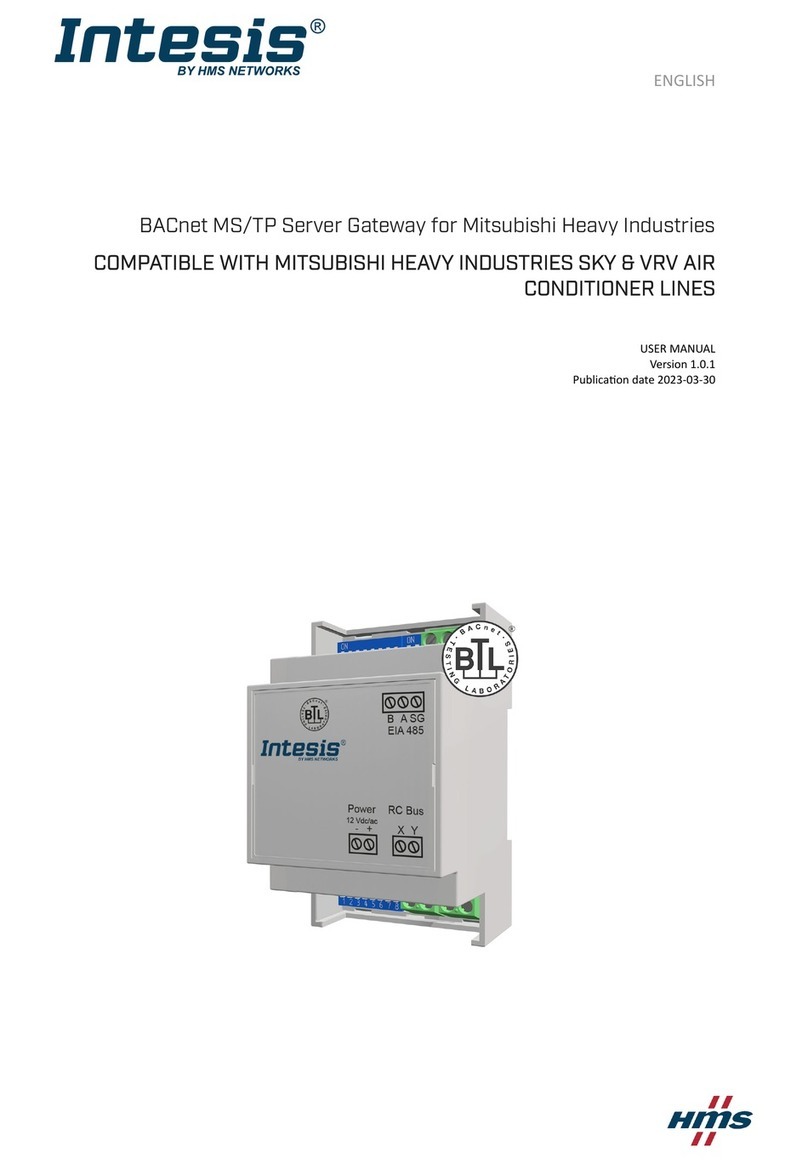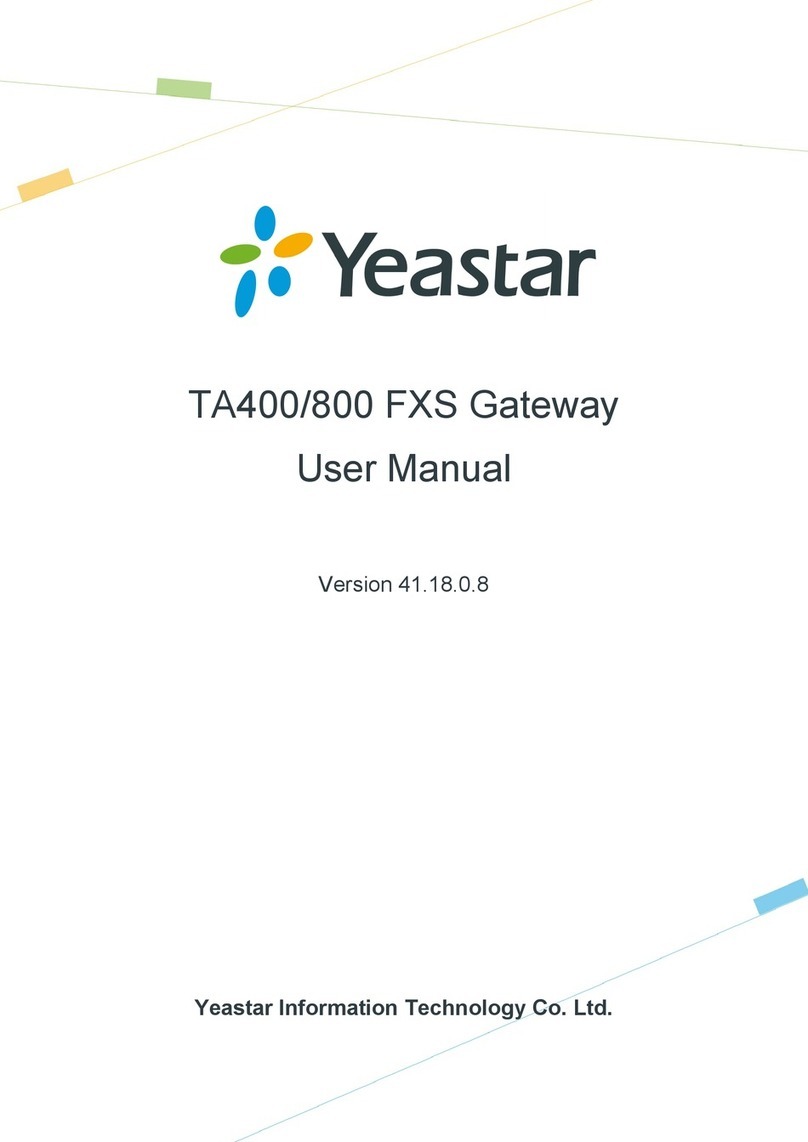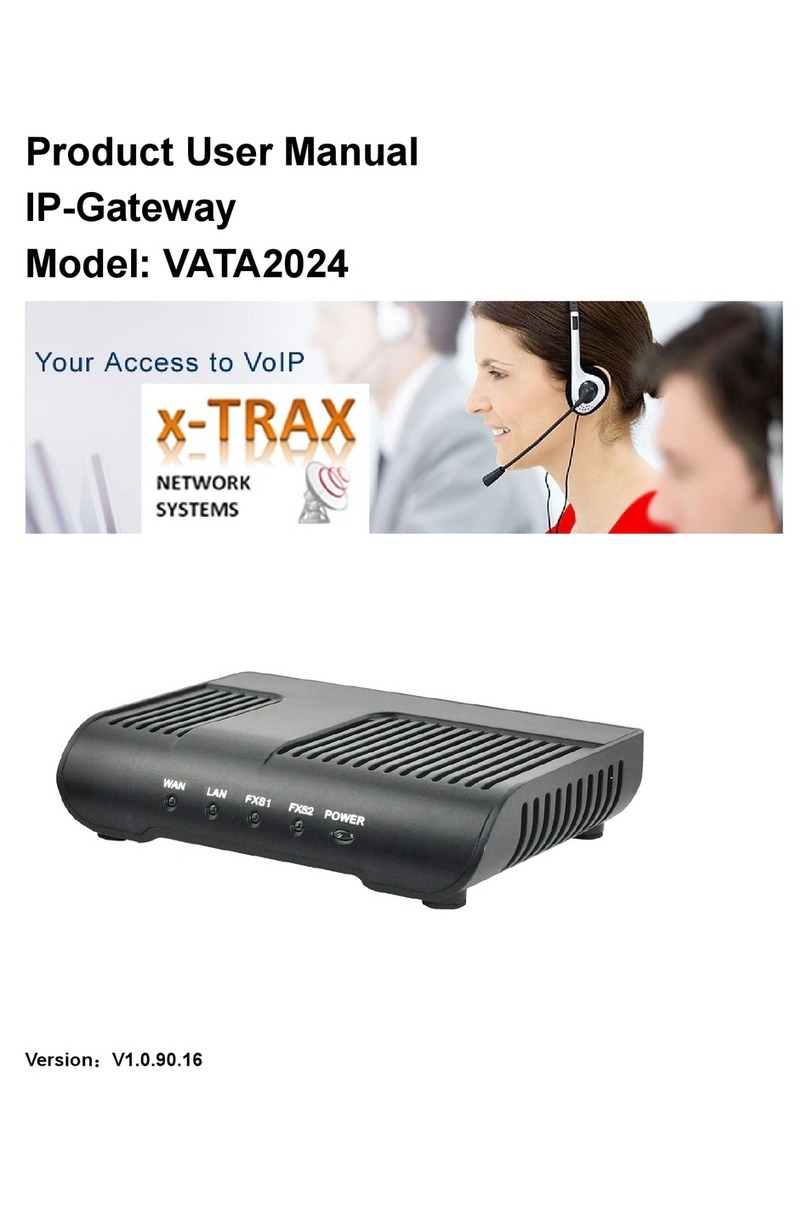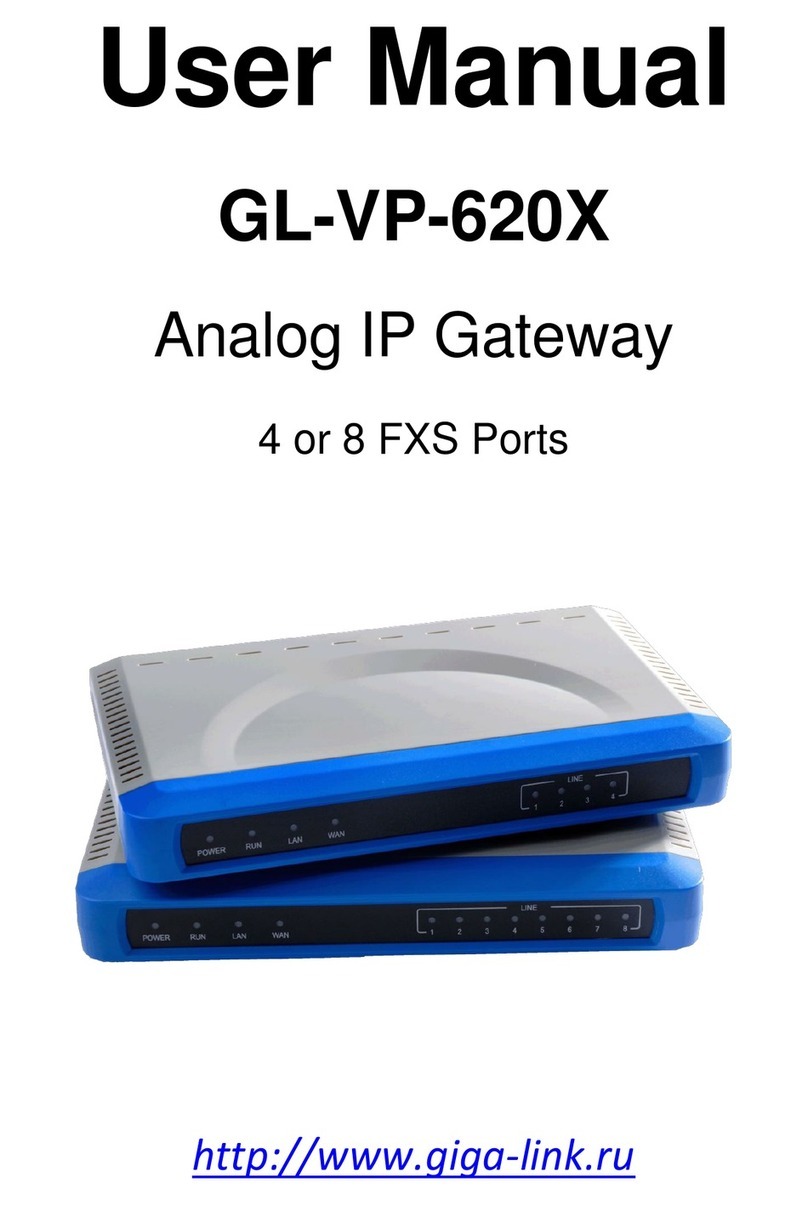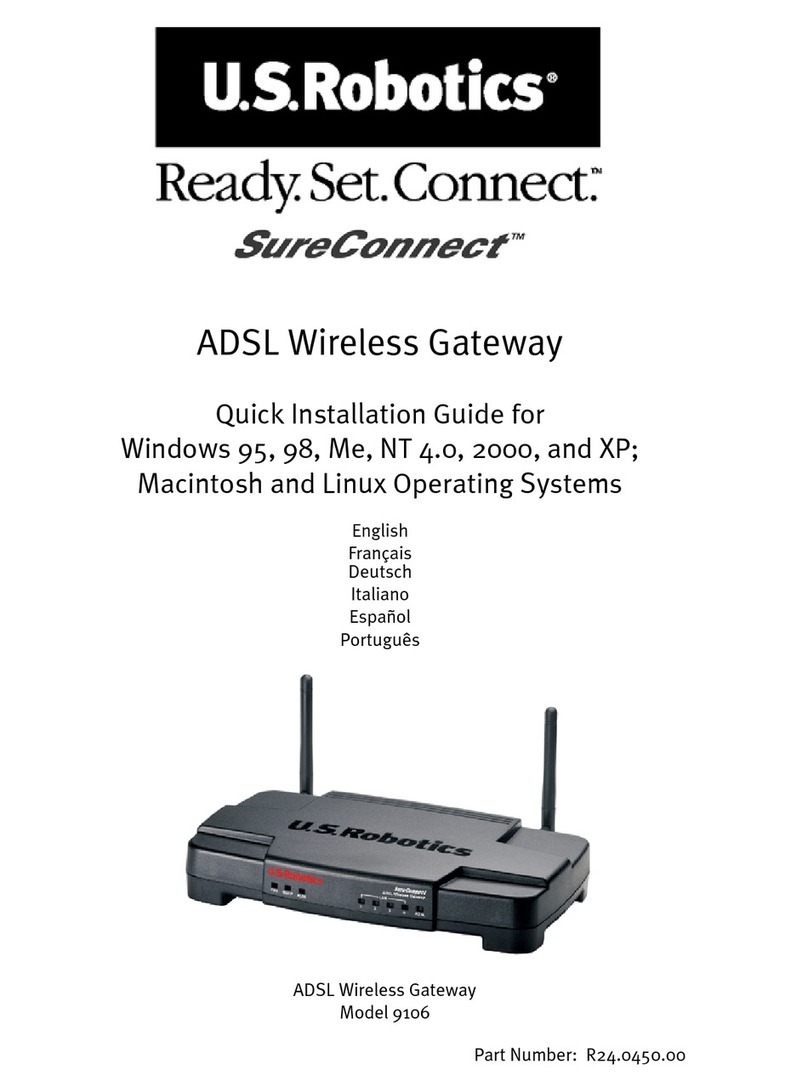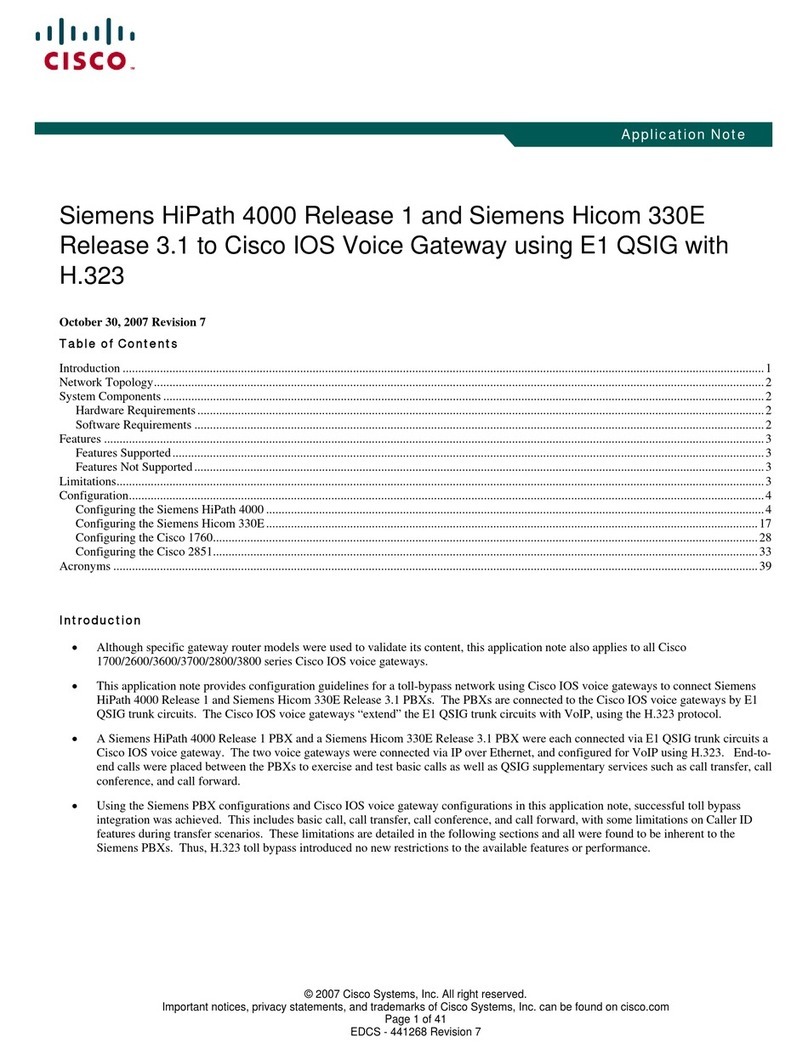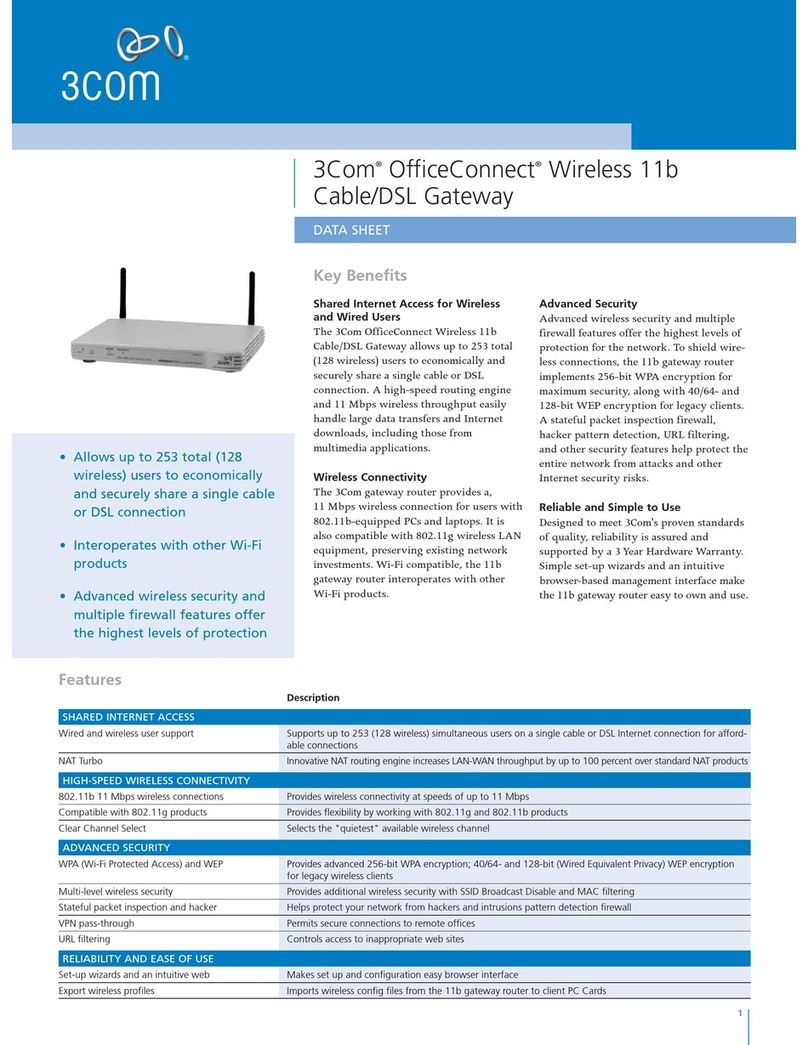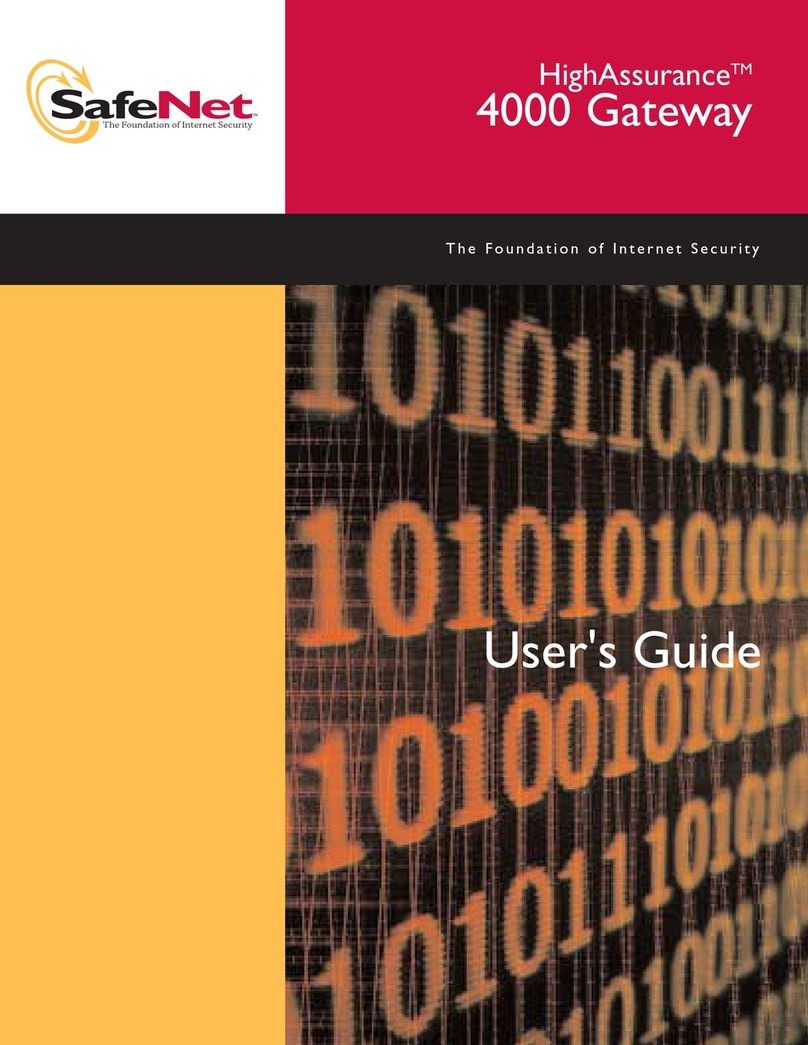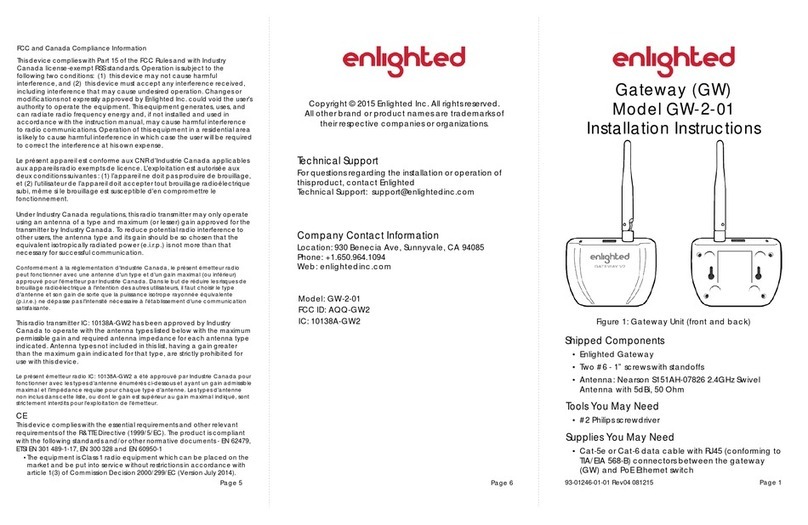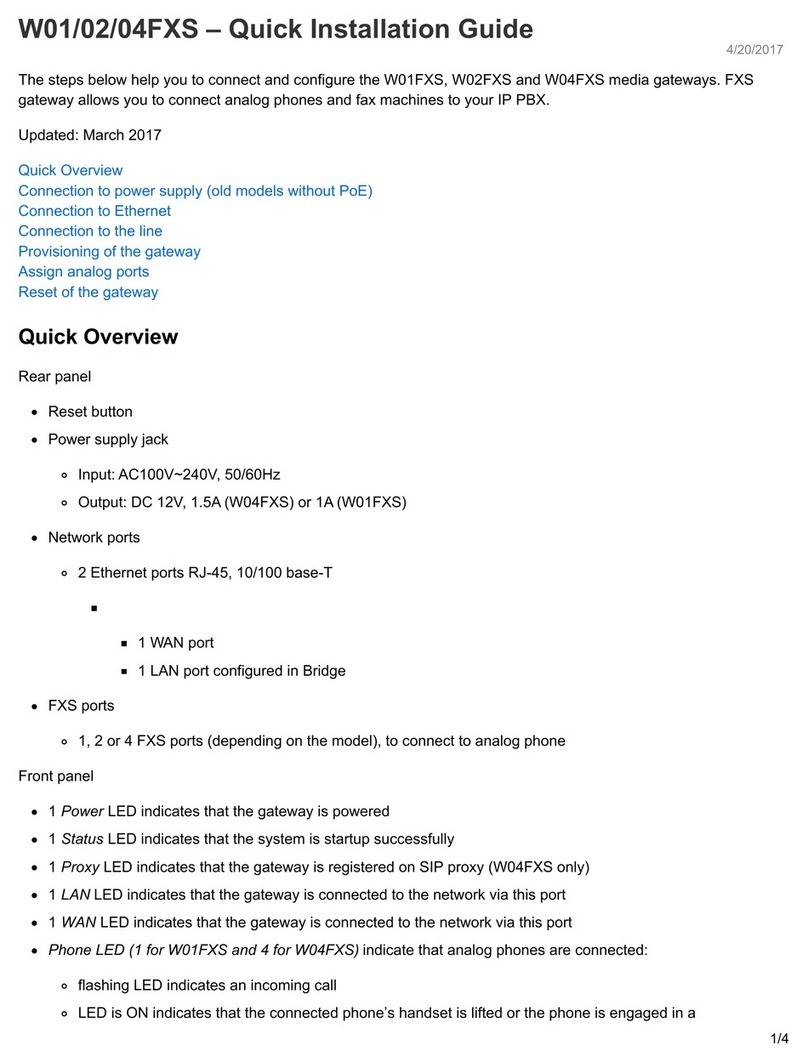BBI Provizio SEM Installation instructions

ENGLISH (US)
Page 2 of 28 OTH-SEM250-0356 Rev D
Table of Contents
1. WARNINGS AND SAFETY PRECAUTIONS ..................................................................................................4
1.1. Warnings........................................................................................................................................... 4
1.2. Cautions ............................................................................................................................................ 5
2. GENERAL ......................................................................................................................................................5
2.1. Purpose.............................................................................................................................................. 5
2.2. Requirements ................................................................................................................................... 6
2.3. Nomenclature .................................................................................................................................. 6
2.4. Indications for Use.......................................................................................................................... 6
2.5. Contraindications............................................................................................................................ 6
2.6. Intended User Profile ..................................................................................................................... 6
2.7. Adverse Effects ................................................................................................................................ 6
2.8. Warranty and Disclaimer .............................................................................................................. 6
2.8.1. Exclusions ................................................................................................................................. 7
2.8.2. Disclaimer of Additional Warranties.................................................................................. 7
2.9. Table of Symbols ............................................................................................................................. 8
3. SETUP INSTRUCTIONS –INSTALL VMWARE PLAYER ................................................................................9
4. CREATE VIRTUAL MACHINE: ................................................................................................................... 10
5. WEB SERVER VIRTUAL MACHINE SETUP................................................................................................. 12
6. ADDITIONAL SETUP STEPS....................................................................................................................... 14
7. WEB SERVER VIRTUAL MACHINE EXPORT ............................................................................................. 15
8. SQL SERVER SET-UP AND CONNECTION ............................................................................................. 16
8.1. Identify IP address and port........................................................................................................ 16
8.2. Open SQL Management Studio ................................................................................................. 16
8.3. Verification of Set-Up................................................................................................................... 16
9. LDAP SERVER SET-UP AND CONNECTION .......................................................................................... 18
9.1. Identify IP Address and Port....................................................................................................... 18
9.2. Optional – Create BBI LDAP Server Roles ............................................................................ 18

ENGLISH (US)
Page 3 of 28 OTH-SEM250-0356 Rev D
9.3. Assigning Roles .............................................................................................................................. 18
10. BBI WEBSERVER SET-UP AND CONFIGURATION.................................................................................. 19
10.1. Install the Webserver............................................................................................................... 19
10.2. Navigate to the Gateway......................................................................................................... 19
10.3. Configure the Gateway............................................................................................................ 19
10.4. Assign roles ................................................................................................................................ 20
11. HANDHELD SUPPORT .............................................................................................................................. 21
11.1. Electromagnetic Environment ................................................................................................ 21
11.2. Electromagnetic Immunity....................................................................................................... 22
11.3. Separation Distance.................................................................................................................. 24
11.4. Specifications.............................................................................................................................. 25
12. TROUBLESHOOTING ................................................................................................................................ 26

ENGLISH (US)
Page 4 of 28 OTH-SEM250-0356 Rev D
1. Warnings and Safety Precautions
The Provizio SEM Scanner and Provizio SEM Scanner S has been designed and constructed in
accordance with applicable United States (US) regulations and requirements, as well as U.S. and
international standards for operation of electrical equipment, electromagnetic compatibility, and
stipulated safety requirements.
Improper use or handling, however, can result in damage and/or injury. To prevent damage to
the equipment, please read these operating instructions carefully before using your Provizio
SEM Scanner system. Keep these instructions in a safe place. Follow the instructions below to
ensure safe and trouble-free operation of your system.
Caution: Federal (US) law restricts this device to sale by or on the order of a physician or
other licensed health practitioner.
1.1. Warnings
WARNING: The standard of care should be followed for reducing the risk of
developing pressure ulcers. Readings from the Provizio SEM Scanners can be used to
support increased intervention; but should never be the basis for decreasing
intervention.
WARNING: This device is not intended to be used for detecting or diagnosis of
pressure ulcers.
WARNING: Do not use the Provizio SEM Scanners on broken or otherwise
compromised skin.
WARNING: Only use with Provizio System components.
WARNING: To prevent the spread of infection, the Provizio SEM Scanners should be
properly cleaned and disinfected according to the instructions provided in this
document after it is used on a patient.
WARNING: To prevent cross-contamination of patients, use a new, unopened single-
use sensor per patient, per session. Multiple anatomic locations may be scanned using
the same sensor in one session, however, ensure a new sensor is used for each new
session.

ENGLISH (US)
Page 5 of 28 OTH-SEM250-0356 Rev D
WARNING: Do not attempt to clean or disinfect a contaminated single-use sensor.
WARNING: Should the device contact contaminated surfaces (for example, if it falls on
the floor) it should be cleaned and disinfected before obtaining another patient reading.
WARNING: Do not attempt to disassemble or otherwise modify the Provizio SEM
Scanner as this can result in unintended hazards. The Provizio SEM Scanner System can
only be serviced by the manufacturer (Bruin Biometrics, BBI) or a BBI Authorized
Service Center. Please contact your BBI Product Specialist or Customer Service
regarding any device that is not functioning correctly.
WARNING: To avoid the risk of electric shock, this equipment must only be connected
to a supply main with protective earth.
WARNING: To avoid the risk of explosion, the Provizio SEM Scanner should not be
used in the presence of flammable anesthetic agents.
WARNING: The Provizio SEM Scanner S will not operate correctly without first
installing a single-use sensor head.
WARNING: Ensure the is no foreign material in the Charging Base slot before placing
the scanner in the Charging Base.
1.2. Cautions
CAUTION: Examine the Provizio SEM Scanner for damage or sharp edges prior to
each use. If any damage or sharp edges are found, please contact Customer Service or
your Product Specialist. Do not attempt to use the device.
CAUTION: Ensure the power cord is plugged into the supply main and the device is
fully charged prior to use.
CAUTION: Do not immerse the Provizio SEM Scanner. Immersion may damage the
scanner and prevent it functioning normally.
2. General
2.1. Purpose
The purpose of this document is to describe the steps necessary to configure the Bruin
Biometrics LLC (BBI) System in a Healthcare Information System (HIS) as well as support the
system in use.

ENGLISH (US)
Page 6 of 28 OTH-SEM250-0356 Rev D
2.2. Requirements
The BBI Webserver Virtual Machine (VM).
SQL Server installed.
2.3. Nomenclature
Virtual Machine: The BBI Webserver VM that is installed on the hospital-provided server and
provides a working environment for the BBI Web application.
Pressure ulcers also are called pressure injuries, decubitus ulcers, bed sores or pressure sores.
2.4. Indications for Use
The Provizio SEM Scanner and Provizio SEM Scanner S are intended to be used by healthcare
professionals as an adjunct to the standard of care when assessing the heels and sacrum of
patients who are at increased risk for pressure ulcers.
2.5. Contraindications
Do not use on broken skin.
2.6. Intended User Profile
The system is intended for use by healthcare professionals.
2.7. Adverse Effects
There are no know adverse effects using the scanner.
2.8. Warranty and Disclaimer
This manual is intended to provide instructions on the proper use of the SEM. It should be
used in conjunction with the appropriate training. Bruin Biometrics LLC (BBI) warrants the
Provizio SEM Scanner against defects in materials and workmanship for three (3) years from the
date of purchase from BBI or its subsidiaries. This warranty is given only to the original
purchaser of the SEM Scanner. BBI’s obligation under the warranty is to provide for repair, or
at its option, to provide a replacement product. No other remedy is obligated by this
warranty. All special, incidental, and coincidental damages are excluded.
There are no conditions associated with varnishing, enameling, oxidation and similar protective
finishes, as well as covering with sealing compounds that can re-plasticize at temperatures to be
expected during normal operation.
To request repair or replacement under this warranty, purchasers should contact their local
Customer Service provider.

ENGLISH (US)
Page 7 of 28 OTH-SEM250-0356 Rev D
Warranty conditions may differ in some countries. Contact your Customer Service provider
for warranty terms.
Risk of loss or damage during shipments under this warranty shall be borne by the party
shipping the Product. Products shipped by the Purchaser under this warranty shall be suitably
packaged to protect the Product. If Purchaser ships a product to BBI in unsuitable packaging,
any physical damage present in the Product on receipt and inspection by BBI, and not previously
reported, will be presumed to have occurred in transit and will be the responsibility of the
Purchaser.
2.8.1. Exclusions
The use of the instrument in a manner different that that described in this manual may result in
improper function. This warranty is limited to defects and materials that can be attributed to a
fault or defect within the SEM Scanner.
This warranty does not extend to any Warranted Products or parts thereof: (a) that have been
subject to misuse, neglect or accident, (b) that have been damaged by causes external to the
Warranted Product, (c) that have been used in violation of the BBI Instructions for Use, (d) on
which the serial number has been removed or made illegible, (e) that have been modified by
anyone other than BBI or its authorized service center, unless authorized prior to such service
by BBI, (f) that are equipment sold as used, or (g) that are exposed to agents listed in
Table 1, below.
Table 1 is not an exhaustive list of agents which may compromise the integrity of the SEM
Scanner.
Table 1. Agents That Should Never Be Used on the SEM Scanner
Severe Effect – NOT Recommended
Benzene
Cyclohexane
Kerosene
Nitric Acid – 70%
Carbon tetrachloride
Ethyl Chloride
Trichloroethylene
Perchloroethylene
Chlorobezene
Freon
Lacquer
Toluene
Chloroform
Gasoline, unleaded
Naphtha
Xylene
2.8.2. Disclaimer of Additional Warranties
No distributor, dealer or other party is authorized to make any warranty on behalf of BBI, or
to assume for BBI any other liability with respect to the SEM Scanner.
The contents of these Instructions for Use do not constitute a warranty.

ENGLISH (US)
Page 8 of 28 OTH-SEM250-0356 Rev D
2.9. Table of Symbols
Table 2. Table of Symbols
Symbol Meaning
Manufacturer’s Catalog designation or number
Serial number
Lot Number
CE mark in accordance to the European Medical Device Directive
European Union Authorized Representative
CAUTION: Federal (USA) law restricts this device to sale by or on the order of a
physician or other licensed health practitioner
Instructions are included and must be followed
Caution or warning
Dispose of this equipment according to local regulations for electrical and
electronic waste disposal
Manufactured By
Drip Proof Equipment-IPX1: The Provizio
SEM Scanner enclosure provides
protection against the harmful effects of the ingress of liquids. (IPX1, per IEC
60529)
Type BF Applied Part with IEC-60601-1
Keep away from sunlight
Keep dry
Do not use if package is damaged and the device inside appears physically broken,
cracked, or does not charge and start up following the Instructions for Use
Temperature limits (example limits shown)
Humidity limits (example limits shown)
Package contents
Single Patient Use Only
Non-Sterile

ENGLISH (US)
Page 9 of 28 OTH-SEM250-0356 Rev D
3. Setup Instructions – Install VMware Player
1. Using PN-XXXX VMware Player v15.5.0 Installer, launch the VMware player 15.5.0exe
executable.
2. When the “VMware Workstation 15 Player Setup” Wizard is displayed, select “Next”
to continue.
3. Select the checkbox next to “I accept the terms in the License Agreement” and then
select “Next” to continue.
4. Select the checkbox next to “Enhanced Keyboard Driver” and then select “Next” to
continue.
5. Uncheck both checkboxes on the “User Experience Settings” section and select “Next”
to continue.
6. On the next screen, select “Next” to continue.
7. Select “Install” to continue.
8. Once the installation is complete, select the “Finish” button.
9. A dialog box will display prompting the user to restart now. Select “Yes” to restart.
After the reboot, continue to the next steps.

ENGLISH (US)
Page 10 of 28 OTH-SEM250-0356 Rev D
4. Create Virtual Machine:
1. Copy the contents of PN-XXXX Windows Server 2019 Iso to the local disk.
2. Launch VMware Player
3. Select “Continue” and then “Finish” when prompted with the first-time “Welcome to
VMware Workstation 15 Player” window.
4. Select the “Create a New Virtual Machine” button.
5. Select the “Installer Disc image file (iso):” option and then select the Browse button.
Navigate to the PN-XXXX folder and select the iso file.
(Windows_Server_2019_EVAL.iso)
6. Select “Next >” to continue.
7. Identify the Guest Operating system:
a. Set the “Guest operating system” option to: Microsoft Windows.
b. Set the “Version” to: Windows Server 2016
c. Select “Next >” to continue.
8. Enter the following for the “Virtual machine name”: BBI_SEM250_WEB
Note: the location is arbitrary.
9. Select “Next >” to continue.
10. Set the “Maximum disk size (GB):” to 60.0 GB.
a. Leave the default setting: “Split virtual disk into multiple files”.
b. Select “Next >” to continue.
11. Select the “Customize Hardware…” button.
a. Edit the “Memory” to be 4 GB (4096 MB)
b. Set the “Number of processor cores:” to be 2.
c. Select “Close” to continue.
d. Select “Finish” to continue.
12. Power on the VM by selecting the “Play virtual machine” button.
13. In the Windows Setup window, leave all of the default settings as such:
a. Language to install: English (United States)
b. Time and currency format: English (United States)
c. Keyboard or input method: US
14. Select “Next” to continue.
15. Select “Install now”.
16. Select the “Windows Server 2019 Standard Evaluation (Desktop Experience): option.
a. Select “Next” to continue.
17. Select the “I accept the license terms” checkbox.
a. Select “Next” to continue.
18. Select the “Custom: Install Windows only (advanced)” option.
19. In the “Where do you want to install Windows?” screen, select “Next” to continue.
20. Allow time for the Operating System (OS) to install.

ENGLISH (US)
Page 11 of 28 OTH-SEM250-0356 Rev D
a. When it is complete, it will boot up the Windows Server OS and require a password
to be input.
b. Enter the following Password (twice): BBIweb!1
c. Select “Finish” to continue.
21. Use the CTRL-ALT-DEL key on VMware Player menu bar to bypass the lock screen.
22. Enter the password to continue.
23. When the “Networks” window is displayed, select the “Yes” option.
24. Right-click the windows start button and select “System”
25. Select the “Rename this PC” button.
26. Enter the following PC name: BRUINWEB
27. Select “Next” to continue.
28. Select the “Restart now” button and then the “Continue” button.
29. Allow the VM to restart.

ENGLISH (US)
Page 12 of 28 OTH-SEM250-0356 Rev D
5. Web Server Virtual Machine Setup
1. Use the CTRL-ALT-DEL key on VMware Player menu bar to bypass the lock screen.
2. Enter the password to continue.
3. The Server Manager window will open after boot-up.
4. Select the “Add roles and features” button.
a. In the “Add Roles and Features Wizard”, select “Next >” to continue.
b. Make sure “Role-based or feature-based installation” is checked and select “Next >”
to continue.
c. Make no changes in the “Server Selection” section and select “Next >” to continue.
d. In the “Server Roles” section, locate and check the box for the “Web Server (IIS)”.
i. In the new dialog box: “Add features that are required for Web Server (IIS)?”
select the “Add Features” button.
e. Select the “Next >” button to continue.
f. In the “Features” section, locate and check the box the following options
i. ASP.NET 4.7 (found in .NET Framework 4.7)
ii. HTTP Activation (found in .NET Framework 4.7/WCF Services)
1. In the new dialog box: “Add features that are required for HTTP Activation?”
select the “Add Features” button.
iii. IIS Hostable Web Core
g. Select the “Next >” button to continue.
h. In the “Web Server Role (IIS)” section, select “Next >” to continue.
i. Make no changes in the “Role Services” section and select “Next >” to continue.
j. Select “Install” to continue.
5. Allow time for roles and features to install.
a. `Select “Close” on the “Add Roles and Features Wizard” when the installation is
complete.
6. Copy the contents of PN-XXXX BBI Web Server Binaries to the following directory:
a. C:\inetpup\wwwroot
i. The file should look like: C:\inetpup\wwwroot\SEM250
7. Go to the bin folder and right-click the empty “BruinSEM” folder. Select “Properties” in
the drop-down menu.
a. In the “BruinSEM Properties” window, navigate to the “Security” tab
b. In the “Group or user names” window, select the “Edit…” button.
i. Select “Add…”
1. Select “Advanced”.
a. Select “Find Now”.
b. Select the “IIS_IUSERS” name in the search results and select “OK”.
c. Select “OK”.

ENGLISH (US)
Page 13 of 28 OTH-SEM250-0356 Rev D
d. Select “Full Control” under “Allow” in the Permissions for IIS_IUSRS
section.
e. Select “Apply”.
f. Select “OK”.
2. Select “OK” to continue.
8. Go back to the SEM250 folder and right-click the “App_Data” folder. Select
“Properties” in the drop-down menu.
a. In the “App_Data Properties” window, navigate to the “Security” tab
b. In the “Group or user names” window, select the “Edit…” button.
i. Select “Add…”
1. Select “Advanced”.
a. Select “Find Now”.
b. Select the “IIS_IUSERS” name in the search results and select “OK”.
c. Select “OK”.
d. Select “Full Control” under “Allow” in the Permissions for IIS_IUSRS
section.
e. Select “Apply”.
f. Select “OK”.
ii. Select “OK” to continue.
9. Select the “Windows” button in the bottom left corner and type “inetmgr”
a. Open the “Internet Information Services (IIS) Manager”.
10. In the “Connections” section of the IIS manager, locate and expand the “BRUINWEB
(BRUINWEB\Administrator” option.
a. Expand the “Sites” option.
b. Right click the “Default Web Site” option and select “Add Application”
c. Enter the following information as follows:
d. “Alias”: sem250
e. “Physical path”: C:\inetpub\wwwroot\SEM250
f. Select “OK” to continue.
11. Note: To test the success of this process, use an internet browser and navigate to the
following URL:
a. Localhost/sem250/
12. If you see the Bruin Biometrics login page, the process was a success.

ENGLISH (US)
Page 14 of 28 OTH-SEM250-0356 Rev D
6. Additional Setup Steps
1. Copy the contents of PN-XXXX BBI Socket Installer to the Web VM.
2. Launch the “BruinSocket.Setup” install file.
a. Select “Next >”.
b. Select “Next >”.
c. Select “Next >”.
d. Select “Close”.

ENGLISH (US)
Page 15 of 28 OTH-SEM250-0356 Rev D
7. Web Server Virtual Machine Export
1. Shutdown the VM.
2. Insert a blank (PN-XXXX) USB thumb drive into the host.
3. Navigate to the file location of the saved BBI_SEM250_WEB VM.
a. Ie: C:\Users\Host\Documents\Virtual Machines\BBI_SEM250_WEB
4. Copy the BBI_SEM250_WEB folder.
5. Paste the BBI_SEM250_WEB folder to the blank (PN-XXXX) USB thumb drive
6. Once the data transfer is complete, the output is a PN-XXXX (finished thumb drive)

ENGLISH (US)
Page 16 of 28 OTH-SEM250-0356 Rev D
8. SQL Server Set-Up and Connection
8.1. Identify IP address and port
1. Navigate to the SQL Server and identify the IP address and the inbound port
associated with the SQL Server (1443) to be used in later steps.
8.2. Open SQL Management Studio
1. Connect to the desired SQL Server Database Engine via Client Credentials.
2. Right-click the database engine server and select “Properties”.
3. Select the “Security” page.
4. If “SQL Server and Windows Authentication mode” is not already selected, select this
mode to proceed.
5. Select “OK” to continue and close this window.
6. At this time, if changes were made, restart the database engine server by right clicking
the database engine and selecting “Restart”.
7. Once the restart is complete, expand the “Security” folder in the database engine,
right-click the “Logins” folder and select “New Login…”.
8. Select the “SQL Server authentication” option.
9. De-select the “enforce password expiration” and “User must change password at
next login” options.
10. Enter a login name and password. Record this information for later use, hereby to be
referenced as the “BBI SQL username and password”.
11. Select the “Server Roles” page.
12. Set the “Server Roles” such that only the following roles are checked:
a. dbcreator
b. public
c. serveradmin
13. Select “OK” to save and close the window.
8.3. Verification of Set-Up
To verify the success of the above steps, run the following steps:
2. Select the “Connect” button in the left pane tool bar and select the “Database
Engine…” option.

ENGLISH (US)
Page 17 of 28 OTH-SEM250-0356 Rev D
3. Set the Server name to the same desired SQL Server Database Engine as used in the
previous steps.
4. Select “SQL Server Authentication” for Authentication.
5. Enter the “BBI SQL username and password” and select “Connect”
6. If authentication was successful and the “BBI SQL username” is referenced next to the
SQL Database Engine name, then proceed with the following steps.

ENGLISH (US)
Page 18 of 28 OTH-SEM250-0356 Rev D
9. LDAP Server Set-Up and Connection
The following steps shall be performed on the LDAP server
9.1. Identify IP Address and Port
Identify the IP address of and the Inbound port associated with the LDAP server for later use.
1. Identify two LDAP Server roles as follows:
a. Users with access to BBI Administrator functionality
b. Users with access to BBI Client functionality
2. If these roles already exist, disregard the optional steps below.
9.2. Optional – Create BBI LDAP Server Roles
1. Login to the LDAP Server as an administrator
2. Launch the Windows®tool, “Active Directory Users and Computers”.
3. Identify and navigate to the desired forest to contain the new BBI LDAP server roles
(e.g.: cpx.local).
4. Right-click the “Users” folder and select “New” and then “Group”.
5. Enter “BRUINADMIN” as the Group Name:
a. Make sure “Global” is set for the Group Scope and “Security” is selected for the
Group Type
6. Select “OK” to save and continue.
7. Right-click the “Users’ folder and select “New” and then “Group”.
8. Enter “BRUINCLINICAL” as the Group Name:
b. Make sure “Global” is set for the Group Scope and “Security” is selected for the
Group Type
9. Select “OK” to save and continue.
9.3. Assigning Roles
There are two roles in the Gateway:
BRUINADMIN (“Admin”) – for administration of the server
BRUINCLINICAL (“Clinical”) – for clinical access and data viewing
Assign at least one hospital user to each role.

ENGLISH (US)
Page 19 of 28 OTH-SEM250-0356 Rev D
10. BBI Webserver Set-Up and Configuration
10.1. Install the Webserver
1. Import the BBI Webserver VM into VSX.
2. Power on the BBI Webserver VM.
3. To verify that the SQL Server and LDAP will communicate properly with the Web
Server VM, perform the following steps:
a. Launch a Windows command prompt window.
b. Enter the following command:
c. telnet <IP of SQL server> <port of SQL Server>
e.g.: telnet 192.168.1.10 1433
d. If the command prompt displays a blank command prompt screen with the title
“Telnet <IP of SQL server> then proceed with the next steps.
e. Launch a new Windows command prompt window.
f. Enter the following command:
g. telnet <IP of LDAP server> <port of LDAP Server>
e.g.: telnet 192.168.1.11 389
h. If the command prompt displays a blank command prompt screen with the title
“Telnet <IP of LDAP server> then proceed with the next steps.
10.2. Navigate to the Gateway
Using the Google Chrome browser, navigate to the Gateway application.
10.3. Configure the Gateway
Log in to the web server user interface with the Client Admin Username and Password created
earlier.
1. In the Application Setup window, in the Database Info section, input the following
information (some of which was identified in the above steps):
a. Server Address: <IP of SQL server> (from Section 3.1)
b. Server Port: <port of SQL server> (from Section 3.1)
c. Database Name: sem250b
d. Username: BBI SQL username (from Section 3.3)
e. Password: BBI SQL username (from Section 3.3)

ENGLISH (US)
Page 20 of 28 OTH-SEM250-0356 Rev D
2. Select the “Test DB Connection” button and verify that a dialog box is displayed that
says: “Connection was successfully established”
3. Select “Next” to continue
4. In the LDAP Info section, input the following information (some of which was
identified in the above steps):
a. LDAP Server: <IP of LDAP server> (from Section 4.1)
b. LDAP Port: <port of LDAP> (from Section 4.1)
c. Database Name: sem250b
d. Username: LDAP Administrator username
e. Password: Corresponding LDAP Administrator’s password
5. Select the “Test LDAP Connection” button and verify that a dialog box is displayed
that says: “Connection was successfully established”
6. Select “Next” to continue.
7. Confirm the values and select “Finish” to proceed.
8. Logout of the BBI Webserver Interface
10.4. Assign roles
Log back in as an administrator of the BBI Webserver Interface
1. Select the “LDAP Mapping” page and complete the following steps:
a. With “Admin” selected in Local Roles, use the right-hand section to identify all
LDAP Roles to be granted BBI Admin functionality.
b. Select “Save” to continue
c. With “Clinical” selected in the Local Roles, use the right-hand section to identify
all LDAP Roles to be granted BBI Clinical functionality.
d. Select “Save” to continue.
2. Log out. Configuration is complete.
This manual suits for next models
1
Table of contents