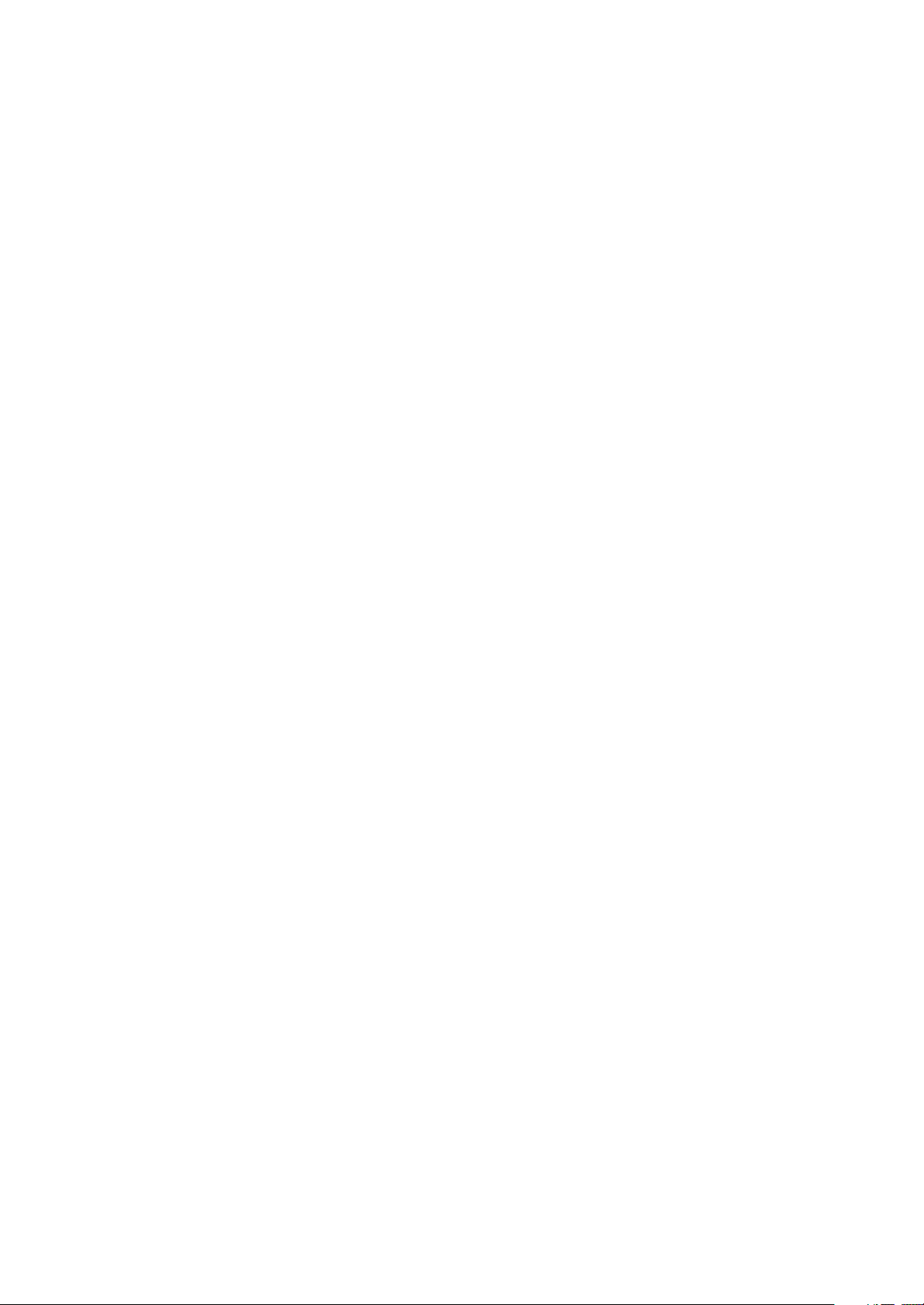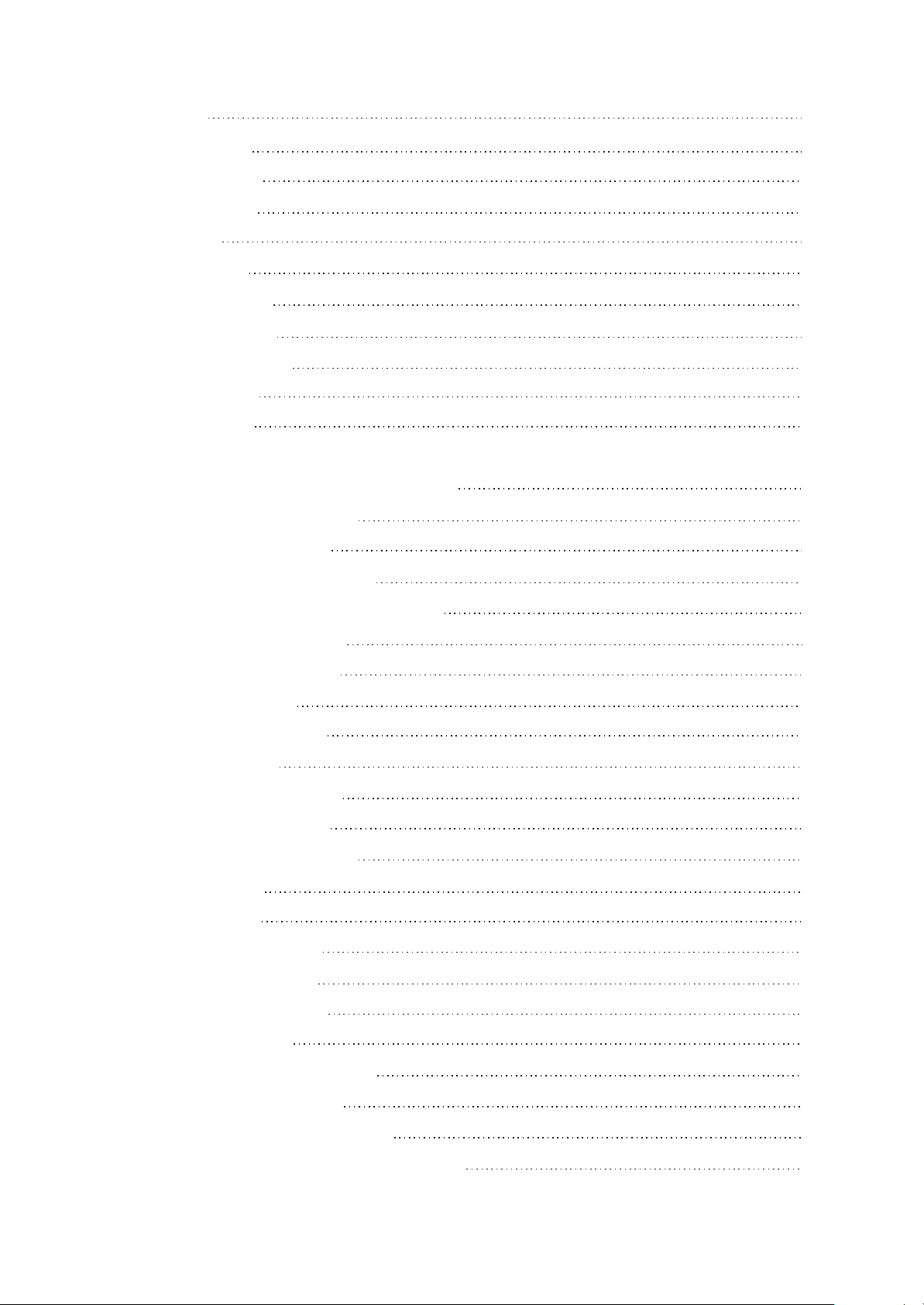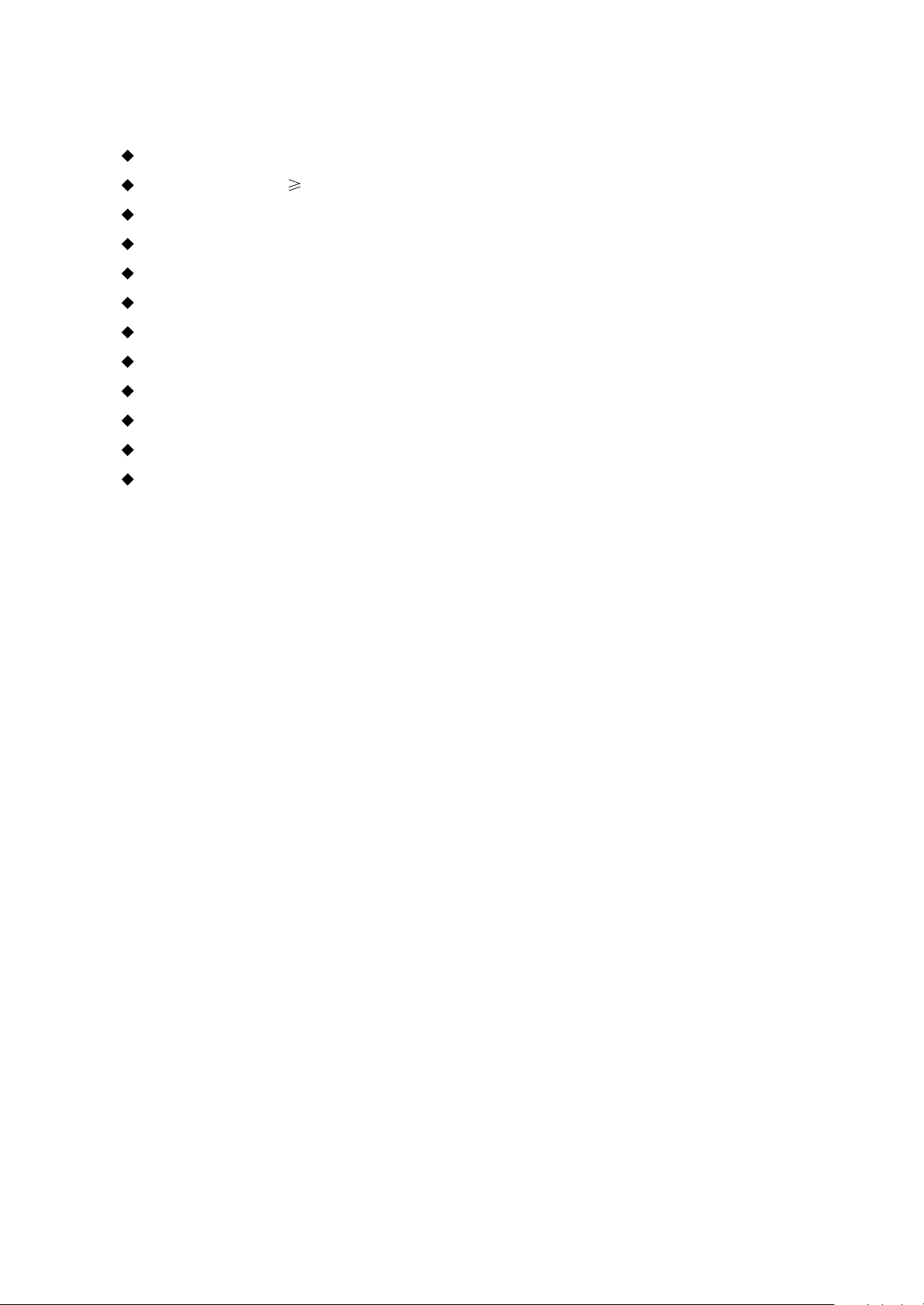3
12
4
5
PRESET mode (normal receiving)
Battery capacity
Frequency of the current radio station
PRESET channel display
SCAN mode (scanning)
1
2
3
4
5
1
2
34
5
Name of recorded file
Battery capacity
Time that has been recorded
The left recordable time
Recording state
1
2
3
4
5
As for the name of recorded file"V001.WAV":
001 is serial number of the current recorded
track and arranged according to sequence; WAV
is file format after recording
2.2 BASIC OPERATION
2.2.1 INSTALL USB DRIVE
PROGRAM
If your computer is Windows 98, you must
install drive program if you want to use the
mobile storage function of MP3 player in
computer.
1. Place USB drive disc into CD-ROM driver of
computer.
2. Connect MP3 player to computer, and the
computer will automatically indicate that new
firmware device has been found, and run the
installation guide, shown as the following
figure. You only need to find the drive
information file on disc according to prompt
information to finish the installation of drive
program.
3. After installation finishes, restart the computer
and you may use the mobile storage function
normally.
Shown as the following figure:
2.2.2 USE MOBILE STORAGE
FUNCTION
This player can be used as mobile storage
in Windows ME/2000/XP operating system. In
Windows 98SE and Mac operating system, drive
program must be installed firstly and then used
as mobile storage.Connect MP3 PLAYER and
computer with USB transmission line. After the
bottom right corner of desktop appears “ ”
symbol, the mobile storage function of Mp3
PLAYER may be used normally.
NOTE:
#To avoid abnormality of the player appears, you
are suggested to power off firstly before
connecting MP3 PLAYER with computer, and
then use USB transmission line to connect
MP3 PLAYER, then connect computer.
#In Windows 98 system, there is no “ ”symbol.
2.2.3 DISCONNECT USB SAFELY
After operation finishes, click " " symbol
on bottom right corner of Windows desktop
with right button of mouse, and disconnect USB
safely according to the computer prompt.
2.2.4 BROWSE/CANCEL FILE
#BROWSE FILE
In any case, press button for long to
enter "Main Menu". Music fileand recording file
are separately saved in the first two items of
main menu, "My Music" and "My Voice".
- 6 -