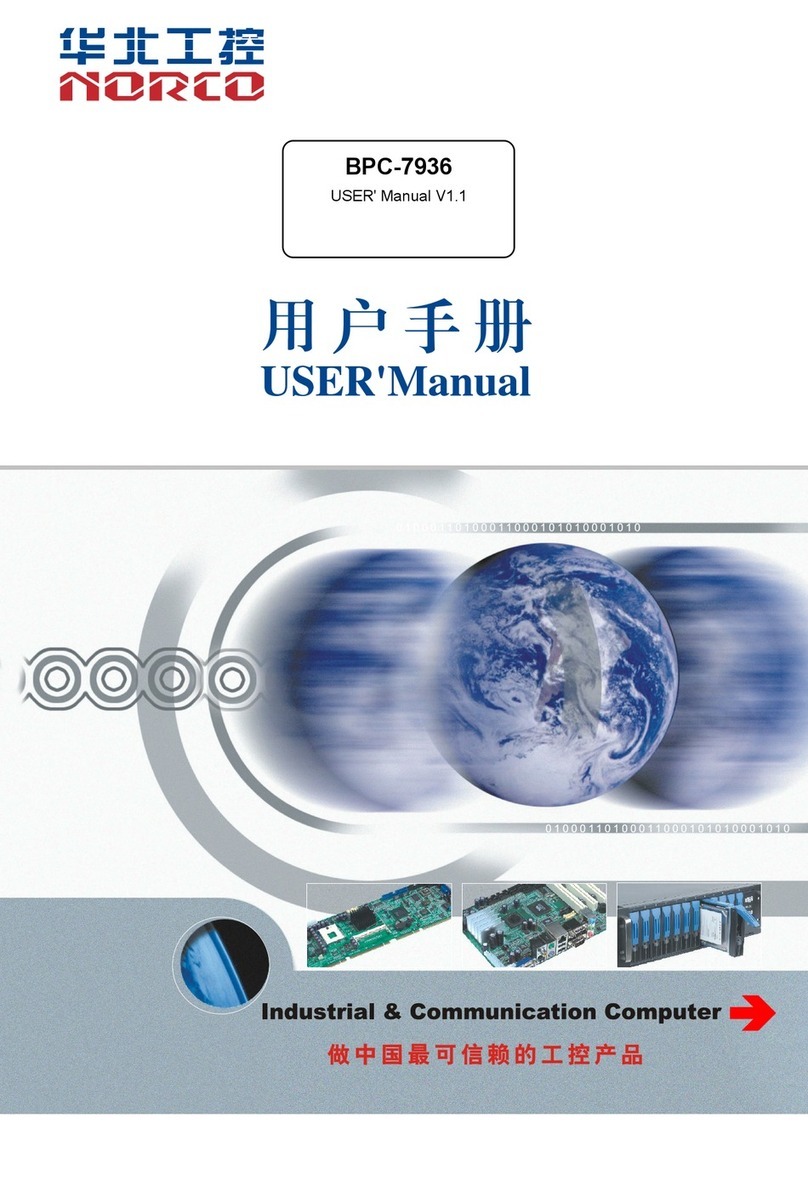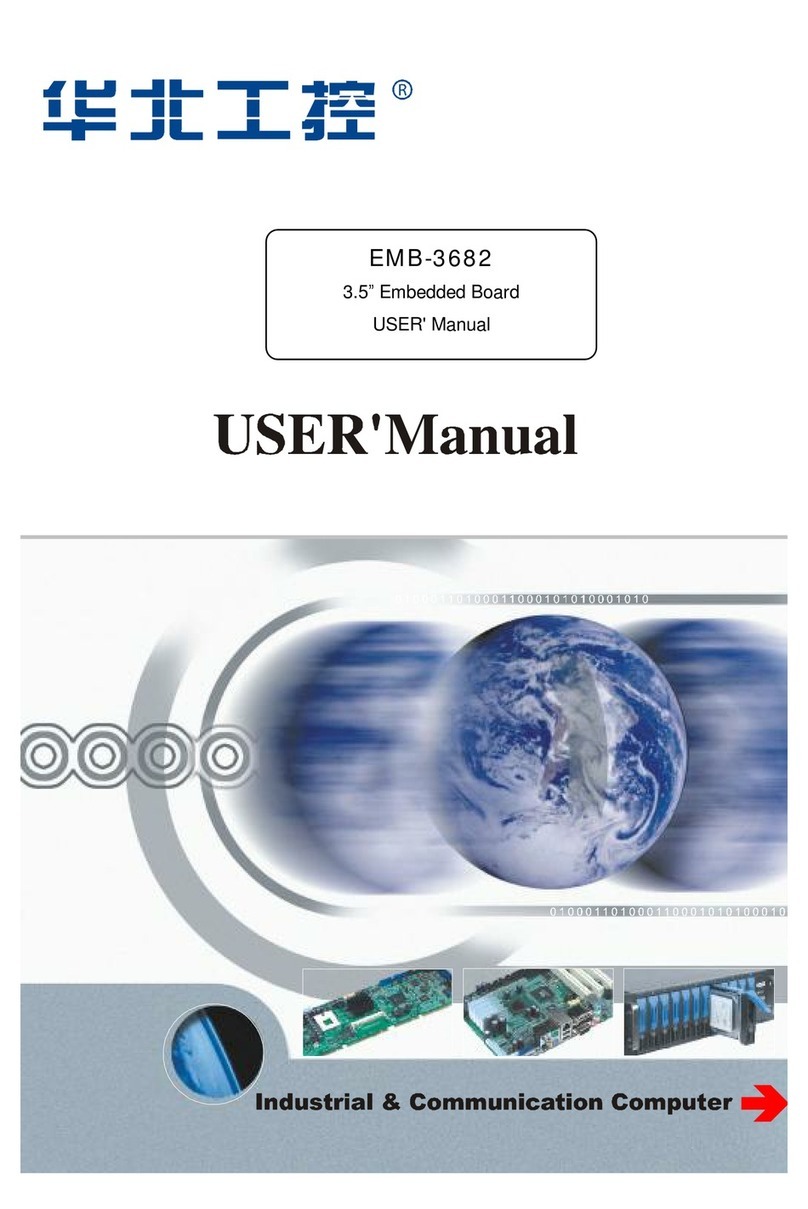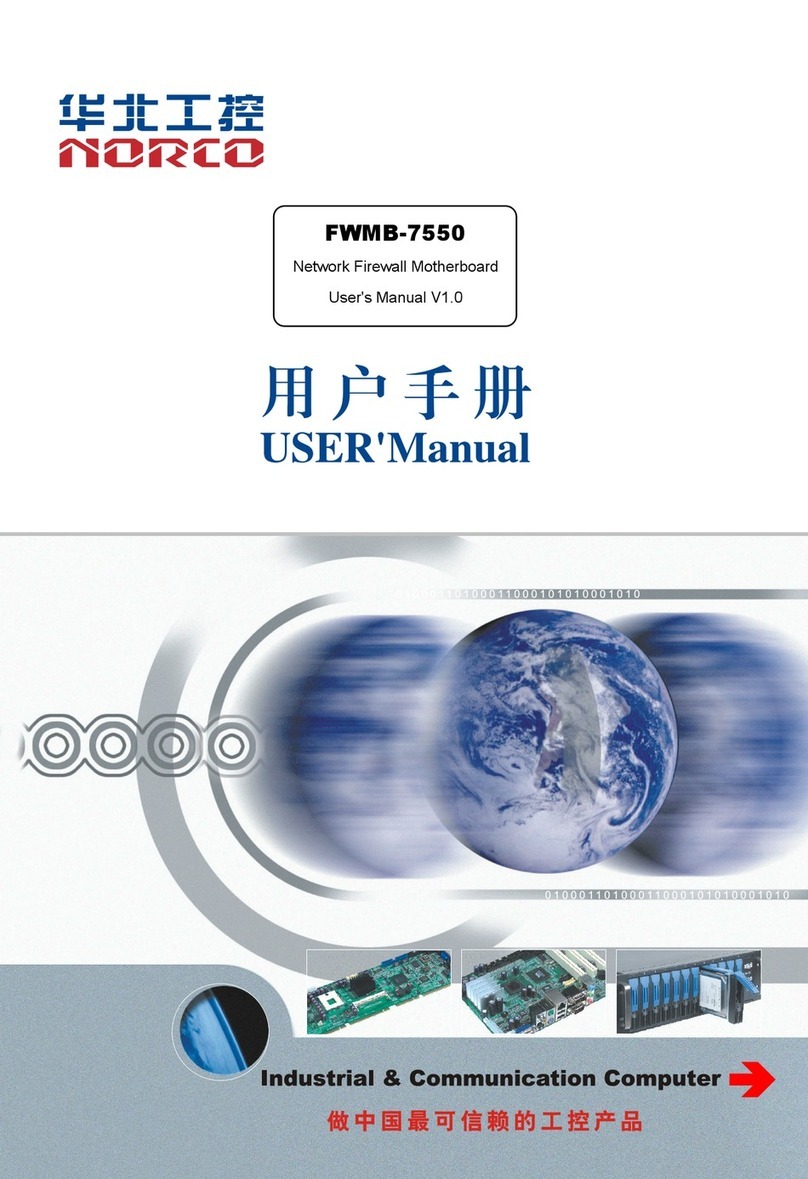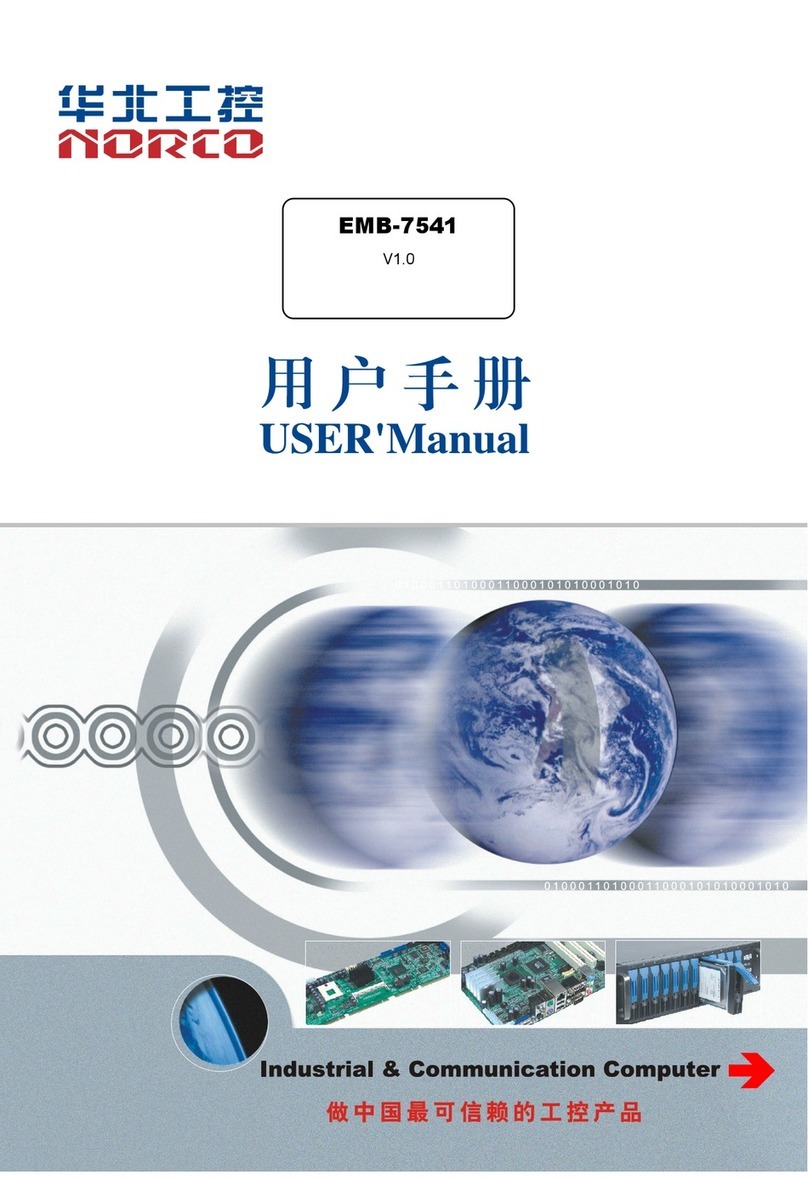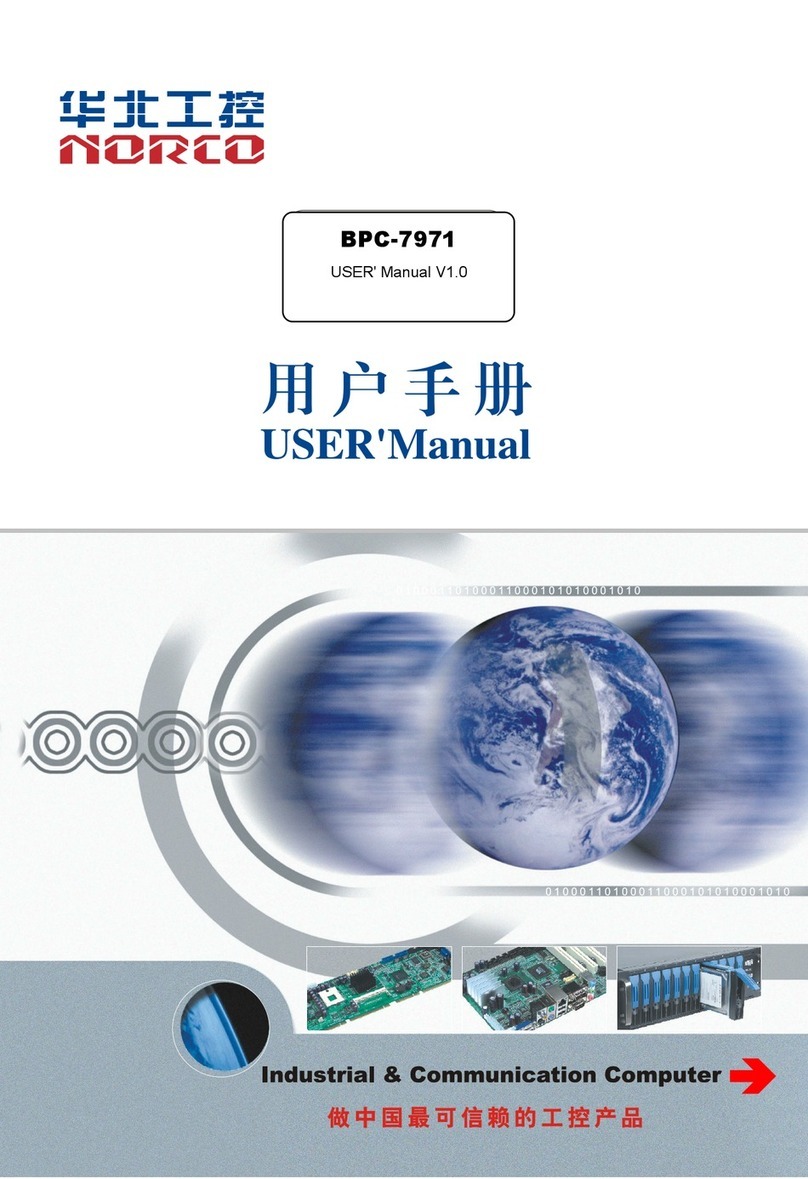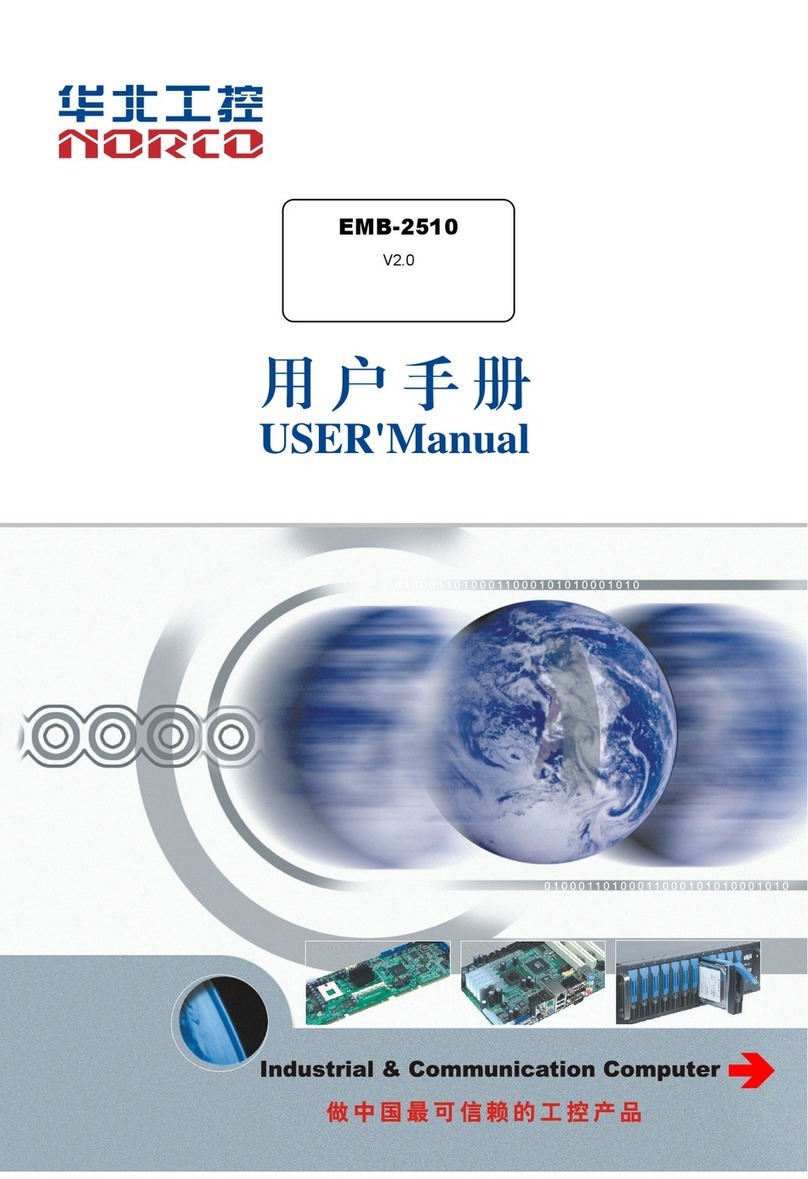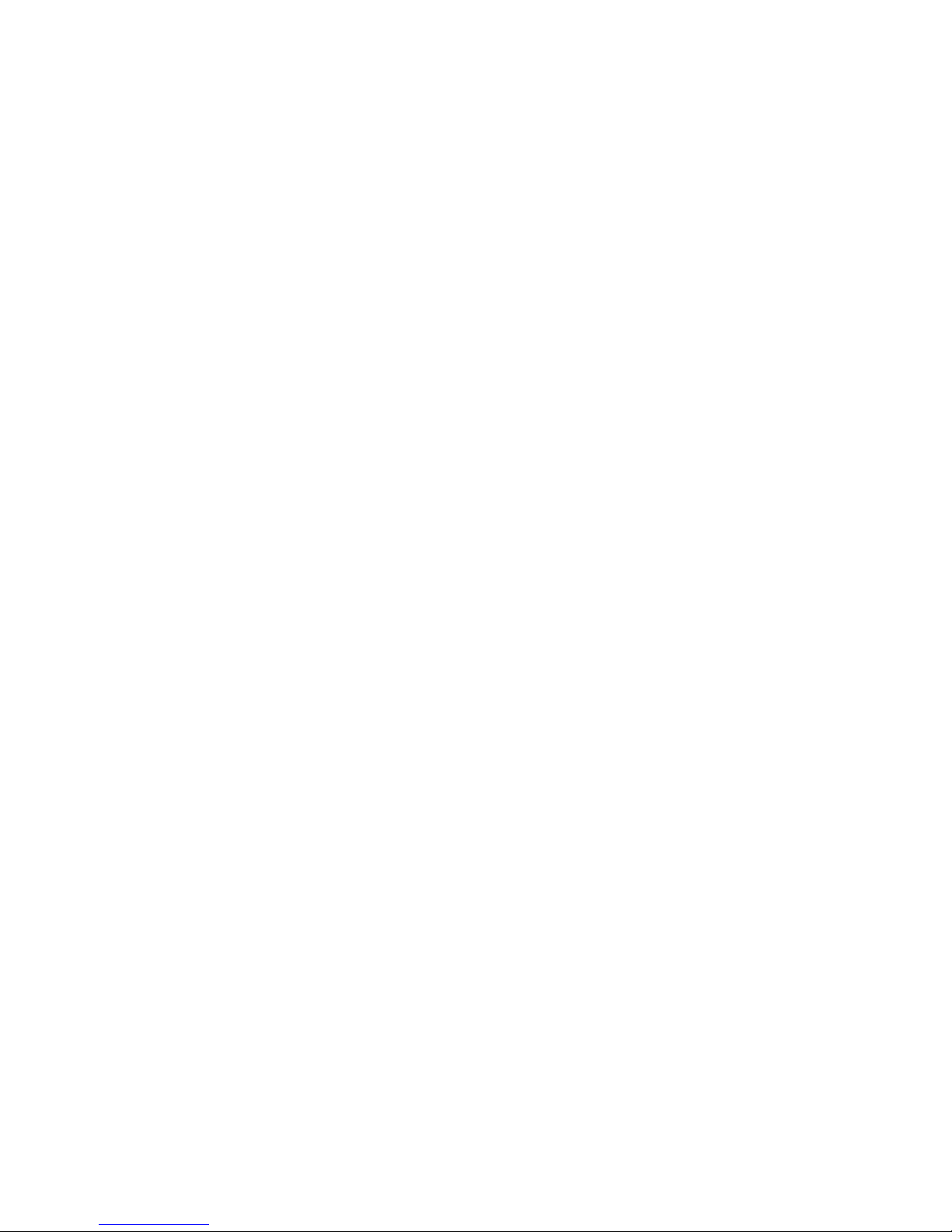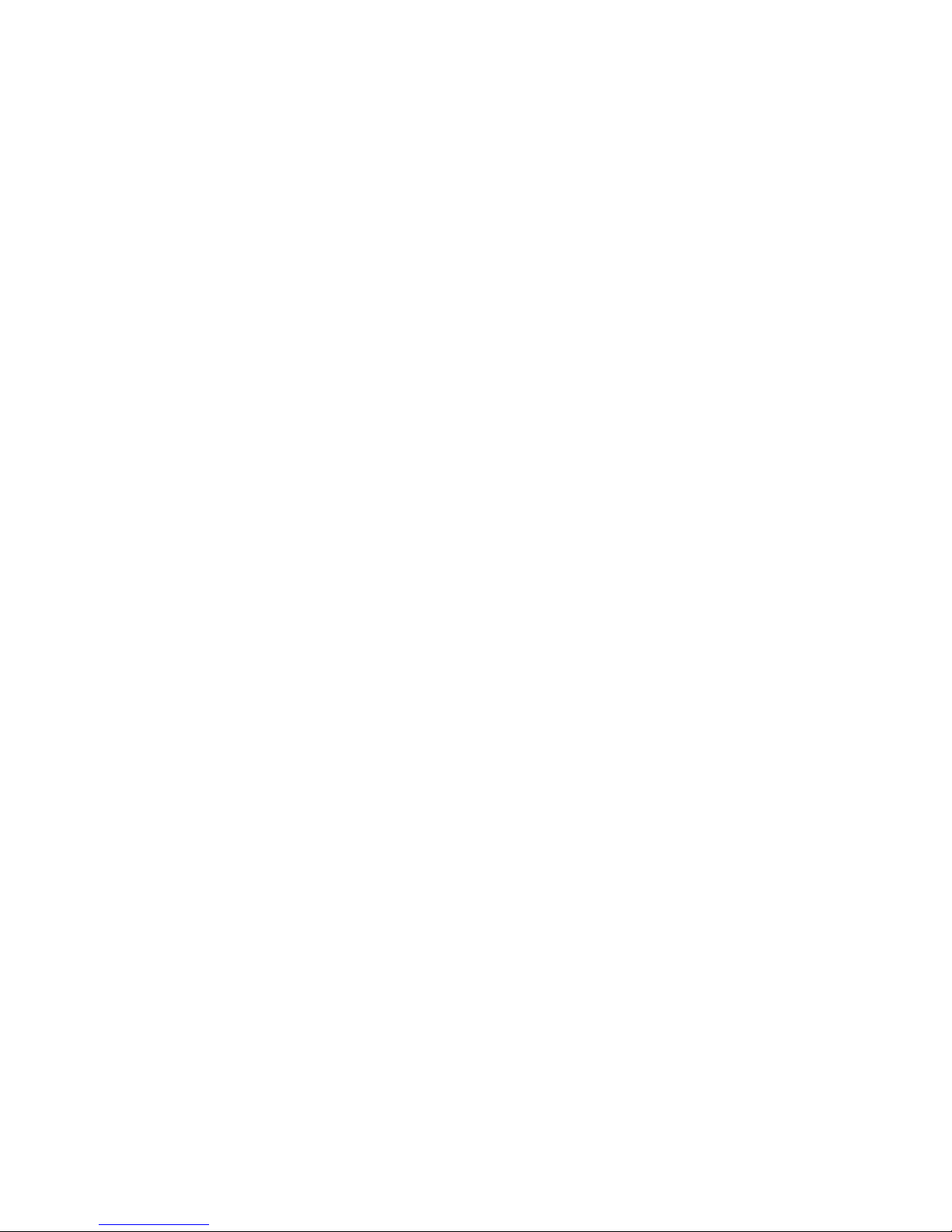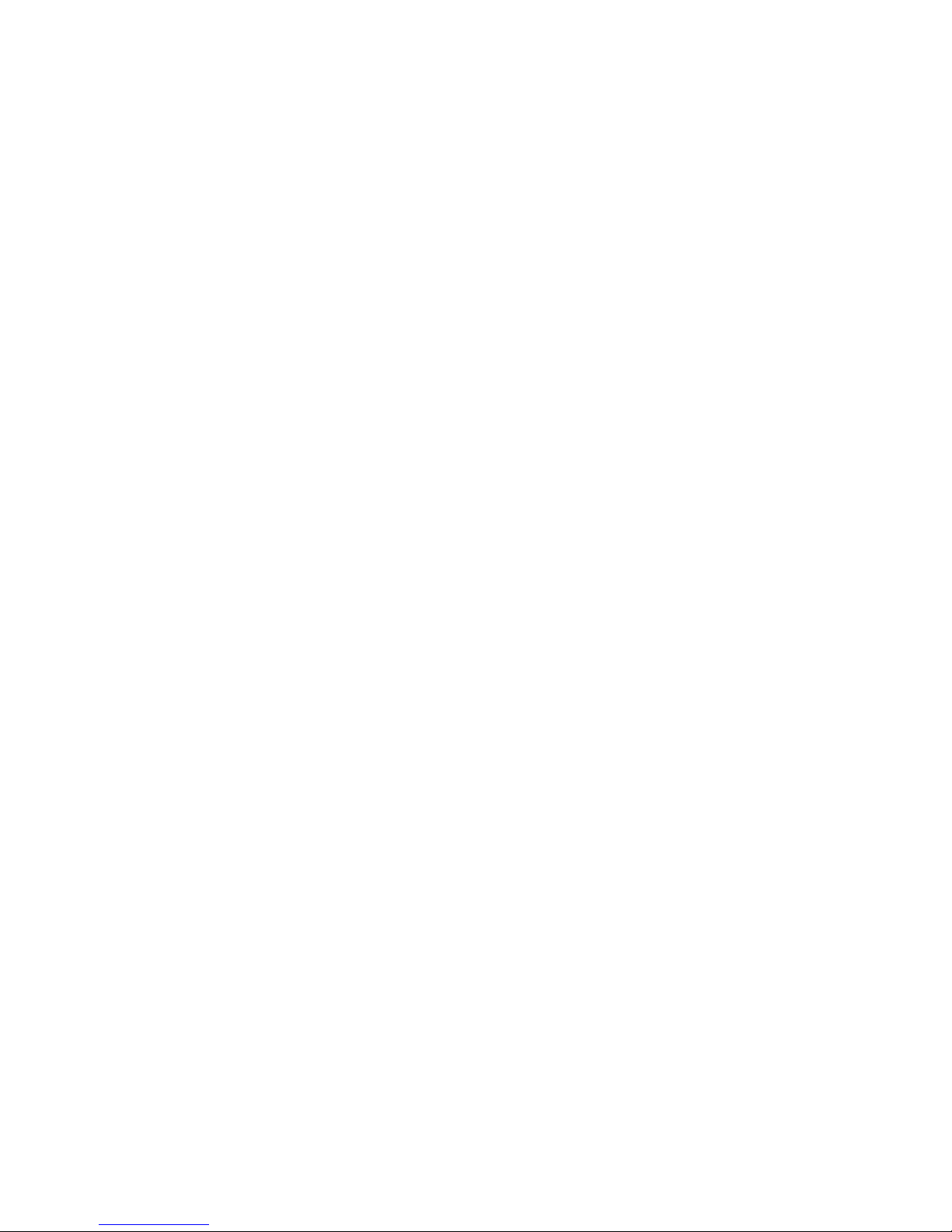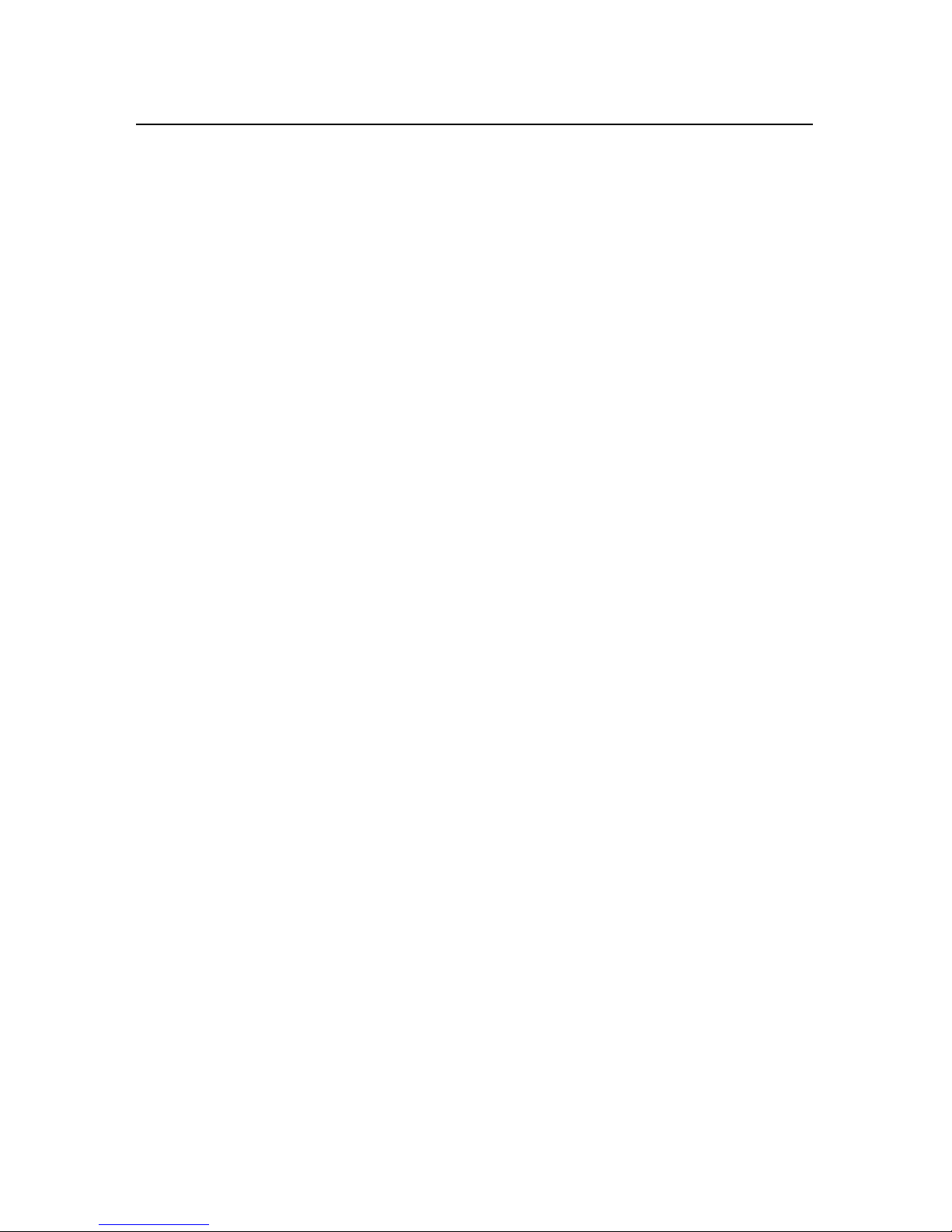Content
Chapter One Product Introduction...........................................................................................1
1.1 Introduction.................................................................................................................1
1.2 Product Specification..................................................................................................1
Chapter Two Installation..........................................................................................................4
2.1 Port Position and Dimension Figure............................................................................4
2.2 Installation Steps........................................................................................................4
2.3 Memory Installation.....................................................................................................5
2.4 Jumper Setting ...........................................................................................................5
2.4.1 CMOS Remove/keep Settings(JCC)............................................................5
2.4.2 Hardware Switch for System Auto Boot upon Power On(JAT)......................6
2.4.3 ME Settings(JCM).......................................................................................7
2.4.4 COM3 Jumper Settings(J5,J6,J8)...........................................................8
2.5 Interfaces Description.................................................................................................8
2.5.1 SATA port(SATA1,SATA2,HDD_POWER)...............................................9
2.5.2 Serial Port(COM1,COM2,COM3-6).....................................................10
2.5.3 Display Port(VGA,DVI,LVDS)..............................................................12
2.5.4 LVDS Supply Voltage(LVDS_BKLT)...........................................................14
2.5.5 USB Port(USB_12,USB_34,USB56_LAN1,USB78_LAN2)................14
2.5.6 Keyboard, Mouse Port(KBMS)...................................................................16
2.5.7 JGPIO1...........................................................................................................17
2.5.8 Ports(JCAN)...............................................................................................18
2.5.9 Power Interface(PWR)...............................................................................19
2.5.10 Fan Interface(CPUFAN,SYSFAN)..........................................................19
2.5.11 Audio Interface(Audio)..............................................................................20
2.5.12 Front Panel Interface(JFP).......................................................................21
2.5.13 Memory Slot(DIMM).................................................................................23
2.5.14 MINI PCIe Port(MINI PCIe1,MINI PCIe2)..............................................23
Chapter Three BIOS Program Setting ...................................................................................25
AMI BIOS Refresh..........................................................................................................25